How to Fix Microsoft Compatibility Telemetry High CPU Usage
Windows 10 is the latest offering of the Windows operating system power-packed with comprehensive and efficient features. This version poses superior as compared to its predecessors. However, it is still invulnerable when it comes to performance and speed issues. One such feature that causes some problems is the Microsoft Compatibility Telemetry. Some users have complained about high disk usage, eating up a load of memory that degrades the performance of the PC.
This service collects data automatically and sends it to Windows programming for evaluation. Its main goal is to improve user experience and simplifying the Windows platform for the user.
Part 1. What Is Microsoft Compatibility Telemetry?
Microsoft Compatibility Telemetry is a Windows 10 service that analyses a computer’s software and processes the technical data to enhance a user’s experience. This is done by preventing errors from taking place within the PC’s software. It is an opt-in service that uses Diagnostic Tracking.

Part 2. Disabling Windows 10 Microsoft Compatibility Telemetry
Although the Telemetry service has a lot of benefits, you may still want to have it disabled for privacy purposes. You can disable it by following these options:
Method 1. Disabling With The Group Policy Editor
Step 1. Press the Win + R to open the Run window. In the dialogue box, type in credit. msc and select OK.

Step 2. On the left pane, navigate to Computer Configuration / Administrative Templates / Windows Components / Data Collection / Preview Builds.
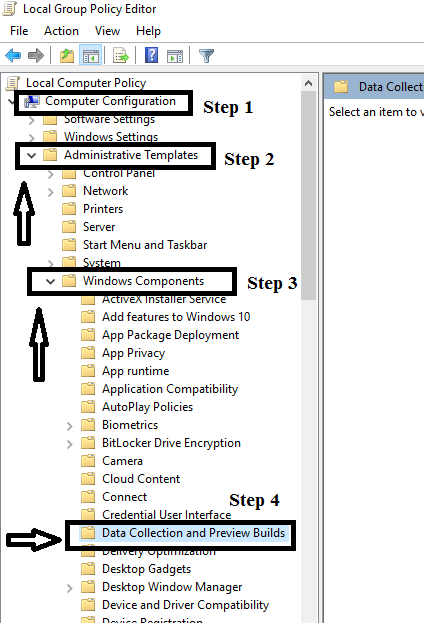
Step 3. On the right/hand side of the window, highlight Allow Telemetry and double click it.

Step 4. Choose Disabled and press OK.
Method 2. Disabling With The Registry Editor
Step 1. Press the Win + R to open the Run window. In the dialogue box, type in regedit.msc and select OK.

Step 2. A User Account Control box will appear. Click on Yes.
Step 3. On the left pane, navigate to HKEY_LOCAL_MACHINE / SOFTWARE / Policies / Microsoft / Windows / DataCollection.

Step 4. On the right pane, select Allow Telemetry and double click on it. If you cannot find this value, right-click on DataCollection and choose New. Click DWORD (32-bit) Value and name the value as Allow Telemetry.

Step 5. On the value data box, key in 0 and click OK.
Part 3: Disabling The.Exe File For Microsoft Compatibility Telemetry
If your PC still experiences unusually elevated disk usage, you can follow this option to disable the Telemetry service. CompatTelRunner.exe runs a diagnostic that tests for compatibility issues before upgrading to the latest OS version.
Here are two methods for fixing disk usage issues by disabling CompatTelRunner.exe.
Method 1. Disabling From Task Scheduler
Step 1. On your keyboard, Select Win + R to open Run. Type in taskschd.msc and click on OK.

Step 2. On the left side pane, navigate to Task Scheduler Library / Microsoft / Windows / Application Experience.

Step 3. Choose a Microsoft Compatibility Appraiser task found on the right-side panel of the window and right-click. Select Disable.
Method 2. Taking Compattelrunner.Exe Ownership And Deleting Thereafter
Step 1. Press the Win + R to open the Run window. (Note: remember to run as administrator)
Step 2. In the dialogue box that appears, type C:\Windows\System32 and select OK.

Step 3. A list of Windows system files will appear. Find CompatTelRunner.exe and right-click on it.

Step 4. Select Properties.
Step 5. On the new box that shows, go to the Security tab and select the Advanced button.

Step 6. Go to the Owner tab and click on the Edit button at the bottom left of the window.

Step 7. On the new window that appears, highlight by clicking Administrators. Select Apply and then OK.
Step 8. Close all Properties windows after clicking OK on the warning prompt.
Step 9. On the system file window, right-click on CompatTelRunner.exe again and select Properties. Navigate to the Security tab and click on the Advanced button again.
Step 10. On the window, select the Permissions tab. Select your account on the list that appears and choose Edit.
Step 11. A new window will appear, and you have to choose the user account you are currently using.
Step 12. Tick the Allow box that says Full Control on the Permissions for Users selection.

Step 13. Select Apply and then OK.
Step 14. Delete CompatTelRunner.exe after following the steps above.
Part 4: Other Fixes
You can also try out the following workarounds to fix Microsoft Compatibility Telemetry high CPU usage issue on your system.
Method 1. Run SFC Scan to Repair Windows System File
Corrupted system files may be the reason behind the Microsoft Compatibility Telemetry high disk consumption or high CPU issue. To fix the issue, run the SFC scan to locate and replace corrupted device files linked to Microsoft compatibility telemetry.
Step 1. Enter cmd by pressing the Windows key. Choose "Run as administrator" from the menu bar when you right-click Command Prompt.
Step 2. Enter the command sfc /scannow. Wait for Windows to detect and repair system errors. Or run DISM /Online /Cleanup-Image /RestoreHealth for a deeper scan and fix.

Method 2. Update Windows 10 to Fix Compatibility Telemetry Issue
Microsoft Compatibility Telemetry is associated with the Windows 10 upgrade. You may be able to fix your problem if you install the latest updates.
Step 1. Select the Start button.
Step 2. Navigate to Settings > Update & Security > Windows Update> Check for Updates. Download and install the latest version if available to download.

Conclusion:
Windows Compatibility Telemetry is a very useful feature when you want to upgrade your operating system. However, if you observe that it affects your system performance, you can disable it and see if it solves the issue.
FAQ (frequently asked questions)
What Is Compattelrunner.Exe?
CompatTelRunner.exe runs a diagnostic that tests for compatibility issues before upgrading to the latest OS version. The Windows Compatibility Telemetry is pretty useful when it does not cause issues.
The first one being that it keeps Windows 10 updated consistently because data is being pushed automatically to the Windows programmer. It adds security to the operating system and improves performance. It also makes the system proactive in its defense against potential issues.
Aside from this, telemetry also improves the PC's performance with its aggregate analysis. It also enables Windows engagement surfaces to be customized according to preference.
What Does Compattelexrunner.Exe Do?
The data this service collects include the basic diagnostics information, system files, frequency logs of the app and features usage, and other information that would help enhance the user's experience. To be specific, it could collect texts typed from your keyboard, the media files index, or anything you speak into your PC’s mic. It is capable of saving your media.
What Is Windows 10 Home Telemetry Compatibility?
Windows Compatibility Telemetry is a service in Windows 10 that provides technical information on how the system and its associated applications operate. It sends data to Microsoft on a regular basis in order to refine the system and improve the user interface.
Should I Disable Telemetry?
If you disable Windows 10 telemetry, you can restrict the amount of customized assistance Microsoft will provide to help troubleshoot problems with its operating system. On the other hand, disabling telemetry poses no risks, but if you want to restrict the data exchanged, you can do so
Partition Recovery
- Partition Management
- Solve Partition Problems
- Partition Tips



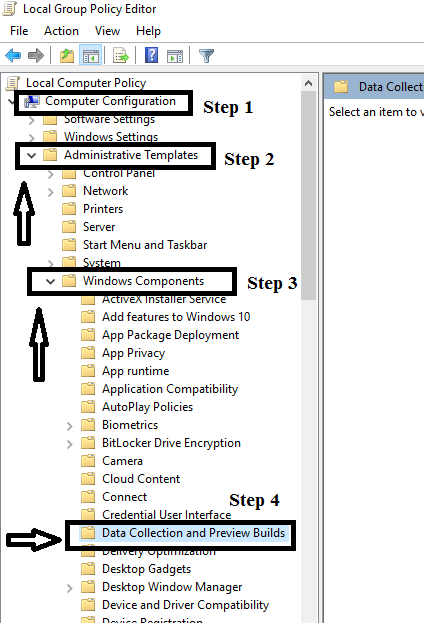













 ChatGPT
ChatGPT
 Perplexity
Perplexity
 Google AI Mode
Google AI Mode
 Grok
Grok
























David Darlington
staff Editor