How to Dual Boot Windows 10 with Windows 7
Contemplating whether to keep your Windows 7 on your computer or upgrade to the new Windows 10 but can’t make up your mind? Fortunately, there’s a solution: dual boot. In this article, instructions are provided to perform the dual boot on your computer.
Windows 10 is the current latest operating system released by Microsoft. It’s known for its increased functionality while maintaining its user-friendly features. Windows 7 is not lagging in features, but it is not the latest OS, which brings up many security and privacy issues.
However, before you boot your window, make sure to keep a backup of your important files and documents. Better be safe than sorry.
What is dual Booting?
A Dual boot, also known as Multi-Booting, is the way to install multiple operating systems such as Windows 8 and Windows 10 on the same hard drive. It means, it allows the selected OS to load and given control.
When you turn on your PC, the boot administrator will inquire you to choose any one of the operating systems you want to work with. When your PC has two operating systems installed, the boot administrator takes place of Master Boot Record (MBR). Hence boot manager program starts processing the selected OS.
Some well-known boot manager programs are System Commander, Partition Magic, and LILO.
Why do you need to dual boot Windows?
All Windows operating systems come with their set of pros and cons. As a desktop user, you would want to use the latest operating system and regularly download updates for improved security and ease of use.
Many times, it so happens that certain software may be compatible with just the old windows, or maybe it is a good idea to have a trail of both versions of Microsoft windows before you decide to switch.
Know these things before you start:
- If, for some reason, your desktop refuses to boot or even crashes midway during the process, be ready with an image backup of windows 10.
- If your new device is preinstalled with Windows 10, go through the mentioned manufacturer’s website to see if there are windows 7 device driver is available. The lack of a device driver is an indication of the fact that your desktop is not compatible with windows 7.
- If your device is originally installed with Windows 7 or 8 and you’ve upgraded it to Windows 10, your device's product key can no longer be used to reinstall Windows 7 or 8. Thus, it would be best to have a new product key and installer for Windows 7 or 8. You may need to purchase a new Windows 7 or 8 for this.
- Once you are done with the installation of Windows 7, you now need to re-install the applications that are not compatible with windows 10, so locate and install the application installation media and the product key that needs to be installed.
- When installing Windows 7 or 8, you need to shrink or decrease the current partition size for Windows 10 first to create a new space.
How to Dual Boot Windows with Windows 7
Now that you are done with all the important information regarding the dual boot let’s list down the steps on the entire process to boot windows 10 with windows 7.
Step 1. Resize Your Windows 7 Partition to Make Space
Free up some space and Open Disk Management Utility by pressing on Windows + R. Now type in diskmgmt. msc in the Run window, you will find the system partition on Drive C, most likely.
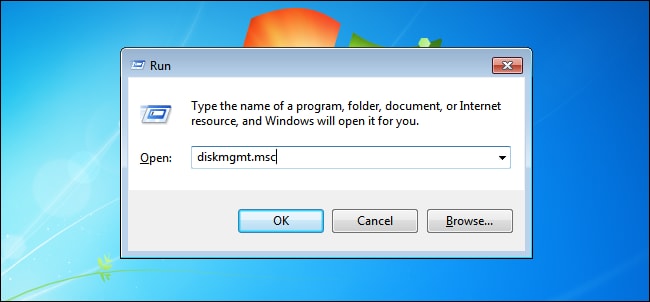
Step 2. Choose the Shrink Volume
With a Right-click on the drive, you can choose Shrink Volume. Shrink the volume to have enough space for Windows 10. Windows 8.1 (64-bit version) needs a minimum of 20GB of drive space. So, make sure that you have at least 20GB of storage space.
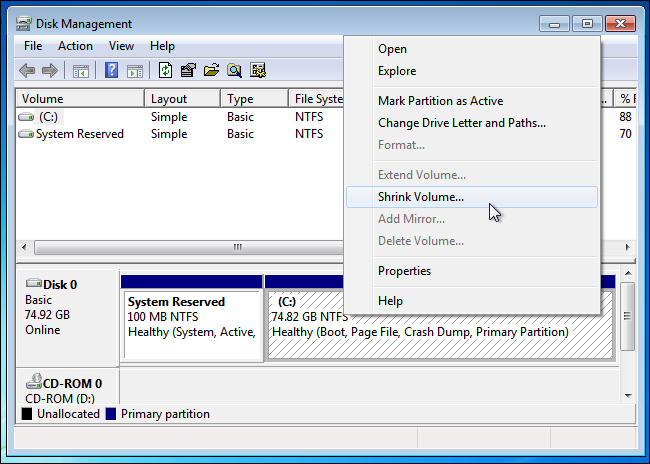
Step 3. Download Windows 10 and Boot the Installer
You can download windows 10 in so many different ways. You can start by downloading an ISO file of Windows 10 and burn it to a DVD. You may also create bootable storage media such as a USB flash drive. Once you are done, keep the DVD or USB flash drive plugged into your device and restart your PC. You’ll be directed to the Windows 10 installer. Step 4. Install Windows 10 Alongside Windows 7
Once windows 10 is installed, choose the language of your preference. Go to the Custom option and install Windows only.
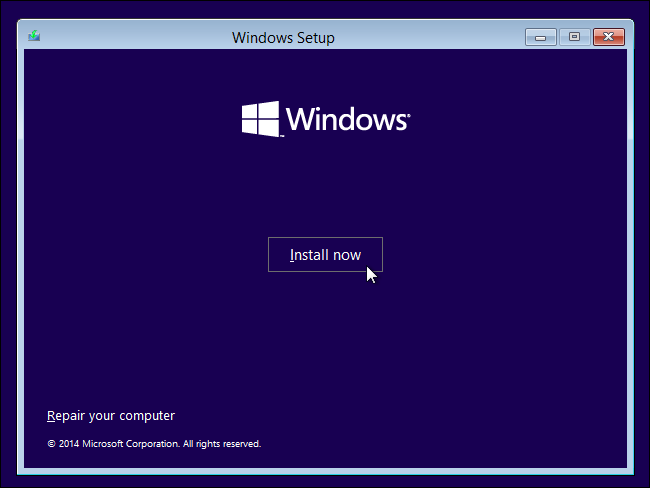
A question will pop up on the windows screen’s “Where do you want to install Windows?” Choose the drive Unallocated Space.
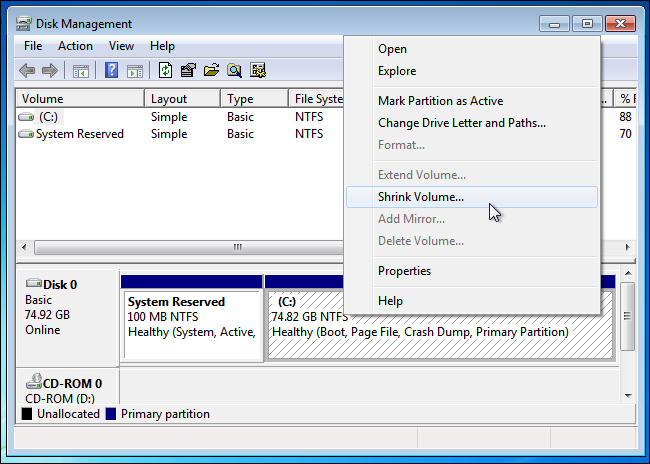
Step 5. Install Window 10
You will be asked for the size you want the partition to be. The default is to use up all available free space. Select Apply to use that partition.
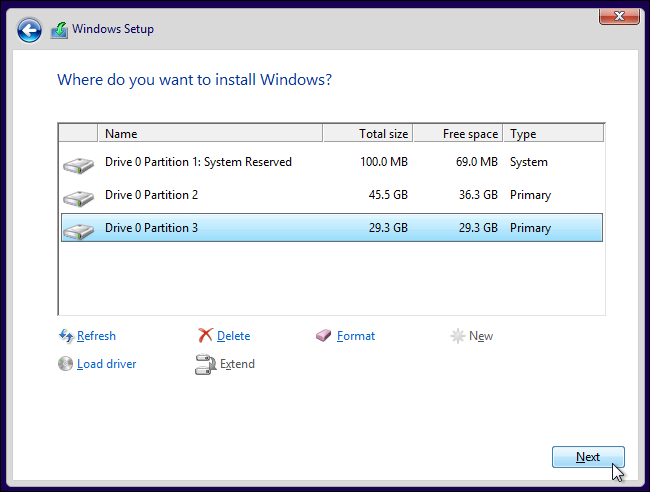
Windows 10 installer will now create a partition, and finally, the process of installation will finish.
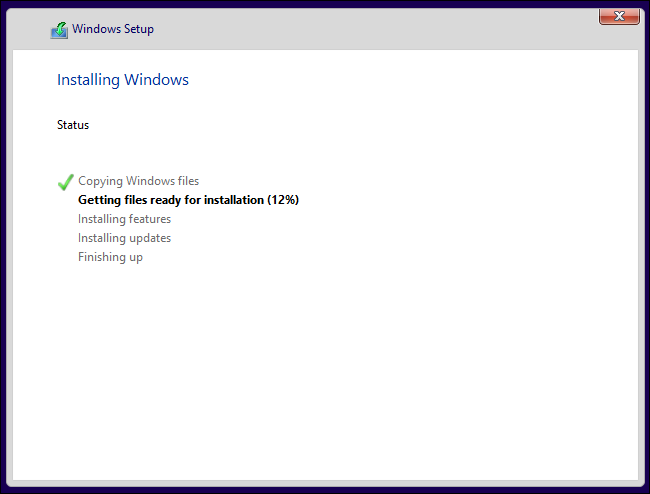
Step 6. Choose Between Windows 10 and Windows 7
After the dual boot process comes to an end, you can now choose whether to run Windows 10 or Windows 7 upon start-up. All you have to do now is restart the desktop and select the version of the windows you want to use.
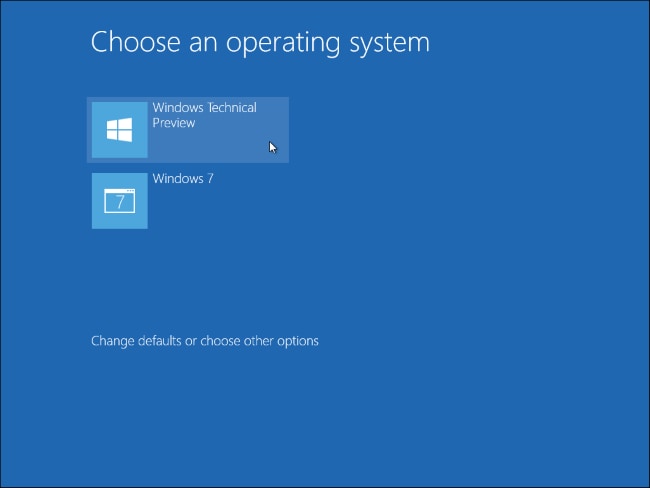
To modify the options, click on Change defaults. You can select the default Windows OS that will run when you start-up. You can also change the time it will take for the OS selection to show before it automatically runs the default/chosen Windows OS.
Now, you can easily access versions of both windows 10 and windows 7 from the option of “File explorer.” You can also rename each drive to their respective Windows OS versions.
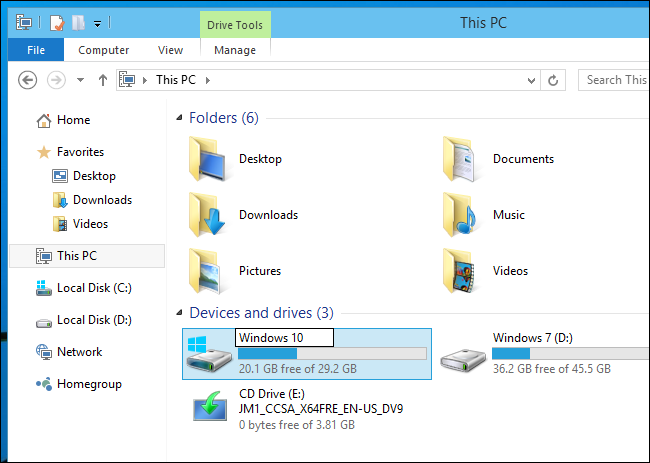
So, these are the steps that will help you to successfully dual boot the windows.
Conclusion
Are you looking for different ways to dual boot Windows 10 with Windows 7? Wondershare is here to help you out. The company provides data recovering services, means in case you lost your important data while going through the process of dual boot, no need to worry as Wondershare has got your back.
Recoverit has been an expert data recovery software since 2003 and can easily recover your data from PC, Mac, hard drive, USB, SD card, etc.
The main objective is to create great solutions for everyday life. Hence, offeringvarious services so that people lead an easy and comfortable lifestyle. So go ahead and give Recoverit a try to keep your data safe!
Partition Recovery
- Partition Management
- Solve Partition Problems
- Partition Tips


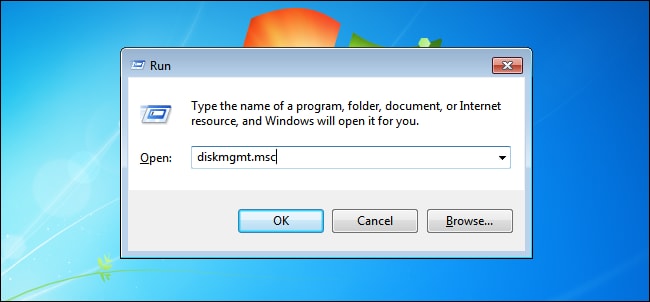
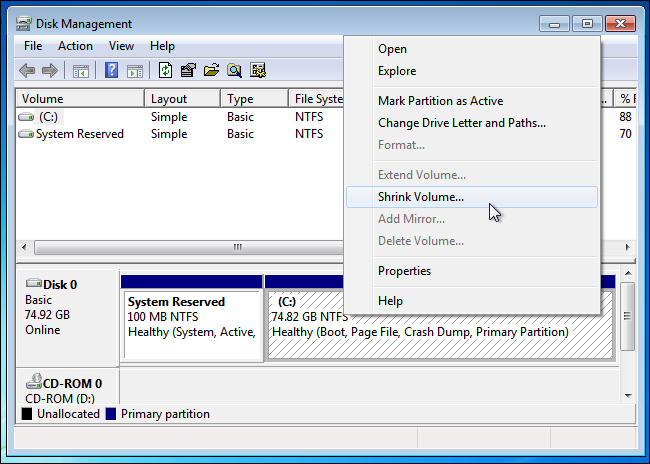
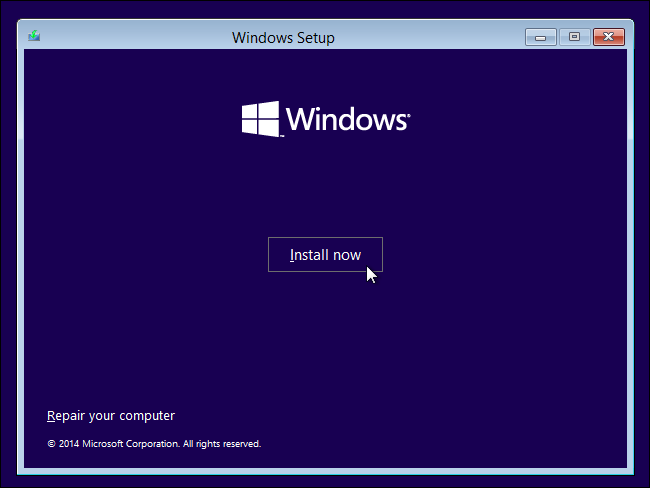
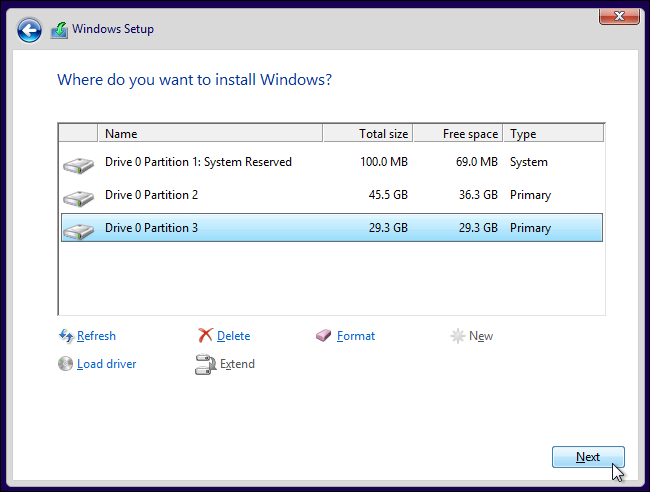
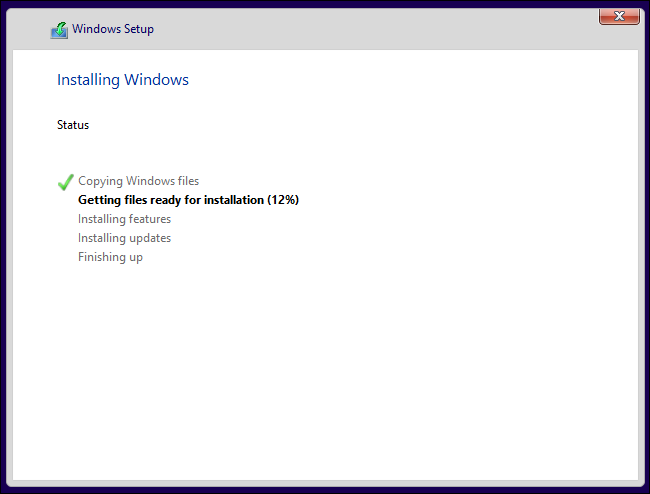
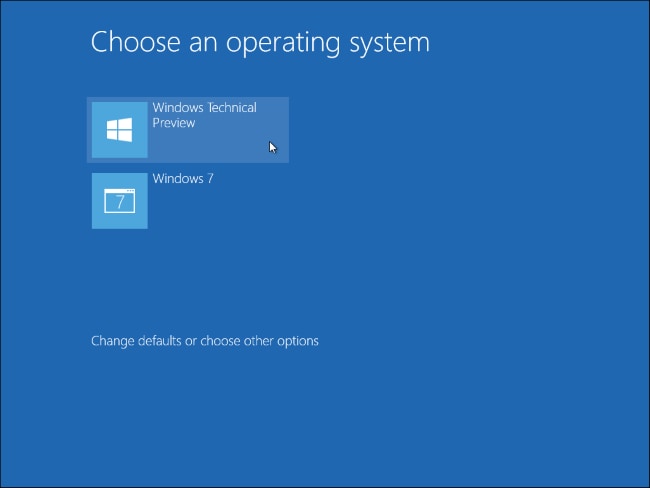
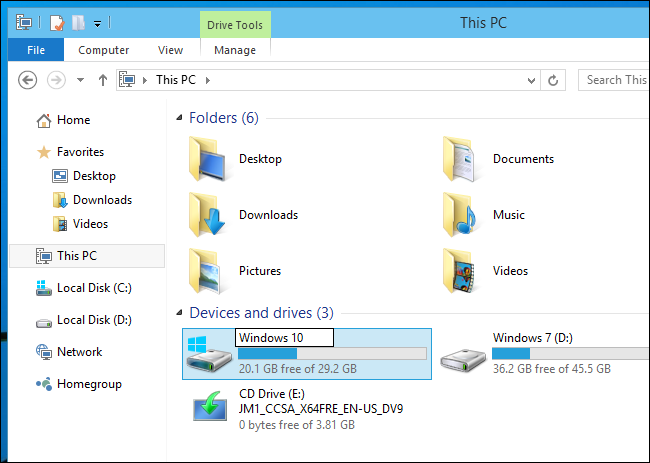
 ChatGPT
ChatGPT
 Perplexity
Perplexity
 Google AI Mode
Google AI Mode
 Grok
Grok
























David Darlington
staff Editor