Solved: Windows 10 Upgrade Stuck at 99%
During the process of upgrading your Windows 10 did the upgrade get stuck at 99%? If it did, it doesn't mean that Upgrade Assistant is no longer functioning. You may still need to upgrade Windows 10 service packs and drivers to completely download and install the upgrade.
Overview of this problem:
This problem reveals itself in multiple ways. For example, you may see
- Windows upgrade assistant stuck at 99% or below
- Windows update stuck at 99% or below (Stuck progress bar)
- Update stuck in Windows 10 (Stick blue screen)
These are three very common scenarios associated with a stuck Windows 10 Upgrade problem. Hardware issues, errors with the update itself, and pending updates are common causes of upgrade assistant getting stuck halfway through an installation process.
If you have waited for a long time with no end in sight, you can use any of these solutions highlighted below to correct the problem.
How Windows 10 Upgrade gets stuck at 99%
Do nothing but wait
There are many ways a stuck upgrade could play out but in some cases, an upgrade may still be running in the background without your knowledge with some processes taking as long as 24 hours. If you find yourself in such a situation, be patient enough to wait and see if the upgrade assistant will complete the upgrade.
1st Solution- Update drive
Updating your drive may fix the issue. To upgrade your drive,
- Open File Explorer, input C:\$GetCurrent and press the Enter key
- Copy-paste Media folder to your desktop. Select view to be sure that the checkbox is selected
- Restart PC and open your File Explorer. Once again input C:\$GetCurrent in the search bar then tap Enter key
- Copy-paste Media from desktop to the X:\$GetCurrent
- Open Media and click Setup twice
- To start the upgrade, follow instructions. Select "Not right now" on the Get important update section then click next
- Follow instructions to finish the Upgrade. When it is done do not forget to install available updates. To do so, click Settings & Update a d Security – Windows Update – Check for Updates.
2nd Solution- Stop Windows Update service
Stopping Windows update service has also been known to work. To stop automatic updates follow these steps.
- Tap Windows and R simultaneously to open the Run box
- Input this code "services.msc" in the run box then click OK
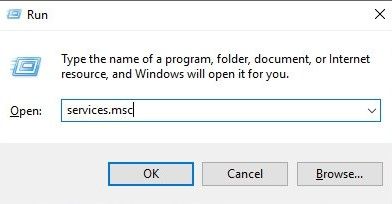
- - Locate the Update service, right-click it and then select Properties in the menu
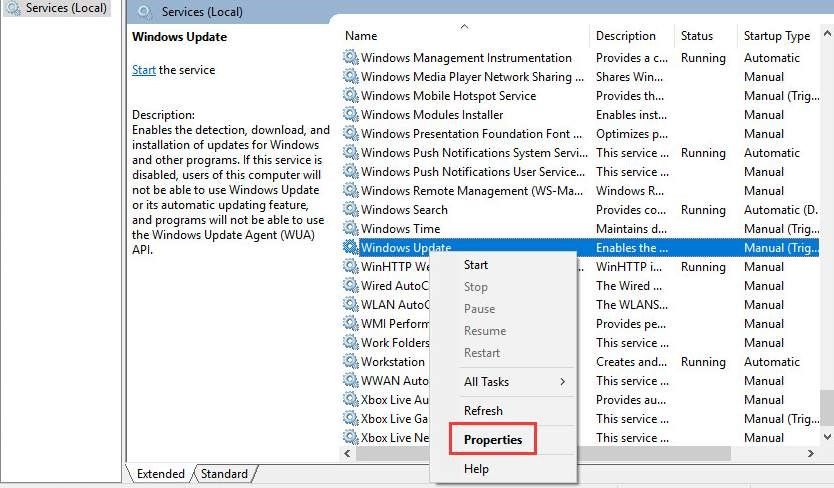
- You will have to click the Stop button
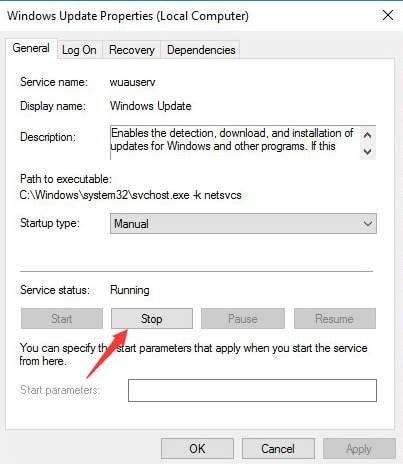
- Select Startup to Disable
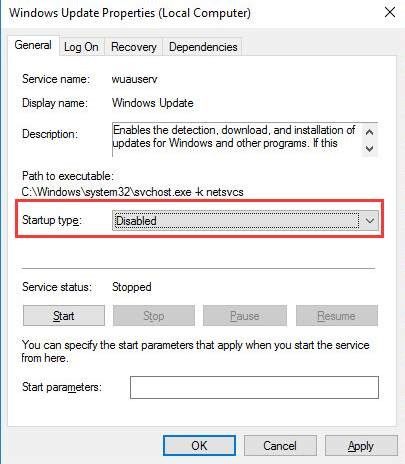
- Click OK
- Reboot PC to upgrade Windows again.
3rd solution – Clear update Cache manually in safe mode
Another way you can rectify a stuck upgrade is to boot clear your update cache manually. Here is how to do it.
- Boot your PC in safe mode by holding down the Shift key and click power. Then go to Troubleshoot- Advanced options – Windows Startup settings – Restart – Safe mode
- Stop the update service through CMD. This can be done by pre down Windows key and X. Select the Command prompt and input the following
"net stop wuauserv"
"net stop bits"
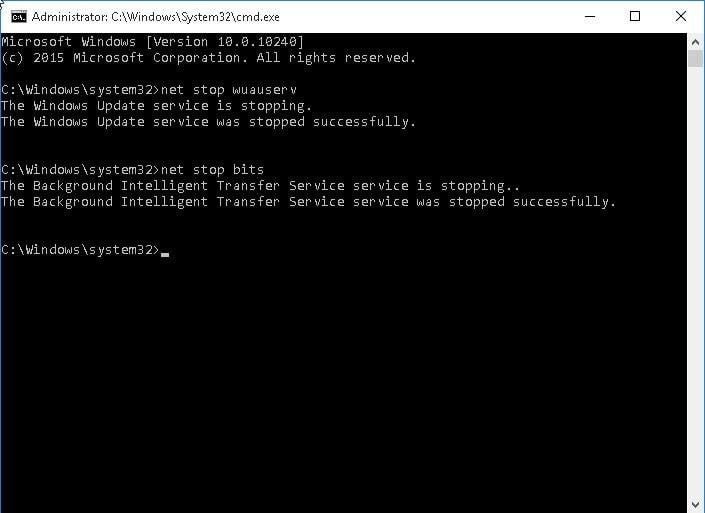
- Empty the Software Distribution folder by navigating to C:\\Windows\SoftwareDistribution to an empty folder in File Explorer
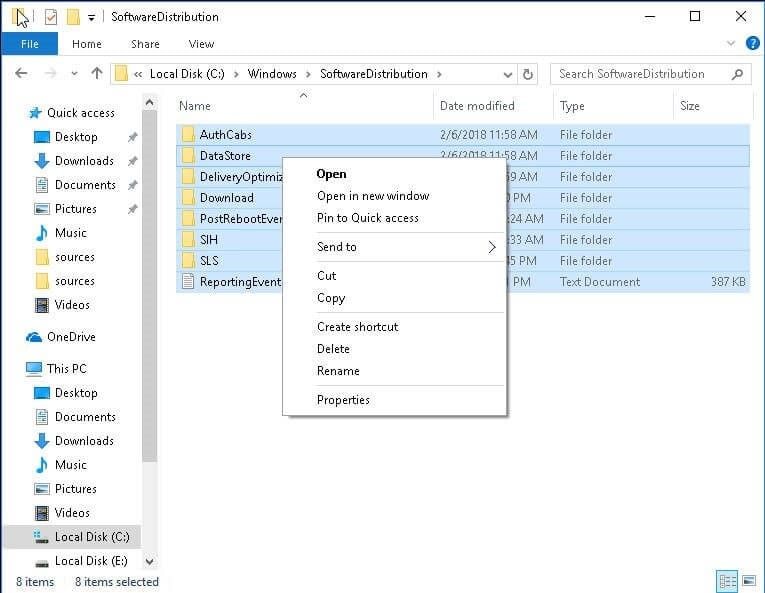
- Restart your Windows update with the following Command
"net start wuauserv"
"net start bits"
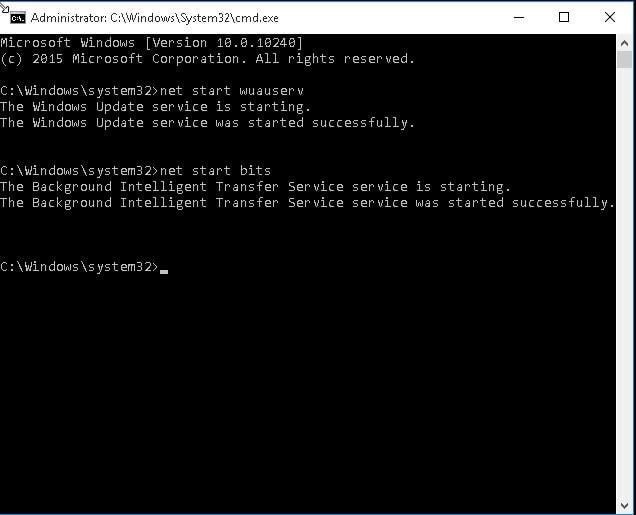
- Restart PC then run the Update again
4th solution – Fix Windows 10 update at 99 or 0 with Troubleshooter
A Troubleshooter may solve the problem when others have failed. To use Troubleshooter,
- In your search box, type troubleshooting and select it
- Select "fix problem with Windows Update"
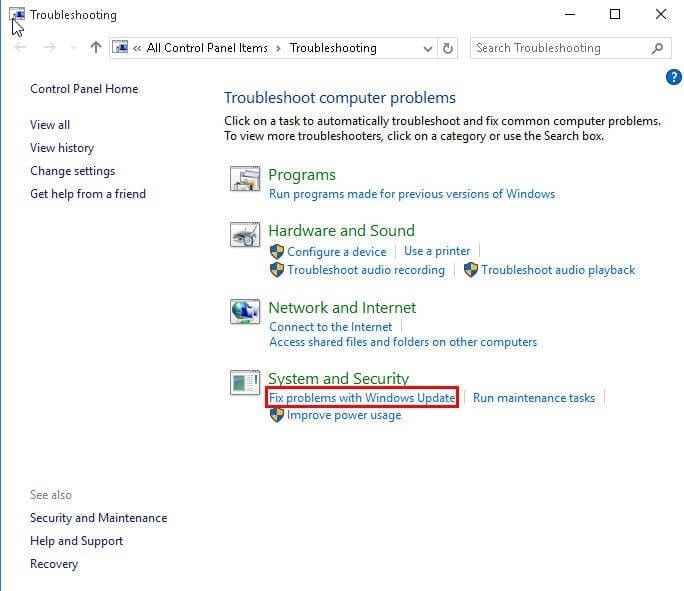
- >Choose Advanced then select "Apply repairs automatically"
- Click on Next to start the process
5th solution – Fix Windows stuck at 99 with Get Current file
To fix stuck Windows with Get Current file,
- Restart PC
- Navigate to the system drive, select Tools – Folder options – Preview then select "Show hidden file folders or drives".
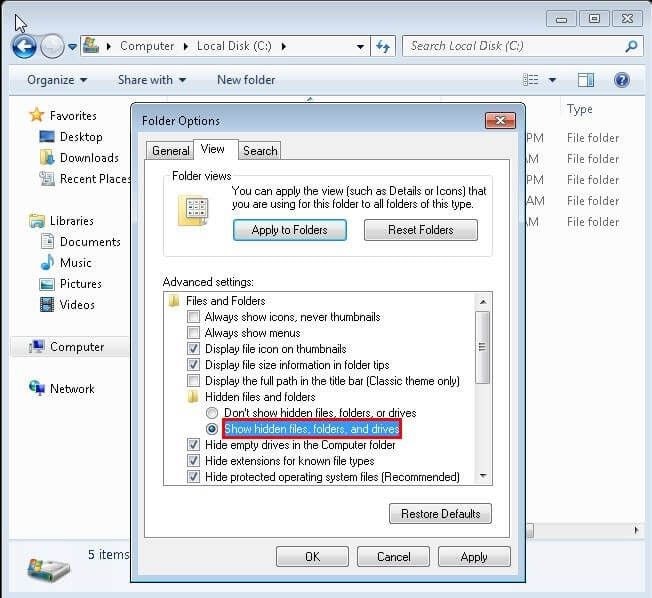
- Open the Get Current folder. Name the second folder "Media". In the new folder, you can view all Windows Installation packages and updated edition.
- Install the creator's edition
Several reasons could be the cause of your Windows 10 Upgrade getting stuck midway through the installation process so relying on only one solution may not resolve the issue. Trying all of these solutions may resolve the issue but make sure you follow the steps as they are listed.
Partition Recovery
- Partition Management
- Solve Partition Problems
- Partition Tips


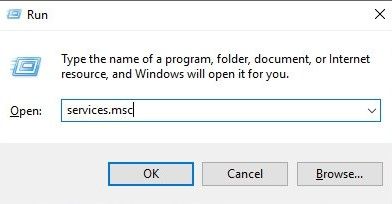
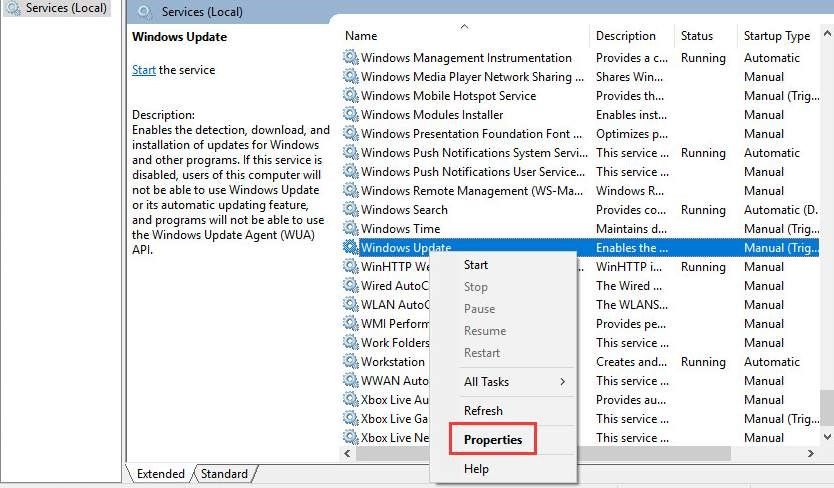
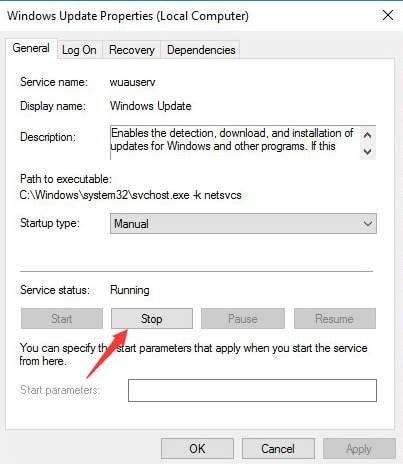
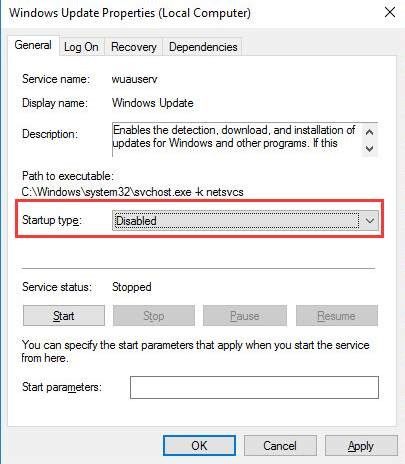
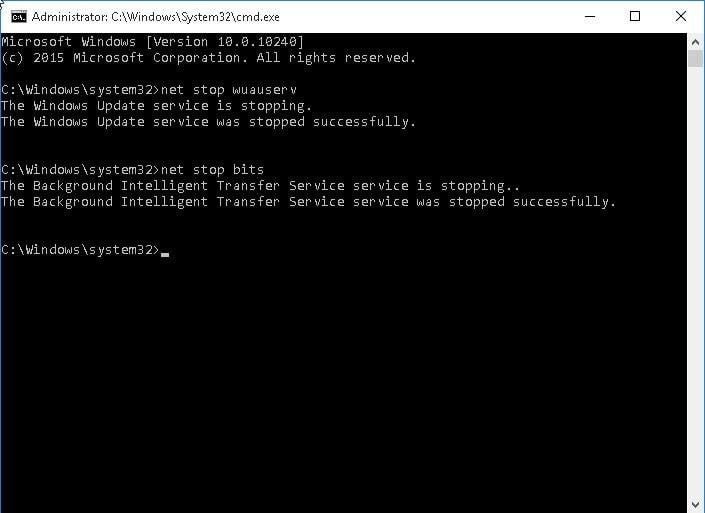
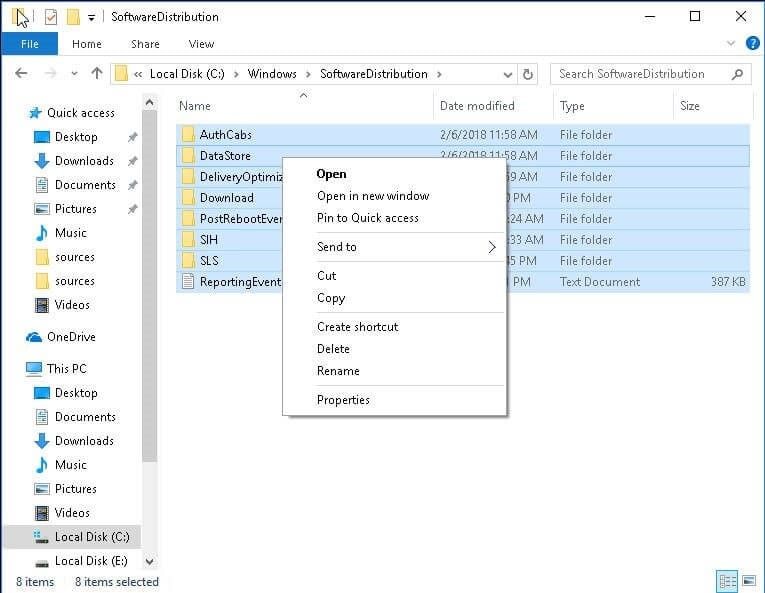
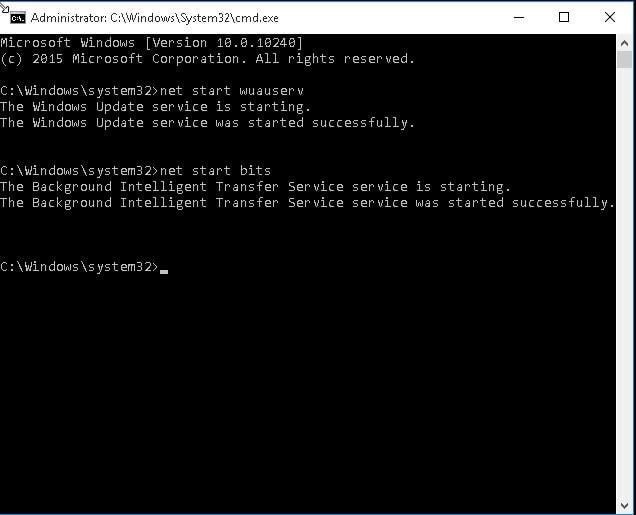
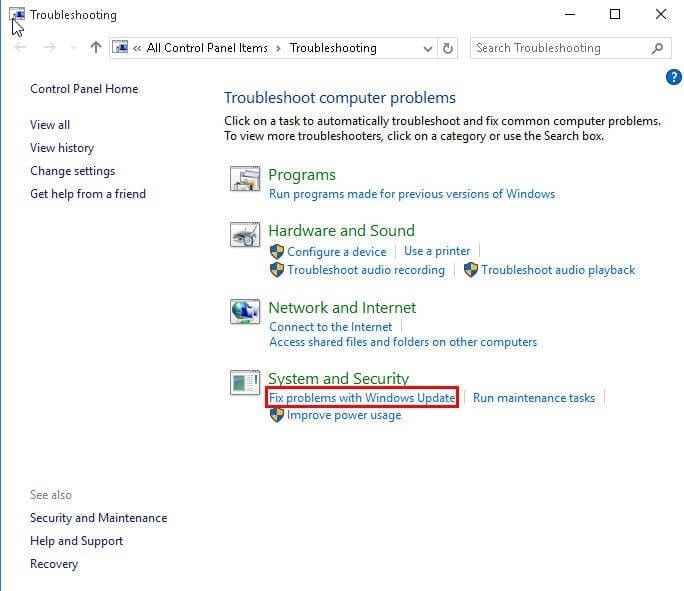
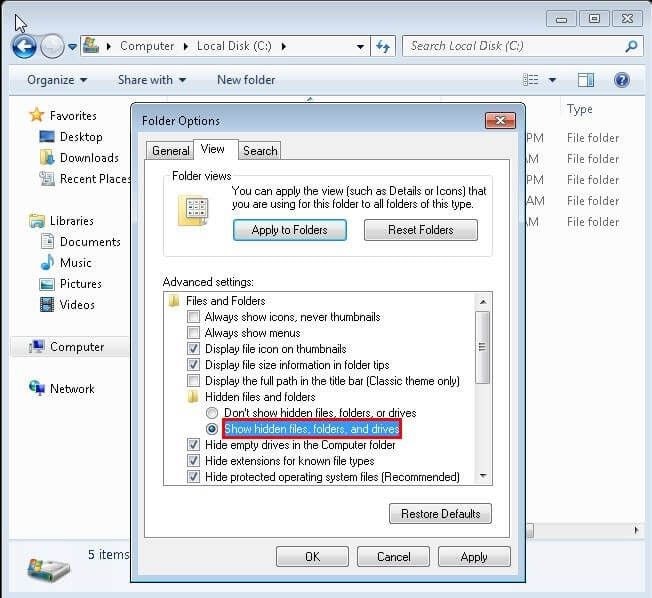
 ChatGPT
ChatGPT
 Perplexity
Perplexity
 Google AI Mode
Google AI Mode
 Grok
Grok
























David Darlington
staff Editor