Solved: 3DS Could Not Detect an SD Card
Q: What can I do when 3DS could not detect an SD card?
"Friends, when I try to open my 3DS, I often get a message. It says that the device could not detect an SD card. Also, it could not display the software on the SD card. How to fix it?"
As a regular gamer, you want your 3DS to detect your SD card as soon as you insert it. At times, this is not the case since this handheld game console will give you issues. It is one of the best in the market with its library built up. If you have experienced the challenge of 3ds could not detect sd card, you do not have to stress over it as there are several ways you can fix this problem.

The most important thing is to understand the kind of technical issues the 3DS is experiencing. That will make you clear on how to prevent and fix them.
Part 1: Why is My SD Card Not Showing Up?
- There can be poor contact between the SD card and your device. If not this, then there should be a corrupted or unrecognized file system.
- The "drive letter" of your SD card might be missing.
- The device of the SD card is outdated.
Part 2: Quick Fix: 3DS Could Not Detect an SD Card
You are probably wondering why your 3ds won't turn on. It could be that it is physically or logically damaged. Whether you are using a PC or laptop, you will likely face these challenges. However, you do not need an expert to fix these issues for you as there are various steps that you can take to get the SD back to work.
If the 3ds sd card seems to have disappeared from the PC, the first thing to do is determine whether it has a problem or it's the PC that has issues. So, if you insert it in another PC and you have access to the stored data on the card, then it means the SD card is in a working condition.
If the PC did not detect the SD card, you would need to fix it carefully so that you will not lose data. The good thing to know is that there are several methods that you can use to fix the issue.
Measure 1: Remove the Viruses or Malware
One reason the SD card could be having issues is due to malware or viruses.
How does the virus enter into SD cards?
There are various ways that viruses will get into an SD card. By understanding how this happens, it will be possible to prevent the same from happening in the future. You will no longer be asking why won't my 3ds turn on.
- One way that a virus gets into SD cards is when you transfer infected files from one device to another.
- When you download files from malicious sites to the SD card
- When you connect the card to a virus-infected device
- Browsing net when the card is in use on the same device
Installing an antivirus program on a device is paramount, as this is how you will scan the SD card. Do it if you want a robust solution. On the other hand, you can opt to use Microsoft Security Essentials that are in-built, which is free. There are many different options in the market that you can go for, and the advantage is that there are reliable antivirus sd card virus removers.
Step 1: Connect the SD card that has issues to your laptop or computer
Step 2: Click on the Start menu and in the search bar type cmd. On the CMD, which comes in the result, right-click and Run as an administrator.
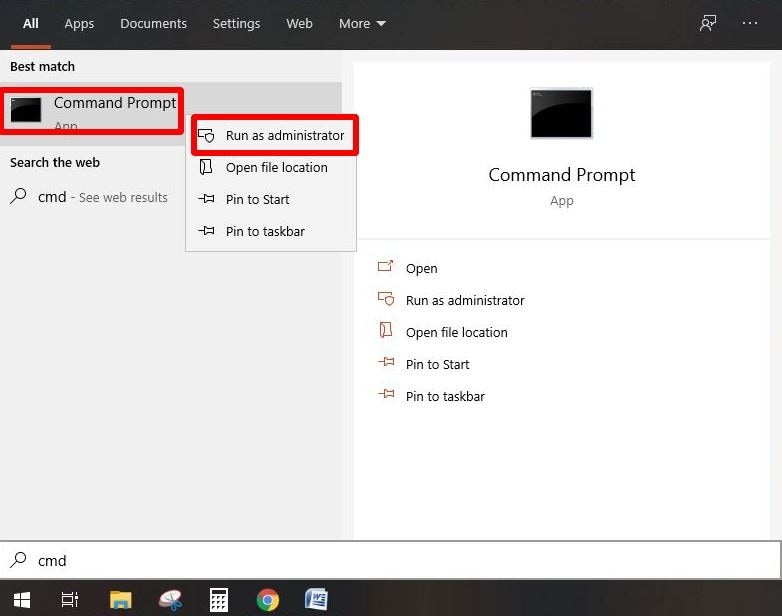
Step 3: Type #. After that, hit enter.

Step 4: Type attrib. Again, press enter.
Step 5: Type arrtib -r -a -s -h *. * and enter to remove Archive, System, Read-Only, and hidden file attribute. It is effective in all the files.
Step 6: It involves typing del autorun.inf and hitting enter to eliminate the files.
Well, it is the first measure to get back the SD card in working condition. If you have been looking up on the internet about 'why my 3ds won't turn on', then this is the first step to try. You will scan the card thoroughly using anti-malware and antivirus programs and even remove the malware and viruses. After doing this, 3DS should detect the card, and if it does not, there are other options.
Measure 2: Format the SD Card to FAT32
Using Disk management, you can format your SD card. It is a tool that is in-built on Windows and does not only work on cards, but you can also use it in the memory card and pen drives. If the SD card is damaged, corrupted, or inaccessible, this is an option that works well. If it has not been working well on the game console, then you should format the card to FAT 32, NTFS, or exFAT file system. Below are the steps to follow when your 3ds not turning on.
Format the SD card with Disk Management
Step 1: Requires you have a PC where you connect the SD card.
Step 2: The second step requires you to press the R key and the Windows icon simultaneously and inserting diskmgemt.msc in a box that appears in the pop-up window. Click OK to effect it.
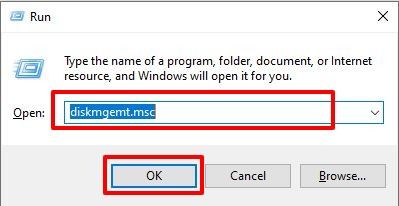
Step 3: Now, it will take you to the Disk Management interface. On the Disk Map, right-click the SD card and then hit the Format button.
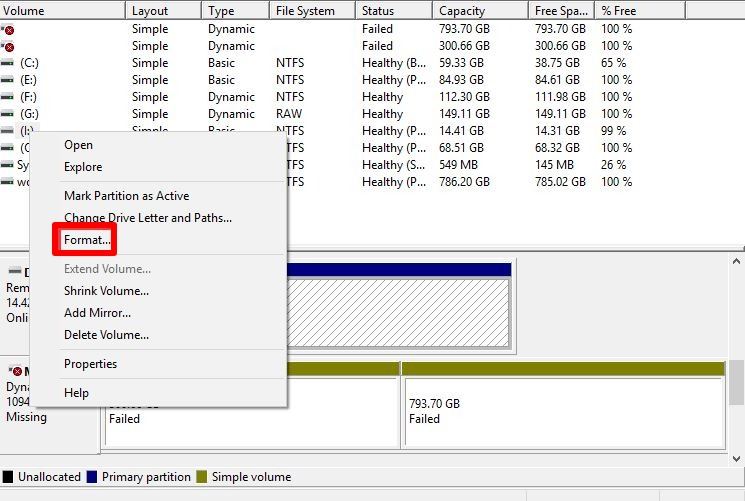
Step 4: A pop-up window shows up, and this is where you select FAT32. You should click OK at this point.
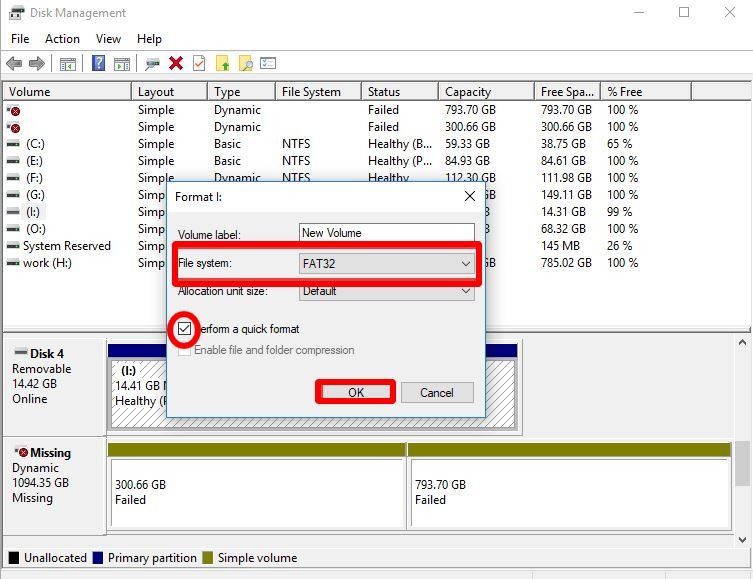
Format the SD card with CMD
Why won't my 3ds turn on? Perhaps this is a question you keep asking. If the SD card is corrupted or damaged, you can format it using Diskpart. Well, it is a Window's in-built tool, and one thing to keep in mind is that you must go through all the steps.
Step 1: The first step involves typing CMD and searching for it in the Start menu. Right-click on the CMD and opt to Run as administrator.
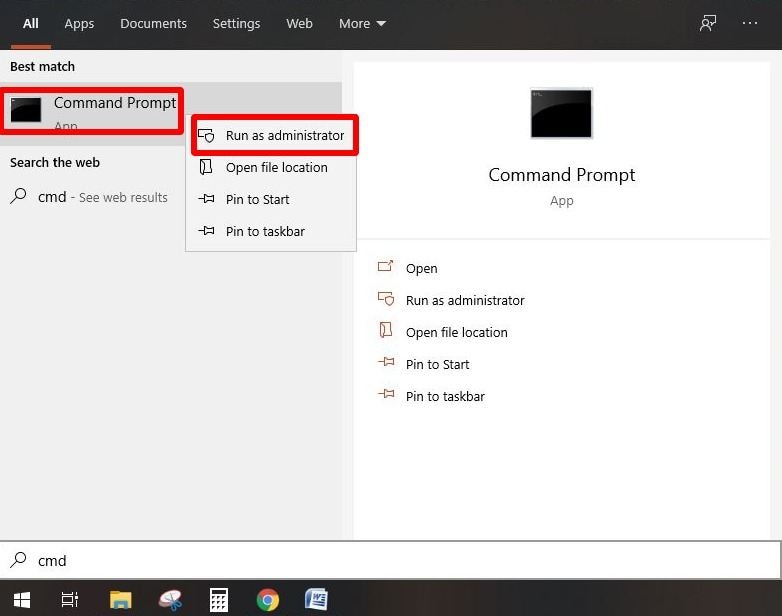
Step 2: On the second step, type Diskpart, and Enter.
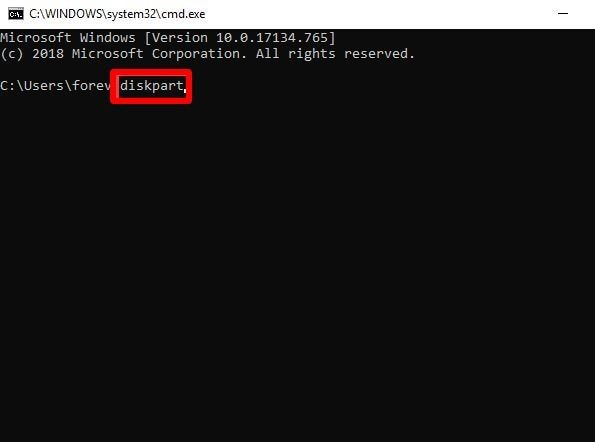
Step 3: Type "List Disk." After that, hit Enter on the keyboard.
Step 4: On the fourth step, write "Select Disk." It is the number of your disk.
Step 5: Type "Clean." Hit Enter on the keyboard.
Step 6: Write 'Create Partition Primary'
Step 7: On the seventh step, type "Select Partition 01." Hit Enter.
Step 8: Write "Active." Hit Enter.
Step 9: On the ninth stage, type "Format fs=Fat32 quick."
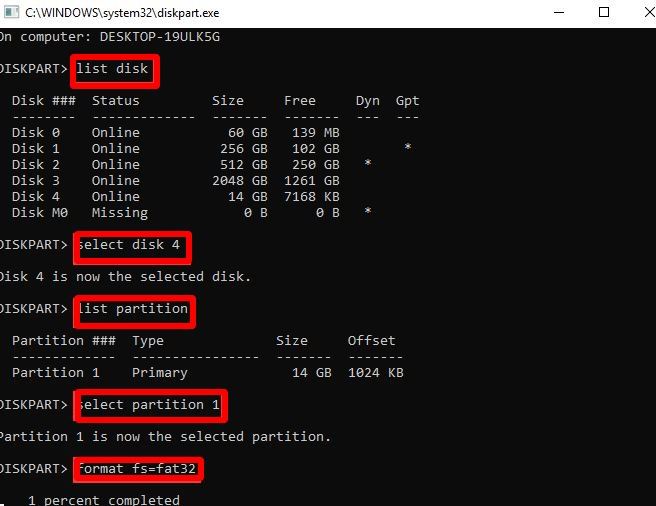
Step 10: Write "assign." Hit Enter on the keyboard.
Step 11: On the final step, type 'Exit.'
Measure 3: Buy A New SD Card
If the above measures don't work and the 3ds could not detect sd card, it’s time to purchase a new SD card. The good thing is you will not lose the games that you have saved in the card that you are replacing. At this point, you can migrate the games in the old card using Copy Disk to the new one.
Also, you must understand what you need in an SD card. It means that you should know the capacity and speed that you require. Thus, it will ensure that you have the right one for your needs.
Part 3: How to Avoid 3DS Could Not Detect an SD Card?
Once you have an SD card, you must protect it from corruption. One thing to keep in mind is that they are damaged easily if not protected. The advantage is there are easy ways to do this.
- The first thing that you should do, and you will not have to worry about 3ds not turning on is format the SD card as soon as it's purchased. Ensure compatibility with the device.
- Whenever you are ejecting the card from any device, ensure that you do it safely. Close any processes going on before removing it.
- Ensure that the SD card always has some space left in it.
- Before removing the SD card, ensure that the device is turned off first.
- Moisture and dirt exposure will damage the card; thus, you should keep it safely in a dry place.
- If you try to access the card and the ds sd card has an error, you should not use it in that condition.
- To prevent it from malware and viruses, install anti-malware and antivirus software.
Conclusion
3DS is a handheld game console produced by Nintendo. The shine of this game console is that it can display stereoscopic 3D effects without the use of 3D glass or additional accessories.
When the 3ds could not detect the sd card, there are three main reasons for this. When the card has specific issues, it means that playing your games will be a challenge, and you probably cannot play any game or even access the card. By following every step of the solution, you can solve the issues successfully. It is also essential that you learn how to avoid 3DS Could Not Detect SD Card problems.
Partition Recovery
- Partition Management
- Solve Partition Problems
- Partition Tips



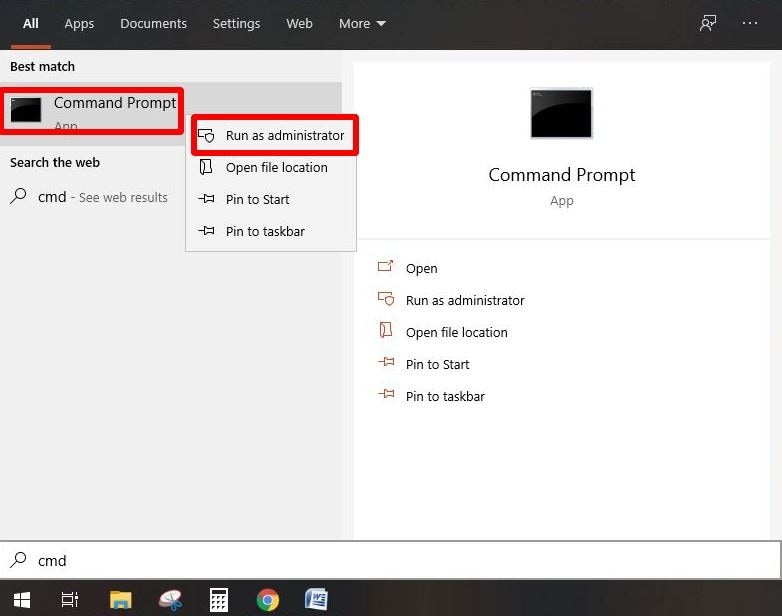

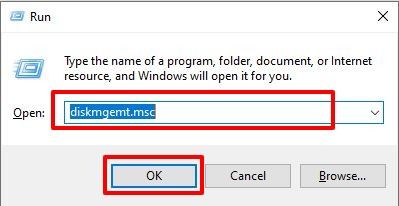
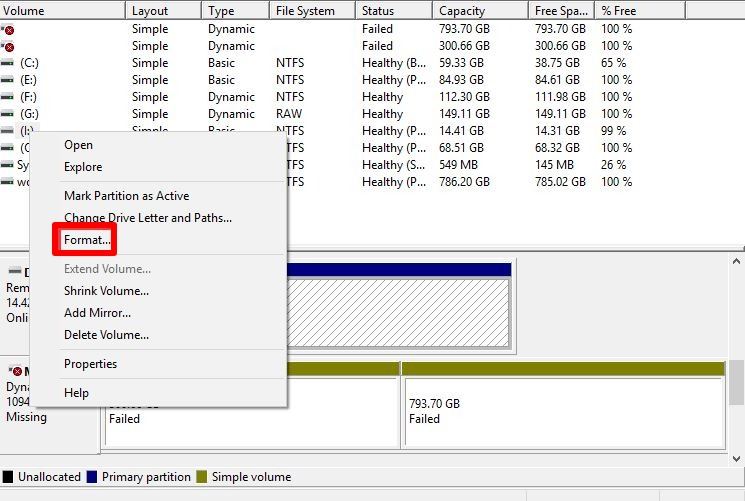
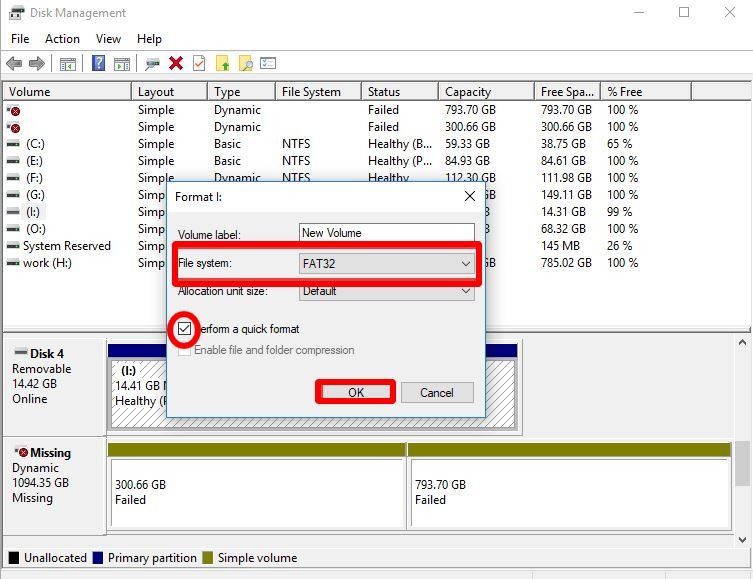
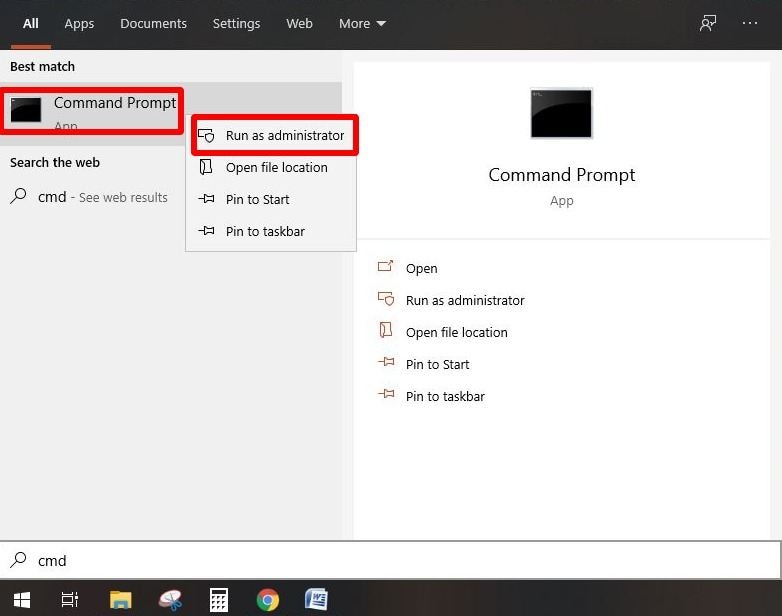
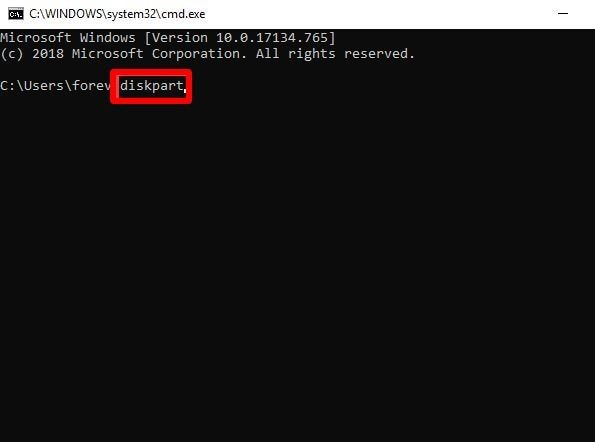
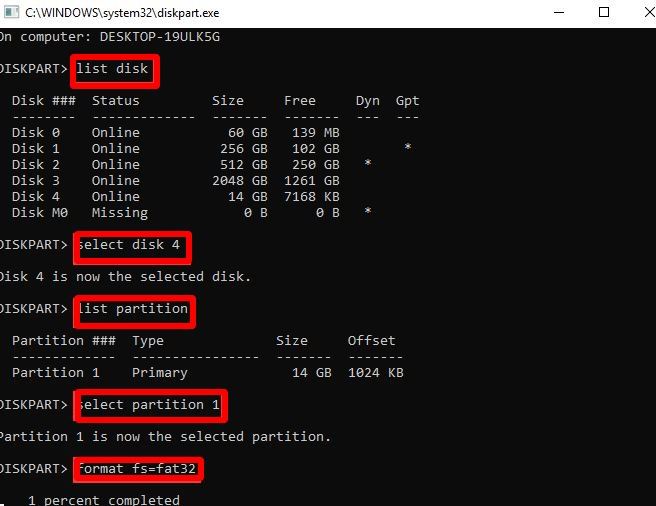
 ChatGPT
ChatGPT
 Perplexity
Perplexity
 Google AI Mode
Google AI Mode
 Grok
Grok
























Eleanor Reed
staff Editor