Best Solutions to Delete Boards and Pins on Pinterest
Our mind has a certain capacity to develop and originate ideas. It can not work more than its limit. Then comes Pinterest, whose main job is to bring ideas and designs that can revolutionize your world. If you are looking for enchanting new proposals for a home kitchen, then Pinterest has to be the first choice. You can save them as pins and boards and even download them on your phone.
But the problem comes when you have to delete those pins and boards from your Pinterest and get rid of them. If you have come here to look for the answer to a burning question of how to delete boards on Pinterest, then you are in the right place at the right time. Let us embark on a journey of deletion of unimportant and unnecessary things off Pinterest.
Part 1: What Is the Difference between Archiving Pins/Boards and Deleting Pins/Boards?
There is a major difference between archiving Pins/Boards and deleting them. If you want to get rid of a Pin/Board and it is unnecessary for you, then delete it and leave its sight forever. If you delete it, you will never find it again and lose it forever. However, archiving the Pins/Boards is a little different.
However, if you do not want to clear them out completely, you can archive them. Archiving a board means you can have a look at it whenever you can. To find the archived boards, you have to go to your account and see them at the bottom. An important thing to be considered is that you cannot save any more pins on the board that you have archived and will not be displayed on the public profile.
Archived boards/pins are always in your Pinterest account, whereas deleted boards/pins will be lost forever.
Part 2: How to Delete Pins on Pinterest
After you have found the best idea and worked over it, the pin is as useless as it can get. The best approach is to delete it and get over it. Most people know how to save pins, but they get quite confused when deleting them. No need to panic as we are here at your service. The next section of this part will bring viable methods to delete pins from the browser and a mobile phone. So, let us get to it.
Method 1: Delete Pinterest Pins on Browser
Are you looking for ways of deleting pins on Pinterest? If you use Pinterest from the browser and strongly feel like deleting pins from the boards, you have come to the right place. In the next steps, the Pinterest users will be able to delete the pins they longer need. Therefore, for favorable results, it is advised that the user follows the steps carefully.
Step 1. Launch the browser.
Step 2. Open the Pinterest website.
Step 3. After a couple of seconds, the interface will appear.
Step 4. From there, you will be required to log in to your account. The users are suggested to write their passwords accurately to avoid any future problems.

Step 5. Tap on your display picture, which you will find at the upper corner of the window.
Step 6. Now, you are supposed to click on the board where you have saved the pin.
Step 7. Tap on a pen-shaped icon that comes at the top of the pin.

Step 8. The bottom left corner shows "Delete." Click on it.

Step 9. Tap on "Delete Pin." This will confirm that the pin is permanently deleted.

If you use Pinterest from a mobile phone, you can find the steps below.
Method 2: Delete Pinterest Pins on Mobile Phone
As we are here to address all your queries regarding the deletion of pins from Pinterest, let us consider mobile phone users, including iPhone and Android devices. If you need a quick answer to how to delete a pin from Pinterest, hold on to us as we will get you out of this mess in seconds.
Follow the steps carefully to delete pins from your mobile phone.
Step 1. Open your mobile phone.
Step 2. Launch the Pinterest app.
Step 3. At the bottom niche of the screen, you will find the account icon. Tap on it.

Step 4. From here, the user has to choose the board from where the pin is to be deleted.
Step 5. Now, click and hold the pin.
Step 6. The edit option appears. Click on it.

Step 7. At the bottom, you will see the "Delete" option. Hit it.
Step 8. Next, the user will be asked to confirm the deletion action. Tap the "Delete" again and get rid of the pin once and for all.

For the deletion of boards, keep scrolling down the article. We hope that by now, the Pinterest user will delete the pins from both browsers and mobile phones.
Part 3: How to Delete Boards on Pinterest
How to delete a Pinterest board? How to get rid of a board on Pinterest, never to see it again? How to delete Pinterest boards from the browser? How to throw away my Pinterest board if I use it on my mobile? Take a heavy breath and allow us to take it from here as the next section of this part will tell you how to delete boards on Pinterest.
Let us start, shall we?
Method 1: Delete Pinterest Boards on Browser
Looking for a workable method to delete a complete board from your Pinterest on a browser? Here we are. The steps underneath will help you delete Pinterest boards in seconds. Let us get to it!
Step 1. Launch your preferred browser.
Step 2. Open the Pinterest website.
Step 3. On the upper corner, tap on the account icon.

Step 4. From here, the user is supposed to look for the board that needs to be deleted.
Step 5. Hit the pencil-shaped icon located on the bottom niche of the board.

Step 6. Click on the "Delete" option, which will be on the bottom left corner of the edit menu.

Step 7. Now, tap on "Delete forever" again to confirm the deletion process.

Method 2: Delete Pinterest Boards on Mobile Phone
This method will provide you a comprehensive method of deleting the Pinterest boards if you are using Pinterest from your mobile. Let us have a look at the steps.
Step 1. Launch the Pinterest app from your phone.
Step 2. Click on the display icon on the right corner of the interface.
Step 3. Hit and hold the Pinterest board that you want to get rid of.

Step 4. To edit, tap on the pencil-shaped icon.
Step 5. From the edit button, select "Delete Board," located at the bottom left corner of the edit window.

Step 6. Click "Delete" again to confirm the delete process.
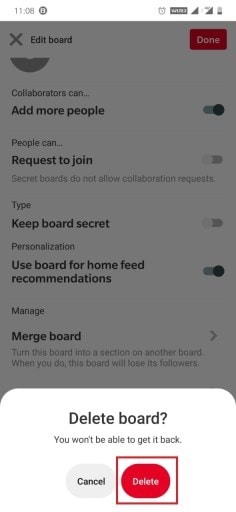
This method can work for Android and iPhone devices, so you do not have to worry about it. Just follow the steps mentioned above carefully and get rid of the Pinterest board once and for all.
Conclusion
The article covered Pinterest users' major concerns and has provided productive solutions to delete pins and boards in microseconds. The steps are quite easy, and even beginners can follow them to get the desired results.
If you are in a mess about losing your precious data, do not panic, as Wondershare Recoverit Photo Recovery Software has got us covered. You can restore and retrieve all the lost photos and videos and have them stored in any format of your choice, which is pretty amazing right?
Frequently Asked Questions (FAQs)
-
1. How do I get my pins to show up on Pinterest?
Sometimes, when there is a wide range of pins on your app, Pinterest uses the resource-saving method to keep the speed intact. All pins can be showed and unloaded as you keep on scrolling.
-
2. Why don't my pins show up on Pinterest?
There can be several reasons associated with this problem. One of them is you may have deleted the board or archived it. Sometimes, Pinterest removes items based on unethical content. However, it can also be a temporary malfunction.
-
3. Can I see who looks at my Pinterest boards?
No, you cannot see who looks at your Pinterest boards. However, you will know the location of the people who follow you.
-
4. How many Pinterest boards should I have?
You can have as many Pinterest boards as you can; however, the limit is 2000, which is a lot. This includes secret as well as group boards.
Solve Media File Problems
- Recover & Repair Photos
- Recover & Repair Videos
- Recover & Repair Audio
- Recover & Repair Cameras















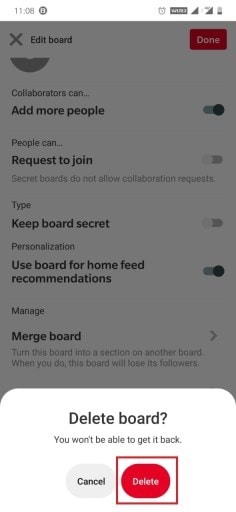
 ChatGPT
ChatGPT
 Perplexity
Perplexity
 Google AI Mode
Google AI Mode
 Grok
Grok
























Eleanor Reed
staff Editor