Easy Ways to Delete Bookmarks on Safari
Bookmarks play a pivotal role in our daily work and study. We are always saving them during our research and project work. Without them, we would be in an unending mess, don't you agree?
With this article under review, the Safari users will delete, clear, and restore the bookmarks if they deleted them unintentionally. If delete bookmarks Safari is your problem of the day, we have got you covered. You are advised to follow every step precisely to have favorable results.
Part 1: How to Delete Safari Bookmarks and History on iPhone/iPad
After completing successful thesis research and free up some storage, there is an immediate need to delete the bookmarks and the browsing history. In this section, we will bring up a couple of methods to delete the bookmarks and clear the history on both iPhone/iPad. Without any further delay, let us do this!
Method 1: Delete Safari Bookmarks on iPhone or iPad
Deleting the Safari Bookmarks on iPhone or iPad is not an easy task to handle. If you are an iPhone user, this section is specially designed for you. We have set up a list of instructions for you to follow. Stick with them and get rid of the issue.
1. For starters, the user is supposed to launch the Safari app from your iPhone/iPad.
2. From the interface, you will find the Bookmarks icon, shaped in the form of a book in the bottom left corner. Tap on it.

3. After you have opened the bookmarks, you will see all the saved bookmarks. Click on the "Edit" button, located in the lower corner of the tab.
4. After that, red (-) signs will appear at the beginning of your saved bookmarks. Tap on them to delete the targeted bookmark. You can also swipe left at the bookmark.

5. Tap on "Done." It will finalize the deletion process.
Method 2: Clear Safari History on iPhone or iPad
If you want to clear your browsing history from Safari, this is where you will have answers to all your miseries. In this section, iPhone or iPad users will be provided with a step-by-step procedure.
1. The first step is to launch the Safari app from your iPhone.
2. From the interface to the bottom left corner, you will find the bookmarks icon shaped like a book. However, for iPad, the bookmarks are located at the top left corner of the page.
3. The new page that appears brings a clock icon with it, located at the top right corner. Select it.
4. Next, the history pane has a "Clear" button on the bottom of the screen. Tap on it, and all the history will be cleared in microseconds. However, if you want to delete the selected one, then the user is required to swipe the history that needs to be cleared and then tap on "Delete."

Part 2: How to Clear Bookmarks and History on Mac
All the Mac users are requested to pay attention here as this section covers the methods of deleting the Safari bookmarks and the history on Mac. It is strongly urged that the user follows the guidelines accurately to get the desired results.
Method 1: Delete Safari Bookmarks on Mac
Are you facing a space shortage on the drive? Need to delete the bookmarks on Mac? Here we are. We are bringing you a simple set of instructions to delete bookmarks on Safari. Follow them and get viable results.
1. Launch the Safari app on your Mac device.
2. On the top-right menu, you will find "Bookmarks." Tap on it.

3. From the menu that pops up, select "Edit Bookmarks."
4. Now, you are supposed to select the bookmarks that need to be deleted and double click on them.
5. Then comes the drop-down menu. Click on "Delete."

Method 2: Clear Safari History on Mac
This method covers the clearing of browsing history on Mac. There are several methods to do it, but the simplest solution is provided for all Mac users. Therefore, let us get to it!
1. First, the user is supposed to launch Safari from your browser.
2. On the top menu panel, you will find "History." Tap on it.

3. From the menu list that pops up, click on "Clear History."

4. In the next section, you can choose the period of time to delete Safari's browsing history.

Part 3: How to Restore Lost Safari Bookmarks
Have you deleted your favorite Safari bookmarks and now losing your patience? Keep yourself calm as we are here at your disposal. Follow the two methods given below and help yourself get rid of this problem forever. Let us start!
Method 1: Recover Deleted Safari Bookmarks from iCloud
Allow me to introduce you to the first solution to recover deleted bookmarks. This method makes use of iCloud to retrieve the bookmarks that were lost or deleted unintentionally. It is important to note that this method will only work if you have enabled the iCloud backup.
So, without delaying it any further, let us give you a step-by-step procedure to mitigate the problem mentioned above.
1. Launch your browser.
2. From there, open iCloud.com.
3. The interface of iCloud allows you to log in to your account, where you have created the backup of your bookmarks.

4. After you signed in to your account, tap on the "Account Settings."
5. A new window appears. Find "Restore Bookmarks," located at the bottom right corner of the screen just below the heading of "Advanced."

6. The iCloud instantly initiates the process of finding the available backups of your bookmarks. After a couple of minutes, the software will bring about the list of saved bookmarks. Tick mark them that need to be retrieved and then select "Restore," which is on the bottom left corner of the page.

7. After some time, the bookmarks will be restored. Tap "Done" to conclude the process.
Method 2: Using Dr.Fone Data Recovery
Deleted bookmarks can now be recovered using Dr.Fone Data Recovery Software. If you are not familiar with its interface, just follow the guidelines below and recover your Safari bookmarks without losing your calm.
Step 1: Launching the Software
The first step is easy. You should download the software. After it is installed on your computer, open it. From the interface, click on "Recover from iOS Device." Use the data cable to connect the device.

Step 2: Scanning Process
From the bottom left corner, find "Start Scan." The software will then start the scanning process and detect the device.

Step 3: Recovery Process
From the catalogs list, choose "Safari bookmark" and then select the bookmarks that you wish to restore. After making a choice, click on "Recover to Computer."
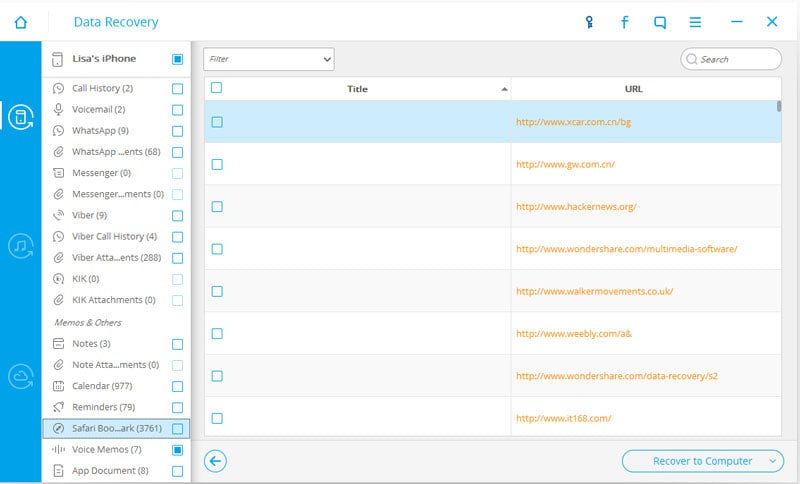
Conclusion
The article has successfully covered up methods to delete bookmarks and clear browsing history from iPhone/iPad and Mac. Moreover, with this article in hand, the users will restore their deleted or lost bookmarks in seconds. However, we suggest you follow the steps precisely and get away with this problem until doomsday to have the best results. What's more, if your Mac files get lost, Wondershare Recoverit Mac Data Recovery Software will help you get your Mac files back.
People Also Ask
-
Why have my Safari bookmarks disappeared?
There is only one reason associated with the disappearance of Safari bookmarks. Sometimes, the end-user force stops the Mail app, which also affects the bookmarks on Safari. Why? Because both the apps share the same bookmarks library. It does not matter if you are using Mac, iPhone, or iPad.
-
Where are Safari bookmarks saved?
Considering the saving location of Safari bookmarks, they are kept in a source file called Bookmarks list. It is located in the library of the Safari folder.
-
How do I restore Safari bookmarks on the iPad?
You can restore Safari bookmarks on the iPad by following simple instructions. The first step is to open iTunes on the iPad, where the backup is present. After that, you are supposed to connect the iPad to Mac using a USB cable and then tap on the required backup that has to be restored.
-
How do I save my bookmarks in Safari?
First things first, you are required to launch the website that has to be saved as a bookmark. Next, tap and hold on to the icon of Bookmarks situated at the bottom corner of the page. After that, click on "Add bookmark." You can give it the desired title and set the location of its storage afterward.
Solve Media File Problems
- Recover & Repair Photos
- Recover & Repair Videos
- Recover & Repair Audio
- Recover & Repair Cameras














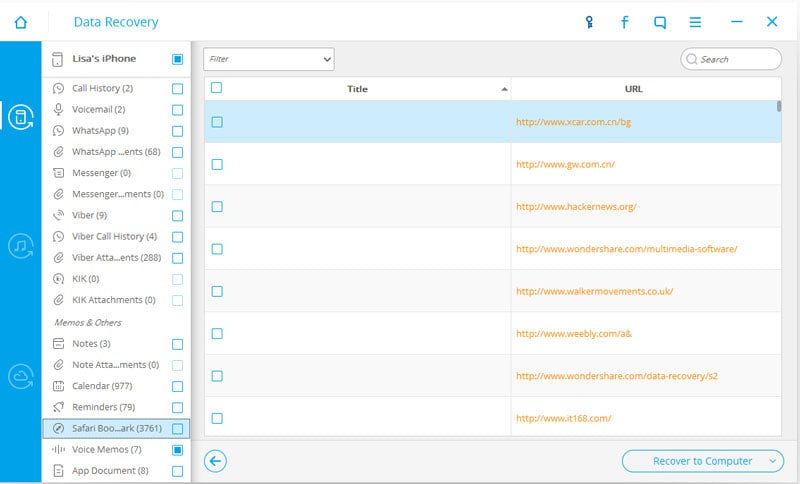
 ChatGPT
ChatGPT
 Perplexity
Perplexity
 Google AI Mode
Google AI Mode
 Grok
Grok
























Eleanor Reed
staff Editor