Sony a6300 has been a popular camera among photographers and videographers because of its sharp 4K recording, yet it has a rather famous shortcoming, overheating. Users have complained that the camera unexpectedly switches off after prolonged recording. This is not only a distraction to your work but may also lead to missing out on crucial moments and may lead to poor quality of the project.
That’s why understanding the cause and finding quick fixes is essential for anyone relying on the a6300. Hence, this guide will break down why the Sony a6300 overheating and suggest practical ways to keep your camera cool and operational. Plus, if overheating leads to lost footage or corrupted files, we’ll show you how to recover your data from your SD card.
Try Recoverit to Perform Sony Photo Recovery

In this article
Part 1. Causes Behind Overheating in the A6300 Camera
A6300 overheating is a common camera issue that spoils amateur and professional shooting. Knowing what causes this problem is critical before leaping into solutions so that you can address the problem where it starts:

- 4K Processing Load: The a6300’s powerful internal processing, especially when downsampling its 6K sensor to output 4K video, generates significant heat. The compact metal body lacks adequate passive cooling, making heat buildup inevitable during prolonged recording.
- Compact and Ventless Design: Its sleek build-up leaves little room for vents or active cooling, so heat gets trapped inside. This design constraint exacerbates overheating, especially during extended video shorts.
- High Ambient Temperature: Warm temperatures have a severe impact on overheating; hot rooms or outdoor temperatures put the internal components of the camera at an already high starting point. In cooler environments, the camera lasts longer before hitting thermal limits.
- Firmware Heat Thresholds: Sony’s firmware tweaks altered the threshold before overheating warnings appear, often giving users a few more minutes before shutdowns. Updating to the latest firmware can help you increase recording time and better manage heat.
- Memory Card Heat: Some users found that speedier UHS-II cards made the camera run cooler and longer recording times. Selecting a good quality and efficient card will increase performance and lessen the load on the camera.
Part 2. Troubleshooting the Sony A6300 Overheating Issue: Quick Options
Sony a6300 overheating fix methods can help you keep shooting without unexpected shutdowns disrupting your work. Let’s explore a few quick fixes and effective options you can try right away to manage the heat and extend your recording time:
1. Firmware Update
It is an official update program from Sony that improves your camera’s performance and fixes unknown issues. In the case of the Sony a6300 overheating issue, some firmware releases change the way it controls the heat threshold, so the camera can last longer. Using the given steps, you should be able to be up to date on your optimizations, and this can increase the stability of the records.
Step 1. Ensure your camera is fully charged, navigate to the Sony support website "Cameras & Camcorders" section. Then search for your camera model and access the page directly.
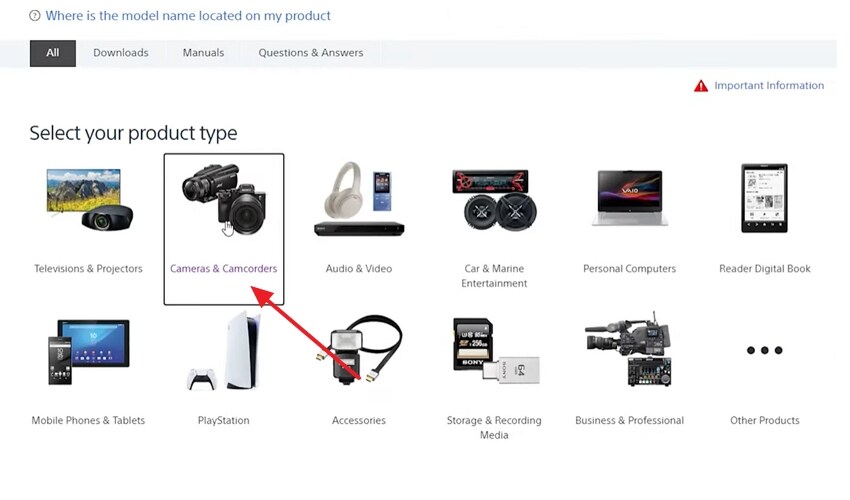
Step 2. When you find the model, go to the “Download” tab and choose the firmware based on your computer operating system. Either it's Windows or Mac and click the “Download” button to install it on your device.
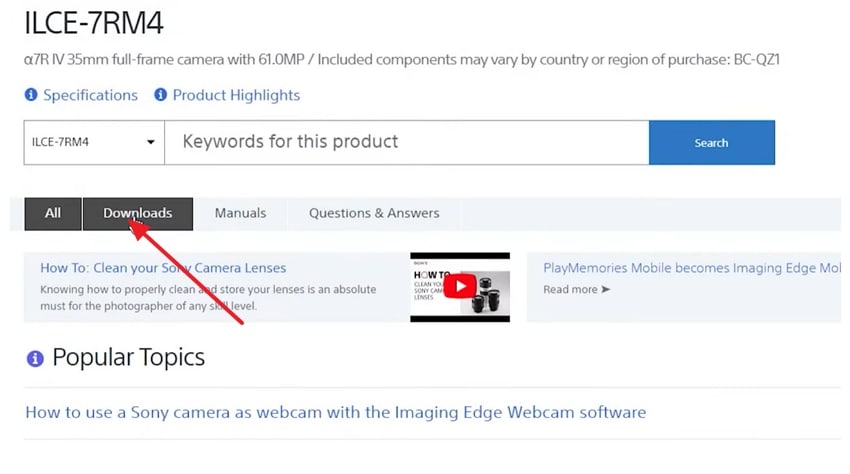
Step 3. Open the file from the download folder and turn off your camera while removing any memory card from the card slots. Attach your camera to the PC using a cable while ensuring the camera is set to “Mass Storage.” You will find the “System Software Updater” menu screen on your computer, where you press the button labeled as “Next.”
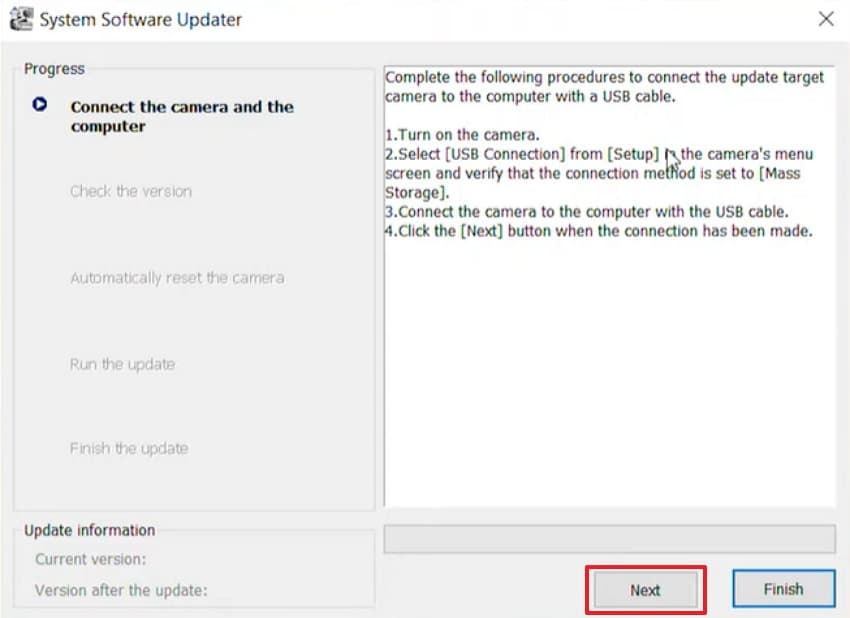
Step 4. Once you reach the “Run the Update” part, click the “Update” button and make sure not to turn off the camera until the process is complete. When the update is completed, press the “Finish” button and then disconnect your USB using the “Remove Hardware” icon from the bottom right corner of your desktop.
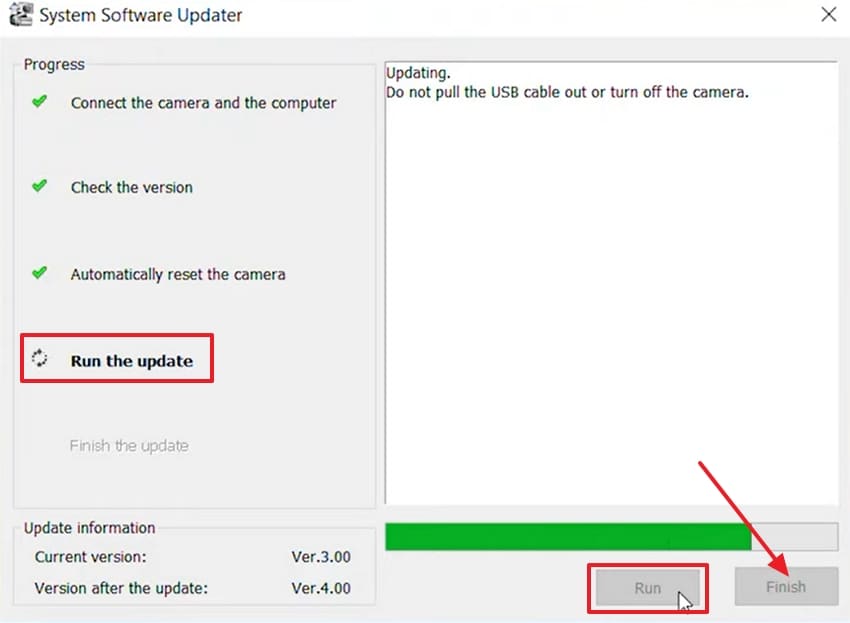
2. Auto Power OFF Temp Settings
Most users keep this setting at the default since they believe that it will increase the protection of the camera against damage. With the a6300 overheating problem, changing this setting to High increases the internal temperature threshold, and you can shoot longer before the camera turns off. This small tweak can be helpful, and you can use the steps to get the most out of shooting time, particularly when shooting 4K video:
Step 1. Turn on the camera and press the “Menu” button to access “Setup (Toolbox icon),” go to “Page 2.” Next, find the “Auto Power OFF Temp” option on the screen and access it.
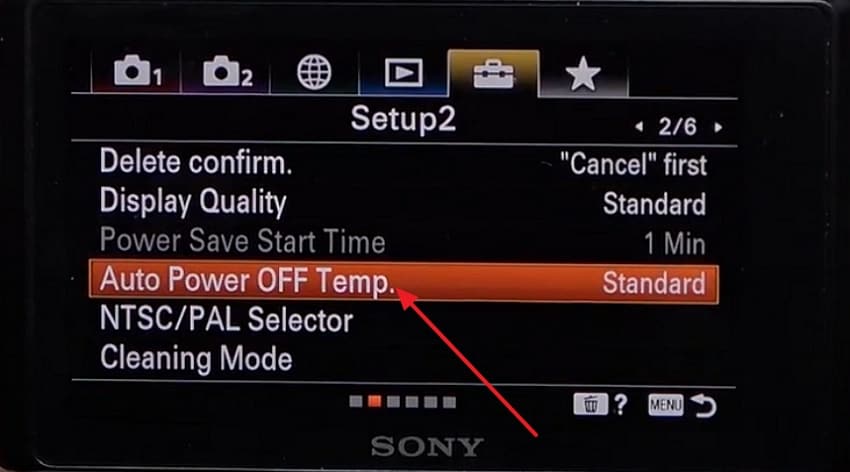
Step 2. From the next display change the setting from standard and enable the “High” option from there.
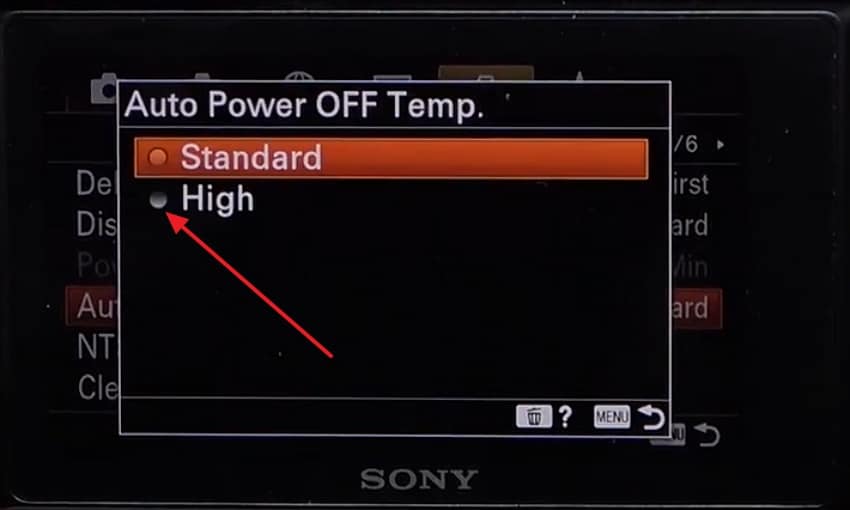
Part 3. Some Practical Options to Consider For Preventing and Fixing the Sony A6300 Overheating Issue
If you’re looking for a Sony a6300 overheating fix that goes beyond quick adjustments, there are several practical measures you can adopt. In this section, we’ll explore effective ways to prevent heat buildup and keep your camera performing reliably during long shoots:
1. Flip Out the LCD Screen
The LCD receives the heat from the camera processor when it is pressed on the body. Leaving the LCD screen out and away from the camera body also aids in minimizing the transfer of heat from the internal components to the display. The minor modification makes the air flow around the camera's backside better, so that the heat does not accumulate and the processor area cools down when making long 4K recordings.

2. Use a Camera Cage or Heatsink
The use of a passive heatsink, attaching a metal cage, e.g., one made by Small Rig, can provide a passive heatsink to draw heat off the body. The more surface area the cage has, the more heat can flow out of the cage into the surrounding air.
3. Activate Airplane Mode
Wi-Fi, Bluetooth, and NFC wireless capabilities keep internal chips turned on, contributing to the Sony a6300 overheating issue when long recording is done. Activating Airplane Mode, which is available using the steps in the menu, disables these modules, which use less power and generate less excess heat:
Instructions. To make sure your Sony a6300 does not overheat, open up the camera menu and click on Wi-Fi. Next, activate the feature known as “Airplane Mode” to turn off all wireless functions and reduce unnecessary overheating.
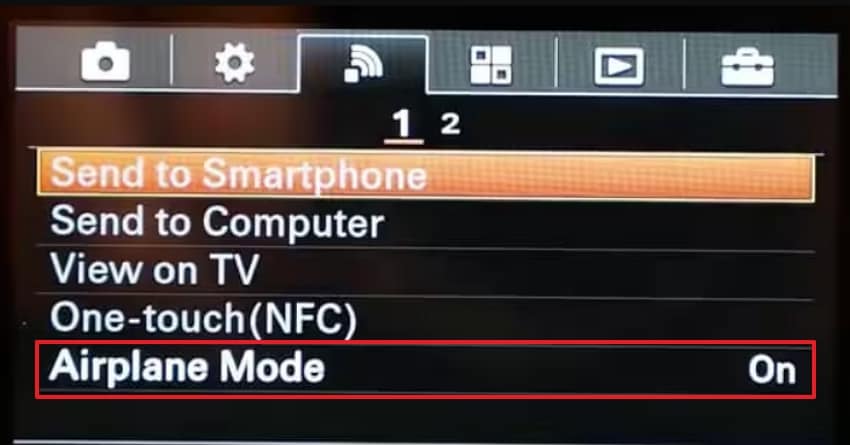
4. Use External Power or Dummy Batteries
Overheating often stems from internal battery heat during heavy use. A USB power bank can supplement the internal battery, reducing its workload, while a dummy battery connected to AC or USB power bypasses the internal battery entirely. Both techniques reduce internal heat production and prolong uninterrupted recording sessions without activating overheating alerts.

5. Try a Faster SD Card
Slow and large memory cards may keep the processors of the camera busy longer, unnecessarily heating them. For frequent 4K shooters, using multiple smaller-capacity cards (32GB or 64GB) is a good idea. Class 10 U3 or U1 cards from reputable brands like SanDisk or Kingston are faster, and choosing them speeds up data transfer. This also reduces processor load, which helps manage heat buildup.
6. Reduce Direct Sunlight with a Mini Umbrella
Direct sunlight can quickly cause the a6300 overheating by heating the magnesium alloy body and internal components. Mounting a compact umbrella, like a hot-shoe-mounted Hauge holder, shields the camera from heat buildup during outdoor shoots.

7. Keep a Spare Battery Handy
Continuous use of the Sony NP-FW50 battery leads to the buildup of heat. An additional charged battery will enable you to replace the overheated one with the other so that it can cool down as you continue shooting. This rotation method is simple but effective in preventing the camera from overheating during longer projects.
8. Turn Off Autofocus on Your Lens
Continuous autofocus constantly makes the camera’s processor and focus motors work, which generates extra heat. Switching to manual focus (or back button focus) reduces the workload, allowing your Sony a6300 to operate cooler during long shooting sessions. Here is how you can do the Sony a6300 overheating fix and disable autofocus:
Step 1. Go to the menu, find the “Pre-AF” setting, and set it to “Off.”
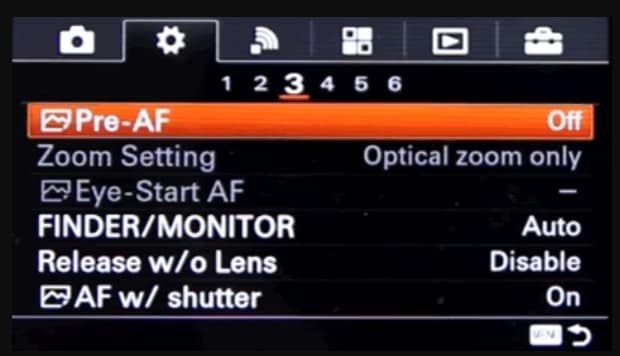
Step 2. In the menu, locate “AF w/ Shutter” (Auto Focus with the shutter) and turn it “Off.”
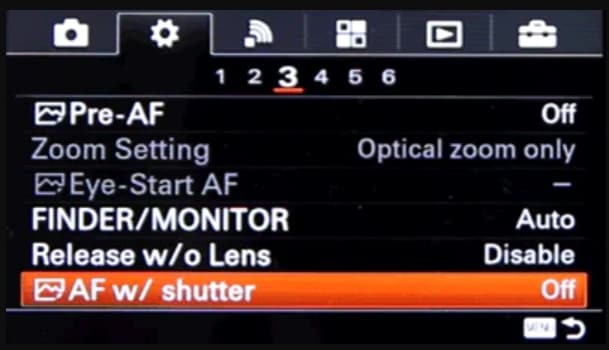
Step 3. Go to the “Custom Key Settings” (in the 6th scrollable menu tab).
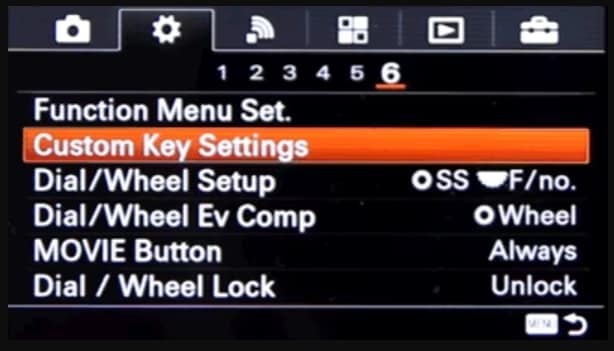
From the next menu screen, choose the “AEL Button” option.
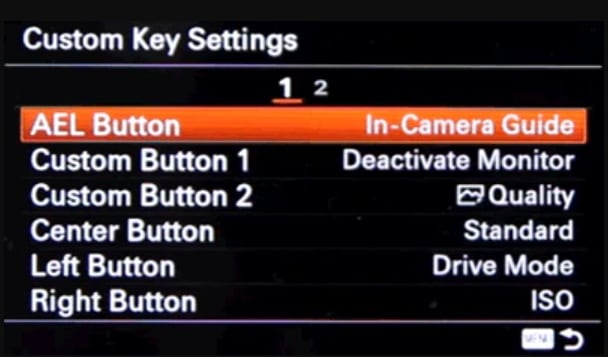
Next, select the “AF ON” or “Lock-On Autofocus” setting and turn it on.
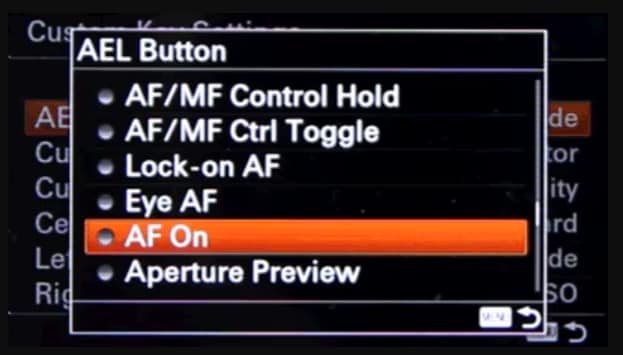
9. Add External Cooling
External cooling can go a long way towards addressing the Sony a6300 overheating problem by using a small USB-powered fan or a cooling rig more specific to the camera. Other videographers use cold shoe-mounted fans positioned directly at the camera's vents or battery pack to aid in heat dissipation. This will be particularly helpful when recording in hot conditions or with high data rates, like 4K 100 Mbps.

10. Rotate Recording Plus Breaks
Another effective way to reduce thermal stress is to rotate between recording and idle periods during extended shoots. Instead of continuously recording for the maximum clip length, record in shorter segments like 10–15 minutes and allow to cool for 2–3 minutes between takes. This strategy helps the processor, sensor, and memory card controller dissipate heat before it accumulates to critical levels.
Part 4. Lost Important Camera Data? Recover Sony A6300 Data With Recoverit
There are instances when the a6300 overheating may lead to losing the data on your SD card, which may be a huge issue for individuals. To cope with this problem, it is worth considering a good recovery tool such as Wondershare Recoverit to retrieve data fully and safely. If you have lost multiple files, you can use the batch processing tool, which retrieves several files simultaneously, conserving time and energy.
Users can access nearly any type of data since it accommodates up to 1000 file formats. You can view the file during the restoration process to confirm if it has been retrieved. It not only aids in SD card recovery but also restores data from up to 500 loss situations, like partition loss or various errors. The device employs over 35 patents, showcasing sophisticated algorithms and distinct techniques to retrieve data.
Key Features
- Safe Recovery: There is no need to fear malware or viruses; the tool provides 100 percent security during the recovery of the data.
- Storage Device: It enables you to retrieve data from 2000+ devices, including digital external media as SD cards, SSDs, and HDDs.
- Recovery Rate: Recoverit provides a 99.5% recovery rate, which implies that you are more likely to recover your data successfully.
Comprehensive Step-by-Step Manual for Retrieving Lost Data from an SD Card
Having learned the Sony a6300 overheating fixes, implement the following procedures if you encounter data loss:
Step 1. Download Recoverit and Select SD Card Recovery
Open the tool, choose the “SD Card Recovery” option on the left sidebar, select your device, then click the “Scan” button to initiate the process.

Step 2. Scan the Card to Locate Lost Files
When the tool runs the quick scan, if it doesn’t find the lost data, choose the “Deep Scan” option. Next, press the “Recover” button located at the bottom right to begin the recovery process.

Step 3. Preview and Save the Data
After the tool retrieves the file from your SD card, examine the results and select the destination where you wish to save the restored data.

Conclusion
To sum up, as much as the a6300 is a favorite model, the Sony a6300 overheating is a problem when it comes to shooting. In case file loss or corruption occurs as a result of overheating, a good recovery tool should work. To do that, Wondershare Recoverit will be able to recover your lost shots in no time and keep the creative process moving.
FAQ
-
1. How long can the Sony a6300 record before overheating?
Under normal conditions, this camera can record 4K video of up to 20 to 30 minutes before overheating forces it to power off. This can vary based on the temperature around, shooting conditions, and the use of an external power source. -
2. Will shooting in 1080p instead of 4K reduce overheating?
The 1080p shooting produces fewer processing demands and heat compared to 4K, thus it can record for a longer time. It also minimizes the possibility of the camera shutting down in the middle of the shooting. -
3. What are the signs my a6300 is about to overheat?
The camera can show a temperature warning symbol, become abnormally hot, or slow down. Failure to observe such signs may lead to the camera shutting down as a measure to avert the a6300 overheating damage. -
4. Can overheating damage my memory card or footage?
Yes, the files may be corrupted or the SD card damaged by long, high temperatures. One should also use fine-quality, heat-resistant cards and transfer the footage as soon as possible after shooting.




 ChatGPT
ChatGPT
 Perplexity
Perplexity
 Google AI Mode
Google AI Mode
 Grok
Grok























