Have you ever accidentally deleted an important audio file on your Android phone, only to realize later how much it actually meant to you? Maybe it was a recording of a lecture, an interview, or a special conversation with someone you love. It can be really frustrating and heartbreaking to lose such precious audio data.
But hey, no need to worry! There are ways to recover deleted audio files Android free. In this super-helpful guide, we're going to dive into four easy methods that will help you retrieve those lost audio files. We want to make sure that your valuable memories and recordings aren't lost forever.
Let's jump right in!
In this article
Reasons for Audio Files Loss from Android Phone
Before we dive into the methods to recover deleted audio files on Android, it's essential to understand why audio files might get deleted or lost from your Android device.
Here are a few triggering reasons:
- Accidental deletion: It's easy to accidentally delete audio files, especially when trying to free up storage space or inadvertently selecting the wrong file.
- Factory reset or device formatting: Performing a factory reset or formatting your device can erase all data, including audio files.
- Virus or malware attack: Malicious software can corrupt or delete files on your device without your knowledge.
- Physical damage or hardware failure: If your device is physically damaged or experiences hardware failure, it may lead to data loss, including audio files.
- Software glitches or bugs: Occasional software glitches or bugs can cause files to disappear or become inaccessible.
How To Recover Deleted Audio Files Android?
Now that you understand the potential causes of audio file loss, let's explore the four effective methods to recover deleted audio files on your Android phones.
Quick Comparison: Best Ways to Retrieve Audio
| Method | Best For... | Success Rate | Cost |
| Trash Bin (Gallery/Files) | Recently deleted (within 30 days) | High | Free |
| Google Drive / Cloud | Synced backups | High | Free |
| Dr.Fone Recovery | Permanently deleted / No backup | Medium-High | Paid (Free Trial) |
| Internal Storage Check | Lost/Misplaced files | Variable | Free |
Method 1: Check the Trash Bin
Many Android devices have a built-in trash bin or recycle bin feature that temporarily stores deleted files. If you accidentally deleted an audio file, it might still be present in the trash bin, allowing you to easily recover it. This is a method that you can recover deleted audio files from Android free.
Here's how to:
- Open the "Files" or "File Manager" app on your Android device. Look for the "Trash" or "Recycle Bin" folder.
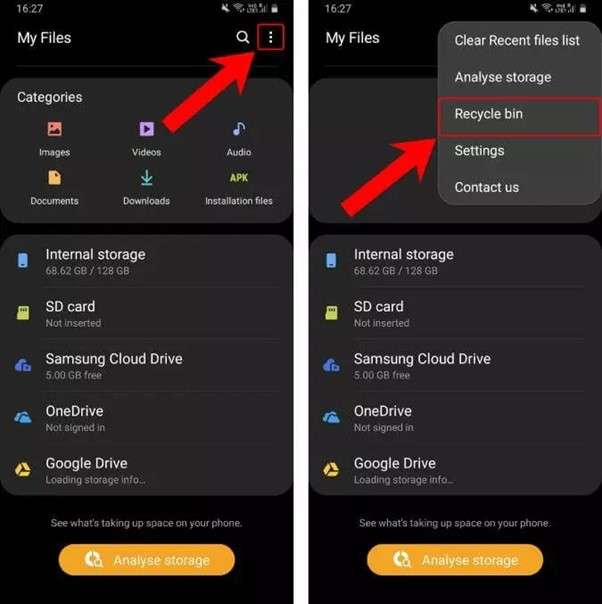
- Open the folder and browse through the deleted files. If you find the audio file you're looking for, simply select it and choose the "Restore" option to recover it to its original location.
Keep in mind that files in the trash bin are typically deleted permanently after a certain period of time, so it's important to check and recover any desired files promptly.
Method 2: Restore Deleted Audio Files from Google Drive
If you had previously enabled backup and sync for your audio files on Google Drive, you may be able to recover deleted audio files from there.
Here's how:
- On your Android phone, launch the Google Drive app. Navigate to the folder or location where your audio files were stored. Tap the three horizontal lines icon and look for the "Bin" folder in the left-hand menu.
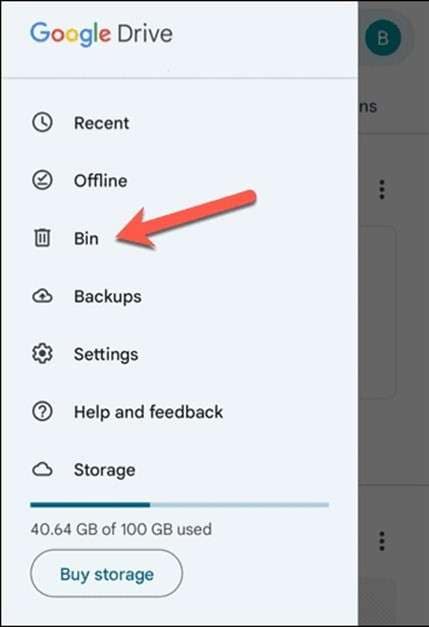
- Open the "Bin" folder and locate the deleted audio files. Now pick the audio file you wish to recover. Tap the three-dot icon next to the audio file you want to recover and click the "Restore" option.
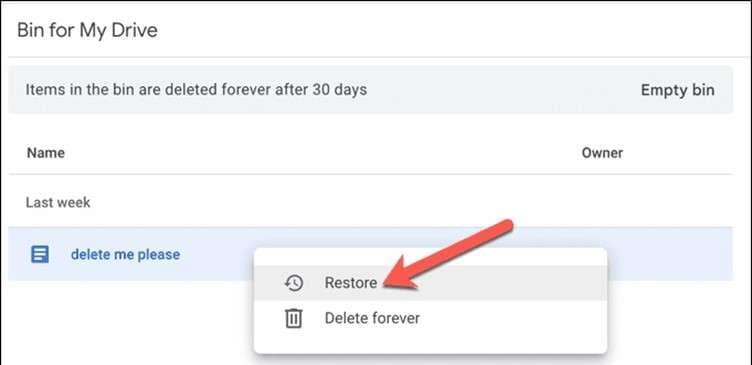
Google Drive keeps deleted files in the trash bin for a certain period of time before permanently removing them. If your audio files are still in the trash bin, you can easily restore them to their original location or download them to your device or computer.
Still can't find your audio? If you've emptied the Trash and have no cloud backup, the file is likely marked as 'overwritable' in the deep memory sectors. This is where Dr.Fone is essential—it scans these hidden sectors to reconstruct the audio file before it's gone forever.
Method 3: Use Dr. Fone Android Recovery (Recommended)
Dr. Fone is an all-in-one data recovery application built for Android phone users. It can efficiently recover lost or deleted phone data, including photo recovery, video recovery, audio recovery, file recovery, etc., all in one place.
Dr. Fone recovers your vital phone data from many scenarios: accidental deletion, system crash, water damage, forgotten password, device damaged, device stolen, jailbreak or ROM flashing, and unable to synchronize backup.
With user-friendly interface, Dr. Fone helps you recover audio files from Android devices in just several clicks. Here is how to:
- Install Dr. Fone Android Recovery on your computer. Use a USB cable to connect your Android device to your PC. Launch the software on your PC.
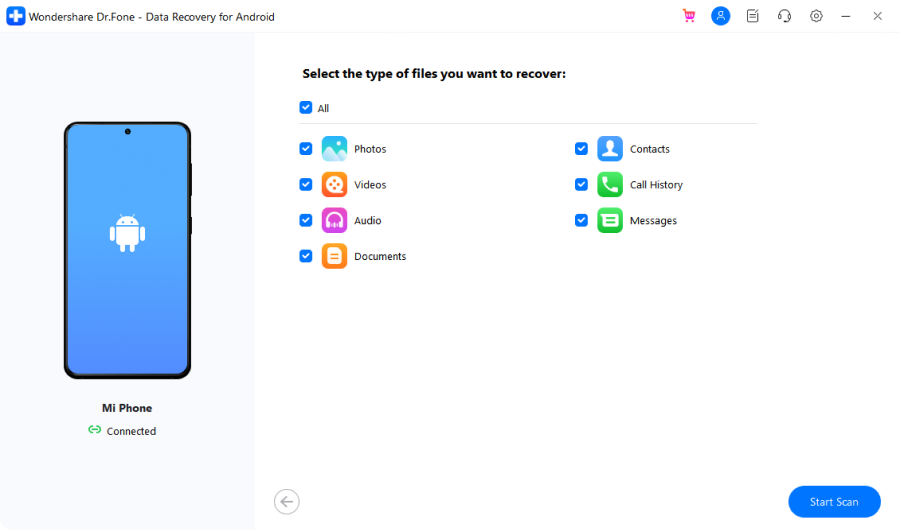
- Once the device is detected, select the file types you want to recover, including audio files. Click "Start Scan" to initiate the scanning process.
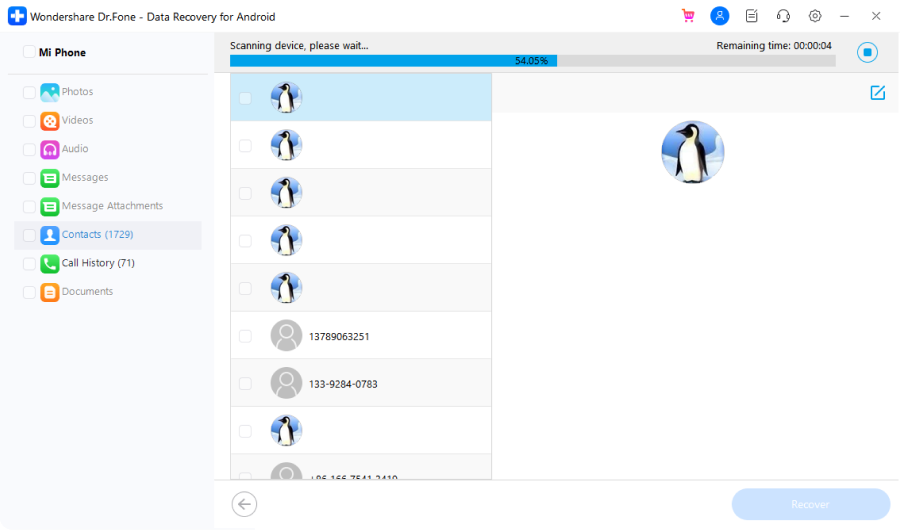
- After the scan is complete, you can preview the recoverable audio files. Select the audio files you want to recover and click "Recover" to save them to your computer or another storage location.
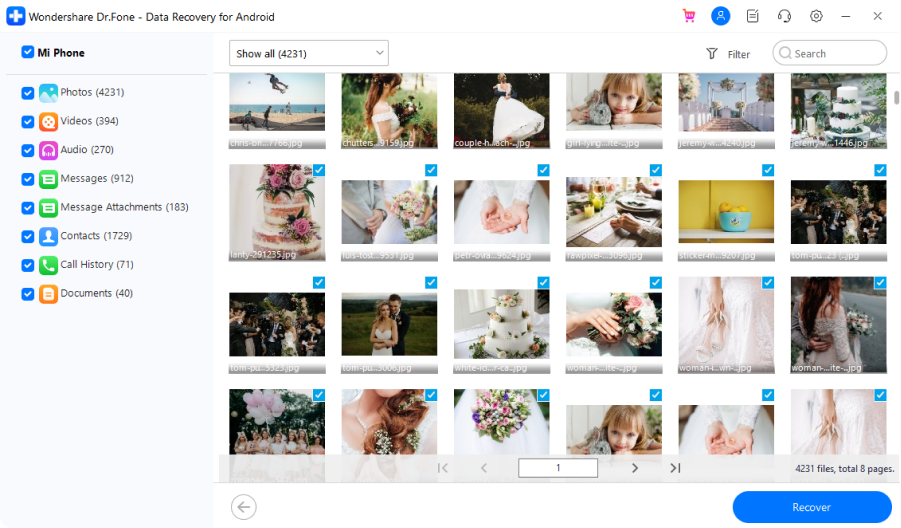
Method 4: Contact Customer Service
If none of the methods mentioned above work for you or if you're unable to recover your audio recordings on Android, your best bet is to get in touch with the customer service of your Android device manufacturer or the company that made the audio recording app. They might be able to help you with data recovery services or give you more guidance based on your specific situation.
When you reach out to customer service, make sure you have all the details ready. Be ready to provide information about your device, the audio files you're trying to recover, and how you ended up losing them.
This will help the support team understand your issue better and offer more accurate assistance for Android audio recovery.
Conclusion
In this guide, we've looked at four ways to get back audio files you accidentally deleted on your Android phone: using Dr. Fone recovery software, looking in the Trash Bin, getting them back from Google Drive, and asking for help from Customer Service.
It's important to try to recover your files as soon as possible. The quicker you act, the better your chances of getting them back.
To avoid losing your audio files in the future, make it a habit to regularly save copies of them in a safe place online or on an external device. This can help you avoid the trouble and worry of losing important recordings.
By using these methods and keeping good backup habits, you can keep your important audio files safe and recover them if needed.
FAQ
-
Can I recover permanently deleted audio files from my Android phone?
Yes, it is possible to recover permanently deleted audio files from your Android phone using professional data recovery tools like Dr. Fone. However, the chances of successful recovery decrease over time, so it's best to act quickly. -
How long do deleted files remain in the trash bin on Android devices?
The duration for which deleted files remain in the trash bin or recycle bin on Android devices can vary depending on the device manufacturer and the specific settings. Generally, it ranges from 30 to 60 days, after which the files may be permanently deleted. -
Is it safe to use third-party data recovery tools for Android?
Reputable third-party data recovery tools like Dr. Fone are generally safe to use, as they are designed to recover data without causing any harm to your device or existing data. However, it's always recommended to exercise caution and research the tool thoroughly before using it. -
Can I recover audio files from a broken or unresponsive Android device?
Recovering data from a broken or unresponsive Android device can be more challenging, but it's not impossible. In such cases, you may need to seek professional data recovery services or use specialized hardware tools to access the device's storage and retrieve your audio files. -
How can I prevent audio file loss on my Android device in the future?
To prevent audio file loss on your Android device in the future, follow these best practices: regularly back up your audio files to a secure location, be careful when deleting files, keep your device updated with the latest software and security patches, and avoid exposing your device to physical damage or malware.




 ChatGPT
ChatGPT
 Perplexity
Perplexity
 Google AI Mode
Google AI Mode
 Grok
Grok























