Songs can be removed from Android phones deliberately or involuntarily for several purposes, including erasure by mistake, space management or malfunctioning of the application. A user may think that it is gone once he deletes a file, but in most cases, he can get it back. This guide will explain how to delete music files from Android phones and the chances you have for its recovery. This article will detail the various ways to understand how to recover Google Play music.
In this article
Main Reasons for Music Files Lost on Google Play
There are many reasons due to which you can lose music files on Googe. The following are some of the key reasons of losing files on Google Play.
- Accidental Deletion: It is easy to accidentally delete audio files most commonly when trying to free up some storage space from your device and inadvertently selecting the wrong file.
- Factory reset or formatting of the device: Performing a factory reset or a hard reset erases all the data from your phone including your music files. Formatting of a phone makes it as good as new with no data on it.
- Virus or malware attack: Malicious software corrupts the data and deletes it from your device without you knowing.
- Physical damage or hardware failure: Physical damage such as the phone getting broken or water damage causing the hardware to fail may cost you all your data including the music files.
- Software glitches or bugs: Many times some software glitches cause the music files to disappear or they become inaccessible.
How to Recover Music Files from Google Play
There are various methods of recovering Google Play music. Let us explore each one in detail.
Method 1: Recover Deleted Music Files on Android Phone with Dr.Fone
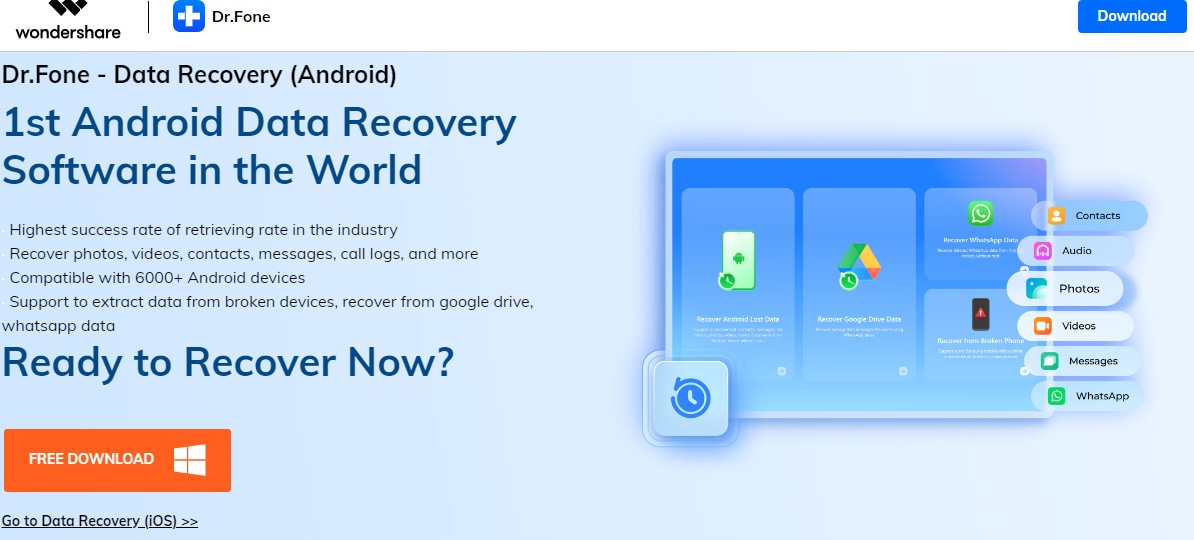
Step 1: Download and install Dr.Fone on your computer, then launch the program and select "Toolbox" followed by "Data Recovery."

Step 2: Connect your phone to your computer and choose the right device(take 'Android' as an example) as the targeted phone system.

Step 3: Click "Recover Android data" to commence the data recovery process.

Step 4: Specify the desired file types you wish to recover and launch a comprehensive scan by selecting "Start Scan."

Step 5: Once the scan is complete, preview the recovered data and selectively choose the specific files you need.

Step 6: Finalize the recovery process by clicking "Recover" and the selected files will be restored to the designated location on your computer.

Method 2: Retrieve Deleted Music Files from Google Drive
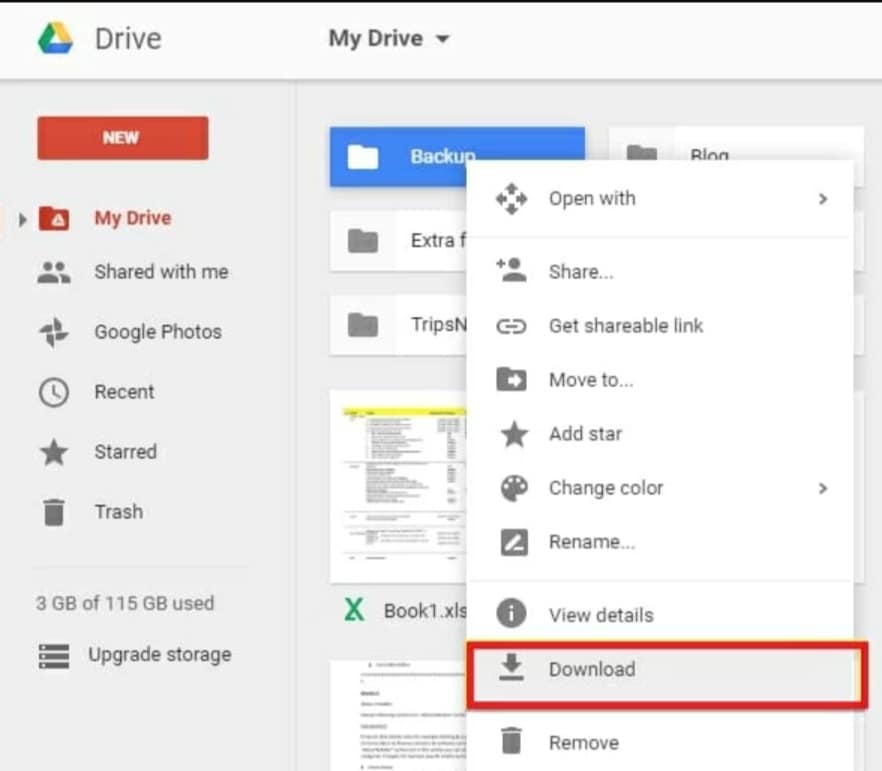
If your Google Drive is linked then there are chances that your music files are stored on the Drive. The following are the steps to retrieve the deleted music files using Google Drive.
Step 1: Check Google Drive: If you enabled the Google Drive backup earlier, your deleted music files could be there.
Step 2: Log in to Google Drive: Launch the Google Drive through the app version or online platform.
Step 3: Search for Music: The next button is labelled the search bar, and you should type the names of the deleted music files in the bar to find them.
Step 4: Download or Restore: If you locate the files, you may download them on your device or Android phone.
Method 3: Get Back Lost Songs from the Android Cloud
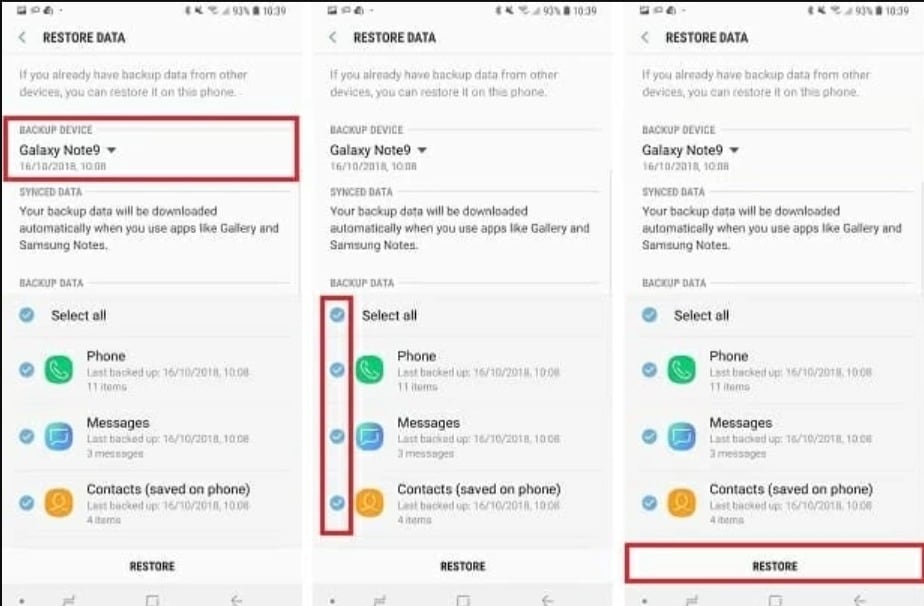
Android Cloud is the Cloud storage facility provided to the Android devices. It is a virtual storage location that helps you save your device memory and prevents your device from hanging or slowing down. The following are the steps to get back the lost songs using the Android Cloud.
Step 1: Check Cloud Storage: In cases where you stored your music in a cloud storage service such as Dropbox or OneDrive, your files may still be stored there.
Step 2: Log in to the Cloud Service: Next, launch the cloud service application or visit the relevant website.
Step 3: Search for Music: In the results window, enter the name of the music files in the search bar to find the deleted music files.
Step 4: Download or Restore: You can save the files to your device or get them back on your Android phone.
Method 4: Recover Deleted Music Files from Computer using Recoverit
Recoverit is a comprehensive music files recovery tool that can retrieve deleted data from phones. Its intuitive interface simplifies the recovery process, making it accessible to both technical and non-technical users. Recoverit employs advanced algorithms that scan the device's internal and external memory thoroughly, ensuring maximum recovery efficiency.
It supports a wide range of file types, including photos, videos, documents, messages, and contacts, providing a comprehensive solution for recovering lost data on phones.
Step 1: Install Wondershare Recoverit software on your computer. Connect your phone to the computer. Insert the SD card containing the deleted data and select it as the target drive for data recovery.

Step 2: Initiate the data recovery process by launching a quick scan. After completing the quick scan, Recoverit will automatically perform a deep scan for a more thorough search. Use the advanced filters to narrow down the recoverable files based on type, size, modification time, tags, and status.

Step 3: Recoverit displays a preview of the recoverable files. Carefully review the listed files and select the ones you wish to restore. Refine your search by utilizing the preview feature to ensure accurate recovery.

Step 4: Specify a new location on your computer or external drive to save the recovered data. Ensure that the destination is different from the original location to avoid overwriting the deleted files. Click the "Recover" button to initiate the data recovery process.

Tips & Notes: The Importance of Data Backup
- Backup Regularly: One should get into the habit of making backups of the relevant files occasionally. This may include documents, photographs, videos or any other data essential to you in your daily activities.
- Choose a Reliable Backup Method: It may be relevant to use external hard drives, cloud storage services such as Dropbox, Google Drive, or a hybrid of both. Be very careful when choosing a backup strategy so that you can be sure that it is very secure and effective.
- Backup to Multiple Locations: Ensure that you store your backups in different locations so that you do not lose all your vital data in case of theft, fire or other calamities.
- Test Your Backups: You should perform routine testing of your backups to learn whether you are getting what you expected. Attempt to open the Docs folder and restore some files to check their bona fide condition.
- Save Files Frequently: If you are typing an important document or working on an important project, permanently save your work from time to time, as this will help a lot if the Computer freezes or there is a power surge.
- Use Version Control: On documents and projects where frequent changes are expected, version control tools such as Git should be applied to track changes and view previous versions.
- Be Mindful of Cloud Storage Limitations: If you depend much on cloud storage, be familiar with the storage limits and hackers. It is recommended that an organization use cloud and local storage to protect itself optimally.
- Automate Backups: They devised easy-to-set backup programs for your data to be backed up without necessarily having to do it manually.
- Protect Against Ransomware: One must regularly update their antivirus; it is also important not to click on links or download files of doubtful origin.
- Educate Yourself: See the overview of existing backup types and tips in order to gain as much knowledge as possible about data protection.
- Consider Professional Data Recovery Services: If you lost most of your valuable information, it will be better to turn to professionals in data recovery. They have the necessary equipment and skills to retrieve lost data.
- Regularly Review Your Backup Strategy: This is a backup rule of thumb: As often as you update other aspects of your company’s data and technology, revisit the solutions to the issue to ensure that your backup regimen is still adequate.
- Share Your Backup Knowledge: Learn and share knowledge on the benefits of data backup from other people and make them act on the best data backup practices.
- Stay Informed About New Backup Technologies: Stay updated to developments in the data backup and storage solutions to be on par with techniques being used.
- Remember, Prevention is Key. Recovery tools are helpful for those who cannot afford any data loss; however, in the first place, it is better not to lose data.
Conclusion
With the help of these methods described in this guide, you can bring back missing music files from an Android smartphone. Please understand that the capacity to perform recovery depends mainly on the time between file deletion, the chance that the space was later written over, and the instruments used. It is, however, always advisable to keep the backup consistent to avoid cases where one has to look for lost music files.
FAQ
-
How do I restore music from Google Drive?
To restore music from Google Drive, open the Google Drive app or website, find the music files you want to restore, and click the "Restore" button. If the files are in a deleted folder, you may need to restore them from there first. -
What happened to the music I bought on Google Play?
Google Play Music has been discontinued. Your purchased music is now accessible through YouTube Music. You can find your music library in the "Library" tab of the YouTube Music app or website. -
What happened to all my songs on Google Play Music?
All your songs from Google Play Music were automatically transferred to YouTube Music. You can access your music library in the "Library" tab of the YouTube Music app or website. If you have any issues, you can contact YouTube Music support for assistance.




 ChatGPT
ChatGPT
 Perplexity
Perplexity
 Google AI Mode
Google AI Mode
 Grok
Grok























