Have you ever lost your favorite songs on your computer? It’s frustrating, isn’t it? Maybe you accidentally deleted them or a system crash wiped them out. For music lovers, recovering those tracks is a must. This guide will show you how to get your deleted music files back.
Losing your music collection can feel devastating, especially if it took years to build. But here’s the good news—recovering deleted music files is often possible. Deleted files don’t disappear immediately, giving you a window of opportunity to restore them.

In this article, you’ll learn different ways to retrieve lost music. We’ll explore simple methods to recover MP3s and other formats. Whether you’ve just deleted them or it’s been a while, these techniques can help you bring your music library back to life.
Try Recoverit to Recover Deleted Music Files from PC
Security Verified. Over 7,302,189 people have downloaded it.
In this article
Part 1: Why Do Music Files Get Deleted From Computer?
Music files can disappear from your computer for many reasons. Understanding why files get deleted can help you prevent future loss and improve your chances to recover songs.
- Accidental deletion: The most common reason. You might delete music files by mistake when cleaning up folders.
- Hard drive failure: When your hard drive crashes, you may lose access to all your songs and need to recover lost music files.
- System crashes: Unexpected shutdowns can corrupt music files, requiring you to restore deleted music files.
- Virus attacks: Malware can delete or corrupt your music collection, making it necessary to find deleted music.
- File system corruption: Errors in your file system can make music files inaccessible.
- Software issues: Music players or file management tools might delete files during updates.
- Formatting errors: Accidentally formatting the wrong drive can wipe out your music library.
- Sync errors: Problems during synchronization with devices or services can delete music files.
Part 2: Is it Possible to Recover Deleted Music Files?
Yes, you can often recover deleted music files from your computer. When a file is deleted, the system doesn’t erase the data right away. Instead, it marks the space as available for new files. The deleted music stays on your hard drive until new data overwrites it, giving you a chance to restore it.
How quickly you act is crucial. The sooner you try to recover the files, the higher your chances. If you’ve saved new data since deleting the music, it might overwrite the space and make recovery harder. Specialized recovery tools can scan for these hidden files and help you bring them back.
Part 3: How to Recover Deleted Music Files?
Losing music files can be upsetting, but there are ways to get them back. You can check your recycle bin or use backup options on your device. Follow these steps to enjoy your music again!
Method 1: Use Recoverit Tool for Deleted Music Recovery
Specialized recovery software is often the most effective way to recover deleted music files. These tools can find and restore music files that other methods miss. Recoverit is a popular option for deleted music recovery.
Recoverit can scan your entire hard drive to find deleted music files. It works with many music formats including MP3, WAV, FLAC, and more. This makes it a powerful tool to recover mp3 files and other formats you might have lost.
Steps to recover deleted music files using Recoverit:
- Download and install Recoverit on your computer. Launch the program and select the drive where your music was stored. Click Start.

- Wait for the scan to complete. This may take some time. Preview the found music files to confirm they're what you want.

- Select the songs you want to recover. Click Recover. Now choose a location. Save the restored files. Wait for the recovery process to finish.

Method 2: Check the Recycle Bin Folder
The easiest method to recover deleted music files is by checking your Recycle Bin. In Windows, deleted files usually end up there first. They remain in the Recycle Bin until you either empty it or it fills up and starts removing older files.
Looking in the Recycle Bin should be your first step to finding deleted music. If your files are there, you can restore them with just a few clicks.
Steps to retrieve deleted music files from Recycle Bin:
- Open the Recycle Bin. Look for your missing music files in the list. Select the files you want to recover. Right-click on the selected music files. Choose Restore.
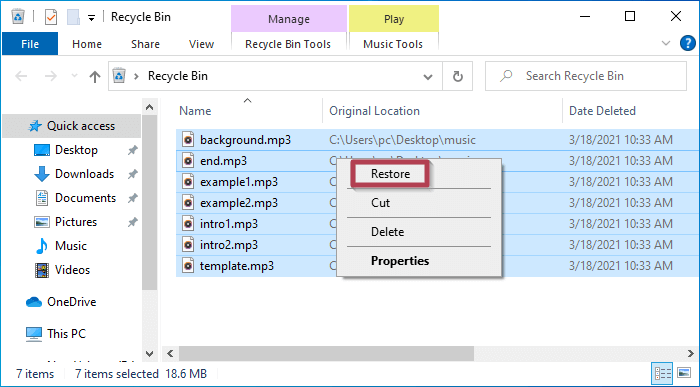
- The files will be restored to their original folder.
Method 3: Use the Restore Previous Versions Option
Windows includes a feature called "Previous Versions" that can help you recover lost music files. This feature uses restore points or file history to bring back older versions of files or folders.
The Previous Versions feature can be very helpful when trying to restore deleted music files. It works best if you have System Restore or File History enabled before losing your files.
Steps to recover deleted music files using Previous Versions:
- Open File Explorer and navigate to the folder where your music was stored. Right-click on the folder. Select Restore previous versions.
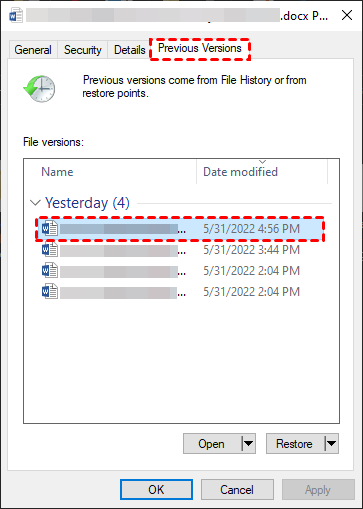
- Look through the available versions from the dates before your files were deleted. Select the version you want to restore. Click Restore to recover the folder and its contents.
Method 4: Use Windows Backup and Restore
If you use Windows Backup regularly, you might be able to recover lost music files from a backup. Windows Backup saves copies of your files that you can restore when needed.
This method works well if you make a backup before losing your music files. It's a reliable way to restore deleted music files if you have good backup habits.
Steps to recover music files from Windows Backup:
- Open the Control Panel and go to Backup and Restore. Click Restore my files.
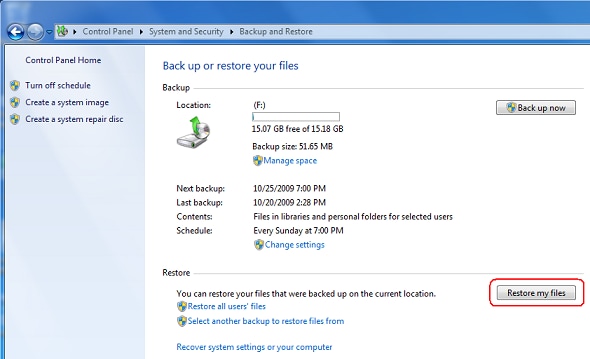
- Browse or search for the music files you want to recover. Select the files and click "Next." Choose whether to restore to the original location or a new one. Click "Restore" to recover the files.
Method 5: Check the Temp Files Folder
Sometimes, music files can be found in your computer's temporary files folder. This is especially true if you were playing the music files before they were deleted.
Temporary files might not contain complete songs. But they can help you recover parts of deleted music files in some cases.
Steps to find deleted music in temp files:
- Press Windows + R to open the Run dialog. Type "%temp%" and press Enter.
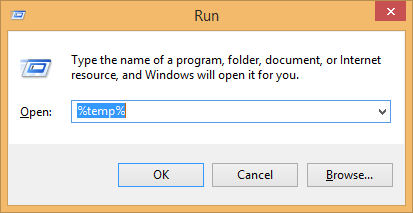
- Look through the temporary files for any music files. Copy any found files to a safe location. Rename the files with the correct extension if needed.
Method 6: Restore From Cloud Backup (Google Drive, Dropbox)
If you use cloud storage services like Google Drive or Dropbox, your music might be backed up there. These services often keep deleted files for a certain period.
Cloud backups are great for recovering deleted music files if you sync your music collection to the cloud. They provide an easy way to retrieve deleted music files from anywhere.
Steps to recover deleted music files from cloud storage:
- Log in to your cloud storage account (Google Drive, Dropbox, etc.). Look for a "Trash" or "Recently Deleted" section. Find your missing music files in this section. Select the files you want to recover.
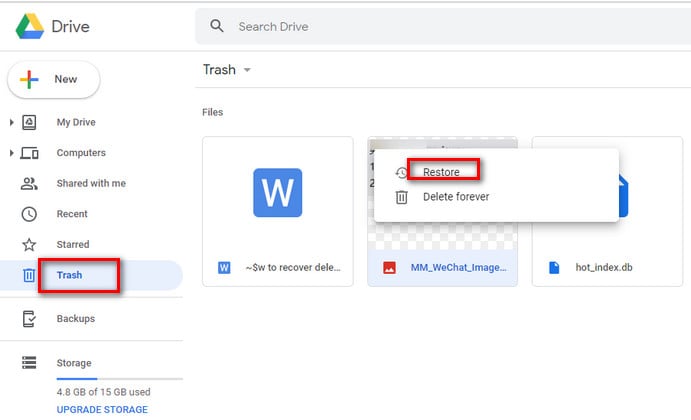
- Click Restore or a similar option to bring the files back. Download the restored files to your computer if needed.
Part 4: Tips to Retrieve Deleted Music Files
To increase your chances of successful deleted music recovery, follow these helpful tips:
- Stop using the drive immediately when you notice files are missing. This prevents new data from overwriting your deleted music files.
- Don't install recovery software on the same drive where you lost your files. This could overwrite the data you're trying to recover.
- Try multiple recovery methods if the first one doesn't work. Different methods might find different files.
- Keep your computer turned on during recovery process. Shutting down might cause further data loss.
- Make regular backups of your music collection to avoid future problems.
- Consider using music streaming services that keep your playlists in the cloud.
- Label and organize your music files well so you'll know exactly what's missing if deletion occurs.
Conclusion
Losing your music collection can be upsetting, but now you know how to recover deleted music files. From checking the Recycle Bin to using specialized recovery software, you have many options to restore deleted music files. The key is to act quickly and try different methods until you find what works.
Remember that preventing data loss is just as important as knowing how to recover lost music files. Regular backups to external drives or cloud storage can save you from future headaches. By backing up your music collection regularly, you won't need to worry about recover MP3 files or other formats if something goes wrong.
We hope this guide helps you retrieve deleted music files successfully. Whether you're trying to recover a few songs or your entire music library, these methods can help bring your music back. Don't give up if one method fails – try another approach to find deleted music and restore your collection.
Try Recoverit to Recover Deleted Music Files from PC
Security Verified. Over 7,302,189 people have downloaded it.
FAQ
-
Can I recover music files after emptying the Recycle Bin?
Yes, you can still recover deleted music files after emptying the Recycle Bin. When the Recycle Bin is emptied, the files aren't immediately erased from your hard drive. They remain until the space is overwritten with new data. Recovery software like Recoverit can scan your drive to find these files and restore deleted music files. However, you should act quickly because the longer you wait, the more likely it is that the space will be overwritten, making deleted music recovery more difficult or impossible. -
How can I prevent losing my music files again?
The best way to prevent needing to recover lost music files in the future is to create multiple backups. Store your music collection in at least three places: your computer, an external hard drive, and a cloud storage service. Set up automatic backups to keep these copies updated. Also, be careful when deleting files, and always double-check before emptying the Recycle Bin. Consider using music streaming services that store your playlists online. Taking these precautions will help you avoid the stress of trying to retrieve deleted music files in the future. -
Will recovery software always find my deleted music files?
Recovery software cannot guarantee to find all your deleted music files. Your chances of successful recovery depend on several factors. These include how long ago the files were deleted, whether new data has been written to the drive since deletion, and the condition of your hard drive. Recovery tools like Recoverit can find many deleted files, but they work best when used soon after deletion. If the space where your music was stored has been overwritten, even the best software might not be able to recover MP3 files or other formats completely. That's why it's important to try recovery as soon as possible.


 ChatGPT
ChatGPT
 Perplexity
Perplexity
 Google AI Mode
Google AI Mode
 Grok
Grok























