“How can I convert an MP3 to a WAV file? Is there any feasible solution to convert a FLAC file to an MP3?”
Lately, I have come across a lot of queries like this from people who would like to convert audio files from one format to another. Since there are so many lossy and lossless audio formats with different compatibility, there are times when we need to change the format of an audio file. The good thing is that using any reliable audio converter tool, you can easily meet your requirements. Here, I will make you familiar with all the major features of the 10 best audio converters that you can use for free.
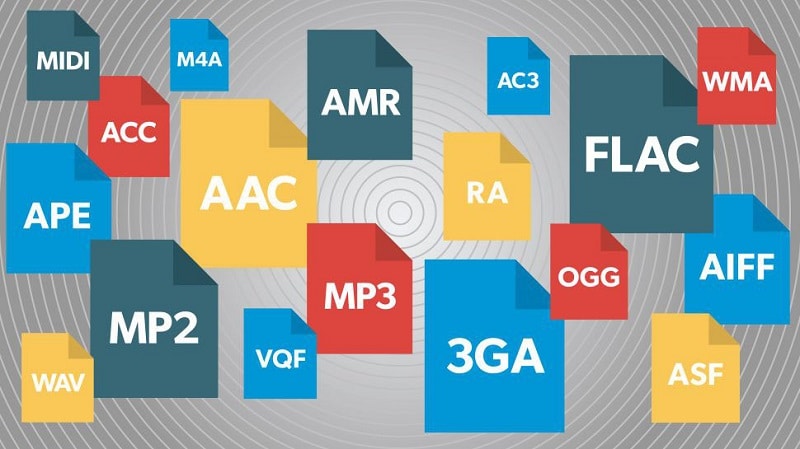
In this article
Part 1: 10 Best Audio Converter Tools You Can Try
If you search on the web, you will come across a wide range of converter tools. Though, after trying several solutions, I have shortlisted the following 10 audio converter applications that are freely available.
1. Freemake Audio Converter
If you are looking for a free audio converter tool, then Freemake Audio Converter would be the best option. The desktop application runs on leading Windows versions and can convert your audio files to 50+ different formats. Also, it is already trusted by over 70+ million users worldwide.
Ease of Use
Overall, the Freemake Audio Converter tool is quite easy to use, and you can follow a three-step process to meet your requirements. Just upload your media file, select the target format, and start the conversion process.
Performance
The performance of the Freemake application is also extremely fast. In most cases, audio files that are less than 100 MB would be converted instantly.
Supported Formats
As of now, Freemake supports 50+ different audio files, which includes conversion to all the major formats such as MP3, WAV, M4A, AIFF, AAC, FLAC, and more.
Limitations
While the desktop application is quite resourceful and is available for free, it only works on Windows systems as of now. Therefore, if you own a Mac or Linux, then you might look for any other audio converter instead.
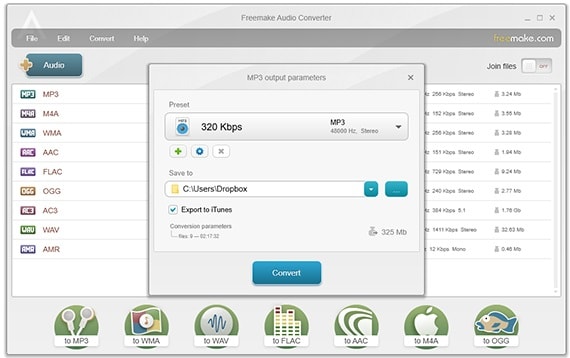
2. FileZigZag Audio Converter
FileZigZag is a popular online application that can help you convert all kinds of media files and documents into different formats. Since it is an online audio converter, you can access it on any platform to meet your requirements without installing anything on your system.
Ease of use
Ideally, FileZigZag provides a hassle-free and user-friendly audio conversion solution. Once you visit its website, you can drag-and-drop your media files and can select a preferred audio format to convert them.
Performance
Since FileZigZag is a complete media conversion tool, it can help you convert your documents, photos, videos, archives, audio files, and so on. Compared to a desktop application, the time taken for its audio conversion would be a bit more (as additional time would be needed to upload the file to its servers).
Supported Formats
One of the best things about FileZigZag is that it supports thousands of different media and document formats. This includes all the major audio formats such as AAC, WAV, MP4, FLAC, OGG, OPUS, AIFF, and many more.
Limitations
While FileZigZag provides a 100% free solution to convert our media files and documents, there are some drawbacks. For instance, with its free version, you can only convert up to 10 files per day and their maximum size should be 50MB each.

3. Stellar Audio Converter
Stellar Audio Converter, developed by Stellar, this is one of the most advanced audio converter tools, which is available for Windows and Mac. The desktop application supports media conversion into tons of formats and even lets us get customized results regarding the bitrate or codec value of the output file.
Ease of use
Just like most of the other media converting tools, the Stellar Audio Converter application is also easy to navigate. Though, to access its advanced settings, you need to have some basic knowledge about media formats and other parameters.
Performance
Stellar Audio Converter is one of the most powerful media converting tools out there. Apart from audio to audio, you can also perform video to audio conversion, and can even alter the metadata of your files. There are also options to get customized conversion results for the targeted device (like the file’s frame rate, bit rate, or codec).
Supported Formats
The desktop application supports the conversion of media files into numerous formats such as MP3, WAV, OGG, M4A, FLAC, and many more.
Limitations
Unlike other tools, if you want to convert your media files with Stellar, then you have to get its premium subscription (at $24.99). This is because the free version of the tool will let you save only one-third of the uploaded file.

4. MediaHuman Audio Converter
For all those who would like to convert multiple audio files at once, the MediaHuman Audio Converter can be an ideal pick. Since it is a freeware, you can easily use it on your Windows or macOS systems without paying anything.
Ease of use
MediaHuman has come up with a sleek user interface in its latest update. Using it, you can upload multiple audio files, set their target formats, and convert them easily on your computer.
Performance
Compared to other desktop solutions, the MediaHuman Audio Converter certainly yields an exceptional performance. While the output formats are limited, it gives us the freedom to convert multiple files at the same time via batch processing. It also supports a lossless conversion of audio files to retain their original quality.
Supported Formats
The MediaHuman application supports most of the common audio formats (like MP3, WAV, AIFF, OGG, and more), but a couple of audio formats are missing.
Limitations
The conversion speed of the MediaHuman audio converter could be a lot better and it can add more media formats as well.

5. ZamZar Online Audio Converter
ZamZar is a free online converter that you can use to convert your photos, videos, documents, and audio files – all in one place. Although, if you want to overcome the limitations of its free version, then you can simply upgrade to a premium ZamZar account.
Ease of use
ZamZar is extremely easy to use, and you can perform media conversion by simply uploading your files. Later, you can select a target format in which you want to convert the media and start the online conversion.
Performance
It supports the conversion of images, photos, videos, documents, and audio files. If you are using its free version, then you can encounter some limitations and the conversion rate might be slow. To overcome them, you can get its premium, pro, or business plan.
Supported Formats
One of the best things about ZamZar is that it supports hundreds of media formats. Therefore, you can convert your files into all the major audio files such as M4A, M4R, MP3, FLAC, AAC, RA, MID, OGA, OGG, and many more.
Limitations
The free version of the ZamZar audio converter supports the maximum file size of 50 MB and does not provide batch conversion features as well.

6. Switch Audio Converter
Developed by the NCH software, Switch Audio Converter is another reliable desktop application that you can try. It supports 75+ different media formats, is super easy to use, and also provides batch conversion of multiple files at once.
Ease of use
The overall interface of the Switch Audio Converter might not be so sleek, but it is easy to navigate. Using it, anyone can upload multiple files and convert them to a preferred media format.
Performance
The Windows application provides one of the best audio conversion performances. Not only does it support batch conversion of multiple documents, but the time taken by the tool is also minimum.
Supported Formats
The desktop application supports 75+ media formats, including all the major audio formats like MP3, AIFF, WAV, AAC, OGG, and more.
Limitations
As of now, NCH Software only provides a free trial version of the tool with limited features. To access its unlimited features, you would have to buy the Switch Audio Converter by paying $19.99.

Note: Learn everything about AMR Files.
7. Hamster Free Audio Converter
Hamster Free Audio Converter, as the name suggests, this is a free audio converter that would meet your basic requirements without spending anything. Currently, you can only use this converter tool from Hamster on Windows systems.
Ease of use
The application is extremely lightweight and is easy to install and use. You can drag and drop your files and convert them one by one. After the conversion process, the application will let you save them to any location on your system.
Performance
Since this is a free audio converter tool, its overall performance is not as good as other premium options that are listed above. Nevertheless, it supports all the major audio formats and won’t take so long to convert your files.
Supported Formats
As of now, the application supports popular audio formats for conversion such as AAC, OGG, MP3, WAV, MP2, AC3, and more.
Limitations
The desktop application from Hamster only works on Windows presently with no Mac or Linux version. Also, it has been a while since its developer has updated a new version of the Hamster Free Audio Converter.

8. Audials Music
Ideally, Audials Music is a desktop application to record music from streaming platforms. Though, you can also use its add-on tool to convert the downloaded music or the saved audio files from your system to a preferred format.
Ease of use
As Audials Music is a management utility tool, using all of its features could be tough. Though, you can simply go to its “Converter” tool from the sidebar to convert your audio files to a supported format easily.
Performance
Mostly, users take the assistance of Audials Music to download audio files from streaming platforms like Spotify. Its audio converter tool is quite reliable as well and provides a fast conversion, but it does not support a wide range of audio file formats.
Supported Formats
You can convert your media files into numerous formats using Audials Music like WAV, WMV, MP3, MP2, MP4, FLAC, OGG, and more.
Limitations
The major drawback of Audials Music is that it isn’t available for free, and you have to buy it for around $29.90. Also, since it is a utility learning, mastering all the features of Audials Music might take a while.

9. Convertio Audio Converter
Convertio is a highly resourceful free and online audio converter tool that you can access on any platform. You can either use its web-based platform or take the assistance of its Google Chrome extension to convert audio files into different formats.
Ease of use
Convertio has a simple and clean interface that you can access via its website. You can upload any file from your system’s storage or a cloud-based platform. Users can then select a target format to convert their media files and complete the process.
Performance
If you are using the free version of Convertio, then the conversion process might take a while. Though, it provides priority conversion support for its premium users with other benefits as well.
Supported Formats
The online application supports hundreds of media formats, letting you convert your audio files into formats like MP3, AAC, FLAC, WAV, AIFF, AC3, and many more.
Limitations
While the basic version of the Convertio audio converter is available for free, it can only convert files of up to 100MB. If you have larger files to convert and would like to optimize the conversion speed, then consider getting its premium version instead.

10. VSDC Free Audio Converter
Video SoftDev has also come up with a professional audio converter that you can use to convert audio files in all the major formats. The desktop application supports a high conversion rate to make sure that the quality of the audio file is retained.
Ease of use
Even though the VSDC Audio Converter hasn’t been updated for a while, its overall interface is quite user-friendly. For instance, once you have uploaded the audio file, you can go to its toolbar to simply select the target format, and even explore its advanced settings.
Performance
While it is a free audio converter tool, it gives fast and high-quality audio conversion results. The application will retain the original quality of your audio files and can convert multiple files at the same time.
Supported Formats
Compared to other audio converting tools, VSDC only supports popular audio formats like MP3, M4A, WMA, AAC, WAV, AMR, OGG, AU, and AIFF.
Limitations
VSDC has a major drawback with its overall interface as it looks a bit outdated. Apart from that, the available audio formats that are supported by the tool are a bit limited as well.

Extra Tip: Lost Your Audio Files? Recover Them!
While managing, transferring, or working on your audio files, chances are that you might end up losing them due to different reasons. In this case, I would recommend using a powerful audio recovery software like Wondershare Recoverit to meet your requirements.
Using Recoverit, you can extract lost or deleted audio files from your system’s native storage or any other connected source like an SD card, USB drive, or an external hard disk. The application even supports the recovery of audio files from Recycle Bin and can also extract your unavailable data. It supports tons of file formats, including all the major audio formats as well. Here’s how you can use Recoverit to restore your audio files from any location of your choice:
Step 1: Select a Location and Start Audio Recovery
At first, you can install Wondershare Recoverit on your system and mark a location where you lost your audio files. For instance, it can be any partition or drive on your system or any connected source. If you want, you can also browse to any specific location where you lost your audio files to fasten up the process.

Step 2: Wait as Recoverit would Scan the Selected Source
As you would start the audio recovery process, Recoverit will scan the selected location, and would display the progress via an on-screen indicator. If you want, you can halt or stop the process in between and check real-time results on the screen.

Besides that, you can also use the inbuilt search feature to manually look for any extracted file. There are also several filters in Recoverit to let you pinpoint your files based on several parameters like file size, type, modified date, and more.

Step 3: Preview your Audio Files and Recover them
Lastly, you can simply explore the recovered content on the native interface of Recoverit. From here, you can preview your audio files to check if Recoverit was able to extract your lost files.

Now, you can just select the audio files that you wish to get back and click on the “Recover” button. You can now just go to any location on your computer where the selected audio file would be saved.

The Bottom Line
There you go! Now when you know about ten different audio converter tools, you can easily meet your requirements. To make things easier for you, I have listed both online and desktop solutions that you can use to convert audio files from one format to another. Apart from premium tools, I have also listed a few resourceful audio converter solutions that are available for free. Though, if you have lost your important audio files due to any reason, then a powerful tool like Wondershare Recoverit can help you get your inaccessible or deleted data back.
Note: * Some of the above codec formats may need to be supported by system.

 ChatGPT
ChatGPT
 Perplexity
Perplexity
 Google AI Mode
Google AI Mode
 Grok
Grok























