How to Fix OneDrive Sync Pending
Q: How to fix OneDrive Sync pending?
"It has been a decade that I've been using computers. However, I've always been curious about the back up of my valuable data. This is the reason I've tried multiple methods to secure the data. Yet, OneDrive was running very efficiently from these past months. Suddenly, I encountered the error of "Sync Pending" as my data was on its way of being backed up. This is the first time an error like this occurred on OneDrive. I have no clue to solve this. I want simple and quick methods to resume my synchronization process on OneDrive. Moreover, is there anything else that I need to know about OneDrive, it might help me out in understanding the software in detail."
You don't need to stress out, this issue is certainly curable. OneDrive surely gives you a lot to cherish, but there are sometimes when it can give you headaches. Still, you don't need to panic. There are few methods in the guide which can get you out of this devastating situation. In case, the methods aren't efficient enough. We will be using third-party software to solve your problem. In short, you will get rid of this error in no time, once you have read the guide. Follow the guide with full focus to attain good results.
Part 1: Why do you need to perform file sync?
Many individuals are facing situations like yours. The only thing that matters at this time is the method to solve it. Yet, you should also be aware of the software that you are using. There are many features that OneDrive would give you, but the question comes that why most people trust in the synchronization of files. To understand the methods given in the guide, you must know the underlying reasons for performing file sync. These are some of the common reasons behind it;
- The most common reason is that in this 21st century, people want their data on multiple devices. Mostly enterprises, schools, universities want to share their data on multiple devices. Synchronization of data can surely give you the utility to access the data on multiple computers, it can also keep the files up to date without any hesitation.
- The second prime reason is that people want to secure their data. In this era, data is very valuable, everyone wants to secure it somehow. However, the finest method is to sync the files. In case, your data is diminished due to any of the reasons. Still, you can recover it from the OneDrive quite easily.
- Everyone who wants to secure their data asks for convenient and useful software. OneDrive certainly has some of those features which users enjoy. The synchronization of files is easy and simple when it comes to OneDrive.
Part 2: How to fix OneDrive Sync pending?
This is a very significant section of the guide where you will be given a few methods to solve your problem. you need to keep in mind that every step matter. Just follow these two steps carefully to get yourself out of this situation.
Method 1: Move file out sync folder
In the first method, we will be moving the file out of the sync folder. This method requires only a few short steps to be followed. Make sure you go through this simple method carefully. These are the steps;
Step 1: First of all, you need to right-click on the OneDrive icon on your computer. Once you have done that, you need to click pause syncing in the context menu and after that make sure you select the option of 2 hours.
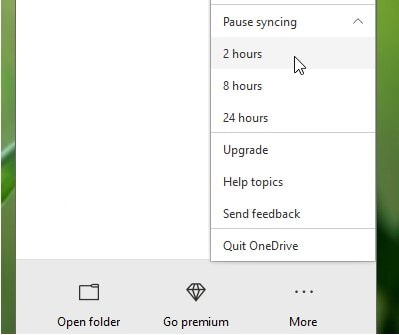
Step 2: After that, you need to open the storage path of OneDrive and then need to locate its sync folder. Then select a file to drag to the desktop.
Step 3: Now, you need to go back to the taskbar, here you should right-click on the OneDrive icon. Furthermore, you are required to choose the option "Resume syncing". Hopefully, OneDrive can sync normally after this.
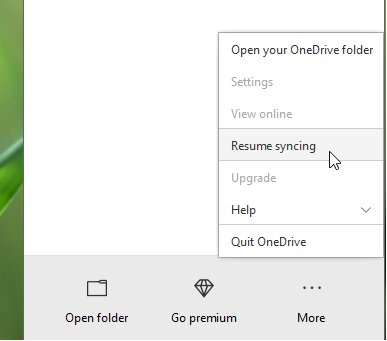
Method 2: Reset OneDrive
If you have used the first method and it doesn't turn out quite great for you. No need to worry, you can reset OneDrive to see if the error still exists. Follow these two methods to reset OneDrive properly;
1. By Command prompt
Step 1: First of all, you need to open the command prompt by typing the command prompt in the taskbar search box and then press enter.
Step 2: Now, you need to log in as admin and then type the following command and press enter. "%localappdata%\ Microsoft \OneDrive\ onedrive.exe/ reset"
Step 3: In case the icon on the taskbar does not appear in a few minutes, you need to execute the following command. "%localappdata%\ Microsoft \OneDrive\ onedrive.exe"
If the blue arrow appears on the OneDrive icon, this means that the file is being synced. Check the files after the procedure is completed.
2. By OneDrive setting
If the command prompt didn't come in handy, you can also use the OneDrive settings to reset it properly. Follow the steps to do so;
Step 1: firstly, you need to right-click on the command prompt icon and chose the option of settings.
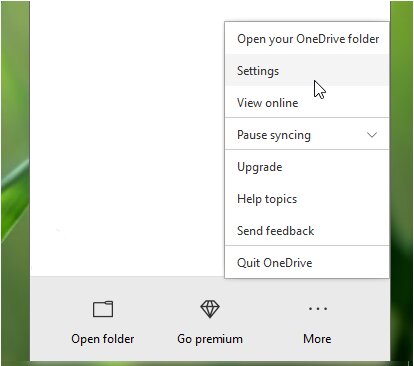
Step 2: After that, you need to turn to the account window in the OneDrive settings and then choose "Unlike this PC"
Step 3: Provide your permission to unlike OneDrive in the confirmation window.
Step 4: OneDrive setup will appear again, you need to complete this wizard and set it up.
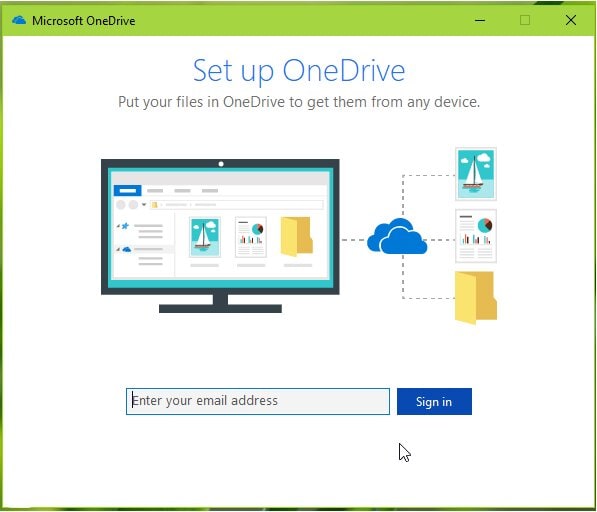
Part 3: Choose an alternative to performing file sync
There is no doubt that OneDrive has a vast number of features. Yet, it lacks some of the features like the files that may not be synchronized by the web edition or it may show many other errors. However, you can tackle these issues by using AOMEI Backupper, which is the finest alternative to perform files sync;
AOMEI Backupper
AOMEI Backupper is one of the most utilized software available in the market. It also contains all features of the Standard Edition, provides complete and reliable PC backup and restore strategies for any of the windows version. System Clone, Backup Scheme, Dynamic Disk Backup, Dissimilar Hardware Restore, Merge Images, etc. and many other diverse and useful features are available. Not only the backup, but the software allows you to an auto-sync USB drive when connected with File Sync. The software is compatible with almost every operating system. There are a vast number of functions that this software contains. You can conduct incremental or differential backup for the scheduled task, this software allows you to set backup schedules as hourly, daily, weekly, or monthly. You can certainly use it to sync files to any of the storage devices easily, may it be OneDrive or external hard drive, you can follow these steps;
Step 1: Firstly, you need to download and install AOMEI Backupper on your computer. Now, you need to properly launch the software. When the main interface opens ups, choose the option of backup, and then file sync.

Step 2: Furthermore, you need to click on the option of add folder/file to choose the files from the hard drive that you want to sync to the cloud.

Step 3: you can utilize filter settings to include or exclude certain files of your choice.
Step 4: choose the drop-down menu and select the option of "select a cloud drive" to save the backup.
Step 5: over here, you need to choose the option of OneDrive. You can choose any other cloud. This depends upon your choice.

Step 6: Lastly, you can schedule the synchronization process. choose the schedule as per your requirements. Lastly, choose the option of "Start sync" to initiate the process. The process might take time depending upon the size of your data on the hard drive.

Conclusion
OneDrive is a must use utility given by Microsoft, but it will give you cherished for a very short period. All you need to do is download AOMEI Backupper to enjoy immense everlasting features.
Data Backup Services
- Computer Backup
- Hard Drive Backup
- Mac Backup
- Cloud Backup


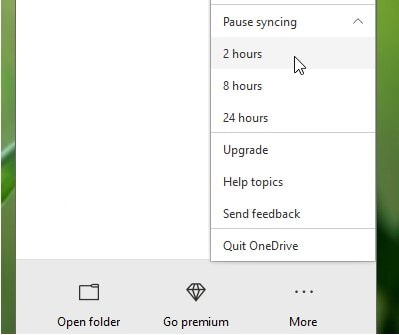
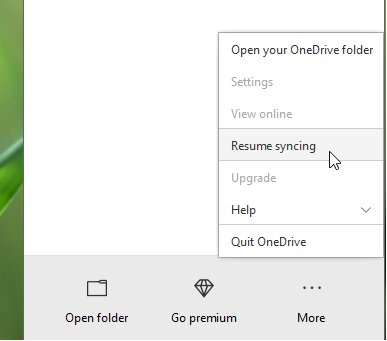
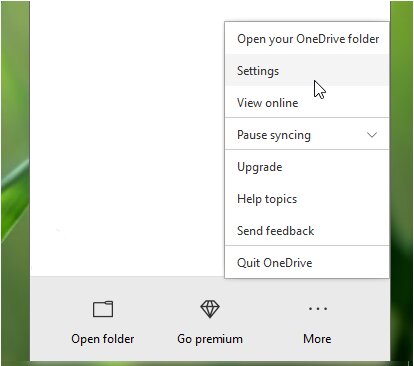
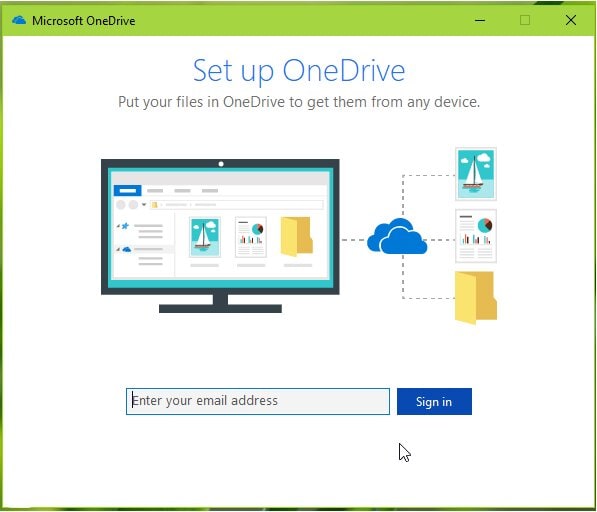




 ChatGPT
ChatGPT
 Perplexity
Perplexity
 Google AI Mode
Google AI Mode
 Grok
Grok
























Amy Dennis
staff Editor