Windows XP File Recovery: How to Recover Deleted Files from Windows XP
Dec 12, 2025 • Filed to: Recover Files • Proven solutions
Can I Recover Deleted Files from Windows XP?
I accidentally deleted some important videos and pictures from my computer, which runs Windows XP on it. I have mistakenly cleared Recycle Bin as well. How can I restore deleted files from my Windows XP computer? Many thanks.
Many of us have experienced data loss. Whether it's due to accidental deletion, formatting errors, or a corrupted hard drive, losing valuable data can be a nightmare. However, there are still hopes to recovering deleted files on Windows XP. In this article, we will explore various methods that can help you retrieve your lost files back.
Recover Deleted Data from Recycle Bin
If you lose any data on your Windows XP computer, the first step is to check your Recycle Bin. All deleted files are stored here temporarily before being permanently removed. To retrieve deleted files from the Recycle Bin, follow these steps:
- Launch Recycle Bin.
- Locate the file you want to recover by using the Search box located on the top right corner and the Sort option.
- Right-click on the file and click Restore. Then the file will be recovered to the original storage location.
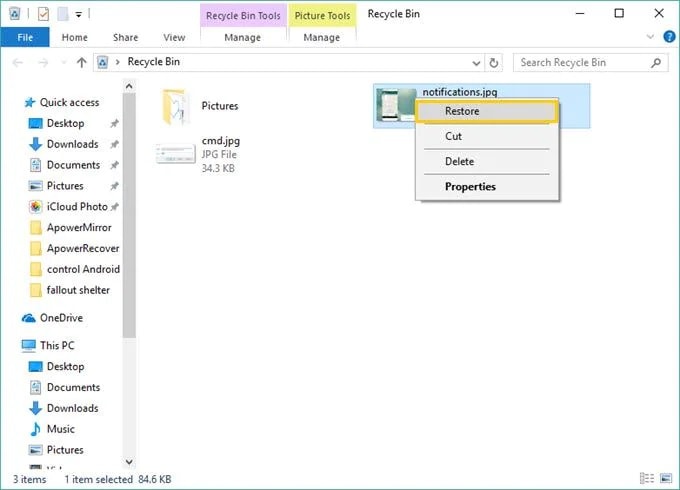
Recover Deleted Data Using Wondershare Recoverit
If you have already cleared Recycle Bin, there's no chance for you to restore deleted files from it. However, you can still recover deleted data from the Windows XP computer as long as it has not been overwritten by new data. You just need to stop using your Windows XP computer or putting any new data to the drive that your data was deleted from, and then look for a Windows XP deleted file recovery program on the Internet.
Recoverit is a trustful tool that helps you to recover deleted files from Windows XP in only 3 simple steps. By using it, you'll be able to retrieve almost all kinds of deleted files from your Windows XP computer, including images of all formats, videos, document files, audio files, etc. Except for recovering deleted files from Windows XP, it can recover corrupted or formatted data too. Besides, this software is fully compatible with Windows 8/7/Vista.
Now you can download a trial version of the utility to recover deleted data from Windows XP.

Windows XP Data Recovery Software
- Recover lost or deleted files, photos, audio, music, emails from any storage device effectively, safely and completely.
- Supports data recovery from recycle bin, hard drive, memory card, flash drive, digital camera, and camcorders.
- Supports to recover data for sudden deletion, formatting, hard drive corruption, virus attack, system crash under different situations.
 Security Verified. 3,591,664 people have downloaded it.
Security Verified. 3,591,664 people have downloaded it.Recover Deleted Files from Windows XP in 3 Steps
Note: Please do not install the tool on the original partition/drive that files were deleted from your Windows XP computer because deleted data can be overwritten by new data easily.
Step 1. Select partition/drive on your Windows XP computer
Then the program will detect and show all partitions/drives on your Windows XP compute. You just need to select the one that your files were deleted from and click "Start" to begin scanning lost data on it.

Step 2. Scan the location
Recoverit will start an all-around scan. Usually, it will take a few minutes to finish the scanning. Sometimes, a few hours are required if many large-sized files are present.

Step 3. Preview and recover files
After scanning, found files on the scanned partition/drive will be displayed in "File View" and "Tree View" categories. You can view file names to check how many deleted files can be recovered from your Windows XP computer.
In the end, you just need to select the files you want and click "Recover" to save them back to your computer.

Note: To avoid data overwritten, please do not keep the recovered data back to the original partition/drive on your Windows XP computer.
Restore Files from Backup
There is a built-in data recovery tool in Windows operating system you can use to restore deleted files, which is called Backup and Restore. But it only works when the feature is turned on before data loss. Or if you've made a backup manually by saving a copy to an external hard drive or any Cloud storage place, you can easily recover the lost data by copying and pasting.
Here are the steps to recover files using Backup and Restore:
- Click on Start->All Programs->Accessories->System Tools->Backup.
- Now, the Backup or Restore Wizard window will be launched, click on Next.
- Select the Restore files and settings option and click Next.
- Select the backup folder you created before and click Next.
- Now, tap on Finish to start the file restore process.
- Once done, you can find the deleted files in their original locations.

Restore Files Using System Restore
Another tool that you can use to recover deleted files on Windows XP is System Restore. It enables you to revert your computer to a previous state before your files were deleted. However, it only works if system restore is enabled.
- Click the Start menu->All Programs->Accessories->System Tools->System Restore.
- Choose the option “Restore my computer to an earlier time”, and click Next.
- Follow the onscreen instructions to select a restore point, and click Next.
- Confirm the restore point and click Next to start the system restore process.
- Once it’s done, your computer will restart.

Restore Files Using CMD
Command Prompt is another tool available for Windows users to recover lost data. Here are the step-by-step guide:
- Still click on Start->Accessories->Command Prompt->Run as.
- Launch CMD as administrator. Enter the password and click OK to continue.
- Type the following commands one by one, and hit Enter each time:
chkdsk C: /f
attrib -h -r -s /s /d C:*.*
(Replace C with the drive letter of the disk where your data lost).

When the process completes, restart your computer and check if the deleted files are restored to the original saving location. If it doesn’t work, you can use Wondershare Recoverit to get the lost data back within 3 steps.
More Related Articles:
People Also Ask
-
Can I recover permanently deleted files on Windows XP?
Yes, you can use the third-party data recovery software, such as Wondershare Recoverit, to recover the files that have been permanently deleted from your Windows XP system. -
How long does it take to recover deleted files on Windows XP?
The time it takes to recover deleted files on Windows XP can vary depending on the size of the files and the method you are using to retrieve them. By using Wondershare Recoverit data recovery software, you can restore the lost data easily and efficiently. -
What can I do to prevent future data loss on Windows XP?
To prevent future data loss on Windows XP, it is important to regularly back up your files to an external storage device or cloud storage service. You can also enable the System Restore feature in Windows XP to create restore points.
Rescue & Fix Files
- Recover Document Files
- Repair Document Files
- Recover & Repair More
- Permanently Deleted Files
- Delete Files Command
- Restore Sticky Notes
- Undo Deleted Files
- Get Back Laptop Files
- Cut&Past Files Loss Issue
- Undelete User Profile
- Clear & Delete File


 ChatGPT
ChatGPT
 Perplexity
Perplexity
 Google AI Mode
Google AI Mode
 Grok
Grok
























Amy Dennis
staff Editor