UNetbootin is a powerful tool for Linux users. It helps create bootable USB drives easily. Many people use Linux UNetbootin for system installation. The tool works on Ubuntu, Linux Mint, and other distributions. You can download UNetbootin for Linux from official sources.
Creating bootable media is essential for Linux users. UNetbootin Ubuntu support makes it popular among beginners. The tool converts ISO files into bootable USB drives. It also supports various Linux distributions directly. UNetbootin Linux Mint compatibility ensures broad usage across different systems.
Learning how to use UNetbootin on Linux saves time. The process is simple and straightforward. You don't need technical expertise to operate it. UNetbootin USB creation takes just a few minutes. This guide covers everything about downloading UNetbootin for Ubuntu and other Linux systems.
Part 1: Common Causes – UNetbootin Problems on Linux
UNetbootin Linux users often face various issues. These problems can prevent successful USB creation. Understanding common causes helps solve issues quickly. Most problems have simple solutions that work effectively.
- Lack of access rights: To ensure UNetbootin functions correctly, launch it using sudo to grant the necessary administrative privileges.
- Damaged ISO files: Before using an ISO with UNetbootin on Ubuntu, make sure to check its integrity to avoid installation issues.
- USB drive formatting issues: Format the USB drive to FAT32 before starting
- Outdated UNetbootin version: Download UNetbootin for Linux from official sources
- Insufficient USB space: Ensure the USB has enough storage for the selected distribution
- Hardware compatibility: Some older USB drives may not work with UNetbootin USB creation
- UEFI/BIOS conflicts: Check boot settings when UNetbootin Linux Mint fails to boot
Part 2: What is UNetbootin?
UNetbootin stands for "Universal Netboot Installer." It creates bootable USB drives from ISO files. The tool supports many Linux distributions directly. Users can download UNetbootin for Ubuntu and other systems easily. It eliminates the need for burning CDs or DVDs.
The software offers two main modes of operation. First mode downloads distributions automatically from the internet. The second mode uses existing ISO files on your computer. UNetbootin Ubuntu mode supports multiple Ubuntu versions. You can create UNetbootin USB drives for testing or installation purposes.
Linux UNetbootin compatibility extends to many distributions. It works with Fedora, openSUSE, Debian, and others. UNetbootin Linux Mint support makes it versatile. The tool requires minimal system resources to operate.
Part 3: How to Use UNetbootin on Linux
Learning how to use UNetbootin on Linux requires understanding installation methods. Different Linux distributions offer various installation options. Package managers provide the easiest installation method. UNetbootin for Linux can be manually downloaded from trusted websites. This gives you direct access to the installation file without relying on package managers.
Installation methods vary based on your Linux distribution. Ubuntu and Debian users can use the APT package manager. Other distributions may require different approaches. Download UNetbootin for Ubuntu through official repositories when possible. This ensures you get the latest stable version.
Step 1: Get UNetbootin From the Official Website
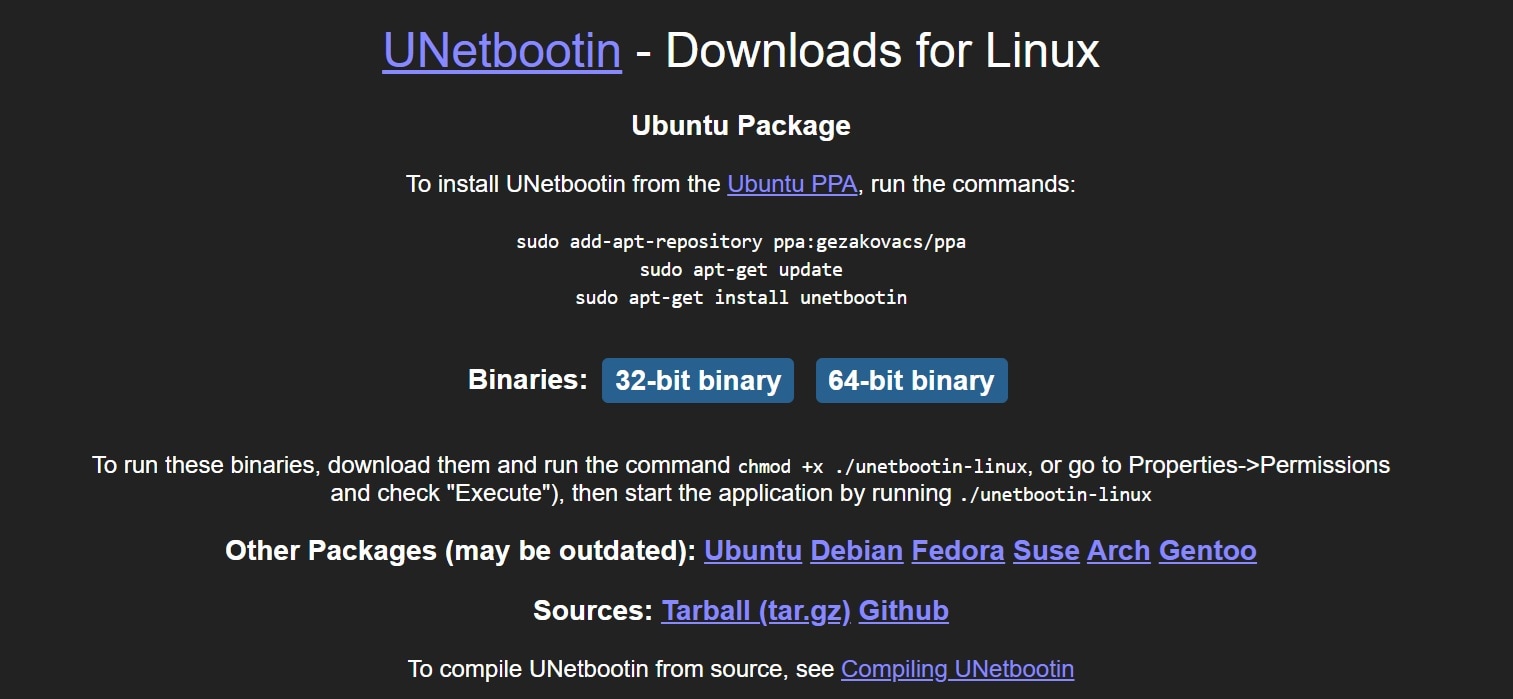
You can get UNetbootin by downloading it straight from its official website. This is a good option if you want the newest version of the software. Sometimes, other ways of installing it—like using a PPA—might not have the latest updates.
Downloading from the website is also helpful if the PPA isn’t working properly or is out of date. It’s a quick and easy way to make sure you’re using the most current and reliable version of UNetbootin.
Step 2: Run UNetbootin from the Binary File
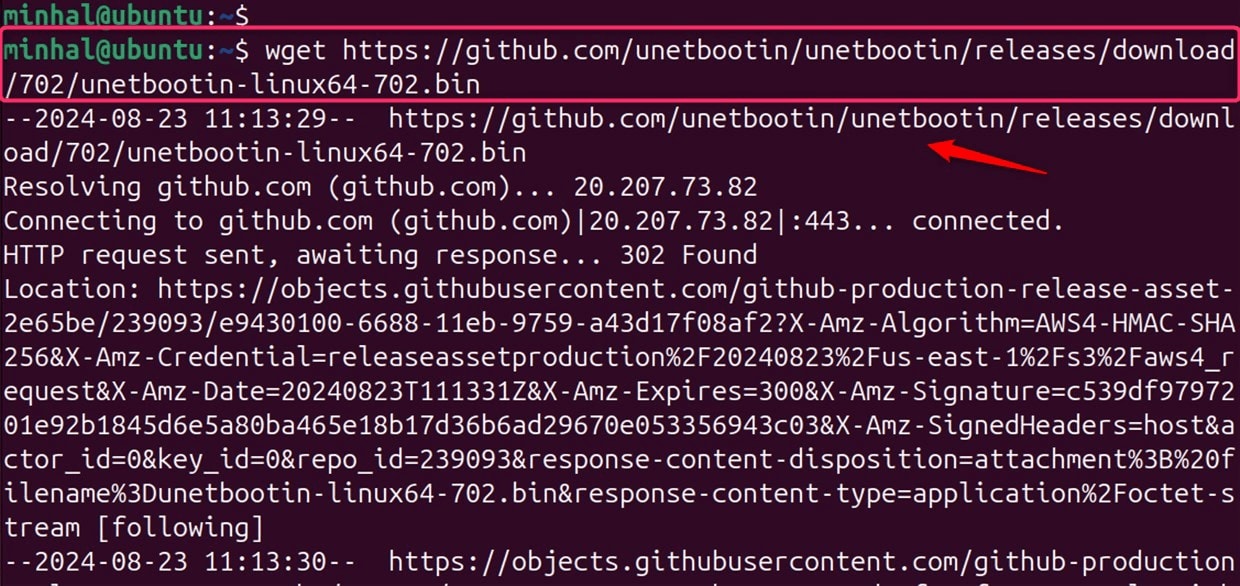
Advanced users may prefer binary file installation. Download UNetbootin for Linux from the official website. After downloading the file, you’ll need to make it executable. You can do this by using the chmod command in the terminal. Once that’s done, you can launch the program directly without going through a full installation process.

This method works on any Linux distribution. You don't need administrator privileges for this approach. The binary method offers maximum flexibility for users. Your UNetbootin USB creation capabilities remain the same.
Step 3: Create a Bootable USB Using the Distribution Option
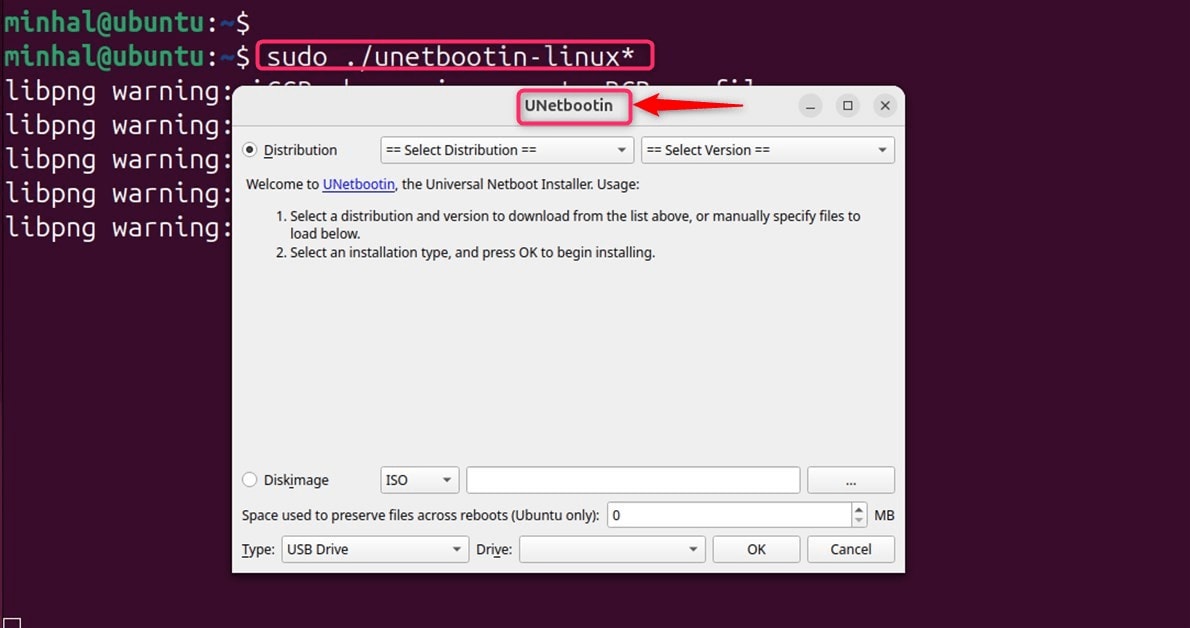
Launch UNetbootin from your applications menu. Select the "Distribution" radio button option. Select the Linux distribution you want from the dropdown list. The Ubuntu option is included by default and will show up automatically when you open the menu.
Pick the version of Linux you’d like to download and set up. Before moving ahead, plug in your USB drive. Then, select it from the list of available devices. Once everything is ready, click the “OK” button to start creating your bootable Linux USB with UNetbootin.
Step 4: Create a Bootable USB Using ISO File
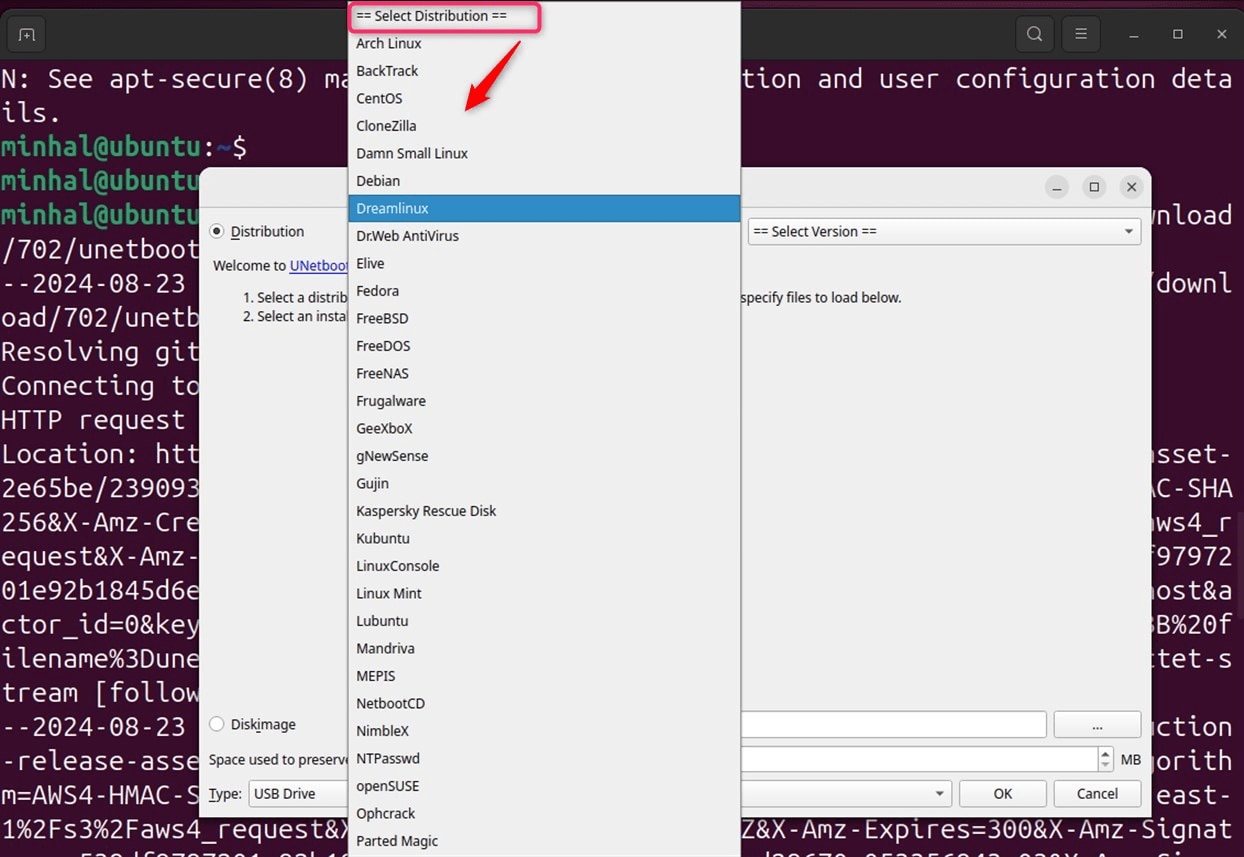
Select the "Diskimage" radio button for ISO files. Navigate to your ISO file location on disk. UNetbootin Linux Mint ISOs work perfectly with this method.
Verify the ISO file path appears correctly. Insert your USB drive into the computer. Select the correct USB device from the dropdown menu. Start the UNetbootin USB creation process by clicking "OK."
Step 6: Set Persistence for Live USB
Persistence allows saving changes on live USB drives. Move the persistence slider to choose how much space you want to save for your data. This feature works with Ubuntu and similar Linux systems. When persistence is turned on, your live USB can keep files and changes even after restarting the computer.
The persistent storage saves your files and settings. You can install software on the live system. Changes persist between different boot sessions. How to use UNetbootin on Linux becomes more practical with persistence.
Part 4: Lost Data on Linux PC? Use Recoverit Today!
Linux UNetbootin operations carry a risk of data loss. During USB creation, there's a possibility of unintentionally formatting the wrong drive, leading to the disappearance of critical files. In such cases, utilizing professional data recovery tools may be essential to retrieve lost information.
Recoverit offers comprehensive data recovery for Linux systems. The software supports various file types and formats. It can recover data from formatted USB drives. UNetbootin USB creation accidents become recoverable with proper tools.
The recovery process works on different storage devices. Hard drives, SSDs, and USB drives are all supported. Recoverit handles complex data loss scenarios effectively. Your download UNetbootin for Linux activities become safer with backup solutions.
Try Recoverit to Recover Lost Data
Security Verified. Over 7,302,189 people have downloaded it.
Why choose Recoverit for Linux data recovery:
- Wide format support: Recovers documents, images, videos, and system files
- Multiple device compatibility: Works with hard drives, SSDs, USB drives, and SD cards
- Advanced scanning algorithms: Deep scan technology finds lost data effectively
- Preview functionality: View recoverable files before starting the recovery process
- User-friendly interface: Simple design makes recovery accessible for all users
- High success rates: Proven track record of successful data recovery operations
Step 1: Download and Install Recoverit

Download Recoverit on your PC. Select Linux Recovery. Choose the Linux-compatible version for your system. Install the software following the provided instructions. Launch Recoverit after successful installation completion.
Choose the storage device that lost data. This could be your hard drive or USB. Select the specific partition if known precisely. Click scan to begin the recovery process.
Step 2: Connect to Linux PC

A new window will pop up on your screen, similar to the one shown below. Enter the required details to set up the remote connection. When you're ready, hit the blue “Connect” button to proceed.
Step 3: Scan for Lost Files

Recoverit performs a comprehensive scan of the selected location. The process may take time depending on the storage size. Monitor the scanning progress through the interface. Found files appear in real-time during scanning.
Step 4: Preview and Recover Files
Review found files using the preview feature. Select the files you want to recover completely. Choose a safe location for recovered data. Avoid saving to the same drive that lost data.
Part 5: Pro Tips to Download UNetbootin for Linux
Successful UNetbootin Linux usage requires following best practices. These tips improve your experience significantly. Proper preparation prevents common problems during USB creation. Expert users follow these guidelines consistently for better results.
- Verify ISO checksums: Always check file integrity before using with Linux UNetbootin
- Use quality USB drives: Invest in reliable USB drives for UNetbootin USB creation
- Backup important data: Protect existing files before starting the process
- Check system requirements: Ensure your computer meets the minimum specifications for operation
- Update UNetbootin regularly: Download UNetbootin for Ubuntu updates for better compatibility
- Test bootable media: Verify created USB drives work properly on target systems
- Keep multiple versions: Maintain different UNetbootin Ubuntu versions for various needs
- Monitor disk space: Ensure sufficient storage for download UNetbootin for Linux operations
Conclusion
UNetbootin remains an essential tool for Linux users worldwide. The software simplifies bootable USB creation significantly. Learning how to use UNetbootin on Linux opens new possibilities. You can test distributions, perform installations, and create rescue media.
Linux UNetbootin compatibility spans across numerous distributions. Ubuntu, Linux Mint, Fedora, and others work seamlessly. Download UNetbootin for Linux from trusted sources only. Regular updates ensure optimal performance and security features.
The knowledge gained from this guide enhances your Linux experience. UNetbootin USB creation becomes second nature with practice. Remember to back up important data before making bootable media. Your journey with UNetbootin Ubuntu, and other distributions starts here.
FAQs
-
1. What is UNetbootin and how does it work on Linux systems?
UNetbootin is a cross-platform utility for creating bootable USB drives. It works by writing ISO images to USB storage devices. The tool supports direct distribution downloads and local ISO files. Linux UNetbootin compatibility includes most major distributions like Ubuntu and Mint. Users can download UNetbootin for Linux from official repositories or websites. The software creates live USB drives for testing or installation purposes. -
2. How do I download UNetbootin for Ubuntu and other Linux distributions?
Multiple methods exist for download UNetbootin for Ubuntu systems. Package managers offer the simplest installation approach for most users. Ubuntu users can install through APT using terminal commands. Linux UNetbootin packages are available in official repositories. PPA repositories provide newer versions for Ubuntu-based distributions. Download UNetbootin for Linux directly from the official website. Binary files work on any Linux distribution without installation. UNetbootin Linux Mint users can use the same methods. Command-line installation requires administrator privileges for completion. Graphical software centers also provide UNetbootin installation options. -
3. Can UNetbootin USB drives work with UEFI systems and secure boot?
Modern UNetbootin USB creation supports UEFI boot modes. The tool creates drives compatible with both legacy BIOS and UEFI. Secure boot compatibility depends on the specific Linux distribution used. UNetbootin Ubuntu drives often work with secure boot enabled. Some distributions require disabling secure boot temporarily for installation. Linux UNetbootin creates properly formatted EFI partitions automatically. The boot process varies between different computer manufacturers and models. Testing bootable media on target hardware ensures compatibility beforehand.


 ChatGPT
ChatGPT
 Perplexity
Perplexity
 Google AI Mode
Google AI Mode
 Grok
Grok























