Formatting a disk in Linux is a common task. Every Linux user needs to know how to format Linux disk properly. Whether you want to format partition Linux or format hard disk on Linux, the process requires specific commands. Linux commands to format disk operations help manage storage effectively.
Many users struggle with disk formatting tasks. They don't know how to format a Linux disk with command-line tools. This guide explains everything about formatting Linux disk operations. You'll learn the best methods to format HDDs on Linux systems. These skills are essential for system administration and data management.
Linux hard disk format operations require careful planning. Wrong commands can destroy important data forever. This article covers safe methods to format a disk in Linux. You'll discover professional techniques used by system administrators. Follow these steps to master Linux disk formatting and wiping procedures.
In this article
Understanding Disk Formatting and Wiping in Linux
Disk formatting readies a storage device for operation by establishing a file system structure. In Linux, formatting a disk involves creating this structure, which determines how data is stored and accessed. The process erases existing data and sets up new partition tables. File systems such as ext4, NTFS, and FAT32 each fulfill specific roles depending on the user's needs.
Wiping goes beyond basic formatting operations. While format disk Linux creates file systems, wiping securely removes all data traces.
This difference matters for security and privacy. Format partition Linux operations might leave recoverable data fragments. Complete wiping ensures no sensitive information remains accessible. Understanding both processes helps you choose the right approach for your needs.
Why Do We Need to Format and Wipe Linux Disk?
Before we get to know different ways to format a disk on Linux, it is vital to understand the reasons behind it. Ideally, there could be the following major reasons for wiping or formatting a disk on a Linux system:
- If your system is running low on free space, then you can choose to wipe the data of a partition or a disk.
- Sometimes, a system can become slow by having limited free space. By formatting its Linux drive, you can improve its performance as well.
- If your system has been corrupted by malware, then you can wipe the hard disk of your Linux to resolve this.
- Mostly, users prefer to do a Linux format disk before reselling their systems. This helps them protect their data.
- There could be an issue with the firmware or the system storage, which can be fixed after wiping a Linux disk.
How to Format a Linux Hard Drive?
Unlike Windows or macOS, there is not a dedicated disk management tool that can help us partition or format the disk. Therefore, we need to take the assistance of certain commands to format a Linux disk. If you are connecting your drive for the first time to your Linux system, then you need to create a partition beforehand. To implement this, you can enter the fdisk command. Once a partition is created, you can use the "mkfs.ext4" command to format the disk. Here's a simple solution to format a disk on a Linux system.
Step 1 Create a partition of the disk
- Firstly, connect the disk to your Linux system if you haven't already and launch the Terminal window on it. You can enter the following command to check it:
sudo fdisk –l - Now, to create a partition, enter the command "fdsk" in the following format. This will launch the results of the fdisk command:
sudo fdisk /dev/sdb
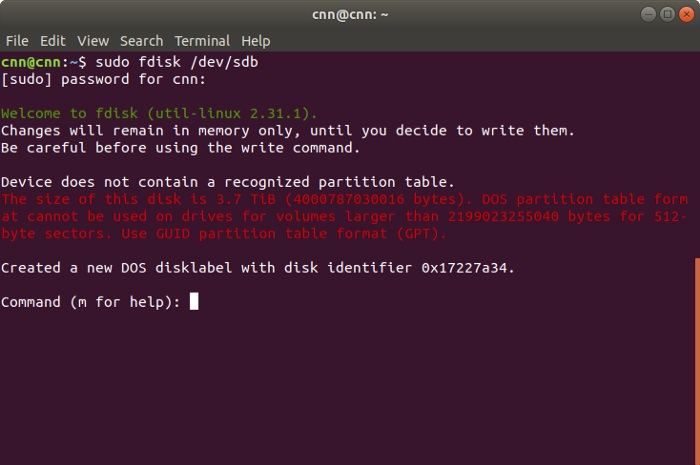
- Press "p" and enter to view the partition table. This will let you know about the disk identifier and the sector space. Subsequently, enter the "n" command to create a new partition. You will be given an option to create a primary or an extended partition. Press "p" to create a new primary partition and give it a number from 1 to 4. If you want to create a single partition, then enter "1".
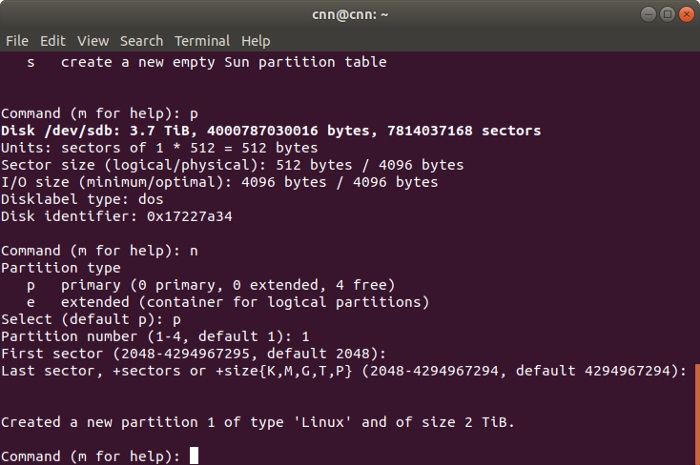
Step 2 Format the disk
Great! Once you have created the relevant partition on your Linux system, you can format it by entering the command:
sudo mkfs.ext4 /dev/sdb
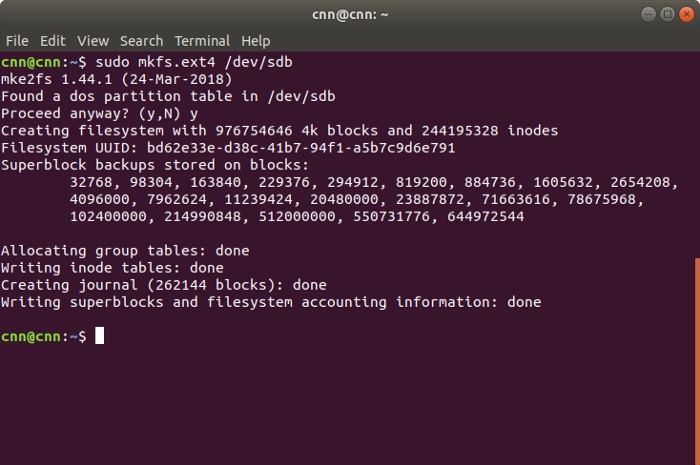
This will make the system look for the available partitions on the drive. When you are asked to confirm your choice, just press "y". Afterward, wait for a while as the selected partitions would be formatted on the Linux system.
Step 3 Mount the file system (optional)
If you want, you can mount the file system as well. To do this, you can use the "mkdir /data" command to make a directory. After that, end the following command to mount it:
mount /dev/sdb1 /data
How to Wipe a Hard Drive on Linux?
If you are planning to resell your system or are concerned about your privacy, then you should consider wiping the drive instead. Unlike formatting a disk, wiping it will erase the data and make the recovery process harder than before. Thankfully, there are multiple commands to do Linux wipe the disk. Here are some simple solutions to wipe a hard drive on Linux.
1 wipe
As the name suggests, the command is used to wipe data from a magnetic disk. Though, a lot of Linux systems do not have the command readily installed. In this case, you can use the apt install command first:
# apt install wipe
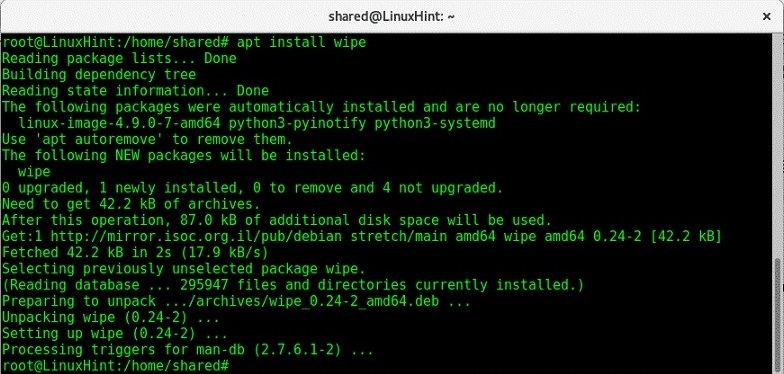
Once it is done, just use the "wipe" command in the format - wipe [options] target. For instance, to wipe a partition, simply enter the command:
# wipe /dev/sda2
Confirm your choice, by entering "yes" and wait as the selected partition would be wiped.
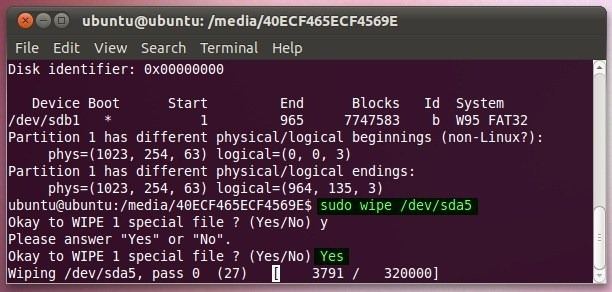
2 shred
This is one of the best ways to protect your private data on a Linux system. Ideally, this works as a dedicated shredder – that would overwrite your data with something else, making the recovery process harder. This Linux based command has the following syntax: shred [option] target
As you know, "target" would specify the location you wish to shred. It can be a partition, folder, or file name. Subsequently, it can have the following options.
- -n: To overwrite data "n" times
- -f: To change permission and allow the writing operation
- -u: Truncates the files after shredding them
- -s: To provide the size to shred
- -u: To remove the file after shredding
- -v: To enable the verbose mode
- -z: To add zeros to the final overwriting process
Therefore, you can wipe the Linux disk, by entering a command like this:
# shred -vfz -n 10 /dev/sda2
This will follow ten passes of overwriting on the provided location, making it impossible for a recovery tool to retrieve data from it.
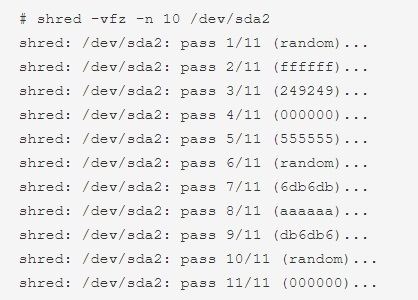
3 dd
If you are running short on time, then consider using the "dd" command to erase disk on a Linux system. Instead of generating random data, it will overwrite the entire disk with strings of zeros. Therefore, it will take less time to wipe the disk and protecting your information. Although, it provides certain options that you can use to customize the process:
dd if=source of=target [Options]
Make sure that you run the command prompt and as a super-user. Here's a simple demonstration of the same.
# dd if=/dev/zero of=/dev/sda2 bs=512 count=1
The command will overwrite the target location with a string of zeros, as specified in the source. Also, this will copy 512 bytes in a single count. One of the major advantages of this is the time taken by the dd command is lesser than shred.
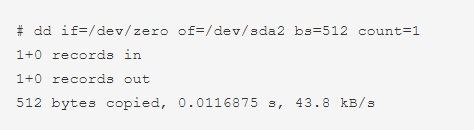
4 scrub
Lastly, you can also take the assistance of the "scrub" command to overwrite your disk with specific patterns. Sometimes, the patterns can be randomly generated by the system too. Since the command is not present in every Linux system by default, you might need to install it first. To do this, you can use the apt install command.
Once it is done, just enter the command in the following syntax:
scrub [option] target
Even if you don't provide an option and just specifies the target location to wipe, the command will work. Though, you would be asked to verify your choice to erase disk on Linux entirely. Here's a quick example of the same:
# scrub /dev/sda5
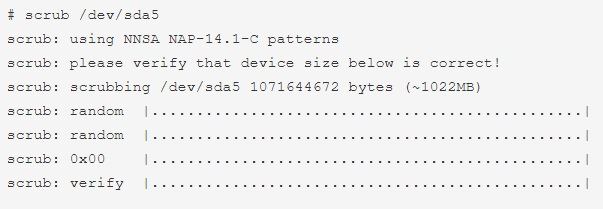
Read More:
How to Recover Deleted Files on Linux for Free?
How to Format a Hard Drive Disk Partition in Linux?
Tips for Formatting and Wiping Linux Disk
After getting to know about these popular commands to create new disk space on Linux, you would certainly be able to format or wipe it. Besides that, you can consider following these tips to format or wipe the Linux disk successfully.
- Make sure that you have logged in as a super-user (administrator) while wiping a disk. This will make the entire process a whole lot easier.
- Not every command might be installed on your system. Therefore, you can consider checking its status or installing it beforehand.
- Although there are third-party applications available to shred and wipe a disk, it is recommended to use reliable commands. If you use a readily available tool, then make sure it is from a trusted source with a positive reputation in the industry.
- Always double-check the command before entering it (particularly the syntax and the location). One small error and you might end up causing irrevocable damage to your system.
- Most importantly, take a backup of your important files before wiping the Linux disk. This will make sure that you have a second copy of your vital data in advance.
Video Tutorial on How to Recover Data from Hard Disk After Disk Wipe
That's a wrap, folks! Now when you know how to format or wipe disk on Linux, you can easily meet your requirements. In case if you have accidentally deleted your data or have formatted a drive, then use a reliable data recovery solution like Wondershare Recoverit. Using it, you can just attach your Linux device to a PC and later extract the lost or inaccessible content from it. Go ahead and try some of these methods and feel free to share your shortcuts or tips in the comments below.
Lost Data After Disk Wipe? Use Recoverit
Data loss happens even to experienced users. Yes, it’s pretty common. Accidentally formatting a disk in Linux operations destroys important files quickly. Recoverit provides professional data recovery solutions for Linux systems. This powerful tool recovers files from formatted partitions and damaged storage devices.
Recoverit supports various file systems and storage types. The software handles Linux disk recovery scenarios effectively. It works with SSDs, HDDs, USB drives, and SD cards. The tool scans deeply to find recoverable data fragments. Even after formatting the disc Linux operations, some data remains retrievable.
Try Recoverit to Recover Lost Data
Security Verified. Over 7,302,189 people have downloaded it.
The software offers user-friendly interfaces for complex recovery tasks. You don't need technical expertise to recover lost files. Recoverit guides users through each recovery step carefully. The tool provides preview features before actual file restoration. This approach saves time and ensures you recover the right files.
Key Features:
- Deep Scan Technology: Finds files after formatting a Linux partition.
- Multiple File System Support: Recovers data from ext4, NTFS, FAT32, and other common file systems
- Preview Before Recovery: Shows recoverable files before restoration. It helps in saving time and storage space.
- Selective Recovery Options: Choose specific files instead of recovering everything found during scans
- Safe Recovery Process: Does not modify original data during scanning and recovery operations
- Wide Device Compatibility: Works with internal drives, external storage, and removable media devices
Linux Partition Recovery Steps Using the Recoverit Tool:
Step 1. Download Recoverit on your PC. Click on “NAS and Linux” on the left side, then choose “Linux Recovery” to move ahead.

Step 2. A new window will open. Fill in the details to set up the remote connection, then click the blue “Connect” button.

Step 3. Recoverit will now begin a Deep Scan. Allow the software to thoroughly scan for recoverable file fragments.

Step 4. Preview found files and save them to a different storage location.

Tips to Format and Wipe Linux Disks Safely
Safe disk operations prevent data disasters and system damage. Follow proven practices when you format a hard disk on Linux systems.
- Create Complete Backups: Always back up important data before formatting the HDD on Linux operations begin
- Verify Device Names: Double-check device identifiers using multiple commands like lsblk and fdisk
- Test Commands First: Practice Linux commands to format disk procedures on test systems or virtual machines
- Use Specific Partitions: Format individual partitions instead of entire disks when possible for safety
- Disconnect Network Storage: Unmount network drives to prevent accidental remote disk formatting operations
- Work During Quiet Hours: Schedule how to format a Linux disk with command line operations during low-activity periods
- Keep Records: Note down what you do while formatting disks—helps later if something goes wrong.
- Prepare Recovery Tools: Set up data recovery options before you begin formatting.
Conclusion
Mastering disk formatting skills is essential for Linux users. This guide covered everything about formatting a disk in Linux operations safely. You learned to identify devices, unmount partitions, and use proper formatting commands. The step-by-step approach ensures you can format a Linux disk without accidentally losing important data.
Remember to always back up data before format disc Linux operations. Use the right tools for specific tasks and verify your actions carefully. Format partition Linux procedures require patience and attention to detail. Practice these skills on test systems first. Whether you need to format a hard disk on Linux for performance or security, these methods provide reliable results for all users.
FAQs
-
Q1: What is the safest way to format a disk in Linux?
The safest method involves creating backups first, then identifying the correct device with lsblk. Unmount the target partition using umount command. Use mkfs with the appropriate file system type for your needs. Always double-check device names before running any Linux command to format disk operations. -
Q2: Can I recover data after format Linux disk operations?
Yes, data recovery is possible in many cases. Tools like Recoverit can recover files from formatted partitions. However, success depends on how much new data is written after formatting. Quick format disc Linux operations leave more recoverable data than complete wipes with dd or shred commands. -
Q3: Which command is best to format partition Linux safely?
The mkfs command family provides the safest formatting options. Use mkfs.ext4 for modern Linux systems, mkfs.ntfs for Windows compatibility, or mkfs.fat32 for universal compatibility. These commands create proper file systems without destroying partition tables unnecessarily during format HDD on Linux operations.


 ChatGPT
ChatGPT
 Perplexity
Perplexity
 Google AI Mode
Google AI Mode
 Grok
Grok























