How to Erase a CD in Windows
It is seen that you empty or clear a DVD or CD if you want to delete the existing content on it or simply when you are going to burn new data to it. In both cases, you should erase data from CD or DVD before formatting the disk. After erasing and formatting, your disk will be ready to reuse. The formatting process is very simple and easy. Here in this article, you will be shown how to carry it out step by step. One thing you should note that the DVD or CD should be rewritable. You might know that in rewritable disks, you can rewrite the data several times.
Part 1: How to Erase a DVD-RW or CD-RW Disk
While you erase the data either from your computer or from the CD/DVD, you should make sure that the files are deleted permanently. And for permanent removal, you should use Stellar BitRaser for the file. It is a software that can erase folders, files, system traces, application traces, activities over the internet, and even the volume from the systems based on windows. This software or tool does not leave any scope to recover and all the crucial information you want to delete stored on your hard disk in the form of files and folders can be permanently erased. Some of the many main features it offers are:
- Permanent and 'beyond the scope for recovery' removal of files and folders.
- The traces for installed applications and internet activities is completely erased.
- The tasks to erase files and folders can be scheduled to the predefined time according to the users' preference.
- The tool gives the option to erase data files with a single right-click.
- The tool offers 17 of the most advanced file erasing algorithms.
- After the files are deleted from the system, it generates an erase certificate of the deleted files.
- The versions of Windows supported are Windows XP, Vista, 7, 8, 8.1, 10 and windows server 2003, 2008, and 2012.
- Free download Stellar BitRaser for the file on your computer, and connect your CD to PC.
- Launch the eraser software, click the section "Erase Now" to start to erase data from CD.
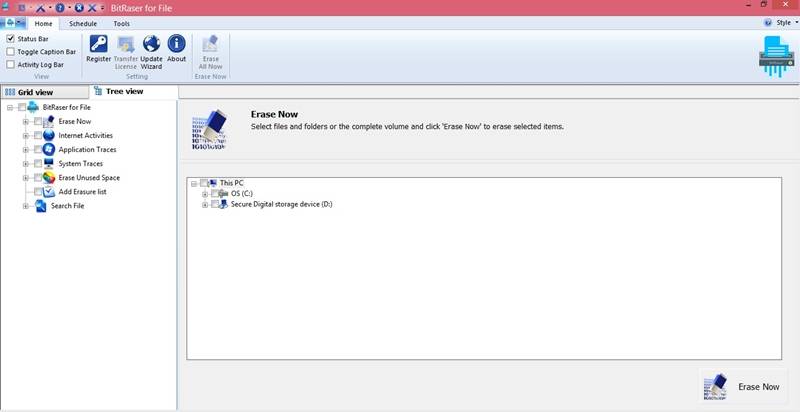
- Select your CD and click the "Erase Now" button to process.
- It will take for a while and you can reboot the system after complete erase.
Tip: While erasing, the data is removed from your disc in a single pass only but if you do not want to leave any traces and feel that a single pass is not enough to remove data, you can use more passes to completely erase data from CD permanently. Suppose that the data you want to erase is valuable and you do not want to leave any kind of traces, then you can go with three passes to be sure.
Part 2: How to Erase a CD RW on Windows
The above tool helps you to erase the data of CD on most operating systems. Now, below are the few steps mentioned which emphasize especially on the data removal from a CD RW disc on Windows.
- Firstly, you should insert the CD into your computer's disc tray labeled side up.
- Now on the desktop window of your computer, click the start button (having windows logo) placed on the bottom-left corner of the screen.
- Then move your cursor towards folder shaped icon placed on the lower-left side of the Start window. It is the icon of the file explorer. Click on it and file explorer will open on your screen.
- In the file explorer window, click on "This PC". The icon for "This PC" is computer-shaped and is placed on the left side of the File Explorer window. If it is not visible, scroll the left side of the navigation pane up or down. You will find it there.
- In this window, all the drives along with internal and external removable disk drives will be shown. From all those, you should choose the CD/DVD drive. It is an icon with a grey colored hard drive and a CD behind it.
- Now move your cursor to the upper left side of the window and click on the manage tab. It is below the "uninstall or change a program" and "system properties" tabs on the ribbon. When you click on the manage tab, a toolbar will appear below it.
- On the media section of this toolbar, click on "erase this disc" option. After clicking a wizard window will appear.
- In this wizard window, you will see that the "next" button is present at the bottom-right corner. The moment you click on it, the CD will begin to be erased.
- Your CD will start erasing. You can wait for your CD to finish erasing. The erasing progress can be tracked by observing the bar at the center of the window.
- After that, you will be prompted to click the finish button placed on the bottom right corner of the window. Click it and your data will be erased from the CD.
So, these are the simple steps to erase the data from CD. There is some DVD eraser software available in the market which is meant especially to erase data from the CD or DVD and there is some big utility software that has a DVD eraser as a sub-function. One such software is BitRaser for the file which has several functions to erase data from different locations on your computer. It is a tool that is very easy to use and has many algorithms to erase the data permanently leaving no traces behind.
Moreover, Windows provide you the option to erase the data from your CD-RW or DVD-RW by following some simple steps. This way your CD or DVD is ready to be used again for writing data.
Rescue & Fix Files
- Recover Document Files
- Repair Document Files
- Recover & Repair More
- Clear & Delete File


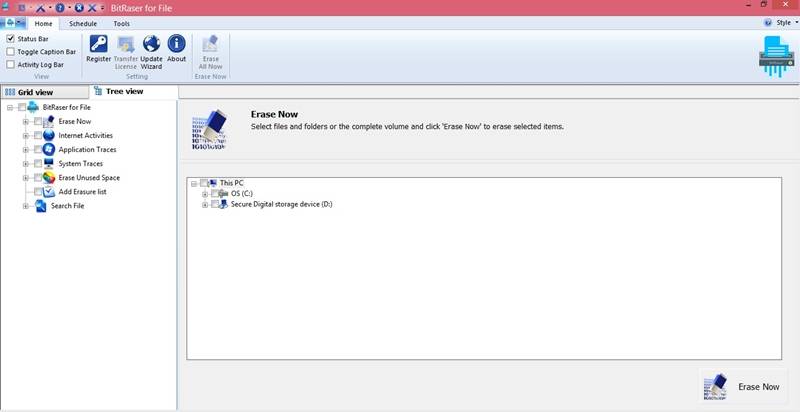
 ChatGPT
ChatGPT
 Perplexity
Perplexity
 Google AI Mode
Google AI Mode
 Grok
Grok
























Amy Dennis
staff Editor