How to Repair Corrupted JPEG Files Online or Offline [Free]?
"I have old JPG files of photos that I took/downloaded. Some of them show the image perfectly fine in the icon, but then when I open it, the image is all messed up, and covered in a single colour. How can i repair them?" - from Reddit
As a reader asked us this question recently, it got us thinking that a lot of other people could be facing a similar issue as well. Most of the photo repair tools out there come with a heavy price. Therefore, if you want to fix your corrupt or damaged photos without causing a dent in your pocket, then you are in the right place. In this guide, we will let you know about the solutions to repairing JPEG photos online and offline.
[Online&Offline] 7 Solutions to Repair JEPG Files Free
In order to repair corrupted JPEG files, you can take benefit of any of the following solutions.
1. Re-download the Images
Sometimes, because of an interrupted download process, your JPEG files might get corrupted. In such a case, your best bet is to download the photos again from the source. If you are lucky enough to find the image on any of the social media, then ask the sender to resend the image again to you is a good choice.
2. Restore Photos from Backup
This is another effective and quickest way to fix corrupted JPEG files. If you sync your files with backup every once in a while, head to the backup and there’s a strong chance to find the right photos.
Extra Advice: Make the habit of making backup important files every day is a useful way to protect your photos. If you are looking for a reliable backup software, Wondershare UBackit allows you to automatically create a backup of your important files, including photo files, video files, etc.
3. Repair JPEG Photos Using Repairit Online
If you are looking for how to repair corrupted JPEG files online free, then you can give Repairit Photo Repair Online a try. It offers industy leading and unique cloud based online data recovery as well as offline data recovery. It is extremely easy to operate, whether you have a Mac, Windows, or even a smartphone -the process is the same for every device since it is a web-based solution that works on all the platforms and can be accessed via a web browser.
Step 1: Go to the official Repairit Photo Repair Online page. Click the Add button to launch the working platform.

Step 2: Click Add Photo to upload the corrupted JPEG file, and click on Repair All to start the repairing process.
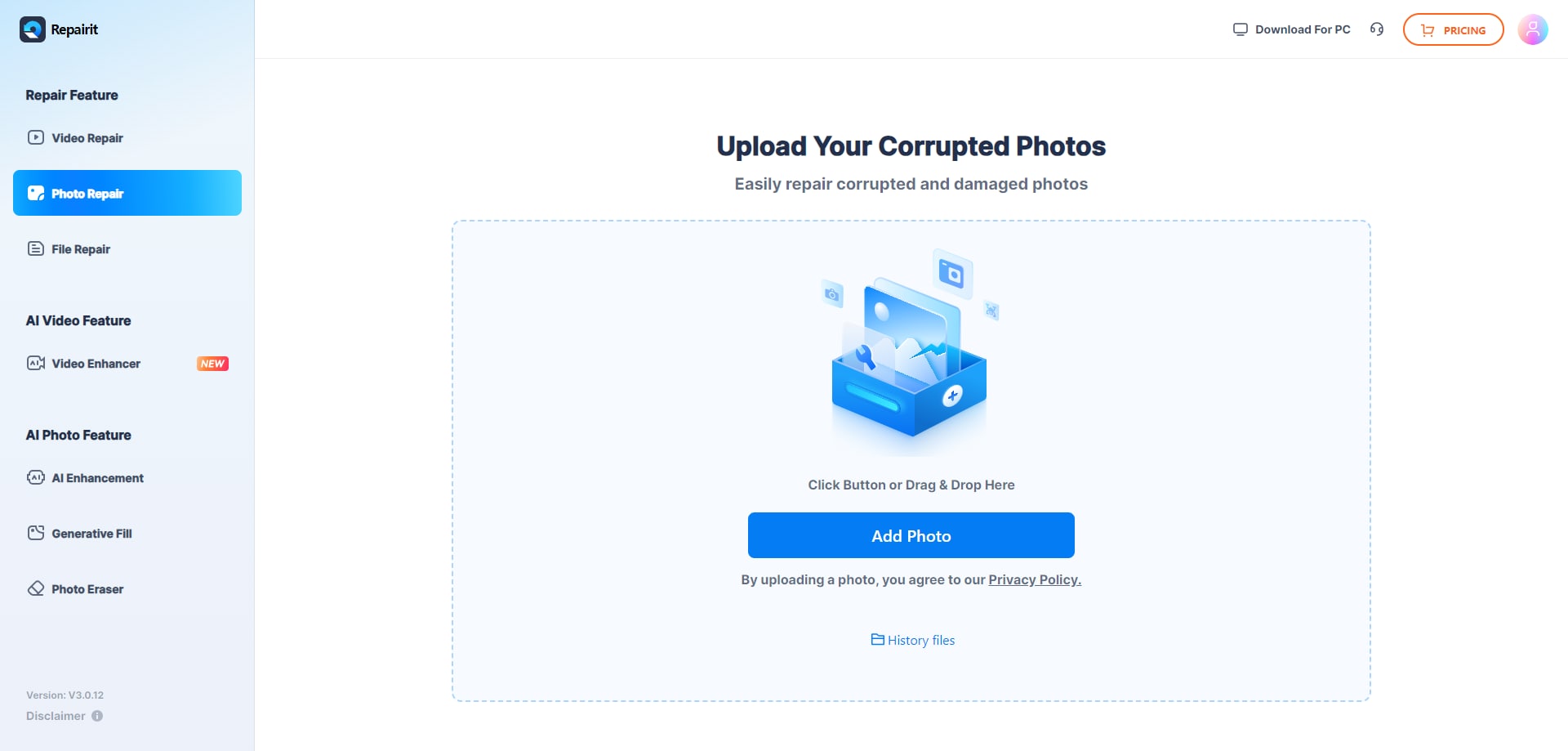
Step 3: Wait for the JPEG file repairing process completes. Then, click Download to save the file locally. Now, the corrupted JPEG file should be repaired successfully.

4. Free Online Solution to Repair JPEG Photos
Another online JPEG repair tool you can use is Office Recovery Online. It is a free tool too that you can use to repair the corrupted JPEG file. Here are the steps:
To use it, just follow these simple steps:
Step 1: Just go to the official Office Recovery Online page. Click on the "Choose File" button to upload any photo.
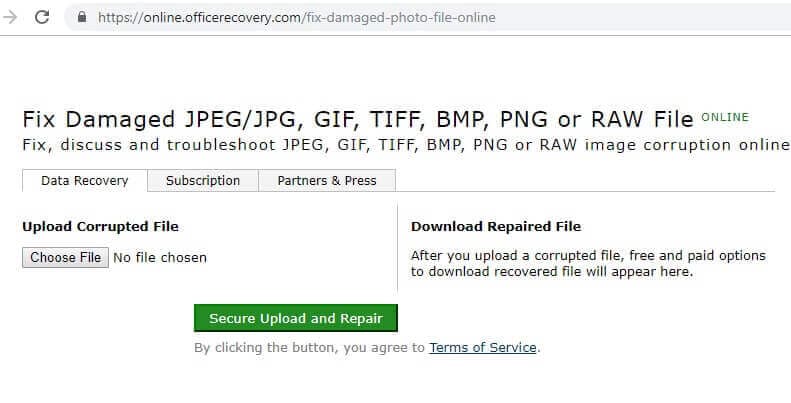
Step 2: This will launch a browser window so that you can visit the location where the respective photo is saved. Select any JPEG file and load it. Remember, you can only open one file at a time.
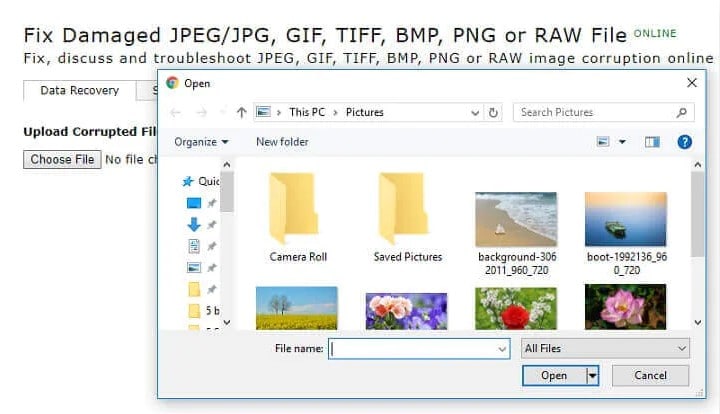
Step 3: Simply wait for a while as your photo would be loaded by the application. It will start repairing the corrupt photo by applying its sophisticated algorithm.
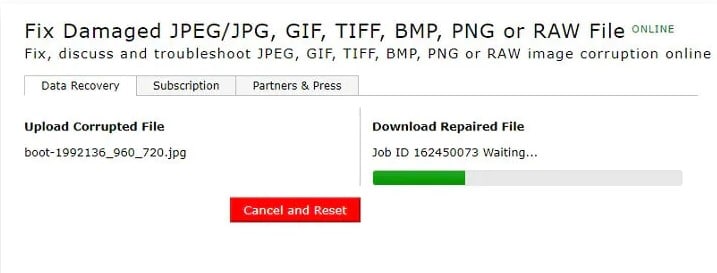
Step 4: In the end, the interface will inform you when the process is completed. Just click on the "Get the Repaired File" button to download the repaired photo on your system.
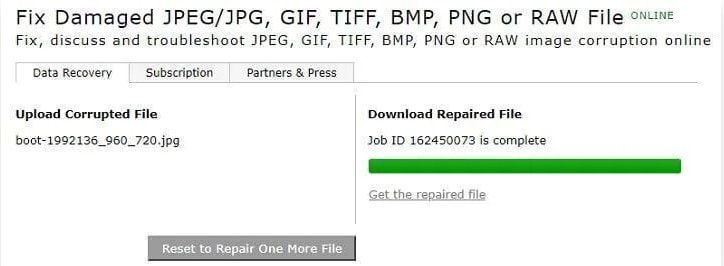
If you cross the limit or would like to perform a batch corrupted images recovery online, then you can buy its subscription. For instance, it costs $59 for 30 jobs, $99 for 100 jobs, and so on.
As the free online JPEG repair software, there still exits some limitations. Here is the Pros and Cons at a glance:
Pros
- Free online and without any hidden charges.
- Simple to use with the same process on Mac, Windows, or even a smartphone.
- Supports JPEG, JPG, PNG, and other common photo formats.
Cons
- To perform a batch damaged JPEG repair, users need to get its paid subscription.
- For a free version, there is no provision to upload multiple photos. Users can only repair one photo at a time.
- The photo repairing algorithm doesn't have an impressive success rate.
Office Recovery Online shows highly convenience for users upload and load photos from a system's internal storage or connected external media at a time without additional charges. However, it don't have a high rate to recover corrupted images successfully, sometimes you have to resort to offline photo repair methods.
5. Run CHKDSK to Fix Hard Disk Drive to Repair Corrupted JPEG Files
You might be surprised to know that you can repair the corrupted JPEG files easily using the Command Prompt utility on your Windows computer. Here is how to repair corrupted JPEG files using the CMD or Command Prompt utility.
Step 1: Launch Command Prompt on your computer with the administrative privileges.
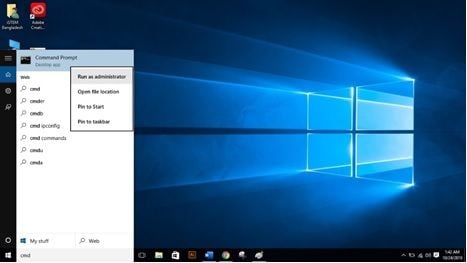
Step 2: Type the CHKDSK command along with the drive letter which you want to fix and stoke the Enter button.
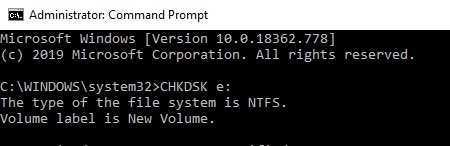
Step 3: Now Command Prompt will scan for the bad sectors and will eventually repair them. However, the process will take some time depending on the volume of the data that needs to be scanned and repaired.
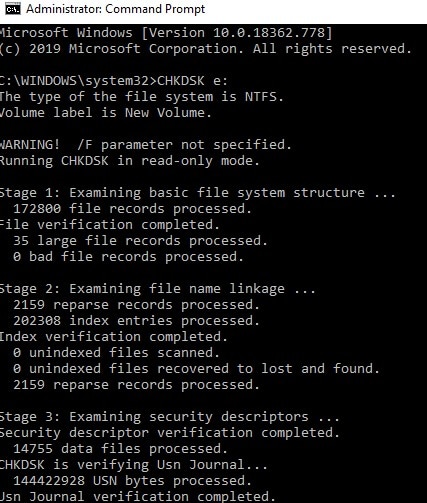
6. Use Another Picture Viewer or Convert JPEG to Another File Format
If you haven’t created the backup earlier, then you can fix the corrupted JPEG file by opening it in another picture viewer instead of your default one.
When you attempt to open a JPEG file on your computer, your computer may display a message saying “Image cannot be opened or viewed”. This happens because you haven’t installed appropriate software on your computer to open JPEG file format. So you can either install a photo viewer software or change the default image viewer to the “Windows photo viewer”.
Another effective way is to convert your JPEG files to other image formats such as PNG, GIF, TIFF, and so forth. You can go through the following steps to convert JPEG files to another format.
Step 1: Head to https://image.online-convert.com/ on your preferred choice of browser.
Step 2: Tap on the “Choose File” option and select the corrupted JPEG file.
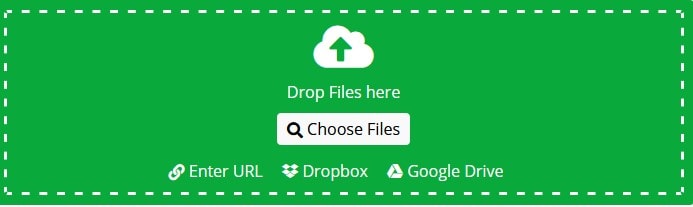
Step 3: Once your image is successfully launched on the website, you will be able to see the file name beneath the Choose File section. Under the “Optional Settings”, you will be able to modify the control settings, image size, color, and so forth. Choose settings appropriately and click on the “Start Conversion” option to proceed.

Step 4: You have to wait for a while until the file conversion process takes place. After that, click on the “Download” button to download the corrected picture.

It is important to note that this operation is somewhat restrictive and not all corrupted images can be resolved by this operation. After this, if your image problem has not been solved, you can look down the Offline option.
7. Offline Method to Repair JPEG/JPG/PNG Images
Since the first method is a freely available online solution, a lot of times it doesn't yield the desired results. If you are not able to repair your photos with Office Recovery online, then don't worry. Simply take the assistance of Wondershare Repairit Photo Repair tool and retrieve all kinds of corrupt or damaged images. The JPEG repair tool is extremely easy to use and can perform a batch operation. Available for both Windows and Mac, it features a highly advanced algorithm to repair all kinds of files.
More importantly, this photo repair tool can help you recover different formats of damaged images, like JPEG, JPG, PNG, RAW, TIFF, etc. It supports various photo storage devices.
Video tutorial: How to Repair Damaged Videos/Photos/Files Online for Free?
- The application can repair corrupt and damaged JPEG files under different scenarios like pixilated image, split picture, blurred, grey patches, and more.
- It has an easy to use interface and doesn't require any prior technical knowledge.
- Users can fix corrupt photos from a system's internal storage or any external connected media.
- You can load as many photos as you want and repair multiple JPEG files in one go.
- The tool can also extract and repair thumbnails of corrupt JPEG files as well.
- A free trial version is also available for the application.
In order to use Wondershare JPEG repair tool, the following steps can be taken.
Step 1: Launch Wondershare Repairit whenever you wish to repair your corrupt photos. Click on the "Add File" button to load photos from your Mac or Windows system.

Step 2: A browser window will open so that you can locate the photos of your choice. Ideally, you can load as many photos as you want. Even after the photos are loaded, you can add or remove any file.
To start the process, just click on the "Repair" button. This will initiate the process and start repairing the loaded photos. Just wait for a while and make sure the application is not closed. An on-screen indicator will show the progress.

Step 3: Once the process is completed, the interface will display all the repaired photos. You can just preview the photos on the interface and select the ones you wish to restore.
After making the appropriate selections, click on the "Save" button. In the end, you can just save these photos to any location.

That's it! By taking the assistance of these online or offline tools, you can easily repair your photos. If you want to save your time and repair all kinds of corrupt photos, then simply give Wondershare Repairit a try. It can help you restore multiple photos in no time and repair grey boxes, blurs, split images, and all the other related damages. Feel free to give it a try and share your experience with others as well.
Conclusion: Let's figure out what causes JPEG corruption?
Various reasons might lead you to corrupted images. I have outlined some most common reasons below.
1. Broken or Corrupted Header of JPEG File
Every JPEG file contains two parts: the header and actual binary data. So, if any chance header file is corrupted, then you won’t be able to view your images as you normally do. You have to take the help of the Hex editor to fix the corruption of the JPEG file.
2. Corruption in JPEG Image Data, Like Half Grey Image
Data corruption is a fairly common problem that prevents JPEG files to load. Even if an image opens, it may show a half grey or black screen instead of the actual image. Mainly JPEG image data got corrupted because of the abrupt file transfer process or your computer hard drive may contain bad sectors. You can click here to get more information - Fix half or full gray or black photos easily.
3. Viruses or Malware Attack
Viruses and malware are the evil of computers. Any virus or malware attack can corrupt the binary data of the image and will lead to image corruption.
4. The Storage Device Has Bad Sectors, or the File System Has Corrupted
Storage devices such as Hard Drive can cause data corruption through the events of bad sectors. Bad sectors are the tiny cluster of the storage space that appears to be working properly. The sector will not respond to the computer’s read and write requests. In the case of bad sectors, users will not be able to access images.
People Also Ask
-
My repaired photos are deleted suddenly. Can anyone help me restore them?
Yes, you can recover your wrongly deleted photos with the help of Wondershare Recoverit. This recovery software enables you to recover various files including photos, video, audio, and more in three easy steps.
All you have to do is install Wondershare Recoverit, and select the location where you have lost the data. You can also select external storage devices such as a USB drive. After that software will begin the scan process, it may take some time depending on the volume of data that needs to scan. Once the scan process is finished you will be able to see all your lost pictures in a single place, you can preview the recovered files without downloading them. At last, select the location where you want to save your recovered photos.
-
Yes, you can fix the header of a corrupted JPEG file. Every image consists of two parts: the header part and binary image data. If the header part is corrupted, then you can repair it easily with the help of the HEX editor.
HEX editor which allows you to dig deep into the binary data of image files. The only requirement is to pick a healthy picture taken from the same source as corrupted images were taken from. Now open both files in the HEX editor and replace the corrupted JPEG file header with the healthy JPEG file.
Solve Media File Problems
- Recover & Repair Photos
- Recover & Repair Videos
- Recover & Repair Audio
- Recover & Repair Cameras



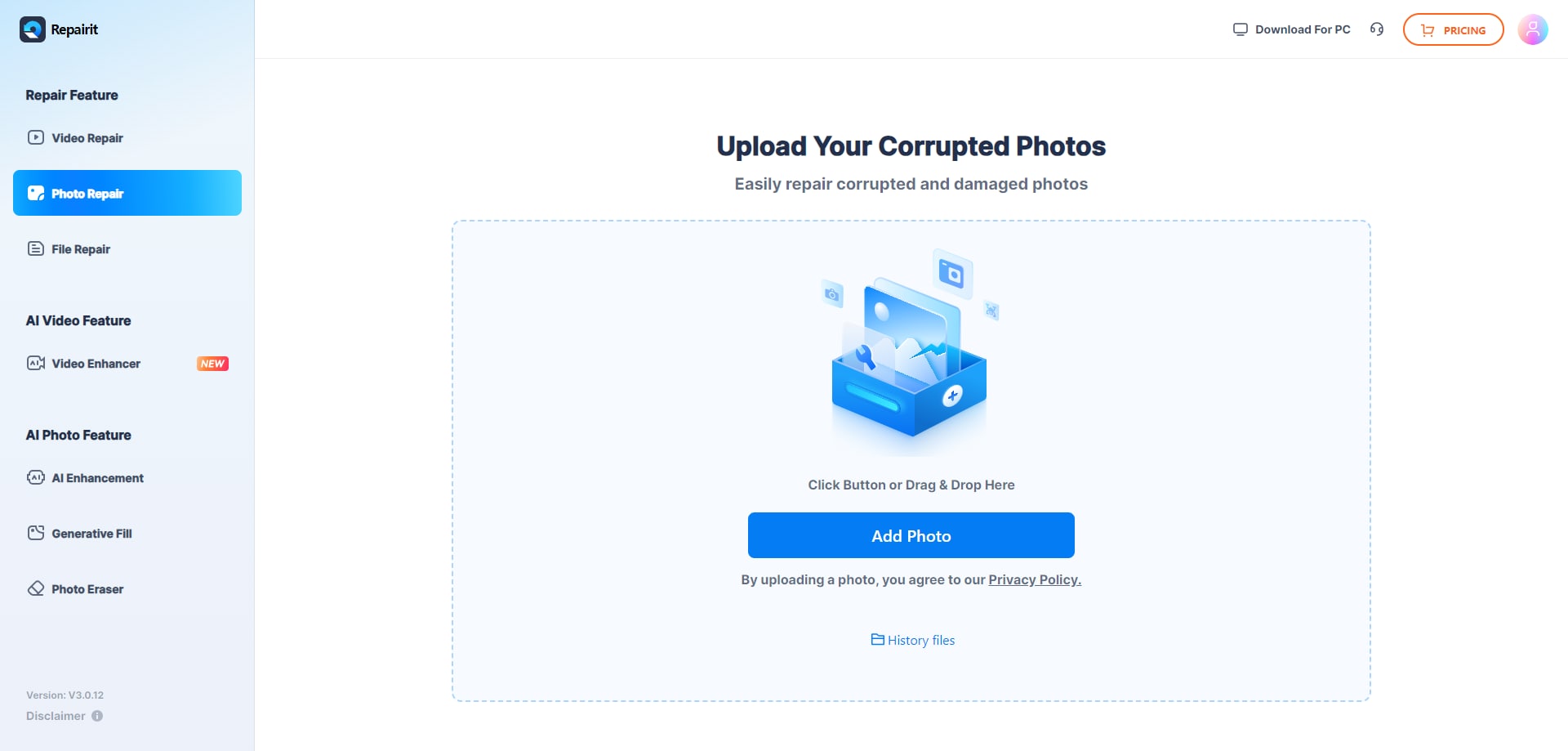

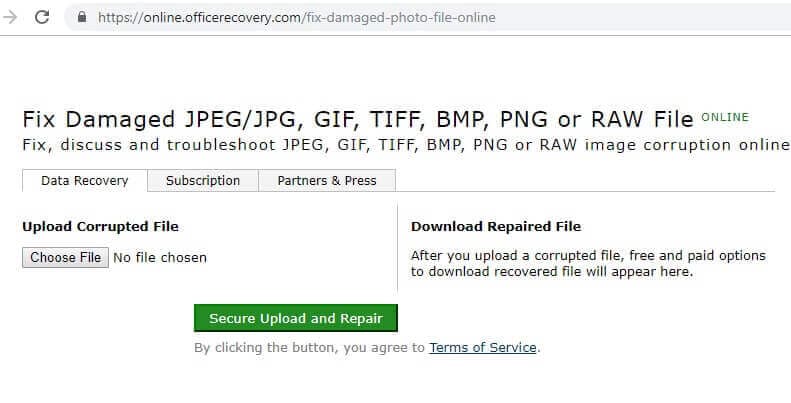
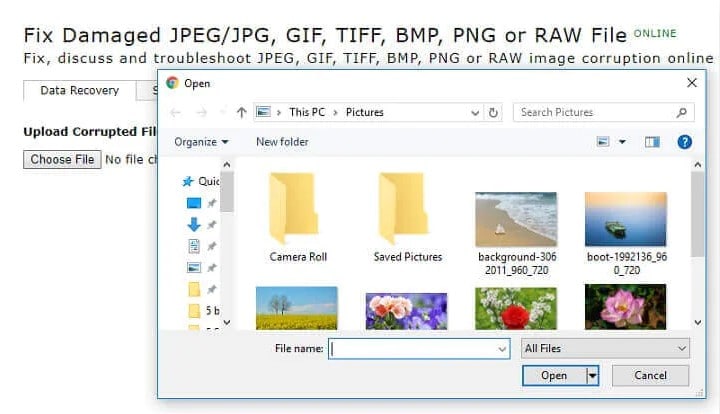
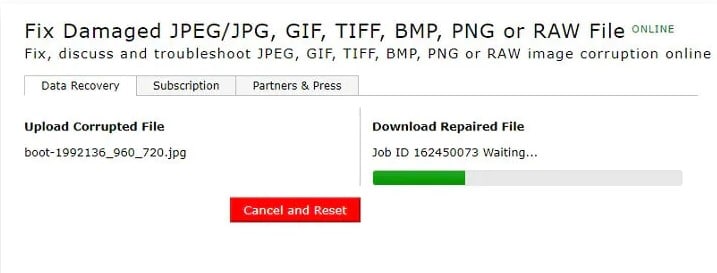
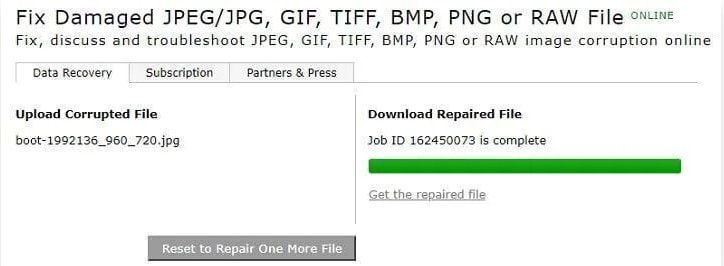
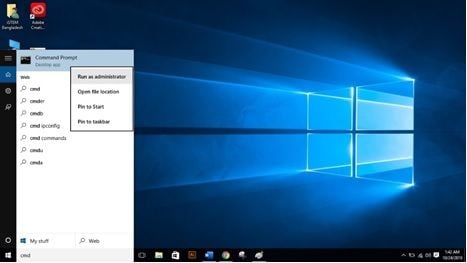
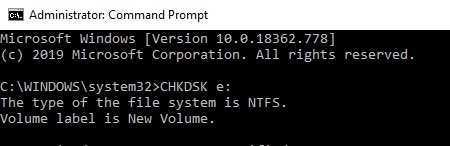
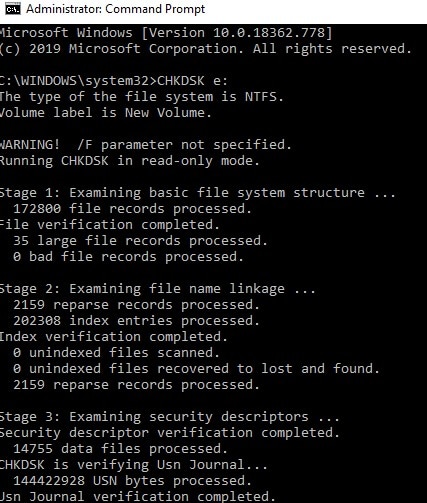
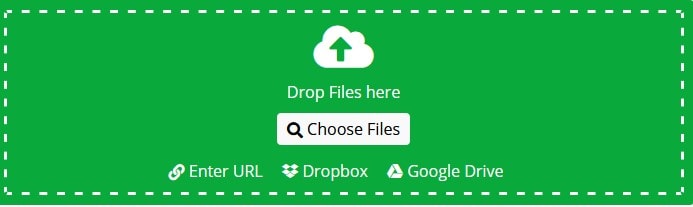






 ChatGPT
ChatGPT
 Perplexity
Perplexity
 Google AI Mode
Google AI Mode
 Grok
Grok
























Eleanor Reed
staff Editor