How to Clone USB Drive
Hi, I have two USB Hard Drives; one Western Digital 1.5 TB and a Samsung 2 TB. I would like to know if there is any way I can clone the 1.5 TB to the 2 TB. My dilemma is that they are both via USB, so I don't think a program would be able to detect them. How do I do it?
If there is no special or boot file on your USB, you can simply copy and paste the whole data from your USB to the 2 TB one. But if it's a bootable USB containing boot or special files, you can't copy it like this, because it will make your boot files useless. You need to use a special USB cloning tool to help.
Part 1. Clone USB Drive in 3 Simple Step
Such as AOMEI Backupper, it's a great utility to clone USB or other hard drives between partitions or disks without any data loss or damage. It is a useful toolkit for every computer. You can download or purchase Backupper with the button below:
Now, plug your USB drives into the computer, and run the program. Enter the "Disk Clone" menu, and you'll get the interface as follow. Then choose the "Clone Entire Disk," which allows you to clone the entire disk to another.
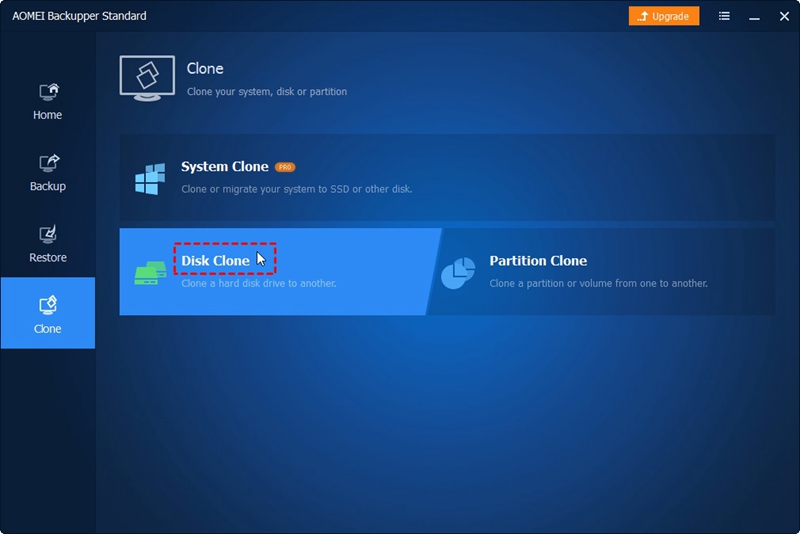
Step 1 Select the source USB drive.
Select your USB drive, which you want to clone, and go to "Next."
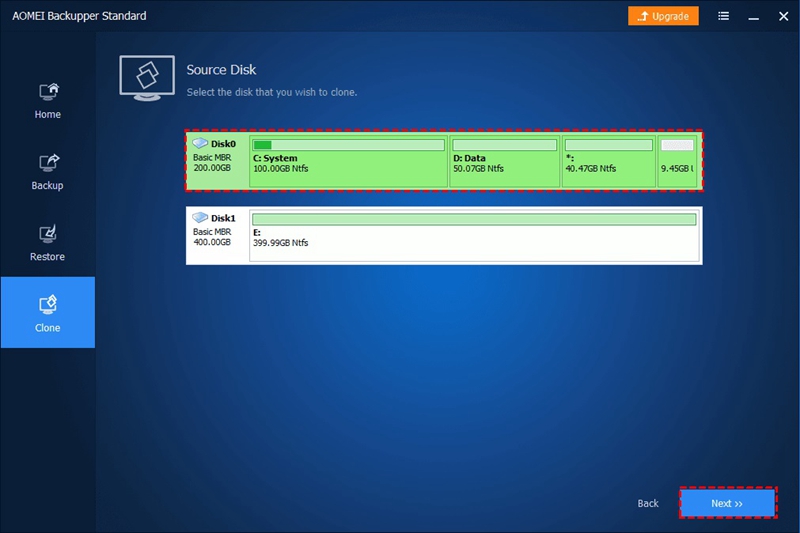
Step 2 Choose the destination USB drive.
Choose the other USB as a destination disk (Make sure the USB drive you select here has a larger capacity than the source one, or you'll not be allowed to proceed).
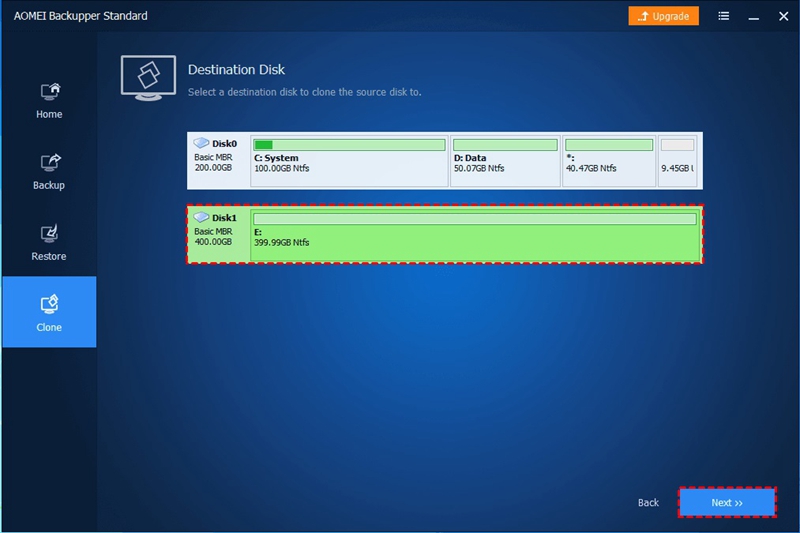
Step 3 Start the USB clone.
Here you'll get a message reminding you that your next operation will overwrite the content of your destination USB drive. If you agree to continue, hit "Yes." The USB cloning begins.
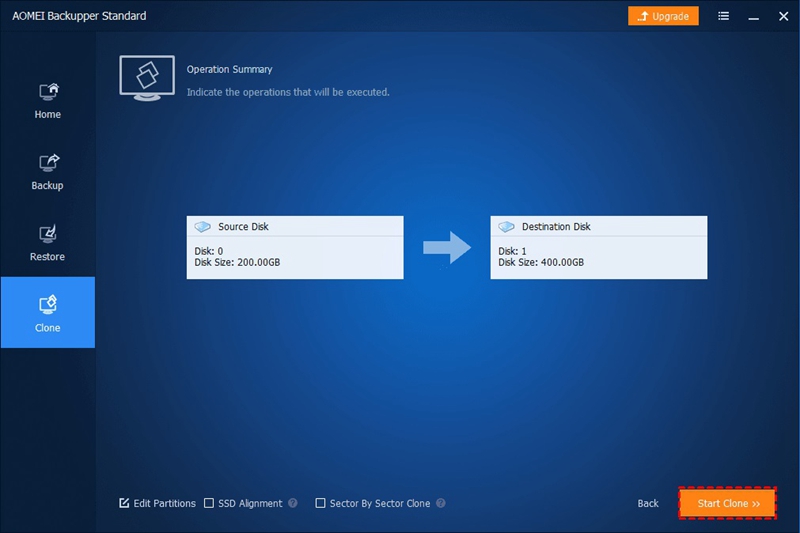
When the cloning work finishes, there will be a "Successfully Cloned!" message, and you are done!
Part 2. Video Tutorial of Clone USB Drive
Part 3. How to Recover Data from USB Drive
Sometimes, when the process of cloning USB drives caused to lost your essential data from your USB drive, or the data have been formatted, overwritten. Under these circumstances, you need a data recovery software to recover your lost data back. Recoverit data recovery can help you recover all lost data from USB drive, hard drive, flash drive, memory card, etc. More details as below:
- Recover lost or deleted files, photos, audio, music, emails from any storage device effectively, safely and completely.
- Supports data recovery from recycle bin, hard drive, memory card, flash drive, digital camera, and camcorders.
- Supports to recover data for sudden deletion, formatting, lost partition, virus attack, system crash under different situations.
USB Solution
- Recover USB Drive
- Format USB Drive
- Fix/Repair USB Drive
- Know USB Drive


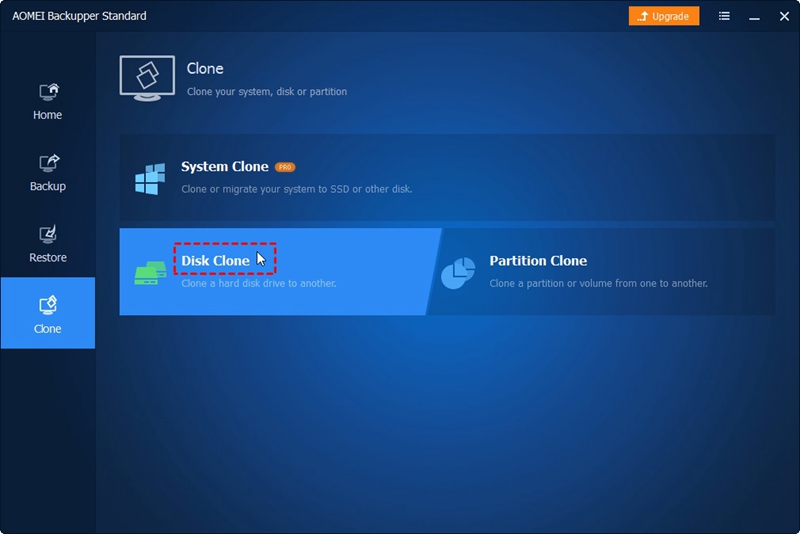
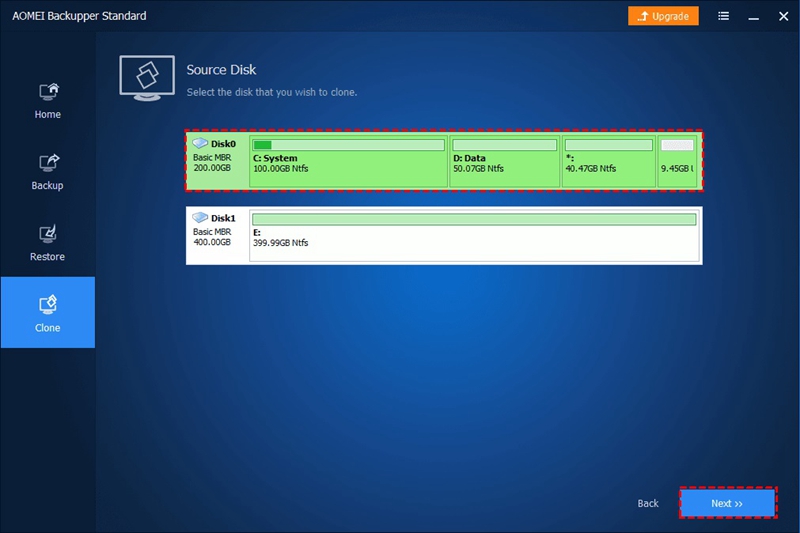
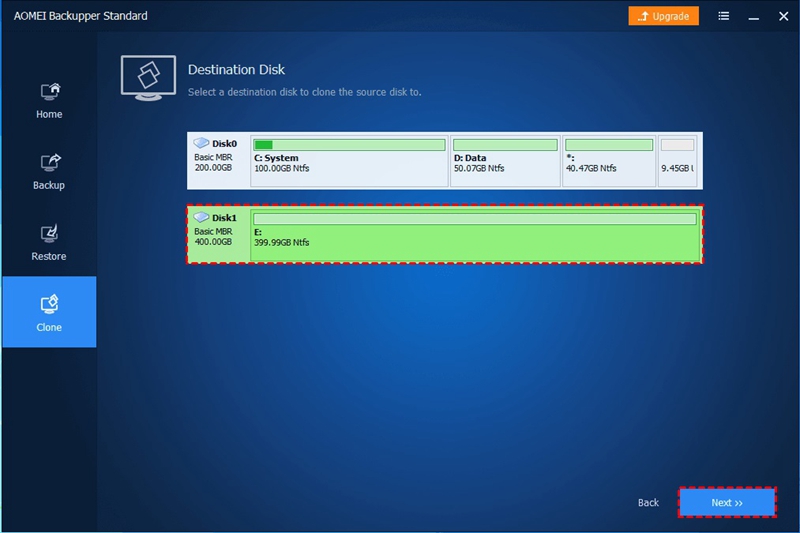
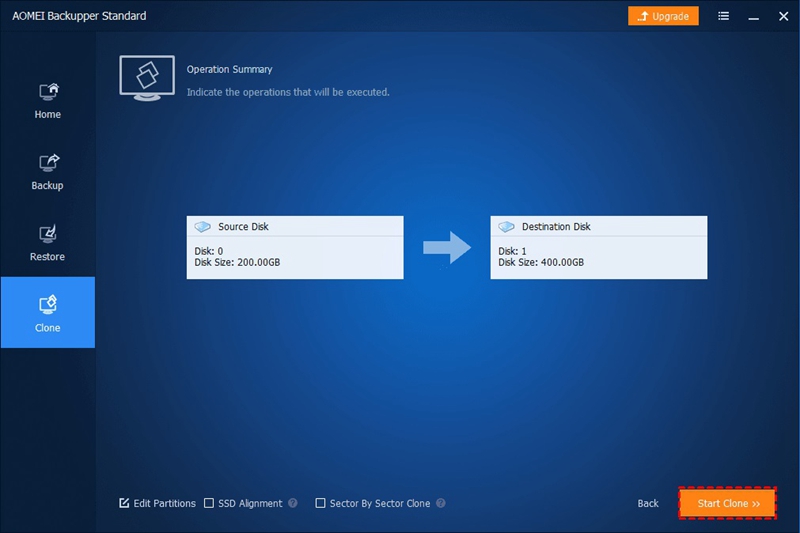














Sue Wayne
staff Editor