How to Fix/Repair Corrupted USB Drive and Recover Data
Dec 12, 2025 • Filed to: USB Recovery • Proven solutions
How Do I Fix a Corrupted Flash Drive?
Can a corrupted/broken, damaged USB drive be fixed and retrieve data back? A USB drive, just like any other data storage device, has the possibility of corruption or inaccessibility can be because of physical and logical issues. In the next following guide, we will show you how to repair the corrupted USB drive and get your data back. We introduce Recoverit Data Recovery which is a professional USB data recovery tool to help you retrieve USB data back.
What Caused the USB Drive Got Broken?
When your USB drive gets corrupted or damaged, you will get an error message like "Please Insert Disk into Removable Disk". The other common errors: "USB Device Not Recognized or Malfunctioned", "you need to format the disk before using it". The error is a clear indicator of a corrupt flash drive controller software. The drive got virus-infected and the files got corrupted. It also indicates there is a problem with the NAND memory. If it is a relatively new USB drive, it can be caused by low-quality NAND chips usually a feature in cheap drives. Not being able the access the controller software has caused the drive to be unreadable by the operating system.
Flash drive repair for computers is still a lot easier to use with a better recovery rate compared to ones for SD cards. However, the software you use to recover data from damaged USB drive needs first to be able to detect the drive especially since corrupted drives will not mount as easily. Then the software will need to recover data in one of the many strange formats that are used.
In conclusion, there are several causes for damaged USB drive:
- Physically damaged USB ports and connectors
- Power surges
- ESD(Electrostatic discharge)
- Malware or Virus
- Fail to format the USB drive
- Misoperation
- Malfunctioning hardwares
How to Fix Corrupted USB Flash Drive?
1. How to Fix a RAW USB Drive?
The best way to fix a RAW USB drive is to format it. Follow these steps:
- Connect the USB drive to your computer.
- Go to File Manager.
- Find the drive and right-click on it.
- Click on Format.
- Click the File system, select FAT32 or NTFS here.
- Name the Volume label and click Start to get the process started.
2. How to fix Undetectable USB Flash Drive?
The first step to repair a USB drive is getting the Windows operating system to recognize it. The steps below will help force the Windows operating system to recognize it, the steps to fix USB flash drive not recognized error.
- Start by clicking on 'Control Panel' and then 'Drive Manager'.

- Click on the '+' symbol to expand on the 'Disk Drives' list.
- You will see an arrow that faces down across the 'USB drive' Just double-click on it and choose the 'Enable Device' option.
- Then you click 'next' and then 'next' again, and finally, it's done.
Once the drive recognition steps have been completed, you then have to assign drive letters. This can be done by following the steps below:
- Click on 'Start' then 'control panel' and then go to 'Security' and choose 'Administrative Tools' and click on 'Computer Management'.
- Right-click on your USB drive. You then choose the 'Change Drive Letter and Paths'.
- Click on the 'Add' button and then 'OK'
- You can now assign any one of the available drive letters to the USB drive by simply clicking on it.
- You then right-click on the drive and give it the 'online' designation.
3. How to Fix USB Drive Logical Issues in Windows
- The first step is to insert your USB thumb drive into the computer's USB drive.
- Click on 'My Computer' and choose the USB drive that appears.
- Right-click on the drive and go to 'Properties'.
- Then choose the 'Tools' tab.
- Click on the 'Check Now' button.
- You should be now presented with two repair options, i.e. "Scan for and attempt to recover bad sectors" and "Automatically fix file system errors".
- Check both the boxes and click 'start' to commence the scanning process.
- Once the scan is complete click 'close.'
For Windows 7 Users as Following Steps:
- Start by inserting the USB drive into the port of your computer
- Right-click on the USB drive in 'My Computer' and then go to 'Properties'.
- Click the 'Tools' tab.
- Then click on the 'Rebuild' button.
- The scan takes a while to complete after it completes close the 'scan' window.
- Then just right click on the USB drive and then 'Eject' before removing the USB drive from the computer.
4. Windows is Unable to Format the Drive Error:
- The USB drive should be inserted into the port and then right-click My Computer icon. Select the "Manage" option
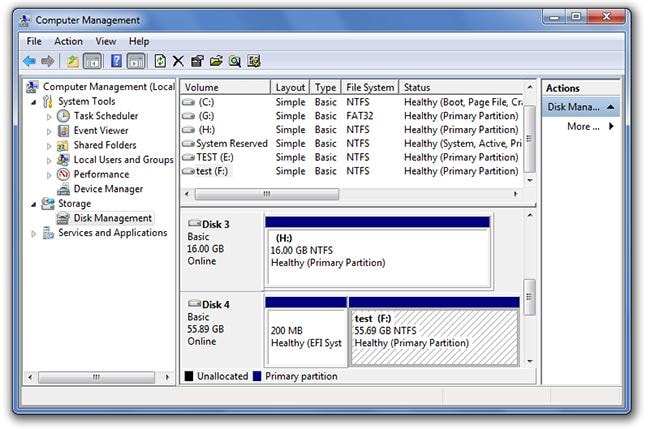
- Click the Disk Management option.
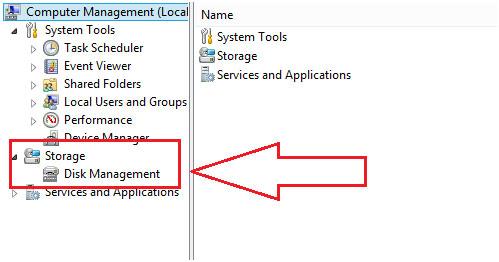
- Select the faulty drive and make sure that it is checked for health and the other factors that are being presented by the system
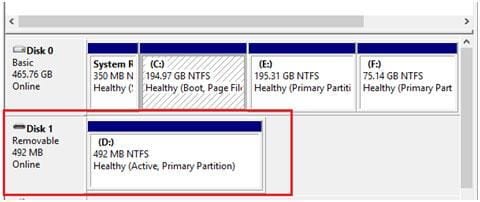
- Right-click and select "Format" option to format it
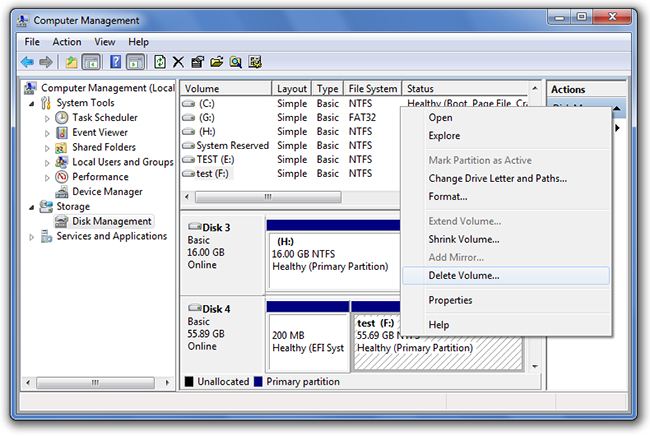
5. Run CHKDSK to Fix USB Corrupted File System Error
If the USB is damaged, you can try Command Prompt to fix the problem, then retrieve lost data back.
Note: Running CHKDSK can also cause data loss. It’s recommended to recover and save data with Recoverit data recovery software in advance before performing USB drive repair process with CMD.
- Connect the USB drive to your computer.
- Type and enter cmd in the search box, then run Command Prompt as administrator.
- Type in the command: chkdsk /X /f G: (G refers to the drive letter of the USB) in the Command Prompt window and press Enter.
- Wait for the process to complete. If it shows Windows has made corrections to the file system, which means that it has repaired the damaged USB drive.
How to Recover Files from Damaged USB Drive
Hope those solutions can help you fix or repair the corrupted USB flash drive, what if all cannot solve the problems, you should buy a new one to replace or follow the next steps to recover your data from the corrupted flash drive with Recoverit Data Recovery program. It is the professional USB data recovery software to recover lost data from corrupted/broken/damaged/inaccessible USB flash drives.
The USB data recovery program can easily recover deleted files from USB flash drives on Windows and Mac. Undeleted files from a formatted USB device, restore files after virus-infected USB, or any other data loss issue from USB flash drive.
 Security Verified. 3,591,664 people have downloaded it.
Security Verified. 3,591,664 people have downloaded it.Steps to Recover Data from Corrupted USB Flash Drive
Download and install Recoverit Data Recovery on your computer. Connect your USB drive to the computer and follow the next steps to perform flash drive recovery on Windows computer. If you are working on Mac, you should download Recoverit Data Recovery for Mac.
Step 1 Select the USB Flash Drive
Make sure your USB drive is detected by the computer, select it under the SD Card section, and click the "Scan" button to process.

Step 2 Scan USB Flash Drive to Search Data
Recoverit Flash Drive Data Recovery will start a quick scan to search for data. If you cannot find your data after the first scan, you can go to scan again with "All-around Recovery". It will search for more files but will take more time.

Step 3 Preview and recover data from a USB drive
After the scan, you can preview some recoverable files like photos and images. Select your data and click the "Recover" button to get your data back.

Note: Please do not save any recovered data to the damaged or corrupted USB drive, get a safe storage device to save all recovered data to avoid data loss again.
This powerful data recovery software can easily help you retrieve lost files from corrupted flash drives, otherwise, it also can help you recover deleted or lost files from other external devices like SD memory cards, digital cameras, mobile phones, external hard disk drive, etc. Download Recoverit Data Recovery software as below and get your data back.
People Also Ask
-
How to tell if the USB drive is corrupted or needs repair?
Signs of a corrupt USB drive can vary, but common symptoms include the inability to read or write data, error messages when accessing files on the USB drive, or the USB drive not showing up in the file explorer. If you experience any of these issues, it's possible that your USB drive is corrupted and may require repair. -
Can I repair a corrupted USB drive myself?
Yes, you can repair a corrupted USB drive yourself using various methods. For example, using Windows Disk Check or third-party disk repair tools, or format the USB drive. -
How to recover data from a corrupted USB drive?
1. Download Wondershare Recoverit and launch it.
2. Select and scan the usb drive.
3. Complete the scanning process and click Reocver.
4. Preview and save the files. -
How to prevent USB drive corruption in the future?
To prevent USB drive corruption, follow these preventive measures:
1. Safely eject the USB drive.
2. Avoid power surges.
3. Handle with care.
4. Scan for viruses.
5. Backup data regularly.
USB Topic
- Recover USB Drive
- Recover files from USB.
- Recover data from raw drive.
- Recover corrupted USB.
- Recover Sandisk USB data.
- Recover Kingston USB data.
- Adata flash drive recovery.
- Format USB Drive
- Fix/Repair USB Drive
- USB device not recognized.
- Fixed: USB not detected.
- Repair your flash drive.
- Fix USB no media error.
- Know USB Drive


 ChatGPT
ChatGPT
 Perplexity
Perplexity
 Google AI Mode
Google AI Mode
 Grok
Grok
























Sue Wayne
staff Editor