How to Unformat USB Flash Drive and Restore Data Back?
Dec 16, 2025 • Filed to: USB Recovery • Proven solutions
Have you mistakenly formatted your USB Drive, and do you want to recover its contents? Well, this is just one of the situations that affect many people. Since a USB drive is portable, many of us use it to store essential data. However, its use in more than one PC or different conditions may make it fail, but you'll need to Unformat USB Flash Drive. You may happen to have a friend with your USB flash, but he may unmistakably format the USB Drive. Well, it will be a huge loss considering the amount of information you have been keeping and their sensitivity.
What Are the Reasons for Formatting USB Drives?

- Checking and Fixing Bad Memory Sectors: Bad sectors on your USB Drive can limit your storage capacity as well as its lifespan. Forming your USB Drive if you don't enable quick format will help scan and fix the bad sectors. As a result, The USB Drive will work effectively.
- File Format Change: The majority of file formats may not be compatible with your OS. That's why formatting it will solve the whole problem. For instance, the NTFS format isn't compatible with Mac OS. But, exFat will be more reliable than other file formats.
- Virus Or Malware: Because a USB drive is often used for data transfer and storage, you may at one time encounter a computer with Virus. When Virus attacks a USB, it will render all your information inaccessible. In such a scenario, the formation of the USB is the best way to get rid of the Virus.
- File Deletion: When you want to clear your USB drive for storage purposes, you could do it in one move by formatting it. By formatting the USB Drive, you'll be able to eliminate all redundant files in it.
- Selling USB Drive: if you are selling or lending your USB Drive, you need to protect your personal information. That's why formatting the USB is a grand idea. When you change the file system, your data won't be recovered.
- Reuse USB Drive: If you bought a product from a company and are rewarded with a promotional USB drive containing marketing information. You may need to format the Drive and reuse it rather than abandoning it because of its small size.
Is it Possible to Unformat USB Flash Drive?

Yes, you can unformat USB drive. Whenever a USB Drive is connected to a computer, the user can read and write data on it. When you have written data on the USB Drive, your PC OS will keep the files in two parts. Whenever you delete the file on USB Drive, the Operating system will eliminate the actual data located in the File Allocation Table.
However, the file's content will still be on your Computer somewhere which you can recover using the appropriate method. If you value the content of your Drive and want to unformat USB flash drive, then ensure you do not copy or add any other file on the format USB drive until you recover all that deleted data. Else, you'll lose them forever.
Effective Ways to Restore Data from Formatted USB Drive
We have seen that data recovery from formatted USB flash drive is possible, but the major question is, how do you unformat USB drive without losing the initially stored data? You don't need to be a tech guru to unformat your USB drive; all you need is the right software and the best guidelines that we've provided below.
Method 1: Unformat USB Using Data Recovery Software
The most effective way of recovering lost data on your USB is to unformat USB flash drive using data recovery software, and for that, you'll need a reliable software. Luckily, we have a Wondershare Recoverit that's very effective for data back in three major steps. Furthermore, the software can help you cover data associated with sudden deletion, virus attack, lost partition, and system crash. To unformat USB flash drive using Wondershare Recoverit, follow the steps below.
First, Download Wondershare Recoverit on your PC, install and run it.
Step 1: Connect your USB Drive to the computer, then let the software detect the USB or pen drive. Select the USB Drive you intend to unformat in the SD Card section, then click on Scan to initiate the data recovery process.

Step 2: After initiating the process, Wondershare Recoverit will begin restoring the data from the USB drive. When the first scan is done, you can preview recoverable files.

Step 3: Use the recover tab to get all your lost files. By doing so, you shall have an unformatted USB drive.
However, before attempting any recovery, you should avoid copying new files to the formatted drive as you'll lose the contents. There is a trial version of this software so you can always enjoy a risk-free operation. Nearly 98% of Wondershare Recoverit users find this software very effective for unformatting USB flash drives.

Method 2: Unformat USB Drive Using CMD
We understand how important the content of your USB drive is; that's why we will have to try all the possible means to unformat USB flash drive. We'll attempt to use CMD available on all Windows PCs. The command prompt allows users to execute various commands to solve various problems, including unformatting USB drives.
Procedure
- Connect your formatted USB frive to the computer/laptop.
- Navigate to the search bar located on the bottom left of your PC.
- Type Command Prompt on the search bar and tap enter.
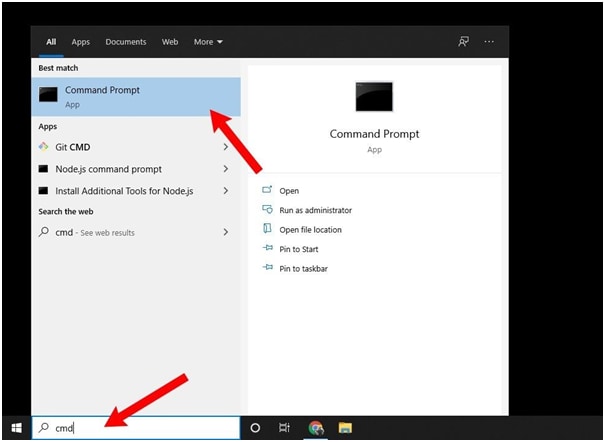
- Choose Run as Administrator on the next window, click on Yes.
- While on the command prompt window, type chkdsk F: /f and tap enter. ( however, F refers to the location of the USB you inserted into your Computer from which you intend to recover data from.)
- Next, Type Y and press the Enter Key and again, Type F, then enter.
- For the last step, key in F: \ >attrib –h –r –s /s /d *.* (Always remember that F refers to the location of your formatted USB drive. This command line will restore all your deleted files, and if you do it correctly, you'll have all your information back.
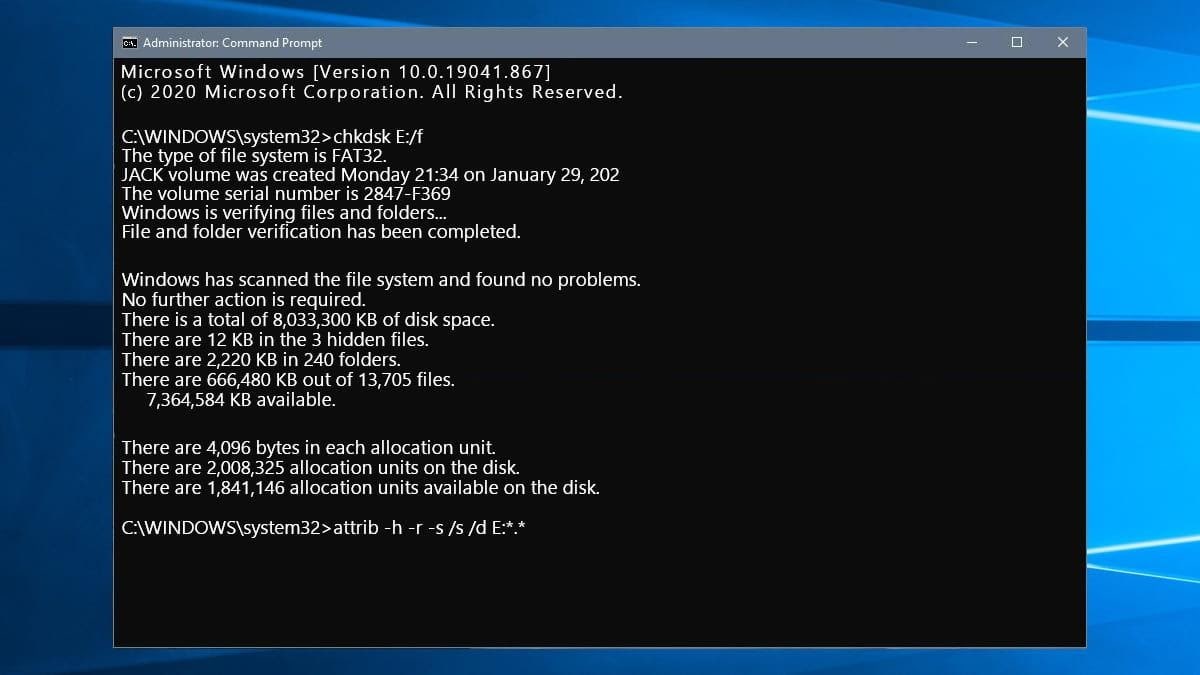
Method 3: Recover from Backup
Other than the use of CMD and Wondershare Recoverit, you can also restore information from your formatted USB drive using backup.
However, this usb drive unformat method requires that you have backed up your USB before the incident occurred. Therefore, you can always use backup software, cloud or online storage solutions like Mega, Google Drive, One Drive, among others. As we have mentioned earlier, this method is only ideal if you had your data backed up previously.
Extra Tips: How to Back Up Files/USB Drive Automatically
We mentioned above that one way to unformat USB flash drives is to back up your information so you never have to lose it again. In this section, we shall use Wondershare UBackit, which you can download from the official website.
Before you start to unformat USB flash drive, you'll need to download the official software. Once it's downloaded, navigate to the download location and right-click on the .exe file, then choose install. Follow the provided instructions to ensure the installation is successful.
After installation, look for it on the desktop or the installation location and launch it. If you can't find it on the desktop, then search it in the taskbar. After installation, you'll need to sign in with your personal information. If you don't have your log-I details, then you can create a new account. With your account set up, you can now begin backing up the contents on your USB Drive.

- First, select the backup source from your PC, Laptop, or external hard drive.
- Secondly, identify backup destinations to PC, Laptop or external hard drive.
- Lastly, schedule the backup frequency (non-stop, monthly, weekly or daily).
The advantage of using Wondershare UBackit I is that you are guaranteed 24/7 support, a 7-day money guarantee, 30-day free trial, and a 100% secure virus-free.
The Bottom Line
Data loss has been a common problem, and the only possible solution is to learn how to unformat USB flash drive. We have mentioned the three major tips for recovering lost data from your formatted USB Drive. Using the CMD command is very effective but can be very challenging if you don't do the process right. On the other hand, Restoring data from a backup it's also ideal if you hadn't backed up the information previously. That's why using Wondershare Recoverit Data Recovery is the most effective method. But if you value the contents of your USB Drive, then it's ideal to use Wondershare UBackit, which will keep all your information safe.
People Also Ask
-
Is it possible to unformat a USB drive?
Yes, it is sometimes possible to recover data that was accidentally formatted. But if you want to unformat the USB by reversing the format, then it won’t work. You can unformat the USB drive by formatting it to a new file system or recovering the lost data. -
Can I recover data from a formatted USB drive?
Yes, it is sometimes possible to recover data from a formatted USB drive. You can download Wondershare Recoverit, then follow the instructions to get the lost data back from the formatted USB drive. -
Can I unformat a USB drive if it has been formatted multiple times?
The chances of successfully unformatting a USB drive decrease if it has been formatted multiple times. Each formatting operation erases information about the previous file system structure, making data recovery more challenging. -
Are there any risks involved in unformatting a USB drive?
Yes, there are potential risks when attempting to unformat a USB drive. These risks include:
Overwriting data.
Data corruption.
Limited success.
USB Topic
- Recover USB Drive
- Recover files from USB.
- Recover data from raw drive.
- Recover corrupted USB.
- Recover Sandisk USB data.
- Recover Kingston USB data.
- Adata flash drive recovery.
- Format USB Drive
- Fix/Repair USB Drive
- USB device not recognized.
- Fixed: USB not detected.
- Repair your flash drive.
- Fix USB no media error.
- Know USB Drive



 ChatGPT
ChatGPT
 Perplexity
Perplexity
 Google AI Mode
Google AI Mode
 Grok
Grok
























Sue Wayne
staff Editor