For a USB file to get corrupted or damaged isn't a big deal. However, under some circumstances, you may accidentally format the USB flash drive, which will eventually lead to the deletion of all files. This can be slightly risky for you if there are some important files in it.
The good news is that even though you lose data, you will still have the option to recover it. There are different methods that you can follow to recover the files from the formatted USB drive. However, first, you must understand the cause and the type of problem you're facing so that you can fix the problem accordingly. This blog explores all the things you need to know to recover files from formatted USB.
Try Wondershare Recoverit to Perform Data Recovery

In this article
What Happens to a USB Drive When it is Formatted?
When the USB drive is formatted, the files and data are deleted from it, but not completely erased. The basic files of the USB drive will be stored in the device unless it is completely overwritten. If the files are overwritten, the recorded data will be completely deleted.
Formatting a USB drive also paves the way for a fresh space. It is often advisable to format a USB drive before storing any file in it. Formatting the USB can play an important role in increasing the speed of the device. Formatting the USB drive can also free up space to store new files. This can be one of the ways to store new data and also improve its overall speed and performance.
The Best Free Formatted Flash Drive Recovery Software - Recoverit
If you want to recover files from your formatted flash drive for free, you will have to choose a data recovery software. Wondershare Recoverit Data Recovery Service is one such reliable method through which you can recover formatted flash drive files.
Wondershare Recoverit has exceptional USB flash drive compatibility as it can recover files across different flash drive file systems like exFAT, NTFS, FAT32, and more. One of the main benefits of using Wondershare Recoverit is that it provides very organized results. Therefore, it will become easier for you to recover the files. You can apply the filters, check the information, and recover the files accordingly.
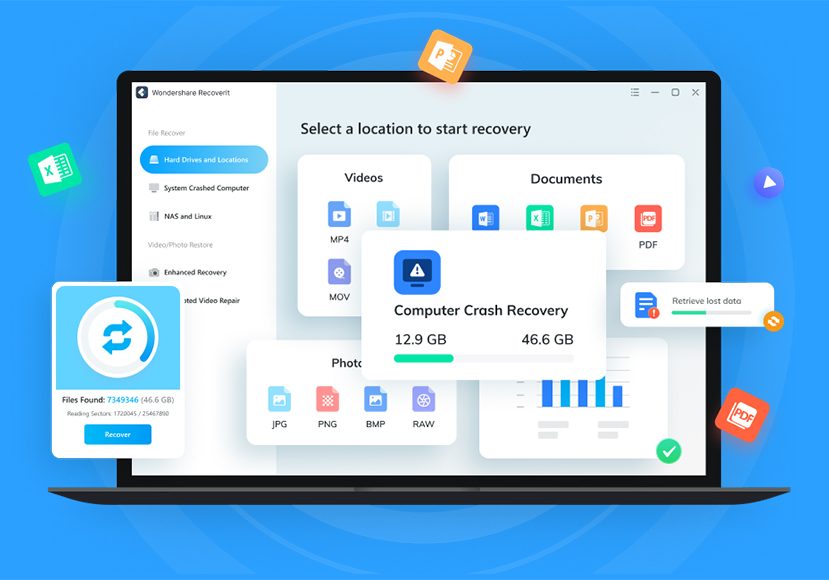
Wondershare Recoverit can seamlessly scan files and provide accurate results. You will have to download and install Wondershare Recoverit in your system to get accurate results. Now that it is free for Windows and Mac OS, you should be able to get the files in no time.
You may follow the steps given below to understand how to recover files from formatted USB using Wondershare Recoverit:
Step 1: Open the Software on Device
Launch the Wondershare Recoverit software on your device. Navigate to the File Recover option and select the SD card option. Choose the USB flash drive which is to be formatted. Once you select it, the software will begin the scanning process.

Step 2: Scan the Target USB File
The software will scan the target USB file, which will take a few minutes. Wait until the scan is completed.

Step 3: Preview and Recover the Files
As soon as the scanning is done, you will have the option to take a preview of the files. The preview will help you check if the files have been recovered. Click on the Recover option and select the new location where you want the recovered data to be stored.

How to Recover Files from a Formatted USB Flash Drive?
Having a formatted USB drive can be slightly risky if some important data is stored in it. Therefore, it is important to adopt the right methods to recover the files.
The top solutions to recover files from the formatted USB flash drive are as follows:
Solution 1: Command Prompt (CMD)
Command Prompt is an in-built Windows tool that provides a lot of flexibility. Therefore, it can help recover files from formatted USB flash drives. However, in this case, it is extremely important to use the right commands to recover the files. There are two commands that you can use for Command Prompt: ATTRIB (for revealing the hidden files) and CHKDSK (for repairing the USB flash drive)
Method 1: Reveal the Files Using ATTRIB
You may use this command if you don't remember formatting the USB files. Sometimes, the file may be hidden without you noticing it. Therefore, using the ATTRIB command can be of great help.
Below are the steps that you'll have to follow for the ATTRIB command to work:
Step 1: Open Command Prompt on your computer.
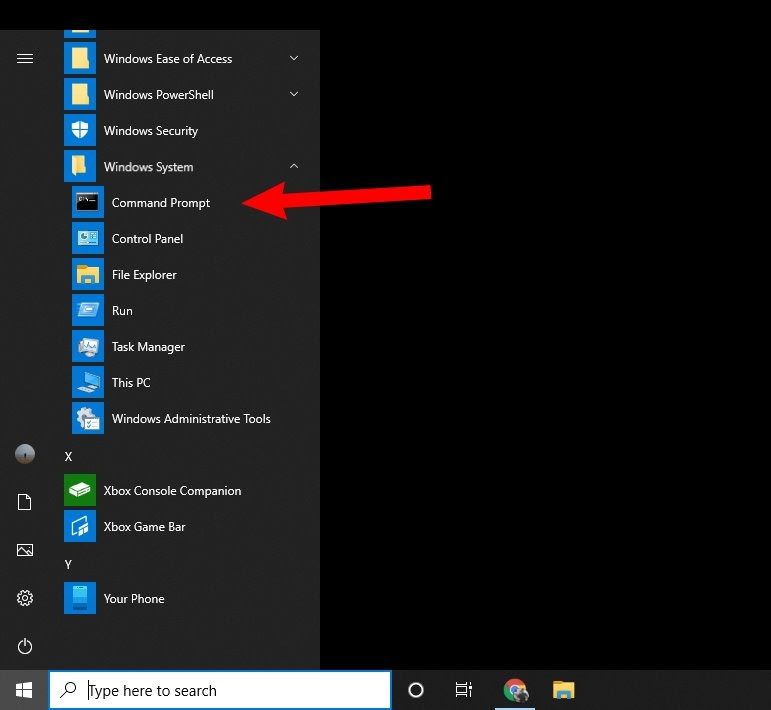
Step 2: In the command box, type the commands attrib -h -r -s /s /d I:\ . Here, I stands for the letter that is assigned to the formatted USB.
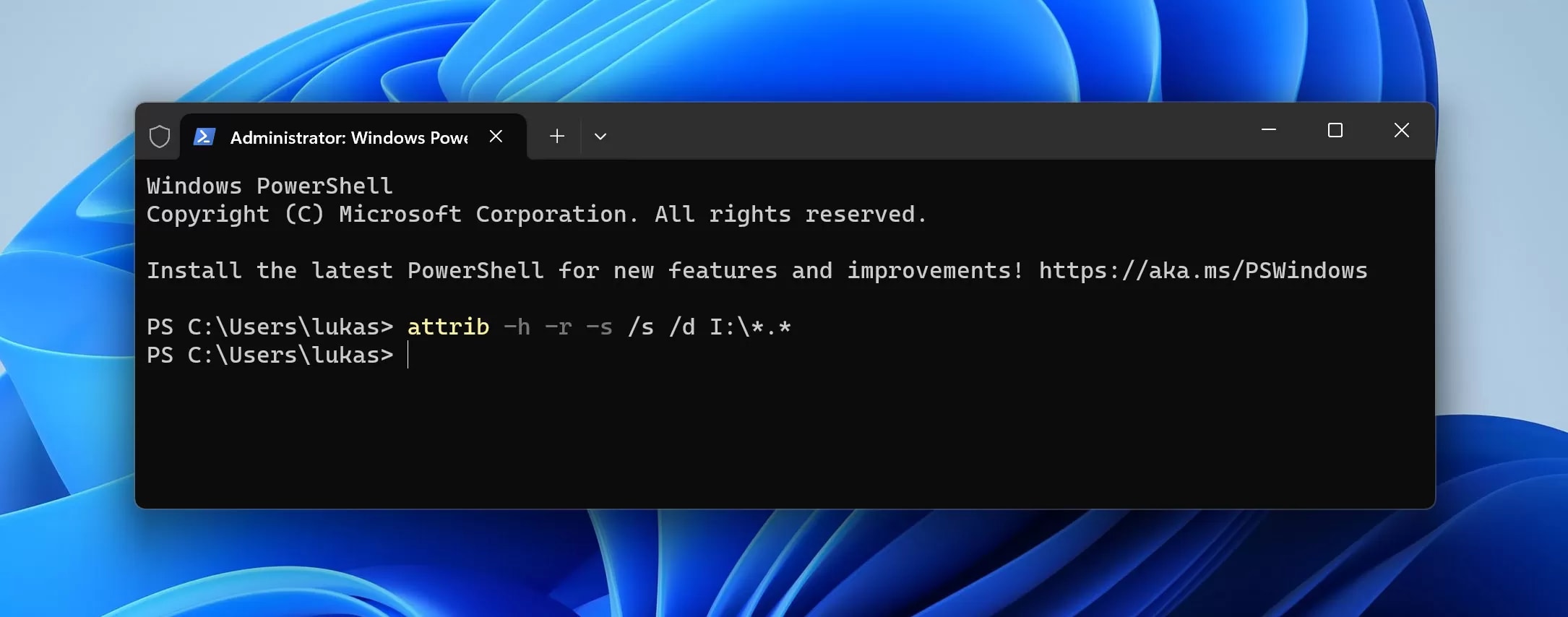
Method 2: Fix Files Using CHKDSK
You can repair the corrupted USB files using the CHKDSK command. This will be valid if you can't access any files in the system. CHKDSK command can play an important role in easing the recovery of files from the corrupted USB.
Step 1: Type cmd in the Search Panel and check for the Command Prompt option.
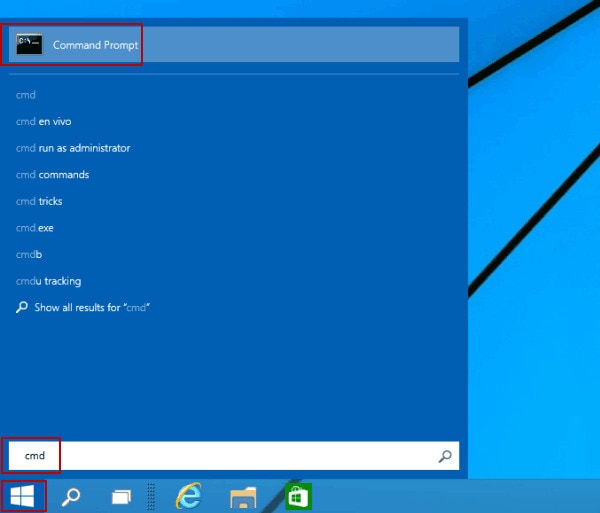
Step 2: Right-click on the Command Prompt section and choose Run as administrator option.
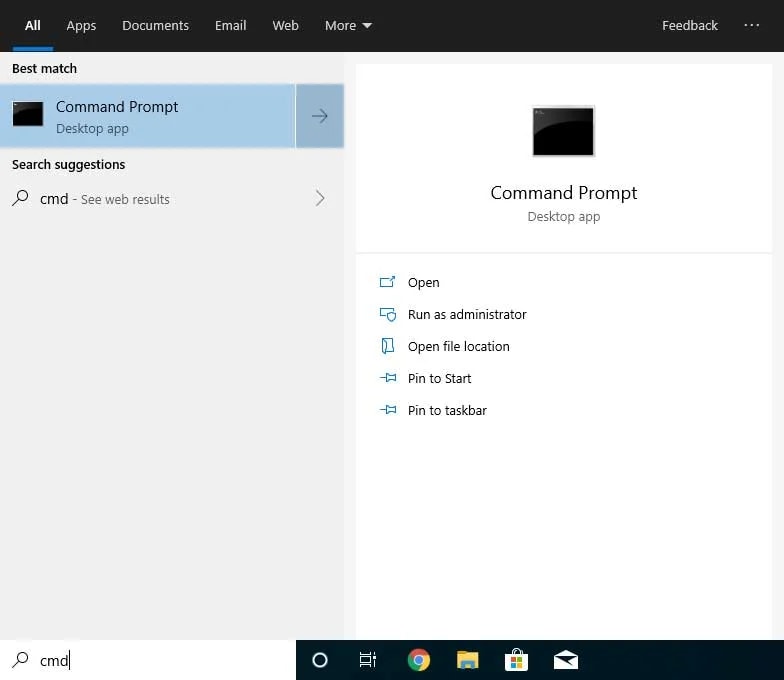
Step 3: Once the command box opens, type the commands CHKDSK I: /r.
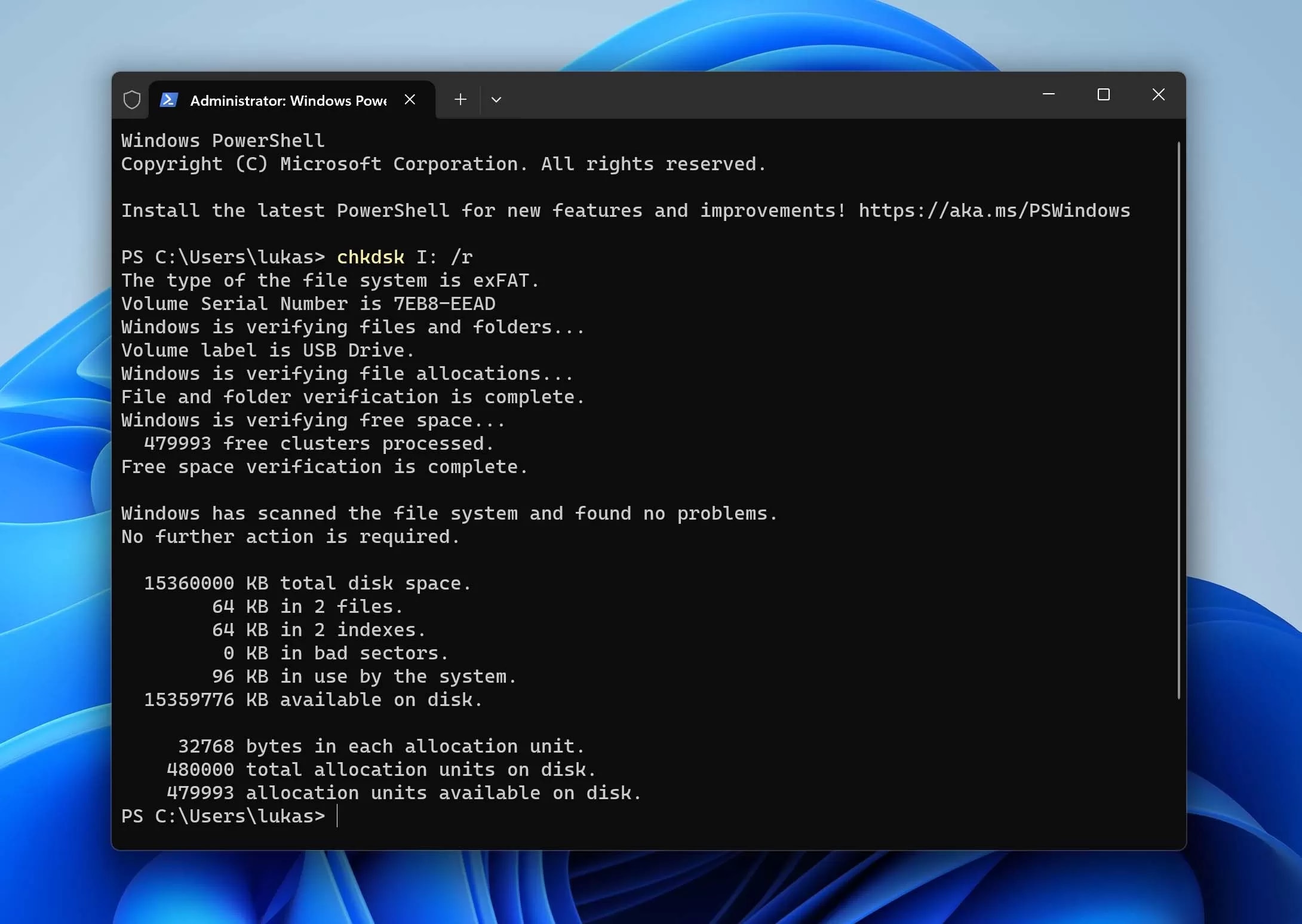
CHKDSK will scan the entire system and work towards repairing and formatting the disk. In the above command, I stands for the letter which will be assigned to the USB drive. Now you can proceed to restore files from formatted USB.
Solution 2: Professional Data Recovery Service
Although DIY data recovery methods are helpful, they may not always generate accurate results. Therefore, you may want to depend on a data recovery service in scenarios like this. Professional data recovery services are available and can help you recover the data. The data recovery services usually have advanced equipment and experience, which can help with easy and fast data recovery.
You must reach out to a professional data recovery service under the following circumstances:
- The computer isn't reading/recognizing the USB flash drive because of physical damage.
- There was a hardware issue that eventually led to the USB being formatted. The data recovery services have cleanroom environments that can help to address the hardware issue and get over it.
- The files in your USB are very important, and you can't risk losing them under any scenario.

If you don't have a data recovery service center around you, it is possible to ship it to them. Some of the data recovery services provided free evaluation. They know how to recover data from a formatted USB drive easily. Therefore, you can ship your corrupted or damaged USB file to them and wait for them to fix it before sending it. Usually, the data recovery service center has a timeline of 5-7 business days for recovering the data.
Once the data has been recovered, they will ship the data to you in a new file. For packaging purposes, they use high-quality anti-static bags and bubble wrap to prevent any further damage to the USB.
How to Solve the “USB Drive Not Formatted” Error?
If you are not able to fix the USB drive not formatted error in your current system, it is advisable to change the operating systems. Sometimes, the files do not open because of compatibility issues with the operating system. Therefore, changing the operating system can be of great help.

You can try opening your file in the other operating system and see if it is working. This will play an important role in resolving the main issue to recover data from USB after format. However, it is important that you understand the rules and conditions for each of these operating systems so that you can resolve the problem. If the new operating system reads the file and accepts it, you can copy and save the data in a new location.
Conclusion
If you have a formatted USB and feel like there's no way to recover the files, the good thing is you can. There are different methods through which you can learn how to recover data from formatted USB. However, it is advisable that you adopt a method that fits your problem well. Choosing a good data recovery software or center can be of great help. You may reach out to the recovery center service only if the software fails. However, if the issue is minor, the software should be able to deal with it soon and provide a convenient resolution.
FAQs
1. Can files be recovered from a USB flash drive after it has been formatted?
Yes, files can be recovered from a USB flash drive once they have been formatted. However, for this purpose, you will have to use data recovery software.2. What tools or software can help recover data from a formatted USB drive?
Wondershare Recoverit is a reliable software and tool that can help recover data from the formatted USB drive. This tool is available for free on Mac OS and Windows OS.3. Are there any free methods to recover files from a formatted USB flash drive?
Yes, the Command Prompt is a free method to recover files from the formatted USB flash drive. Apart from that, you may also use data recovery software that can offer accurate results.4. How can I prevent data loss when attempting to recover files from a formatted USB?
You will have to back up all the data so that you can prevent the risk of data loss. This will allow you to recover files from the formatted USB.




 ChatGPT
ChatGPT
 Perplexity
Perplexity
 Google AI Mode
Google AI Mode
 Grok
Grok























