Flash Drive - What Size of USB Flash Drive Do I Need
USB devices are very powerful tools. This article will make sure that the best and the most state-of-the-art features are provided to the user and that data storage is never an issue. The quality of a USB flash drive is the most important. Most users choose a USB based on size, thinking that the bigger, the better. It's wrong. This article can be considered a perfect buying guide for the people who want to get the best deals on a USB flash drive.
Part 1: Bigger is Not Always Better
People tend to buy large USB flash drive sizes, highly-priced storage devices and think that they have bought the best USB flash drive available. It is far more space than they need. The average price of a USB flash drive size that is available in the market is as follows. Users should consider the overall features that are embedded on the usb drive sizes and should never buy solely for the company name, reputation, or price:
- 8GB costs around $5
- 16GB costs around $8 to $10
- 128GB costs around $30
- 64 GB costs around $18
- 64 GB with USB 3.0 interface costs around $23
While storage capacity and transfer speed are important to keep in mind while shopping, several other things will affect the usefulness and value of a flash drive. Price, storage, design, and durability should also be considered while shopping. It will allow the user to quickly find the best deal.
- The File transfer speed should be the first factor considered.
- The second choice is between 2.0 and 3.0 generations and should be done with care.
- When choosing a drive, the user should consider the data type, space available, and how these factors affect data transfer speed.
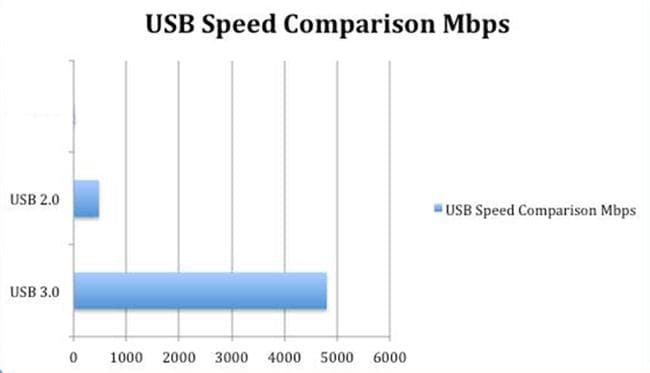
Part 2: How to Choose the Right USB to Use?
It is important to note that to purchase the best USB drive available for one’s needs, the buyer has to not only consider the factors above but also have to actively employ them in the buying process. Otherwise, one simple mistake could leave the buyer with a product that does not meet their needs. The USB flash drive should be compatible with the files that are being transferred to the drive. The things to consider are:
Data Transfer Speed
Flash drives can be categorized according to the "generation" of USB port with which they correspond. The current USB 3.0 supports data transfer rates of up to 4.8 GB/s and, therefore, it is advised new versions of USB flash drives. If you need such fast data transfer speeds, then the USB 3,0 interface is the best option available.
Design
The user should make also ensure that a slim and sleek design is chosen. However, while the USB must fit easily in the user’s computer, system requirements and overall functionality should never be sacrificed for design. There are USB drives that have awkward designs and, therefore, become a nuisance. The user should make sure that due diligence has been done by choosing a USB that matches their system requirements.
Related articles: Here is an article about the different types of usb flash drives you need to know. Click and learn more!
Part 3: Determining the Appropriate USB Flash Drive Size
USB flash drive capacities range from under 1 GB to over 1 TB. There's no "right" size for a flash drive; the amount of storage you need depends on how much data you want to store. For example, if you just want to store a few Word or Excel files from one computer, a 1 GB flash drive might give you more than enough capacity. However, if you plan to back up all your files, you could need anywhere from a few GB to 500 GB or more. Below is a table to make you better understand what size flash drive do I need.
How much can you store?
| Size of USB |
Photos (12MP) |
Songs |
HD Video (Minutes) |
1 Page Word Document
|
| 16GB |
Up to 3,800 |
Up to 4,000 |
Up to 250 |
Up to 320,000 |
| 32GB |
Up to 7,600 |
Up to 8,000 |
Up to 500 |
Up to 640,000 |
| 64GB |
Up to 15,200 |
Up to 16,000 |
Up to 1,000 |
1m + |
| 128GB |
Up to 30,400 |
Up to 32,000 |
Up to 2,000 |
2m + |
| 256GB |
Up to 60,800 |
Up to 64,000 |
Up to 4,000 |
4m + |
| 512GB |
Up to 121,600 |
Up to 128,000 |
Up to 8,000 |
8m + |
Part 4: Development of USB Flash Drive Size in Recent Years
Serial and parallel ports were the main services that were used before the development of USB flash drives. In the wake of advancements in science in technology, the use of large USB devices was something that was required. The USB interface version 1.0 debuted in the year 1995, during the technology boom. This version transferred data at a speed of 12 MB/s and was used and appreciated by users to a great extent. It is, therefore, to be noted that the USB interface 1.1 also transferred the data at a speed of 12 MB/s and the only difference was bandwidth. Lower bandwidth was supported by USB flash drive, which caused this product to be used more than its predecessor. When we talk about the current developments, the USB 2.0 interface was launched in the year 2000 and the USB 3.0 has been recently launched with a super-fast speed of 4.8 GB/s.
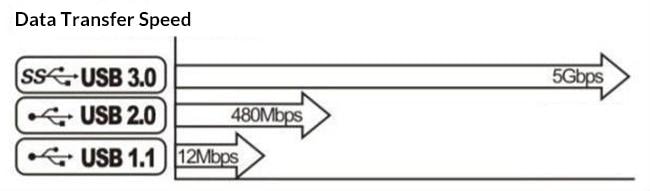
An interesting issue with the development of the USB flash drive is that the original owners of the device are unknown and each company claims that the drive has been developed by them or that they are the ones who invented this awesome gadget. Many new versions of USB flash drive have been created to expand storage capacity, increase transfer speeds, and keep up with newer forms of USB ports. The below table taken from http://www.ebay.com/gds/Guide-to-Choosing-USB-Flash-Drives-/10000000177629671/g.html describes the situation in the best manner:

|
Flash Drive Generation
|
Description
|
|
First
|
Flash drives were first prepared for commercial sale in 2000 and had a storage capacity of only a few MB. This first generation of flash drives was a revolution in portable storage for its time but was quickly eclipsed in terms of functionality and storage capacity.
|
|
Second (USB 2.0)
|
The second generation of USB flash drives offers vastly improved transfer rates and significantly greater storage capacities than the first wave. Upper-end flash 2.0 drives are capable of writing data at nearly 20 times the rate of the earliest units and can store several GB instead of MB.
|
|
Third (USB 3.0)
|
USB 3.0 flash drives again offer a marked increase in storage capacity and transfer rate over their predecessors and can read and write data at approximately 10 times the rate of 2.0.
|
Part 5: How to Recover Data from Flash Drive Using Recoverit?
If you lost the data, unfortunately, don't worry! You still have the chance to get lost data back. To recovery files from USB flash drive, you can have a try the following flash drive data recovery tool.
- Recover lost or deleted files, photos, audio, music, emails from any storage device effectively, safely and completely.
- Supports data recovery from recycle bin, hard drive, memory card, flash drive, digital camera, and camcorders.
- Supports to recover data for sudden deletion, formatting, lost partition, virus attack, system crash under different situations.
Step 1. Download and Install
Download and install Wondershare Recoverit on your computer. The program is compatible with both Windows and Mac. Here, we will guide you through the process of recovering data from a USB flash drive on a Windows computer.

Step 2. Select the USB Drive
Connect the flash drive to your computer and make sure it is recognized properly. Then, navigate to the SD Card section in Recoverit and locate the flash drive. Click "Scan" to begin searching for the lost files.

Step 3. Preview and Download
Once the scanning process is complete, you can double-click on the desired file to preview it. If everything looks good, select the files you want to recover and click "Recover" to restore the lost data.
USB Topic
- Recover USB Drive
- Format USB Drive
- Fix/Repair USB Drive
- Know USB Drive


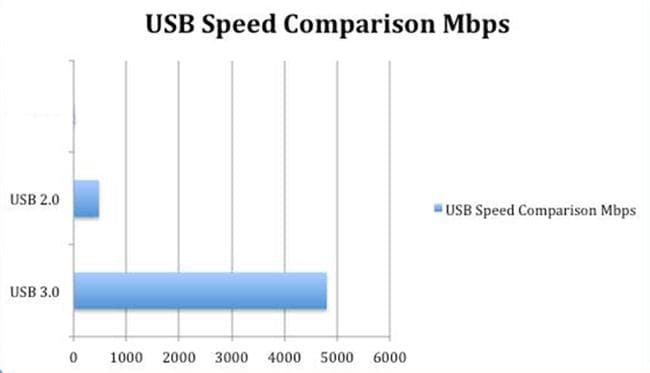
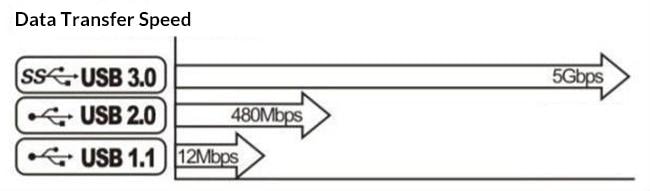




 ChatGPT
ChatGPT
 Perplexity
Perplexity
 Google AI Mode
Google AI Mode
 Grok
Grok
























Sue Wayne
staff Editor