Have you ever encountered any situation where your USB flash drive has been damaged? The USB drive will usually be damaged because of malicious files or viruses. Once these attack your system, it can be very difficult to manage. Moreover, you will also not be able to access any files. Now, if you have any important files in the USB with virus, you will want to access them.
Viruses and malicious files will affect the USB drives and all the external storage devices. It will also damage every component on the USB drive, such as documents, photos, and videos. This article will teach you how to recover files from the virus infected USB drive. So, if you have a virus infected USB drive, you can follow the methods given in this article and recover files from virus infected USB.
Try Wondershare Recoverit to Perform Data Recovery

In this article
Why Will the USB Get Infected by a Virus?
When you download a malicious or corrupted file, it will start affecting the USB drive. The virus will spread across the unprotected systems. Therefore, installing high-quality antivirus software in your system is extremely necessary, as it can keep away all the unprotected viruses and malware from your system.
The USB with virus from unprotected systems. So, if you are using a particular USB regularly across different devices, be very careful while handling them. Using the same USB in multiple devices without any precautions will increase the risk of the untrusted components affecting the files in it.
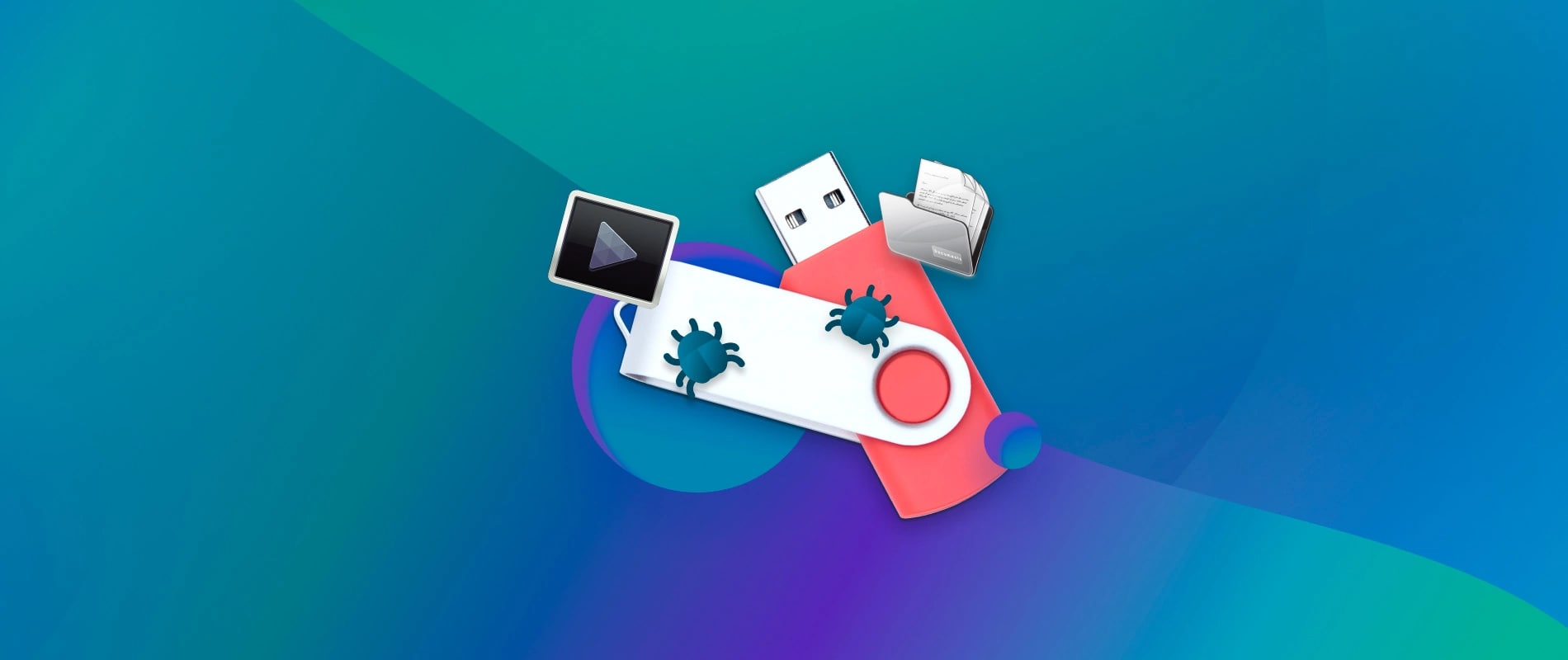
When you download any file from any unreliable source, it will affect the files. If you do not scan the drive using the antivirus software, it will start affecting the system. The virus will start spreading when the USB is plugged in. Therefore, it is advisable to scan the devices regularly. Moreover, you should prefer not to download files from any source which can cause infections.
What Happens When Viruses Infect Your USB Drive?
If the virus infects the USB file, it will start affecting the data and device security. These viruses are present in the drive’s files and act as a disguised shortcut that can access the computer. Some of the common effects of a virus-infected USB include encryption, corruption, and even deleting your files. Furthermore, virus infection will also lead to data inaccessible.

The viruses, when connected to the device, can also pose a significant threat to the device. This device acts as a gateway for the malware to enter. If the ransomware and spyware affect your data, it will steal all the information, especially to demand payment for unlocking data. Such a virus will affect the data, leading to infections, which can slow down your system. Furthermore, it will also lead to frequent crashes and compromise personal business data.
How to Recover Files from Virus Infected USB?
If your file has become infected, you must adopt the methods through which you can recover the files. Some of the most common solutions to recover files from virus infected USB are given below:
Solution 1: Using Recoverit to Recover Deleted Files
If you want to recover files from the virus-infected USB, you should consider using Wondershare Recoverit Data Recovery Software. Wondershare Recoverit Data Recovery Software is free on Windows and Mac OS and can help recover data across different formats.
Wondershare Recoverit is compatible with different devices. Therefore, you can recover the deleted files. However, it is advisable that you first download and install Wondershare Recoverit in your system so that you can recover deleted files.
You need to follow the steps given below so that you can recover files from virus infected USB:
Step 1: Launch the Software and Choose the Drive
Install and open Wondershare Recoverit in your system. Once the main screen opens, visit the File Recover option and choose the SD card option. Select the USB with virus so that you can begin scanning the files in the SD card.

Step 2: Scan the Target USB File
Once the SD card is selected, the scanning process will be initiated. You will have to wait for some time for the scanning to complete.

Step 3: Preview and Recover the Files
As soon as the scanning is completed, you will get to preview the files. This preview of the files is provided to check if the files have been recovered appropriately. If the files have been recovered, you can save them in the new location. The files will be restored to the original location.

Solution 2: Using Command Prompt
The Command Prompt is an in-built component in the system. Therefore, you can use this feature to recover the data. Accessing Command Prompt to recover files from virus-infected USB is quite easy. However, it is crucial that you use the right commands.
Given below are the steps that you will have to use Command Prompt to recover files from flash drive virus:
Step 1: Enter the external virus-infected USB drive or Memory Card in your PC. Connect it to your PC.
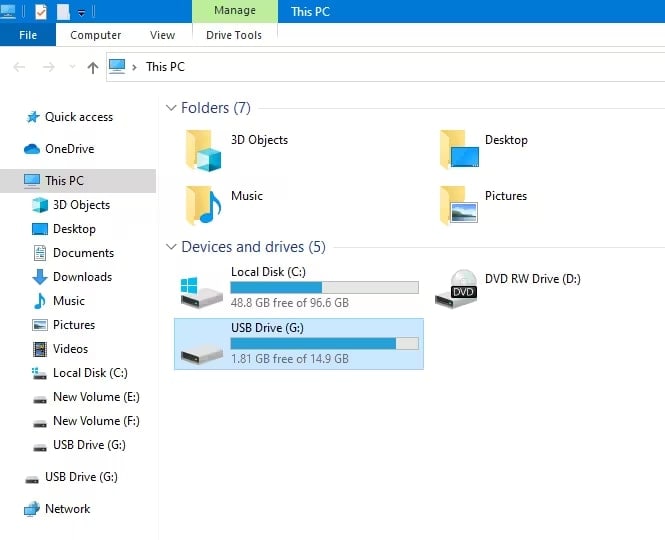
Step 2: Press the Windows + R keys, and the Run Wizard dialogue box will open in the system. This is the key way to open the Command Prompt.
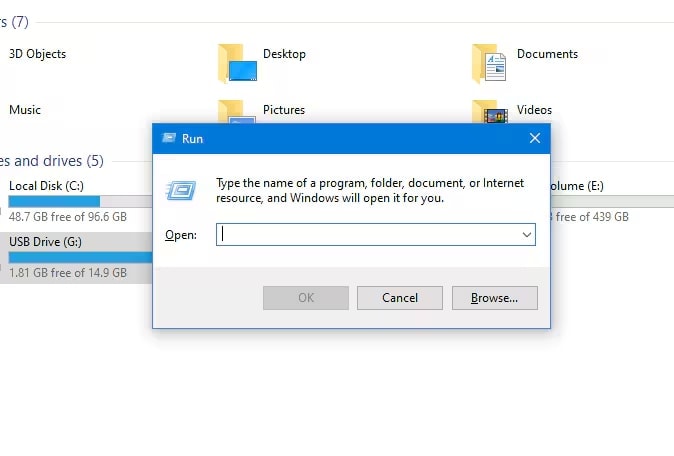
Step 3: Type cmd and open the Command Prompt window. Press the Enter button.
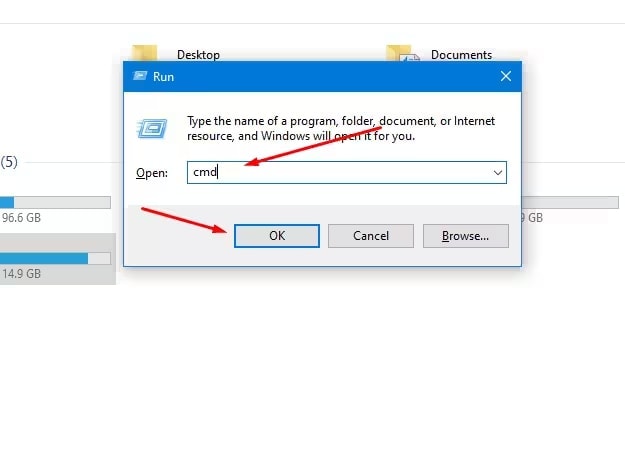
Step 4: In the Command Prompt window, type the command: attrib -h -r -s /s /d :\. You will have to choose the right disk to find the current disk drive partition and enter the appropriate commands to get the information.
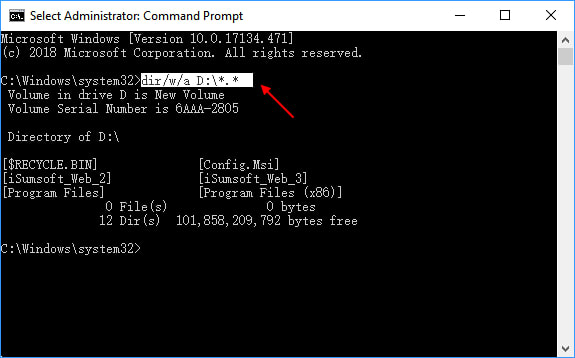
Step 5: The Command will run now and the viruses will be removed from the device. It will also help remove any malicious files in your system.
Solution 3: Formatting the Drive
Formatting the USB drive will take a few seconds to a few minutes, depending on the device's storage capacity. It is advisable that you take a backup of all the files that have USB with virus before you format the drive. If you are recovering the files, it is important that you recover the files in a non-infected drive.
You may follow the detailed steps given below to format the USB drive and recover files from virus infected USB:
Step 1: Connect the USB drive to the PC via the port. Once connected, you can check if the system is reading the USB device or not.
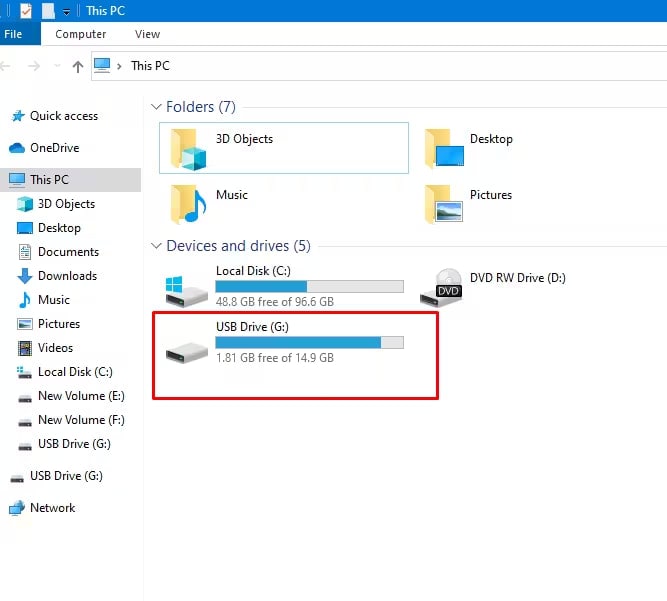
Step 2: Visit This PC on your computer. Here, you will see all the USB drives connected to the system.
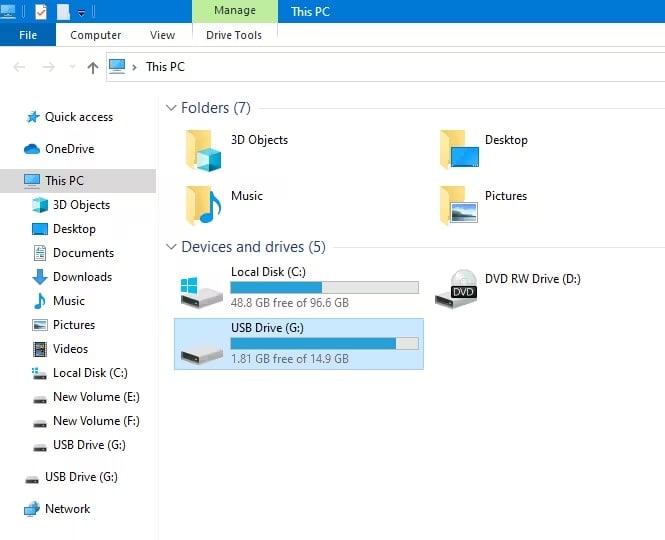
Step 3: Under the Devices and Drives section, right-click on the USB that is damaged and you want to format. Now, from the available option, click on the Format option.
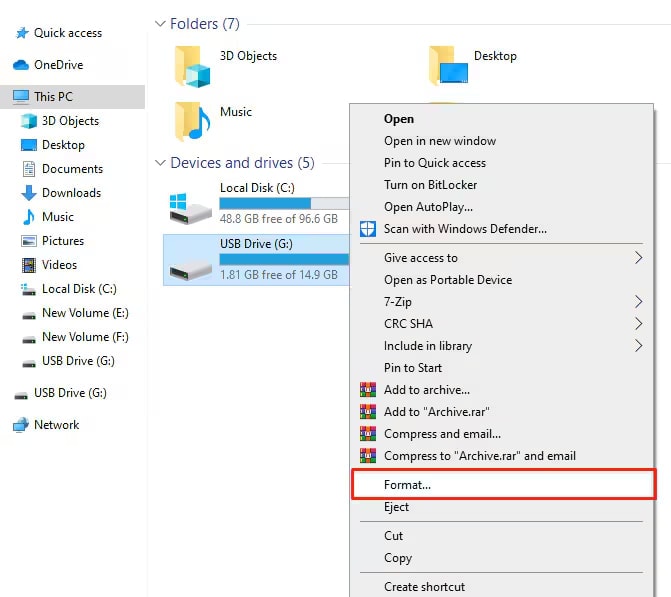
Step 4: Now, you will have to enter all details and confirm the process through Format the system. After entering the details, click on the Start option and begin the Formatting process.
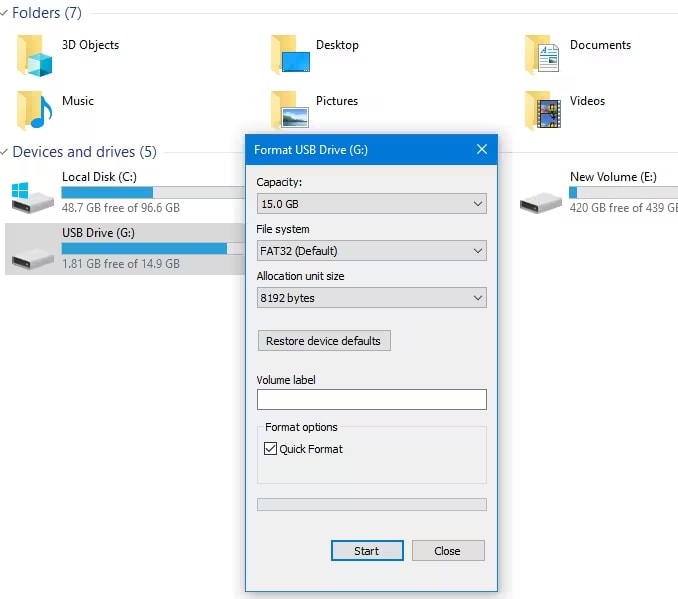
Tips to Prevent USBs from Being Infected by Virus
Viruses infecting the USB can be extremely dangerous. Therefore, it is important that you adopt the right methods through which you can secure your device. Some of the key maintenance tips to protect USB drive from virus are as follows:
- You must store different types of data in different USB devices.
- Always install antivirus software on your PC to scan for any dangerous files and prevent the virus codes.
- If your PC has an autorun feature enabled, you must disable it.

- When transferring data from your computer to USB or vice-versa, it is advisable that you scan the connected USB soon.
- Before you connect a USB to your system, it is advisable to format it. You can clean USB from virus will help to prevent viruses from infecting the USB.
- Try to avoid using third-party USBs so that they don’t cause any major problems while using the same on your device.
- If there is an unauthorized PC, it is advisable that you avoid using a personal infected flash drive for this purpose.
Conclusion
You can recover virus infected USB in no time if a virus has infected it. It is extremely important that you use these methods so that you can fix these problems. Furthermore, it is advisable that you use data recovery software. The data recovery software will play an important role in recovering the files. It is important that the software that you choose is reliable and high-quality software. Furthermore, you also need to take care of proper tips for preventing the USB from getting infected by viruses.
FAQs
1. What are the steps to recover files from a virus-infected USB drive without losing data?
You can use the Command Prompt to recover files from the virus-infected USB drive without losing data. However, in this case, you will have to use the right prompt so that you can recover the drives without losing data.2. Can I recover files from a virus-infected USB drive using built-in Windows tools?
Yes, you can use the Command Prompt feature, which is a built-in Windows tool to recover files from virus-infected USBs.3. What software is recommended for recovering files from a virus-infected USB drive?
If you want to recover files from a virus-infected USB drive, it is essential that you use data recovery software like Wondershare Recoverit. Wondershare Recoverit is a free data recovery tool that is available for free on Windows OS and Mac OS.4. How can I ensure my recovered files are free from viruses after retrieval?
Once the files are recovered, you can open them. If they show any signs of not being able to open the file, there is a chance that it has been corrupted. Therefore, you will have to install good software to prevent viruses and infections.




 ChatGPT
ChatGPT
 Perplexity
Perplexity
 Google AI Mode
Google AI Mode
 Grok
Grok























