4 Ways to Fix Fujifilm Camera Card Error
For a professional photographer, there's nothing more terrifying than the sight of a corrupted SD card, especially when it's showing strange error messages. If you've ever stuck in a similar situation, you already know how strenuous it can get to fix these issues and recover the data inside.
The truth is, several reasons can corrupt an SD card and restrict you from accessing the files. So, in this guide, we're going to point out a few of the Fujifilm SD card errors and effective methods to fix them.
Regardless of the SD card, you're using, the following guide will help you fix the issue and get back to clicking breathtaking images again.
Part 1: What are the common Fujifilm card errors?
First, let's take a look at some of the most common SD card errors that can trigger on a Fujifilm camera.
- Fujifilm Card Not Initialized Error.
- Read/Write Errors.
- The camera is unable to recognize the SD card.
- All the images on the SD card have been deleted automatically or have become shortcuts (Usually due to the presence of a Virus).
Part 2: How to fix Fujifilm card error
Check whether the memory card is compatible or not
Before anything else, make sure that your SD card is compatible with the Fujifilm camera you own. In many cases, the card not initialized error is triggered because it is not compatible with the camera itself.
In this situation, you have no other option but to replace the SD card with one that's compatible with your camera. To check SD card compatibility, you can visit Fujifilm's official website and visit the compatibility page.
Simply select the camera model you're using, and you'll be prompted to a new web page where you can see all the accessories (including SD card) that are compatible with your camera.
Test the card in another device
If your Fujifilm camera is unable to recognize the SD card, it is most likely that it is corrupted. In this case, a quick fix would be to test the card on a different camera and see if it works or not.
If the SD card isn't recognized by other devices either, check for signs of physical damage. If none of the cameras can recognize the SD card, it means that the card has broken and you need to purchase a new compatible SD card.
Wipe memory card contacts with a soft cloth
If you use your camera daily to shoot photos and videos, it is quite imperative to clean it properly after some time. There are several situations where the camera fails to read an SD card due to the dust particles.
The most optimal solution is to take your camera to a service center and get it serviced instantly. However, if you're in the middle of a shoot and your SD card is not working, you can also fix the issue by wiping the SD card housing and the card itself with a soft fiber cloth.
Format SD memory in the camera or computer
All the above methods will work if your camera is not recognizing the SD card. However, what if the SD card is being successfully recognized, but you're unable to read/write data on it. This is usually an indication that your SD card has a Virus that needs to be removed immediately.
To fix the card error Fujifilm in this situation, you can format the SD card completely. Formatting helps you remove viruses and other junk files that restrict you from reading/writing data onto the SD card.
Follow these instructions to format SD card on different devices.
On Your Fujifilm Camera:
- Push the Menu button on your Fujifilm camera.
- Go to the "Settings" (represented by a "wrench" icon) tab.
- Now, press the "Down" button to navigate to the "Format" option.
- Tap the "Menu/Ok" button once again to format the SD card.
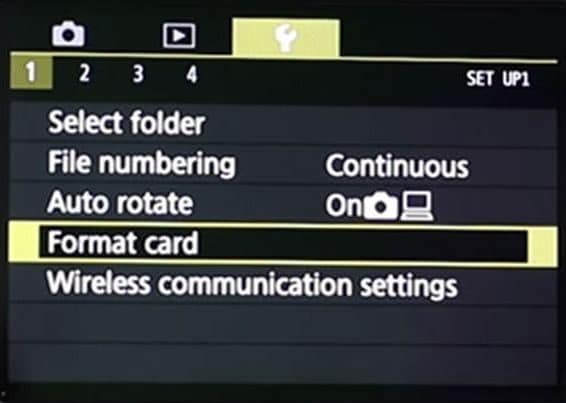
If you're using a Fuji camera with multiple SD card slots, you'll have to select the SD card that you want to format.
On a Windows PC:
You can also format the SD card on your Windows PC.
- Insert the SD card in your laptop's SD card reader slot. If you're using a PC, connect the SD card to your computer using a dedicated SD card adapter.
- Open File Explorer and go to "This PC".
- You'll see your memory card listed here. Right-click the "SD card drive" and select format.
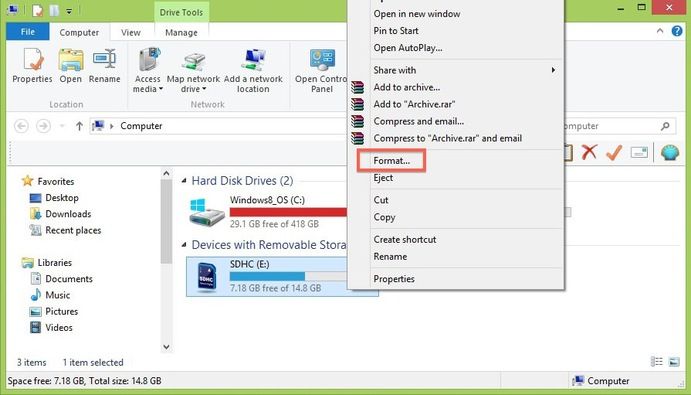
- Choose the file type and click "Start".
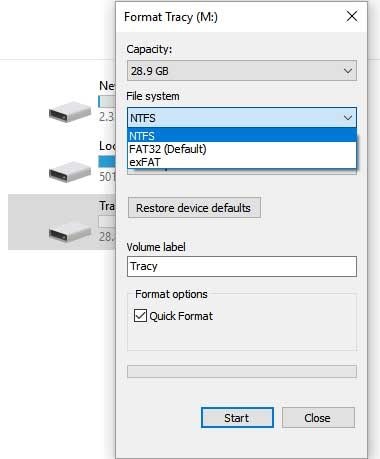
Windows will format your SD card and you'll be able to use it on your camera without any hassle.
Part 3: How can we recover lost photos when Fujifilm card is damaged or broken
All the above-mentioned methods will help you fix different Fujifilm camera card errors and make your SD card work again. However, what if you have lost any important data while fixing the SD card issue? Believe it or not, but it is quite common for photographers to lose valuable data while dealing with SD card problems, especially when the SD card is corrupt and needs to be formatted instantly.
If you have forgotten to back up your files before formatting the SD card, we have a solution to retrieve all your valuable files without any hassle. Wondershare RecoverIt is an exclusive data recovery tool designed to help users retrieve data from different storage devices including SD cards, external hard drives, USB drives, and PC's internal hard drive.
Let's quickly walk you through the process to recover lost data from your SD card.
Step 1: Select SD Card as Location
Launch the software on your Windows PC. Now, connect your camera's SD card to your PC and it'll appear in Recoverit's window under the "SD Card" section. Select it as your location and click start.

Step 2: Scan the SD Card
The tool will initiate a thorough SD card scan to detect all the files that were deleted in the past. Be patient as this process can take several minutes to complete, depending on the memory card size. In case you have found the files you were looking for, simply tap the Pause button to stop the tool from further scanning the card.

Step 3: Preview the Files and Restore Them
Select the file (that you want to restore) and click "Preview" in the right-side panel to see a preview before recovering the file. If the preview is fine, tap the "Recover" button to restore the file in a safe location.

That's how easy it is to restore deleted files using Wondershare RecoverIt.
Part 4: Tips to avoid camera memory Card Error and Damage
Now, that you are familiar with the ways to fix the Fujifilm camera card error, let's take a look at some of the preventive measures so that you don't end up facing the same issues in the future.
- First of all, make sure to format your SD card as soon as you buy it, even if the cards come pre-formatted. Formatting the SD card will help you remove junk files (if any) and protect your card from corruption.
- Like any other external hard-drive, always follow the right-procedure to eject the SD card before removing it from your PC. Forcefully removing the SD card can trigger different SD card issues.
- Try to format the SD card in your Fuji camera itself as the camera will reformat it with a compatible structure.
- Always make sure to leave some space free on your SD card. Filling the entire SD card storage will more likely reduce its life-span and degrade its performance as well.
Summary
Getting stuck with a corrupt SD card can be quite challenging, especially when it has important data that you need to retrieve. In case you're facing any Fujifilm Finepix memory card or error, follow the above-guide to fix the issue instantly. And, if you have accidentally deleted any data, make sure to use Wondershare RecoverIt to restore the files.
People Also Ask
-
How do I fix my camera card error?
Camera card error can trigger due to various reasons. Identify the reason and follow the right method to fix the issue accordingly.
-
Why does my camera keep saying card error?
This usually happens when your camera is unable to read the card due to memory card corruption or the presence of a Virus. In this situation, it is important to fix the error as soon as possible.
-
What does read error mean on the Fujifilm camera?
The "Read" error means that your camera is unable to read the data inside the SD card. In this case, you have no other option but to format the card instantly.
-
How do you fix the canon camera when it says memory card error?
If your Canon camera is triggering a memory card error, it is better to format the card and restart the device. Formatting will help in restructuring the SD card in the right format.
SD Card Recovery
- Recover Card Data
- Repair Card Errors


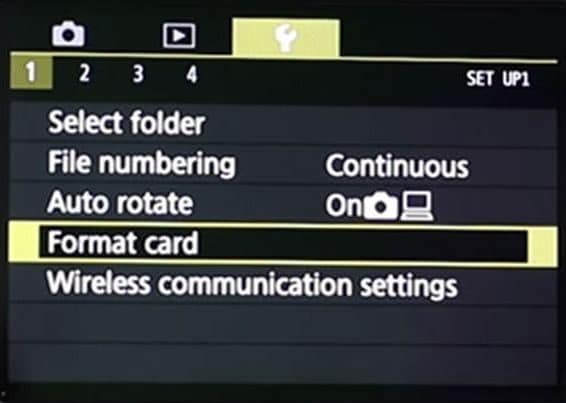
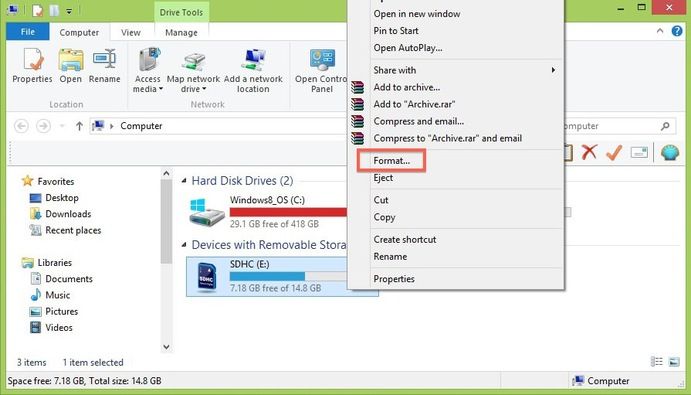
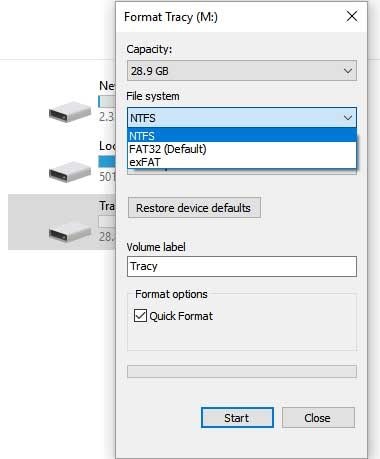



 ChatGPT
ChatGPT
 Perplexity
Perplexity
 Google AI Mode
Google AI Mode
 Grok
Grok
























Eleanor Reed
staff Editor