When you are routinely carrying out your photo or videography session, seeing " Fujifilm card not initialized" could be extremely frustrating. You might be scared that all your important details in your SD card can be erased by this sudden work stop. This can be caused by obsolete drivers, viruses or a damaged memory card among others.
This article will discuss 9 possible solutions to this problem with comprehensive steps. We will also investigate the reasons that may have caused this issue to arise. Additionally, you'll be introduced to a recovery tool that can be used to retrieve your precious data from the SD card.
Try Recoverit to Perform Fujifilm SD Card Recovery

In this article
-
- Remove and Reinsert the Card for Connection
- Try the SD Card on Another Device
- Consider Updating Drivers Associated with the SD Card
- Scan SD Card for Virus
- Format SD Card on Computer/Camera
- Format with Diskpart (CMD Solution)
- Upgrade the Fujifilm Firmware
- Changing Drive Letter in Disk Management
- Change the SD Card
Part 1. Why is My Fujifilm Card Not Initialized: Diving into The Reasons
Among several factors that could be leading to the "SD card not initialized Fujifilm" issue, some are given below:
- Unformatted SD Card: In case you have a used SD card that was formatted in any other file system, the Fujifilm camera may not recognize it.
- Corrupted Card: There are chances that your SD card has been damaged or overworked, and this may corrupt its data, hence rendering it unusable by the camera.
- Incompatibility with Card Speed and Type: The camera has requirements for the SD card formats, and they may not be compatible with your SD card, which may be slower or unsupported.
- Firmware Limitations: An outdated firmware might be the culprit behind the issue, as it might not support newer SD card models and file formats.
- Locked Card: One possible reason behind this error could be the write-protection switch, which may be preventing the camera's access to it.
Discover differences in speed, capacity, and ideal use cases.

Part 2. Top Fixes for Fixing SD Card Not Initialized Error [2025]
After going through all the potential causes of the "memory card not initialized Fujifilm", let's explore fixes for it:
1. Remove and Reinsert the Card for Connection
Try removing and inserting the card to ensure the SD card is seated correctly in the camera slot. You will reset the physical contact between the card and the camera, fixing any loose or improper insertion that was making the detection harder. Plus, you can use this as the quickest and safest fix to eliminate any glitches that may result from poor contact or dust and debris in the slot.

2. Try the SD Card on Another Device
Another possible fix for this issue is to try the card on another device to see what is causing the problem. If you find that the SD card is readable on other devices, your camera is the culprit and might need firmware updates. Similarly, if the card doesn't work elsewhere, the SD card could be corrupted. This will help you diagnose the problem, allowing you to address the root cause.

3. Consider Updating Drivers Associated with the SD Card
As a possible solution, you can update drivers for your SD card by going to Disk Management. An update on a driver assists your computer to read the external storage devices, such as the SD card. It will also restore the SD card so that it can be reread in case it was not readable before because of an obsolete driver or system malfunctions. To solve the Fujifilm card not initialized error, carry out driver updates by following the given steps:
Step 1. Go to the "Device Manager" in your system and select the "Disk drives" menu. Find your SD card reader from there and right-click on it to select "Update driver" from the menu.
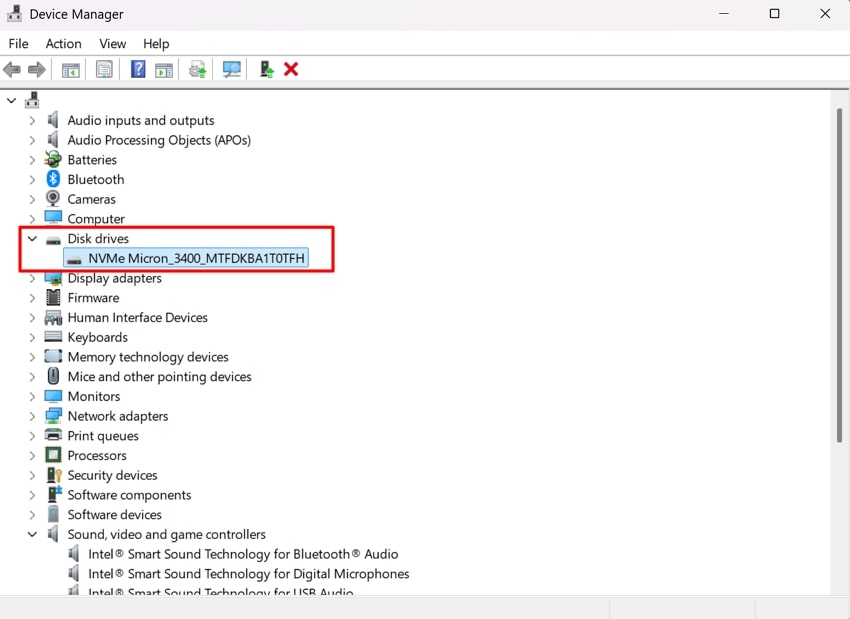
Step 2. On the pop-up menu, select "Search automatically for drivers" to update the drivers of the SD card.
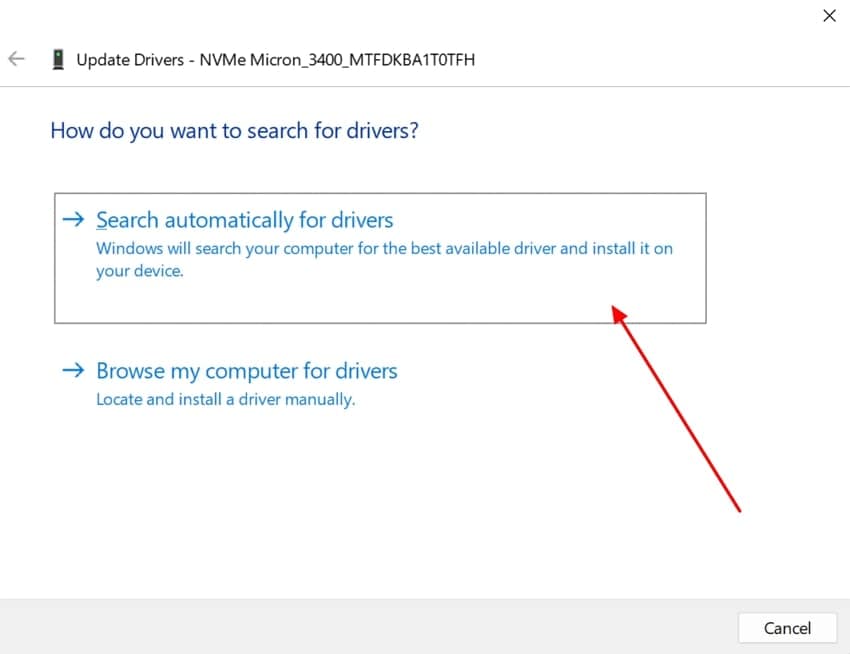
4. Scan SD Card for Virus
You can try running a threat protection scan of your SD card to rule out the possibility of a virus attack. If the card’s file structure is unreadable due to a malware infestation, the scan will identify that. These harmful files can then be removed to restore the system's basic functionality. Simply run the following steps using Windows' built-in tools to catch malware files:
Step 1. In the search bar, type "Virus & Threat Protection" to open the system’s security app. Click on the "Scan Options" tab to start a customized scan.

Step 2. Next, select "Custom scan" and proceed to "Scan now" to choose the location of your SD card.
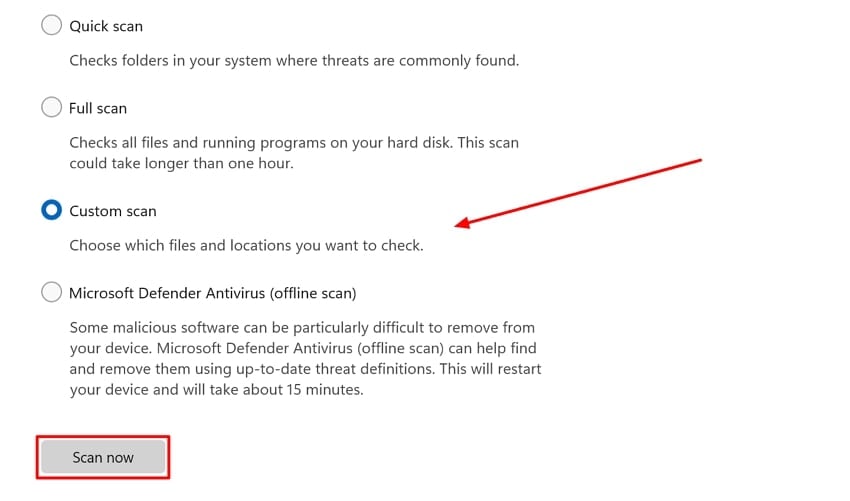
5. Format SD Card on Computer/Camera
Simply formatting your SD card either on the computer or the camera could resolve the SD card not initialized Fujifilm error. File system incompatibilities can cause the SD card not to be recognized, which can be fixed through formatting the card. To format the card on your computer and the camera, follow the simple steps given below:
On Computer
Step 1. In the File Explorer of your PC, right-click on your SD card drive and select "Format."
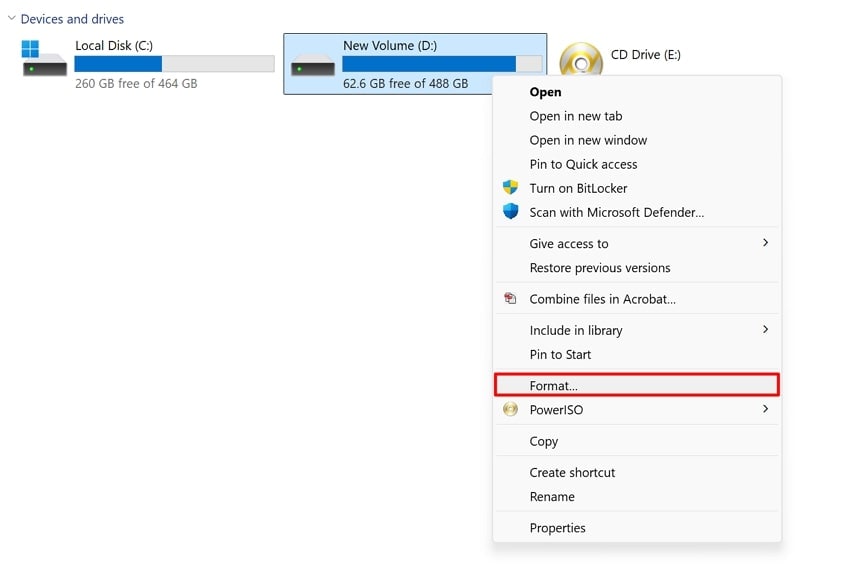
Step 2. On the next pop-up, select a "File System" and hit the "Start" button before pressing "OK" on the next menu.
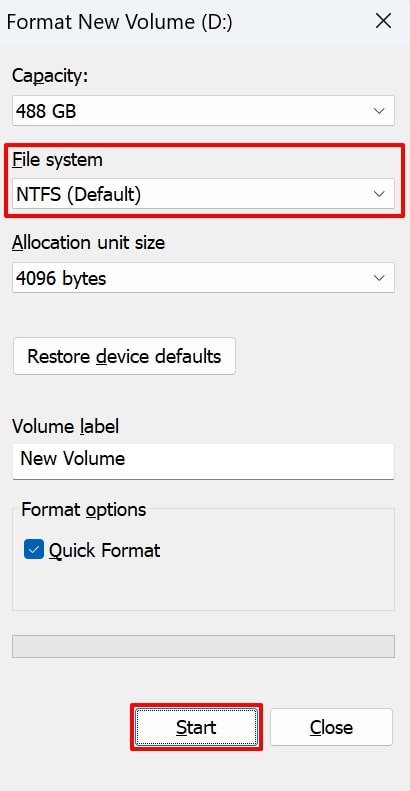
On Camera
Instructions. Using the "Menu" button, scroll through the settings options to find "User Settings." Next, select "Format" and press "OK" to start the formatting.
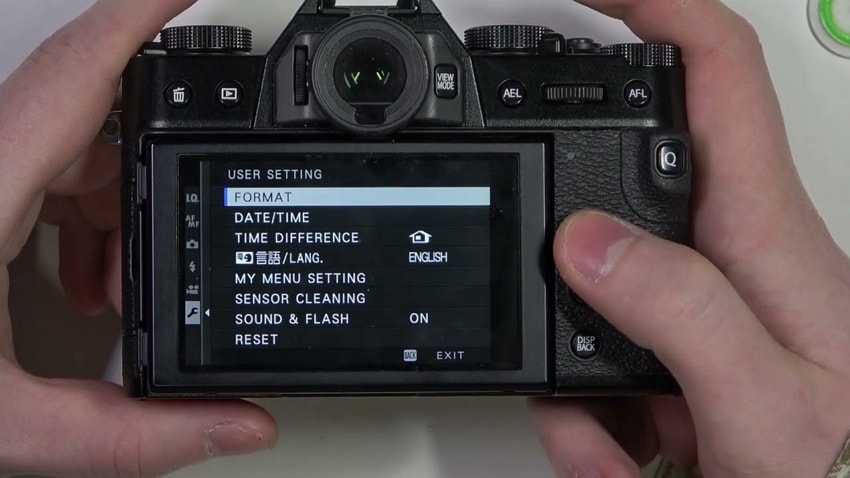
6. Format with Diskpart (CMD Solution)
By using DiskPart, the built-in tool that manages the disk drive, you can format internal or external storage devices. This is a command method for formatting that cleans the card’s partitions and rebuilds them. This elaborate command rebuilding will format the SD card and resolve the Fujifilm card not initialized issue if other formatting tools didn’t work on your card. Stick to the following steps to format your SD card with CMD commands:
Step 1. Type "CMD" across the search bar to access the command prompt and click on "Run as Administrator."
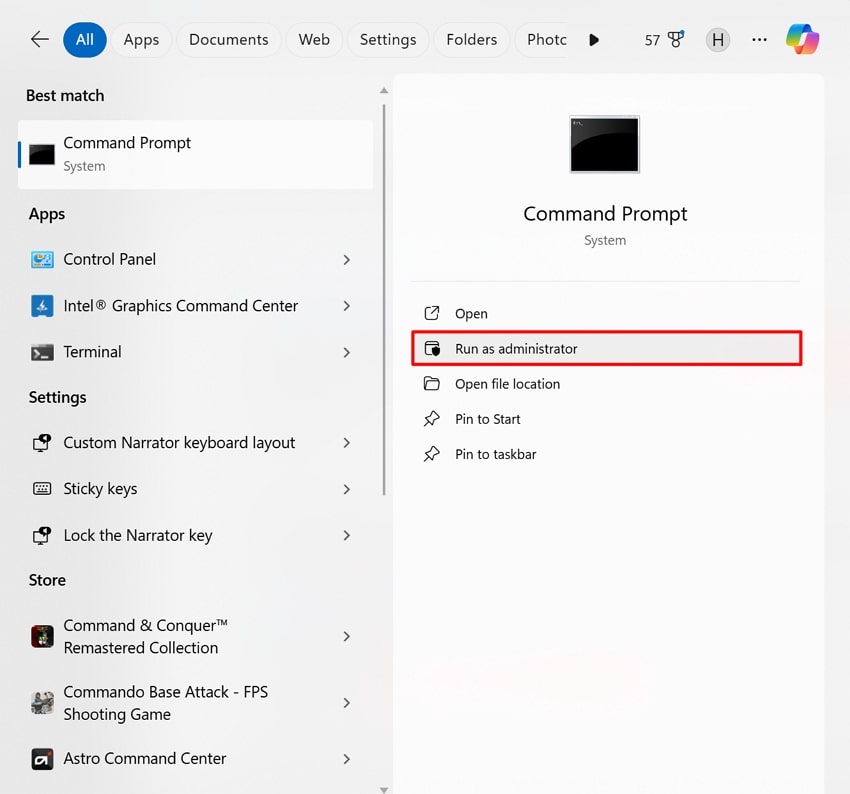
Step 2. Now write "diskpart" and press "Enter" to run the command. After that, type "list disk" to list available drives and execute the command. Now insert "select disk K" and run the command before adding the "clean" prompt to erase data. Input the command "create partition primary size=" followed by inserting "format fs=ntfs quick" to format the drive. Finally, write "assign drive =M" to assign a drive letter. Simply continue with the "exit" command to close the program once diskpart has formatted the volume.
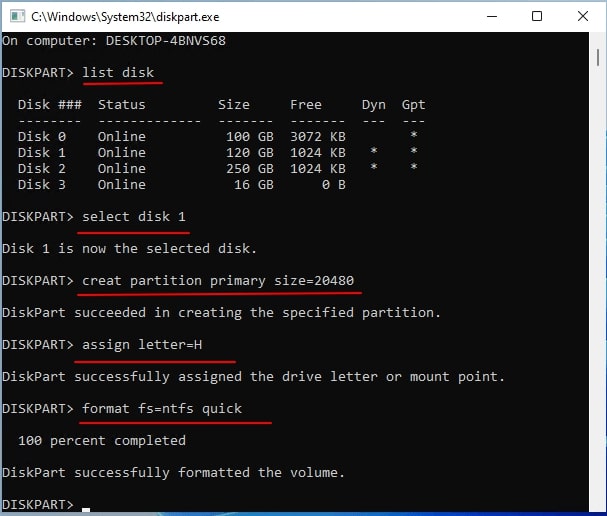
7. Upgrade the Fujifilm Firmware
You can try upgrading the firmware to the latest version to enhance the camera's functionality. This upgrade is a relatively simple process that involves downloading the latest version and installing it into the camera. By getting rid of the older firmware, the camera compatibility can be ensured with the newer SD card models. To resolve the memory card not initialized Fujifilm issue through firmware update, follow the given instructions:
Step 1. Visit the Fujifilm official website and download the latest firmware to an empty memory card.
Step 2. Insert the SD card in the camera and hold the "Display/Back" button while you turn on the camera. On the "Firmware Upgrade" screen, press the "OK" button and select "Body" from the following menu.
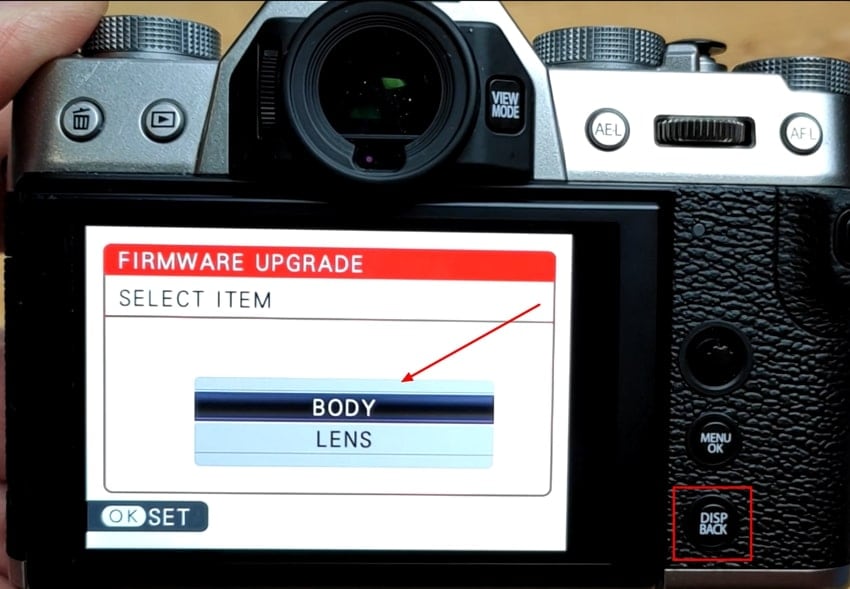
Step 3. Select "OK" on the next screen to confirm the upgrade. When a warning appears on screen, press the manual "OK" button once more to start the upgrade.
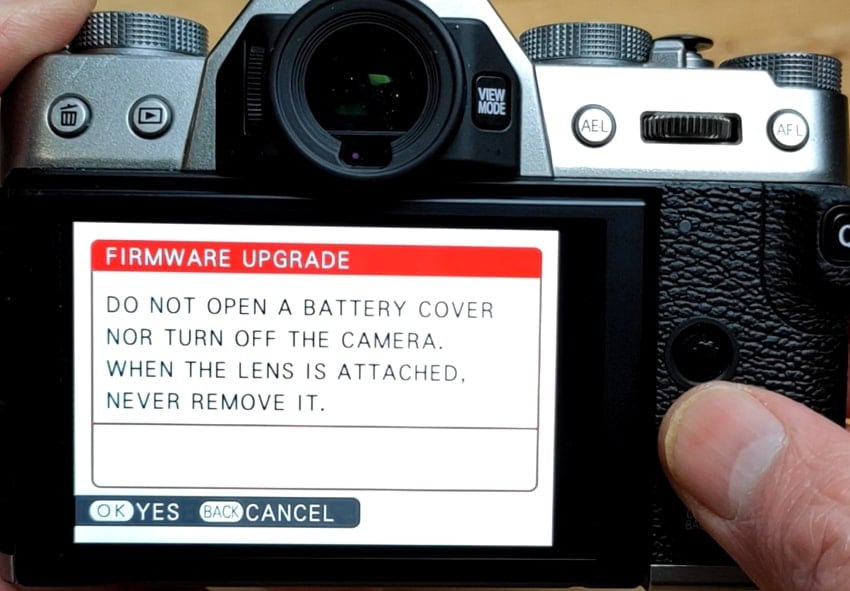
8. Changing Drive Letter in Disk Management
One way of solving the Fujifilm card not initialized issue is by reassigning a new letter to the SD card via Disk Management. This will make the card accessible and readable again if the issue was a drive letter conflict. This issue is likely to be resolved if the card is invisible due to system glitches. You can enable your SD card to resume your photography journey with the following basic steps:
Step 1. Access "Disk Management" in your system settings and right-click on the SD card drive. From the menu, opt for the "Change Drive Letters and Paths."
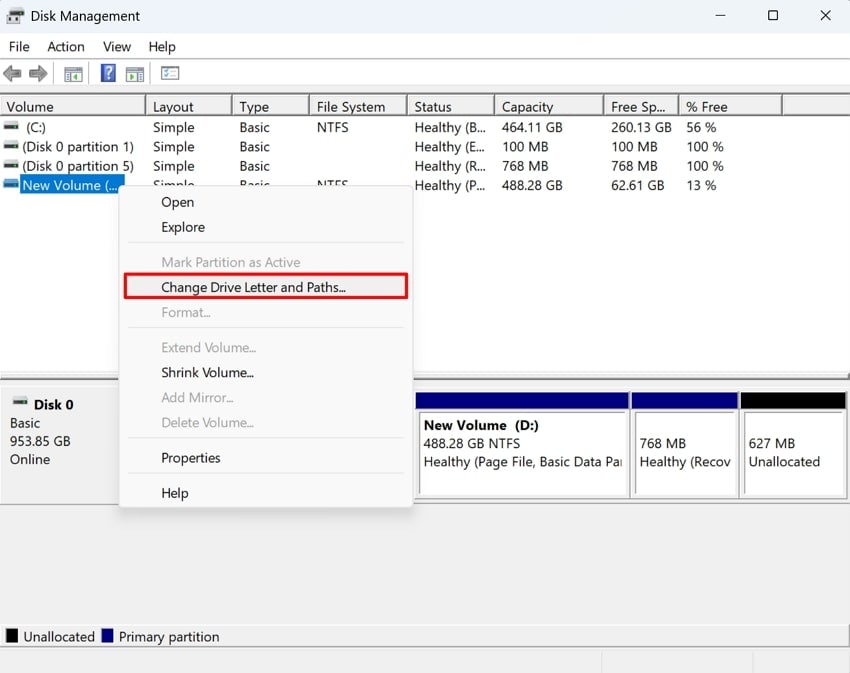
Step 2. In the following pop-up menu, click on the "Change" button to enter the next screen.

Step 3. Besides the "Assign the following drive letter," expand the alphabet list by clicking on the downward arrow, choose one, and click the "OK" button.
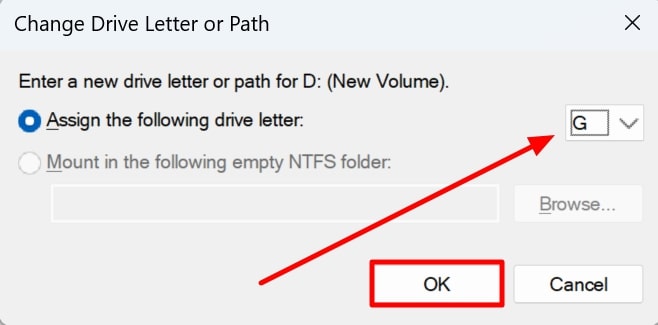
9. Change the SD Card
Using a new, good-quality SD could be the solution for the "SD card not initialized Fujifilm" issue. You will simply replace the old card with one that meets the specifications required by the Fujifilm camera. This allows the camera to identify the card with better read/write performance easily. By this replacement, any hardware faults and file system irregularities that were causing the issue will be addressed.

Part 3. Recover Important Data from "Fujifilm SD Card Not Initialized"
Even after doing all the fixes, if your SD card says "Fujifilm card not initialized," and you are worried about losing precious photos or videos, you need a recovery tool. You can use Wondershare Recoverit, which is known for its reliable performance and clean interface. The software can assist the user in retrieving some data on a damaged or corrupted SD card, with a 99.5% success rate.
Besides this, it can handle more than 1000 file formats that enable one to access RAW Fujifilm photos as well as videos. The files can be looked at prior to recovery, and this makes the process effective and accurate. It also works with BitLocker drives, and it can even access NAS devices and Linux systems when doing recovery.
Key Features
- Advanced Video Repair: You can rebuild fragments of 4K and 8K video files, which are often damaged during SD card errors or formatting.
- Storage Devices: It recovers from over 2000 devices and works not just on SD cards but also for USB drives, cameras, and more.
- Scan Modes: It lets you find both recently deleted and deeply buried files from damaged or uninitialized data using its Quick and Deep scans.
A Complete Stepwise Guide on How to Retrieve Data from a Corrupted Fujifilm SD Card
Now that you know the features of this tool, you might want to learn how to use it to recover your lost data. The following section will cover a detailed stepwise guide for restoring the "SD card not initialized Fujifilm" issues:
Step 1. Connect Your Card and Access The SD Card Recovery Tab
Attach your corrupted SD card to your device and choose the "SD Card Recovery" tab from the left panel. Once the tool detects your card, press the "Scan" button to let it find corrupted data.

Step 2. Scan It to Find the Corrupted Data
After it stops scanning, you’ll see all the damaged or lost data on the screen. Next, choose the desired one that you want to retrieve, and continue with your process.

Step 3. Check the File and Start Retrieving
Afterward, click the "Recover" button at the bottom of the screen and select the file path where you want to save the restored file on your PC.

Conclusion
To sum up, the Fujifilm card not initialized error is a frustrating problem that often occurs. With all the methods discussed, you’ll surely be able to initialize your Fujifilm SD card properly and take some good photos. Additionally, we have also introduced a recovery tool named Recoverit, which can be a great source when recovering data from corrupted SD cards.
FAQ
-
1. What’s the best way to avoid the "Not Initialized" error in the future?
This will be the safest way not to commit this error since a new or a second hand SD card must be formatted in your camera. Never remove the card when the camera is still powered and ensure that the cameras are regularly updated to reduce the risks like corruption of the file systems. -
2. How can I check if my SD card is physically damaged or just corrupted?
You can verify the card by placing it into another device or a computer. If it goes undetected or generates abnormal heat, it could be physically harmed. Nonetheless, if it appears that the files are either inaccessible or corrupted, it is probably a logical error, which can frequently be resolved using recovery software. -
3. My SD card is showing as "write-protected." Could that cause the 'Not Initialized' error?
Yes, it prevents any new data from being written or modified, which can confuse some cameras and trigger the "Fujifilm card not Initialized" error message. You can disable the write protection switch on the side of the card, which is a quick fix that might restore normal access. -
4. Will using recovery software void my camera or card warranty?
No, using professional recovery software like Recoverit does not alter hardware, or void your warranty. Your warranty is not voided as long as no physical damage occurs or attempts to repair it are made without permission.




 ChatGPT
ChatGPT
 Perplexity
Perplexity
 Google AI Mode
Google AI Mode
 Grok
Grok























