How to Fix Excel Cannot Access Read-Only Document
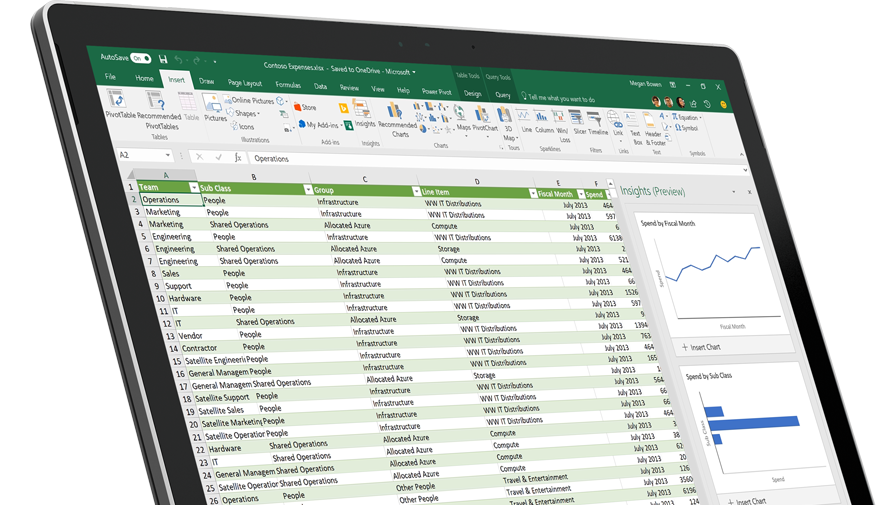
Owing to marvelous practicality, MS Excel has become an indispensable part of all businesses, big or small. It is part of the famous MS Office. Due to data storage and competence to quickly present manipulations, results in either list or line graphs or tables based on given criteria, MS Excel has been inducted in scientific, engineering, statistical, and all financial workplaces. Excel files are the raw data containers that provide input to macro programming facility using Visual Basic for Applications. However, what happened if you meet an Excel file error like cannot access Excel read-only file? This article will help you fix Excel "cannot access Excel read-only file".
Part 1: Overview of Excel File Error

Here is about this specific Excel error message "cannot access Excel read-only file". This error message often appears when the user tries to save an already open Excel file. If the file already bears a tag with 'read-only' box checked then any editing, of course, is not permitted and on trying to save with any amendment will display "cannot access Excel read-only file", which is certainly justified but if this message is displayed for a file not marked 'read-only' then the possible cause is an interruption in saving process of Excel.
Reasons:
1. When a user creates an Excel file the first time or opens an existing file to edit, on saving either of these the system will give "cannot access Excel read-only file" IF the user is trying to save the file to some external drive, for example, a network drive. An interruption, such as network connection drop, obviously will not be able to access the network drive and hence the error message. Also, the user may not have enough privileges to save a file / save on that disk. This position will not save the file and the error message "cannot access Excel read-only file"<file-name>" will be displayed.
2. Accidentally it may also happen that the target disk (or floppy diskette, although it is obsolete now) is meanwhile removed by chance or the disk/disk drive has got in the technical (hardware) problem. This system's attempt to save the file will ask Excel to initiate this error message display.
It may be noted that in similar situations sometimes the error messages are a bit different, but the cause is similar to what has stated above. For example, error messages may be like:
- Disk is full
- Document not saved or not completely saved
- Document not saved. Any previously saved copy deleted
- Filename.xls is locked for editing by 'username'. Click 'Notify' to open a read-only copy of the document and receive a notification when the document is no longer in use.
Repercussions:
The last two error messages (above) are alarming as the user may land in trouble for the data and all work was done may be at risk. The file may get damaged or partially lost data, which amounts to a corrupted Excel file. Therefore, proceeding as such and opening or using these Excel files may further corrupt the workbook. Hence, the error message must be viewed with concern.
Remedies
1. First of the network connection must be checked in the case file is attempted to be saved on a network drive.
2. The user should know privileges, or one should consult the administrator to obtain enough privileges to get rid of the prevailing situation that may harm the file also.
3. Save the file to some other drive.
Related:
Part 2: How to Fix Error Cannot Access The Read-only Document in Excel
In the case of MS Excel file got damaged due to one reason or the other, never rule out the possibility to recover the full data file as such i.e. repaired as well. MS Exec automatically and immediately does attempt to recover and run Excel mostly but if it fails, as it can happen, the user may try to recover manually. This may be pretty cumbersome with chances to recovery but does not guarantee a complete, comprehensive, and full recovery to meet users' all needs. The user therefore must be equipped with the most suitable powerful software that may address all repair and recovery issues. One such Excel repair tool that is widely used is the "Repairit Excel repair tool" available on the net.
1. Free Download the Best MS Excel Repair Tool
Repairit Excel Repair tool integrates advanced algorithms for recovery, performing thorough scanning on XLS and XLSX corrupted files. The tool repairs corrupt file(s) as it can work on a batch of files as well. Then it can save repaired files on a defined hard drive. Another important assistance is that original files continue as it is after recovery.
Microsoft Excel Repair Tool
- Recovers all kinds of data stored in damaged Excel files such as tables, charts, formulas, comments, images, etc.
- Restore all of your corrupted Excel files to their original standing.
- Preview the repaired Excel file in real-time, and see how much of the file has been recovered as it is being repaired.
- All kinds of MS Office corruption errors (for XLS and XLSX files only) can be handled with this tool.
- This Excel file repair tool can be used on both Windows and Mac platforms to repair corrupt Excel files.
- This Excel file repair tool can repair damaged files of all versions from 2000 to 2016 that includes 2000, 2003, 2007, 2010, 2013, etc.
2. How to Fix Error Cannot access the read-only document in Excel
Step 1 Searching your corrupt Excel file in your local drive.
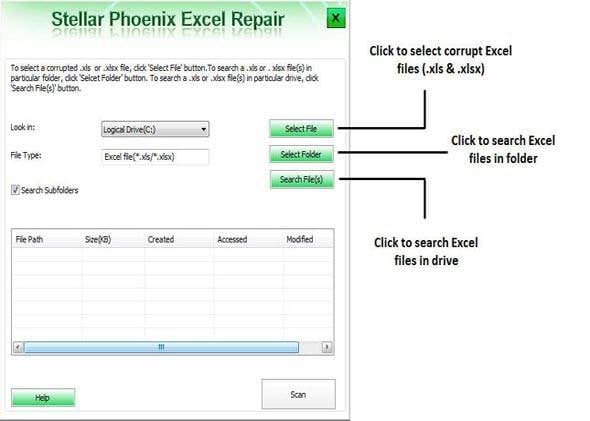
Step 2 Choose multiple Excel files start to repairing process.

Step 3 You can preview the repaired Excel file after scanning.

Step 4 Save the repaired Excel file to a new location.

Some useful tips:
- Close all Excel files before running Repairit's utility
- Microsoft strongly directs not to keep two versions of Excel on one computer
- Always Keep a backup of all files
- Repairit's Excel utility has some hardware prerequisites, which must be catered for.
In general, Repairit for Excel file repair if best software that can resolve even 'Excel found unreadable content in <Filename.xls>' error. It prevents Excel file from corruption.
The software is not much interactive though, but it is menu-driven and any user can benefit from its power to recover lost data in an excel file without much technical know-how. Microsoft's built-in recovery methods in MS Office are not workable in all situations and that all properties of Excel file may not be recoverable by any other method or software except this excellent Tool which can easily clear 'cannot access Excel read-only file' as well. By the way, if you need to repair other MS Office files, Repairit File Repair's also workable.
Rescue & Fix Files
- Recover Document Files
- Repair Document Files
- Recover & Repair More
- Clear & Delete File


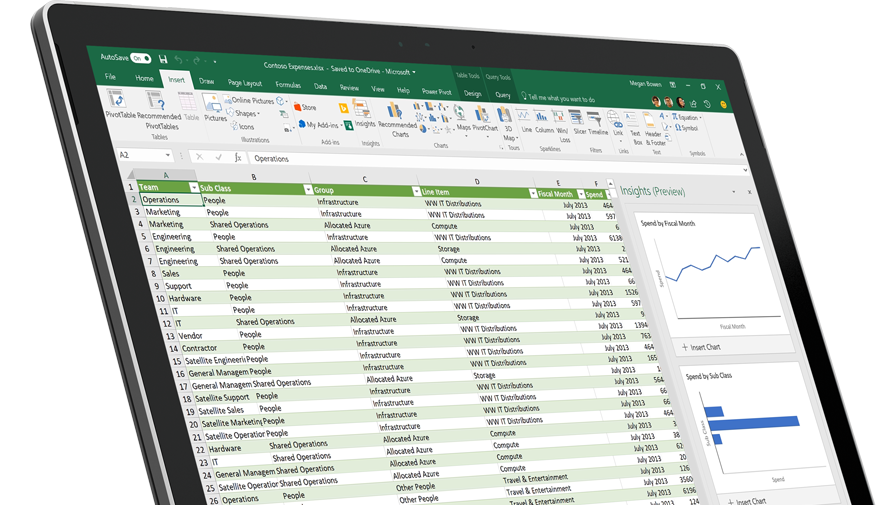


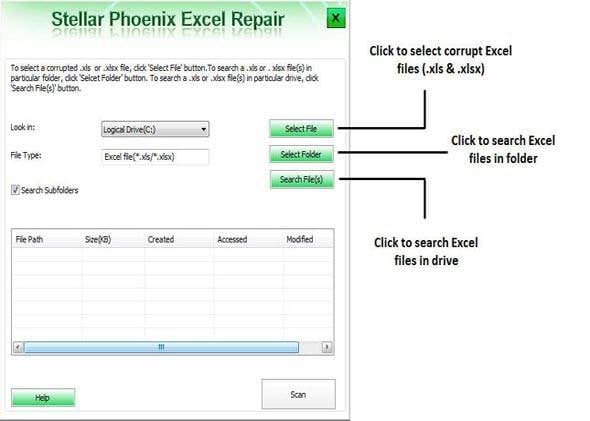



 ChatGPT
ChatGPT
 Perplexity
Perplexity
 Google AI Mode
Google AI Mode
 Grok
Grok
























Amy Dennis
staff Editor