[Full Tutorial] How to Repair CR3 Image Files Easily
Many people experience CR3 files loss or corrupt issues due to different factors. You may not be able to open them in any software; files may show some error; or appear broken or damaged. If you are facing a similar situation, don't worry about it. This article reveals CR3 image file corrupt queries and a stepwise guide to regaining lost or damaged CR3 files immediately. What you should do is simply follow the steps below to repair CR3 image files from the memory card in Windows or Mac system.
But before that, let's know what are CR3 image files, and what could be the possible reasons for the corruption of your high-quality CR3 image files.
What are CR3 Image Files?
CR3 is a RAW file format of the Canon EOS range of digital cameras. It saves uncompressed photos as taken by the camera sensors. Therefore, it has more high-grade quality, but CR3 files can get corrupt and display some failure to open or seem damaged.
If you love photography, then you should be familiar with the CR3 image file setup. Digital Cameras are used by professional photographers and photography lovers for unbeatable image quality.
Pros
- CR3 is a format of digital cameras to save images.
- CR3 files are significant for image quality than any other photo format.
- The CR3 image file has uncompressed photos with high-grade quality that are the fittest for editing and improvements.
- By using editing tools you can make changes and improvements to photos in a professionally attractive manner.
CR3 image file is the best until you do not suffer any damaging situation with your favorite photographs. Some cons of CR3 files are listed below:
Cons
- As the CR3 image file has uncompressed photos, so it can corrupt your images.
- Not all software can open CR3 files. Your files could be opened and managed on specific image-editing programs such as Light room.
After learning the pros and cons of CR3, let's look at why your CR3 get corrupted and how to open them.
Reasons behind CR3 Image File Corrupted
Before you move to get the solutions to repairing CR3 photo files, you need to understand the causes for the loss of image files. To fix the CR3 file for photos, there are some common reasons that have been specified here:
- Inappropriate execution of camera SD card such as running the camera SD card in many devices.
- Virus or malware attacks the system.
- Abrupt termination during a transfer of CR3 file from camera to computer system
- Critical limitations in SD card or USB drive, etc.

In certain cases, you may lose your favorite photos permanently. Get these causes that damage images and avoid trying to repeat them. Let's move forward to discuss what programs open CR3 photo files.
What Program Opens CR3 Files?
Editing software programs like Photoshop Elements, Photoshop, and Light room are needed when to open CR3 files.
With the CR3 file, you can press 'Open Image' to apply it in Adobe Photoshop or Adobe Light room. As they are the primiary choose which help you edit images freely and without explicit methods.
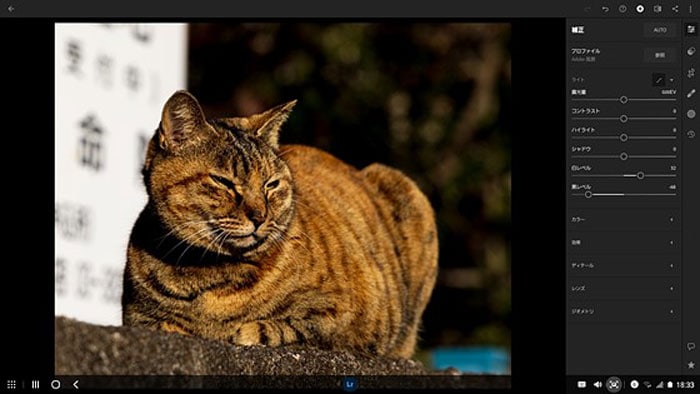
Also, Digital Photo Professional is an exclusive Canon RAW photo editing software for Power Shot and EOS with RAW compatibility. It is most helpful to save your images to a Digital Negative(DNG) with more usage options.
But when you encounter problems of opening or seeing the files, here are some useful methods can help you to tackle.
5 Methods to Recover Corrupted CR3 Files
It is attainable to find corrupted or damaged CR3 image files, so you don't need to lose heart when you lost or cannot open the CR3 image file. Here we go.
Method 1: Try to update the software that opens CR3 image files
CR3 is a comparatively latest setup. You should update the photograph editing software to open CR3 files, by using Windows Photo Viewer, Photoshop Elements, Affinity Photo, or any other suitable software.
After updating the photo editing program, you can try to open the CR3 image file and check it. If it is not useful for you and there is no image file improvement, you should try the following method.
Method 2: Open CR3 image files in a different program
If CR3 photo files fail to open in one program, you should try different programs. For example, if you try to open in Adobe Photoshop, you can change it to Canon Raw Image Viewer, Light room, or Picasa Photo Viewer.
It is also useful to open CR3 files in Digital Photo Professional. It is an exclusive Canon RAW photo editing software for Power Shot and EOS with RAW compatibility. Digital Photo Professional appears in the primary software for the Canon camera.
Method 3: Fix CR3 image files by using Hex Editor
Hex Editor is file editor software that shows binary data in hex code. Professional knows how to work perfectly with it. You can analyze the binary data of healthy and damaged files with enough knowledge.
Comparison of binary data of normal files helps you to edit the binary data of damaged files.

If you don't have sufficient knowledge to work with Hex Editor, you should get help from an expert.
Method 4: Convert CR3 image file to another format
If you fail to open the CR3 file on your windows, prefer to turn the file format by practicing reliable photo converter software. Convert the CR3 file to DNG and JPEG image format is a good choice.
Once the images are loaded, you can convert them to JPEG, TIFF, PSD, DNG, PNG. In the meanwhile, DNG is a RAW photo format that supports maintaining the high quality of CR3 files for photo, which can directly open in Adobe Photoshop or Affinity Photo.
Method 5: Use Wondershare Repairit Tool to fix CR3 image file
Wondershare Repairit is secure to use. Easy on-screen guidance lets you quickly restore photos. You can easily repair their damaged images of different formats even with limited computer proficiency. This is advanced and 100% secure from malware. You can easily download this Program on Windows or Mac system without any fears.
Step 1: Download and launch the software
The Wondershare Repairit can be launched on both Window and Mac computer desktops. Once the software is launched, it is customarily used for repairing corrupted files and extracting thumbnails.
Step 2: Add corrupt CR3 file
Click "Add File"to attach CR3 files, on the main interface.

Step 3: Repair corrupt CR3 image file
Click "Repair" to add photos that appear in a program file.

Step 4: Preview and save repaired file
Preview the fixed data and click "Save Repaired Files" to keep the repaired images at the desired location.

Ultimately, you can check the CR3 files at a location that you chose to save.
Extensive reading:
Conclusion
Here we outlined how to repair lost or damaged CR3 image files. We explained how CR3 files corrupt and the steps to repair them. Repairit Photo Repair Tool is the most recommended and useful tool out of all. It makes it easy to attach photos to the tool, and all the photos can be handled in one collection. It is bly recommended to use this tool for the reliable restoration of photos. You can try Repairit Photo Repair Tool to decide its goods for yourself
FAQs
-
1. How to regain CR3 image files of formatted SD cards?
Do not try to reformat the SD card repeatedly, nor save data to the SD card. You can try the following steps to retrieve CR3 files of a formatted SD card:
- You can connect the SD card through the card reader to the computer.
- Install repairit photo repair tool and scan the SD card by using the file restoration.
- Preview damaged CR3 image file and locate it according to your need.
- Copy required files to the computer and complete CR3 file restoration.
-
2. How to fix corrupt CR3 image files from Canon?
If it is not affected by compatibility issues or old photo viewers, then you should update the software. You can alternatively convert it to other comparable formats like jpg.
-
3. Can CR3 image files be restored?
It depends upon different factors to recover the lost file. Lost CR3 files can be restored if files are not overwritten. The
Wondershare Recoverit software is best to recover CR3 files. So, your systems after data corruption control the ultimate restoration, try it is the best choice.
-
4. How to open CR3 image files on window 10?
Firstly, install CR3 image file extension: proceed to the Microsoft Store > search for "CR3 image extension" then click "Get" and finally click the "Install" key to fix it. Then, use Light room or Photoshop software and switch CR3 files into JPG format.
Solve Media File Problems
- Recover & Repair Photos
- Recover & Repair Videos
- Recover & Repair Audio
- Recover & Repair Cameras



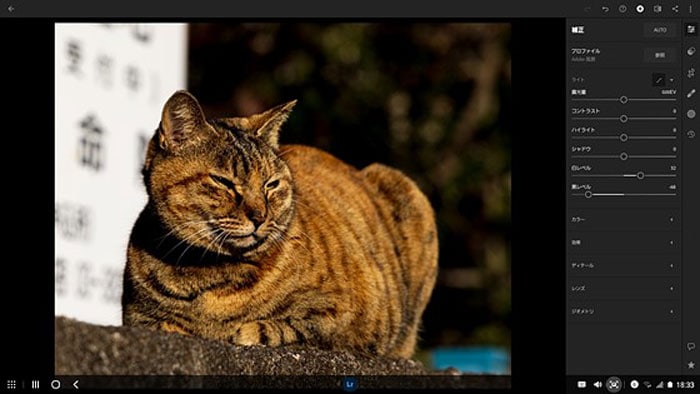




 ChatGPT
ChatGPT
 Perplexity
Perplexity
 Google AI Mode
Google AI Mode
 Grok
Grok
























Eleanor Reed
staff Editor