How to Repair Corrupted or Damaged JPEG File?
With the severe spread of so many malware these days, it is quite common to get your data corrupt. For instance, a lot of people these days complain of damaged or corrupt JPEG files. Be it a split image, gray boxes, blurs, color change, or any other flaw – you can repair all kinds of damages on your photos. All you need to do is take the assistance of Wondershare Repairit to fix all kinds of damages in your photos. In this guide, we will discuss the working of this JPEG photo repair tool in detail.
Part 1. How to Repair Corrupt or Damaged JPEG Files?
1. Repair with Wondershare Repairit?
One of the best ways to repair all kinds of corrupt or damaged photos is by using Wondershare Repairit. The tool is now commonly known as Wondershare Repairit and has an advanced interface. Users can simply load as many photos as they want and repair them together. The interface provides a preview of the repaired photos. Therefore, users can simply select the photos of their choice and save it to any location.
- Wondershare Repairit has an extremely user-friendly interface and doesn’t require any technical experience.
- It supports a batch processing of photos and can repair multiple photos at a time.
- Users can get a preview of the repaired photos and perform a selective repair.
- It allows us to save a repaired photo on any location of our choice.
- We can load JPEG pictures from a system’s internal storage or any other connected external drive.
- It has a highly sophisticated algorithm with one of the highest success rates in the industry.
- The application can repair and recover the thumbnails of highly damaged JPG files as well.
- It can repair damaged files under different scenarios like a split file, blur area, gray boxes, color change, and more.
The tool supports all kinds of JPG and JPEG files so that you never have to worry about losing your favorite photos. The application runs on every major version of Mac and Windows too. You can even download its free trial version to get a hands-on experience of it before making a purchase. To use Wondershare Repairit, simply follow these steps:
Step 1. Launch the Wondershare Repairit software on your system whenever you wish to fix any corrupt or damaged photo. Then, click on the “Add File” button from its home to load any damaged JPEG file to the application.

Step 2. This will open a browser window. Simply browse and locate the files of your choice. If you want, you can load multiple files to the application. Even after loading the photos, you can add or delete any JPEG file here. Once you are done, click on the “Repair” button.

This will start the repairing process. You would have to sit back and wait for a while as Wondershare Repairit would repair all the loaded photos and restore them in the best possible manner. Just be sure that the application is not closed in between.
Step 3. As soon as the process is completed, you will be prompted by the interface. Now, you can simply get a preview of all the repaired files. Simply select any file that you wish to restore and click on the “Save Repaired Files” button.

In the end, you will be notified that the photo has been saved. Afterward, you can access it at your convenience.
That’s it! By following this simple process, you can repair as many JPEG or JPG files as you want. Even, you can repair the corrupted files from the SD card.
2. Restore JPG file from backup
If you have a regular backup habits, retrive your safety JPEG files from backup is the easiest and convenient method. Simply find the backup location and look for the undamaged JPEG files. By the way, if you constantly back up your files to an external drive or cloud storage and it happens that some of these files are corrupted sometime in the future, you can easily go to the external drive or wherever you backed it up and restore them.
3. Convert JPG to another format
Often the inaccessible JPG files can open correctly in different file formats. This is one method that might help you repair your file if it is not severely damaged. Your invalid photo will possibly become accessible in a different file format. You can decide to change the file format to a .bmp format by clicking on the file and selecting "Save" in the name field. This changes the file extension to a different file format and then click on ‘save’. Try opening the new image and see if this method has helped you in any way.
4. Download the JPG files again
Sometimes error messages pop up for files that are not properly downloaded due to interruption or site issues. This corrupts the JPG files and so makes it inaccessible. So the one thing you can do in this case is to download the photo again from the same source and check if it would have this same error message issues. It does, you can check other sites as that particular site might be corrupted.
Part 2. Why causes corrupt or damaged JPEG files?
If you have got a corrupt JPEG file, then you must be wondering what could have caused it. Ideally, there could be numerous reasons for a corrupt or damaged file. From an unexpected shutdown to a malware attack, anything can make your photos corrupt. Here are some of its common reasons.
- An unexpected shutdown when the JPEG file is being used.
- The transfer process has been halted in between.
- A malware or virus attack can corrupt your photos as well.
- Incomplete or bad processing by any third-party application
- If the storage disk or device has been corrupted then it will reflect on your file as well.
- When the saving process has been stopped in between
- Editing was done by a third-party tool that is not supported by your system.
- An unexpected clash in commands or processing of the file
- Data degradation by physical damage
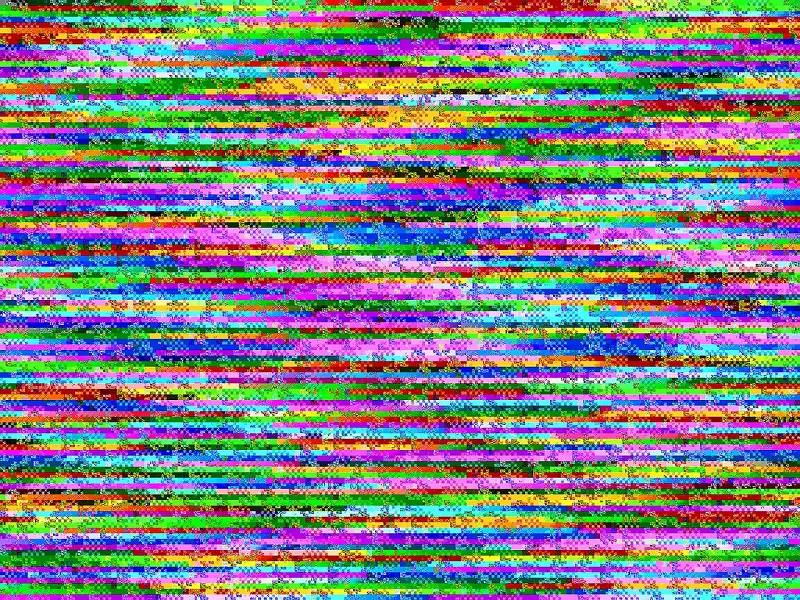
There could be some other reason for the file to get corrupt as well. It can make it blur, cause gray areas in it, change its colors, make it pixilated, and trigger numerous other damages as well. To fix the photo issues, you can resort to Repairit Photo Repair software.
Part 3. Tips to Protect JPEG Photos
Now when you know the major reasons for a JPEG file to get corrupt, you can take some needed measures to protect it. Here are some tips that the experts recommend.
- Always maintain a second copy of your important photos so that even if they get corrupt, you can retrieve their backup.
- Try to save your backup in a different format (than JPEG) and on any other location. For instance, the first copy can be on your computer while the backup could be on the cloud or an external hard disk.
- To protect your files from a malware attack, install a working and reliable anti-virus application on your computer.
- Always be sure that your system has a consistent power supply to avoid an unexpected shutdown.
- The photos that you are accessing should be saved in a format supported by your system.
- Avoid any physical damage on the storage media where your photos are saved.
- Inject and eject the storage media safely and don’t simply unplug it while it is being processed.
- Do not halt the transfer of data in between in an unexpected manner.
- Keep a data recovery or repair tool handy to retrieve your photos as soon as possible.
Closing Word
I’m sure that after reading this in-depth tutorial, you would be able to use Wondershare Repairit JPEG Repair like a pro. Keep the tool handy so that you can repair your important photos as soon as they are damaged. Also, if you found this tutorial helpful, feel free to share it with your friends as well!
Solve Media File Problems
- Recover & Repair Photos
- Recover & Repair Videos
- Recover & Repair Audio
- Recover & Repair Cameras





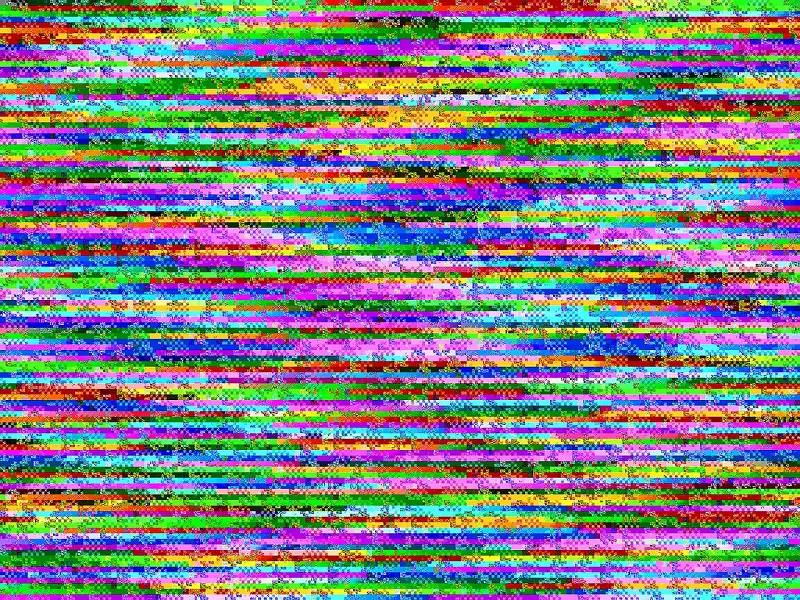
 ChatGPT
ChatGPT
 Perplexity
Perplexity
 Google AI Mode
Google AI Mode
 Grok
Grok
























Eleanor Reed
staff Editor