Photos from your Canon DSLR may get deleted or lost. It could be a mistake or a memory card issue. It feels like those memories are gone. But don’t worry. You can recover them. There are simple and proven ways to get your pictures back.
Photo loss is a common issue for Canon camera users. The upside is that deleted images can often be recovered. With the right recovery steps, you can restore most of your lost photos successfully.

This guide will show you exactly how to recover deleted pictures from Canon DSLR camera step by step.
Table of Contents
-
- Method 1: Use Recoverit to Restore Canon DSLR Photos
- Method 2: Restore from backup folders or cloud storage (Google Photos, iCloud)
- Method 3: Check the "Recently Deleted" folder in the camera (if supported)
- Method 4: Use Time Machine or File History to restore synced folders
- Method 5: Reconnect the SD card and manually browse the DCIM folder for intact files
- Method 6: Retrieve Deleted Photos using Command Prompt
Part 1: Common Causes – Canon DSLR Photo Loss
Photo loss from Canon DSLR cameras happens for many reasons. Understanding these causes helps you prevent future data loss and choose the right camera recovery method.
- Accidental deletion - Users delete photos by mistake while reviewing images
- Memory card corruption - SD cards can be corrupted due to improper ejection or power loss
- Formatting errors - Formatting the card without backing up photos first
- Camera malfunction - Hardware issues can cause photo loss during saving
- File system errors - The Card file system gets damaged, and photos become inaccessible
- Virus attacks - Malware can corrupt or delete photos from memory cards
- Physical damage - If you drop or damage your SD card, it might stop working. The card can crack or break, making it hard to read or recover photos.
- Power failure - Camera shutting down while writing photos to the card
Part 2: Can I Restore Deleted Pictures from Canon DSLR Camera Easily?
Yes, you can restore pictures from Canon DSLR camera in most cases. When you delete photos, they don't disappear immediately. The camera marks the space as available but keeps the actual data until new photos overwrite it. This is why quick action increases your chances of successful camera recovery.
The key is to stop using your Canon camera immediately after photo loss. Don't take new pictures or save files to the same memory card. This prevents overwriting the deleted data. Professional camera recovery software can scan your memory card and restore pictures from Canon camera with high success rates.
Part 3: 5 Quick Methods: Restore Pictures from Canon DSLR Camera
There are several ways to recover photos from a Canon camera. Each method works best depending on the issue—whether it's accidental deletion, a corrupted memory card, or another problem. Choosing the right approach can help you get your images back quickly and safely.
Method 1: Use Recoverit to Restore Canon DSLR Photos
Recoverit is a top data recovery tool. It helps with camera recovery tasks. The software makes photo recovery from a Canon DSLR quick and easy. It works with SD cards, CF cards, and the camera’s built-in memory, giving you flexible options to restore your images.
This tool uses smart scanning methods. It finds deleted photos fast. The software can recover the deleted pictures from Canon camera even when the cards are badly damaged. Many photographers trust this method.
Recoverit has a simple interface. New users can operate it without problems. The software shows you photos before recovery. This helps you pick the right files to restore pictures from Canon camera.
Why use Recoverit:
- Supports all Canon DSLR camera models and memory card types
- Can restore pictures from a Canon camera in original quality
- Works with corrupted, formatted, or damaged memory cards
- Offers a preview feature to see photos before recovery
Step 1: Install Recoverit on your computer. Place the memory card into a card reader. Open the Recoverit software. Choose the memory card from the list.

Step 2: Click "Scan".

Step 3: Wait for the scanning process.

Step 4:. Preview and select the photos you want to restore from your Canon DSLR camera.

Video Tutorial: How to Recover Photos from Digital Camera?
Method 2: Restore from backup folders or cloud storage (Google Photos, iCloud)
Cloud storage keeps your photos safe online. Services like Google Photos and iCloud backup photos automatically. When you lose photos from your Canon camera, check these cloud services first.
Many phones sync with cloud storage when connected to WiFi. Your Canon photos might upload when you transfer them to your phone. Cloud backup is reliable for camera recovery. It protects photos even if your memory card breaks completely.
Cloud services keep your photos safe for years. You can open them from any device with an internet connection. The image quality stays the same. This makes it simple to recover Canon camera photos no matter where you are.
Why use cloud backup:
- Photos remain safe even if the memory card fails completely
- Photos from a Canon camera can be retrieved from anywhere as long as you're connected to the internet.
- Multiple backup locations reduce the risk of permanent loss
- Easy to restore pictures from a Canon camera to any device
Step 1: Launch your cloud storage app, like Google Photos, iCloud, or Dropbox. Use filters such as date or camera type to quickly find your photos.
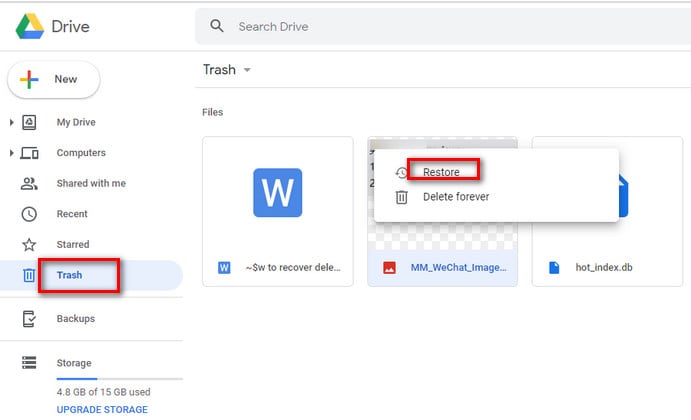
Step 2: Select the photos you need and download them back to your device. This completes the camera recovery process from cloud storage.
Method 3: Check the "Recently Deleted" folder in the camera (if supported)
New Canon DSLR cameras have a trash folder feature. This folder keeps deleted photos for some time. The camera doesn't remove them right away. Check your camera menu for this option.
This built-in option is super handy. No computer or extra tools needed. Everything happens right on your Canon DSLR. When it's available, it's the quickest way to recover your photos.
The trash folder has a time limit. Photos stay there for days or weeks, depending on your camera model. After this time, the camera removes them forever. Check this folder first when you lose photos.
Why use the camera's deleted folder:
- No need for a computer or additional software
- The fastest way to recover the deleted pictures from a Canon camera.
- Maintains original photo quality and metadata
- Works directly on the camera interface
Step 1: Turn on your Canon camera and navigate to the playback menu. Look for "Recently Deleted" or a similar folder option.

Step 2: Browse through deleted photos and select ones to restore. Choose "Restore" to recover photos from the Canon camera back to normal storage.
Method 4: Use Time Machine or File History to restore synced folders
Your computer makes automatic backups of your files. Time Machine works on Mac computers. File History works on Windows computers. Both tools save copies of your Canon photos regularly.
These backup systems work when you import photos to your computer often. They create snapshots of your photo folders. You can go back to any date when your photos were still there. This helps with camera recovery from computer backups.
The backup process happens without you knowing. Your system saves photo folders automatically. You can pick specific dates to restore from. This method works great when you organize Canon photos on your computer regularly.
Why use system backup tools:
- Automatic backup happens in the background
- Can restore pictures from a Canon camera to specific dates
- No additional software needed on your system
- Restores entire folder structures and organization
Step 1: Open Time Machine (Mac) or File History (Windows). Navigate to the date when your photos were still available.
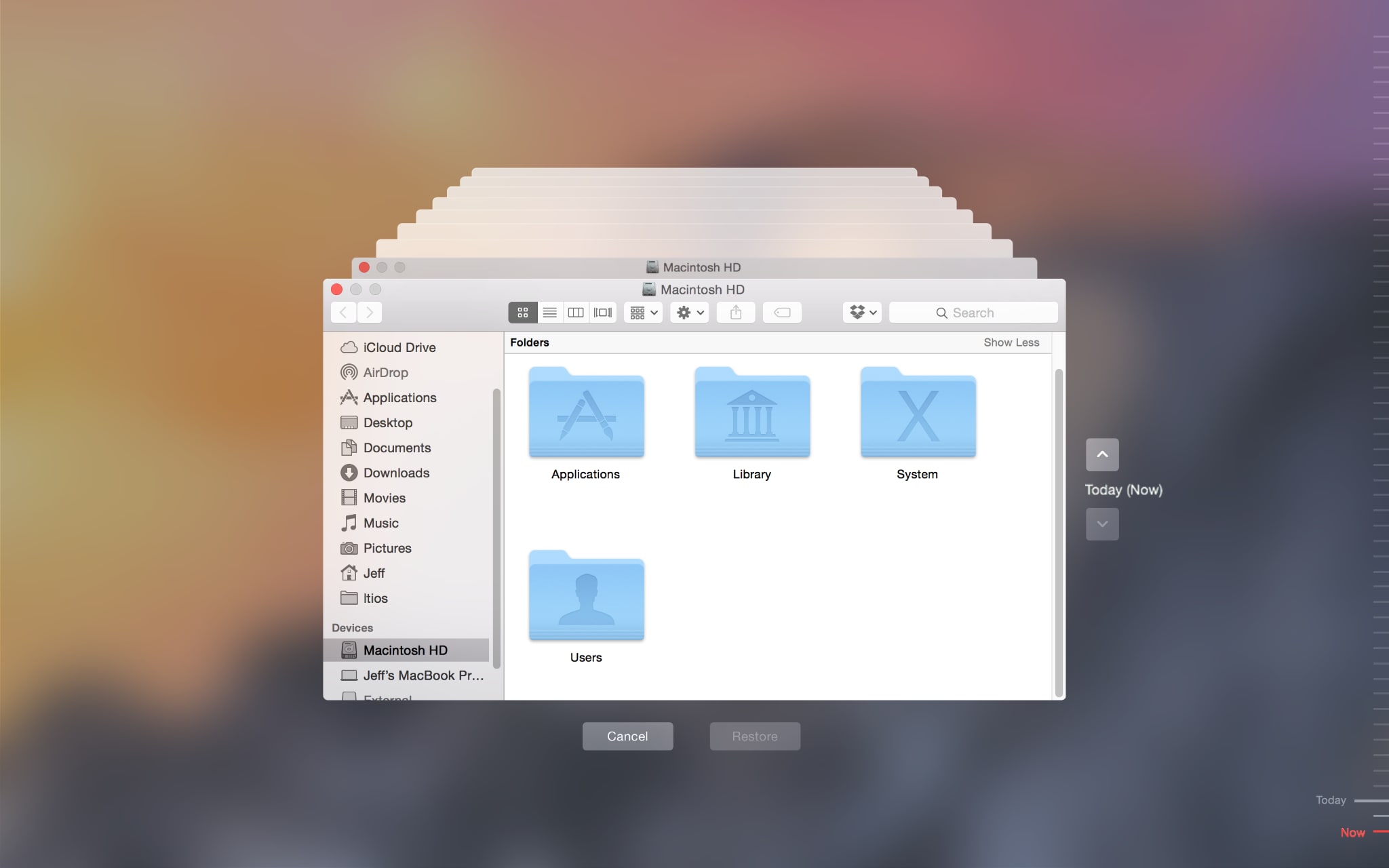
Step 2: Browse to your Canon photo folder and select files to restore. Click restore to recover photos from the Canon camera to the current location.
Method 5: Reconnect the SD card and manually browse the DCIM folder for intact files
Sometimes your Canon camera shows errors, but photos are still there. The DCIM folder holds all camera photos in organized folders. You can access this folder directly from your computer.
This method works when the camera can't read photos properly. The files might be fine, but the camera software has problems. Direct folder browsing helps you find photos that seem lost. It's a simple way to recover photos from a Canon camera.
Connect your memory card to a computer using a card reader. Open the file system like a regular folder. Look inside DCIM and its subfolders. Copy any photos you find to restore pictures from a Canon camera safely.
Why use manual browsing:
- Works when the camera software shows errors
- Can recover photos from a Canon camera even with corrupted thumbnails
- No data modification during the recovery process
- Fastest method when the file system is partially functional
Step 1: Connect your Canon camera to a computer or use a card reader. Open File Explorer and navigate to the memory card.
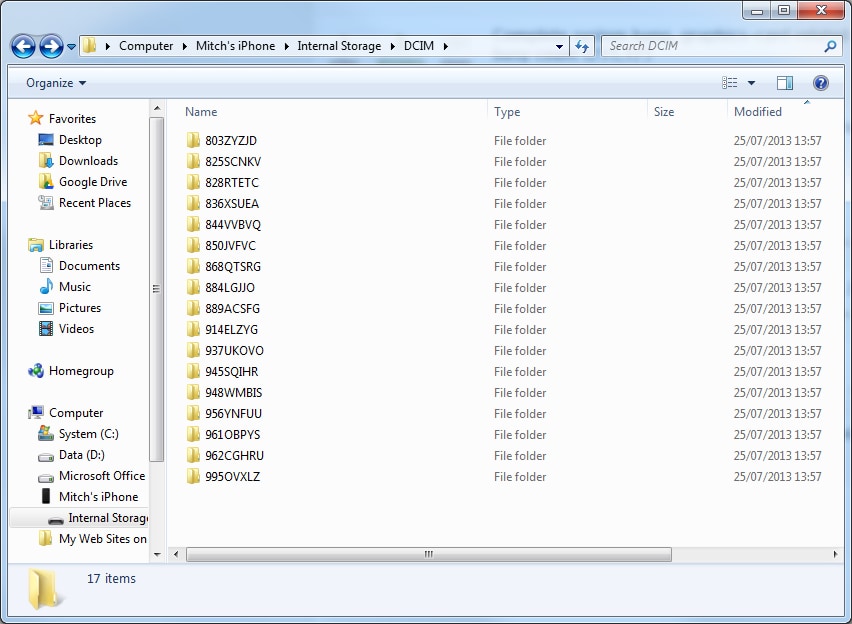
Step 2: Browse the DCIM folder and subfolders for your photos. Copy intact files to your computer to restore pictures from your Canon camera safely.
Method 6: Retrieve Deleted Photos using Command Prompt
A command prompt, also known as cmd or cmd.exe is a command-line interpreter on Windows CE, NT, OS/2, and React OS operating system. It is mainly used to issue various commands and allows the users to move, copy, delete, and create folders with a GUI. Moreover, there are commands, which can recover your deleted files.
Here are the steps on how to retrieve deleted photos using Command Prompt:
- To open cmd, press the Windows key and R at the same time. Type in cmd and press Enter.
- In the cmd window, type chkdsk "drive name"/f (chkdsk D:/f), and press Enter.

- Enter "Y," until the command lines start again. Now, type the drive letter (D :\), and hit Enter. With this, the command line will go back to start.
- Type D: \ > attrib –h –r –s /s /d *.* as it will recover all the files in the storage drive. Now, a new folder with all the recovered photos will be on your Canon SD card. Copy them and save them at a new location.
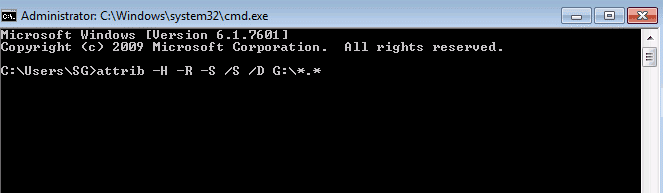
Most probably, all the recovered files will probably be in ".CHK" format. So change the format and then save them as per your preferences.
Part 4: Additional Tips to Restore Canon DSLR Photos Successfully
Following these extra tips improves your chances of successful camera recovery. These practices help you recover the deleted pictures from a Canon camera more effectively.
- Stop using the camera immediately after discovering photo loss to prevent overwriting
- Remove the memory card safely and avoid touching the metal contacts
- Try multiple recovery methods if the first approach doesn't work completely
- Scan the entire memory card rather than a quick scan for better results
- Save recovered photos to a different storage device, not the same memory card
- Keep the camera battery charged during recovery to avoid power interruptions
- Use original Canon accessories, like card readers, for better compatibility
- Create regular backups to prevent the need to restore pictures from a Canon DSLR camera
Conclusion
Losing photos from your Canon DSLR camera doesn't mean they're gone forever. With the right approach, you can restore pictures from Canon DSLR camera successfully. Try the software recovery method first, then check backups and system folders.
Remember to act quickly and avoid using the camera until recovery is complete. Regular backups prevent future photo loss and make camera recovery much easier.
FAQs
-
Q: Can I recover photos deleted months ago from my Canon camera?
A: Yes, you can often recover the deleted pictures from a Canon camera even after months. Success depends on how much the memory card is used afterward. Less usage means better chances to restore pictures from Canon camera. -
Q: Will camera recovery software work on all Canon DSLR models?
A: Most camera recovery software supports all Canon DSLR cameras and memory card types. Professional tools can restore pictures from Canon DSLR camera regardless of the specific model you use. -
Q: Is it safe to use free photo recovery software for Canon cameras?
A: Free software can work but may have limitations. Professional tools offer better success rates to recover photos from Canon camera. They also provide preview features and support for various file formats.



 ChatGPT
ChatGPT
 Perplexity
Perplexity
 Google AI Mode
Google AI Mode
 Grok
Grok























