How to Repair Virus Infected Video Files
Video file corruption resulting from a virus attack is a common phenomenon at present. This attack may cause videos to become unplayable, corrupted, damaged, or broken. In addition, because there are different types of viruses and their methods of infection are different, the corresponding solutions will be different as well.
According to the data, repairing virus-infected video files through professional video repair software such as Wondersahre Repairit is the simplest and most efficient solution. It allows you to repair virus-infected video files and other media, such as shortened, frozen and blurred images, and 100% protect your computer files from infection.
In today’s article, we will try to help you deal with such cumbersome situations and give a few tips of anti-viral in video files.
Knowledge of Computer Virus
A computer virus is a piece of harmful software installed on a user's computer without their awareness and then executes damaging attacks. It can self-replicate by injecting itself into other programs or files and infecting them. It is designed to spread from one computer to another, and there are various ways for it to infect your computer, Email attachments, file downloads, program updates, and unprotected connections are all possibilities.
Type's computer virus
- A boot sector virus is a virus that destroys floppy discs' boot sector or hard discs' Master Boot Record (MBR).
- A web scripting virus is a form of malware that exploits your web browser's security by injecting malicious code into a website. That gain control of your browser and change its settings. Malware of this kind is common and spreads like any other malicious code.
- Browser hijacking is a form of unauthorized software that alters the settings of a web browser without the user's consent to insert unwanted advertisements into the browser. The browser hijacker can change your default webpage, failure page, or web search to one of its choosing.
5 Best Solutions to Repair Virus Infected Video Files
Method 1: Check the hard drive
Attach the virus-infected USB, SD card or HDD to your computer and follow the instructions below to repair virus infected video through CMD:
- Open a command prompt console by typing CMD into the search bar.
- Type the following command in the command prompt. Click Enter to run chkdsk E: /f (E is the drive address from which one you want to restore virus-infected files)
- Click Y and then Enter.
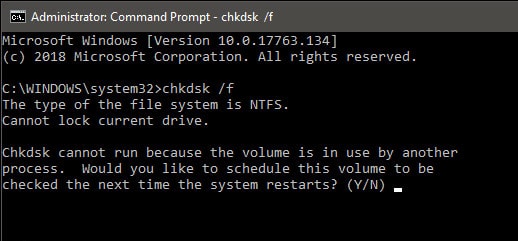
- Now type attrib -h -r -s /s /d *.* into the command prompt and press Enter.
If you've completed the steps above, your device will begin to resolve problems with the virus-infected external hard drive or USB. This system will help you recover your files from a virus-infected drive in a reasonable amount of time.
When the above methods failed to recover your data, you should use a robust data recovery program that really can restore your data after malware infection.
Method 2: Update the video player
The virus has the potential to damage your video files in a variety of ways. It can infect file headers, objects, videos, and data. As a result, you can experience audio delay, distortion, black screens, freezes, and other issues with your video.
You could get video errors like 0xc00d36c4, and the other error is trying to load media file could not be played. The best option is to update your video player.
- Open the media player.
- Go in help.
- Select check for help.
- The media player will be updated.
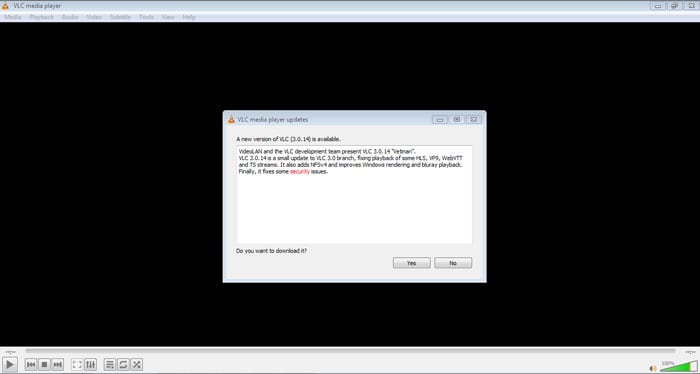
Method 3: [Editor's Pick] Fix virus-infected files with Wondershare Repairit
Wondershare Repairit is a powerful tool to repair virus-infected video files that are infected, damaged, or otherwise broken. It has two version: Online & Desktop. This means that it not only supports online repairing, but also desktop repairing, which is convenient and considerate for users.
Key features:
- The virus infected videos files recovery functionality allows the user to access information from a crashed device via a Bluetooth USB drive;
- It allows you to restore videos on Windows and Mac in just three simple steps and minutes;
- Various video corruption situations, such as shortened, frozen, and blurry images, are supported by the software;
- It is fast, reliable, and recovers almost everything by efficiently reading the sectors. The removal efficiency is over 95% and 100% protected.
When to choose :
- MP4 files fail to respond due to virus-infected or other;
- The memory card is formatted accidentally;
- The file stops suddenly while you're playing the video;
- Unable to play MP4, etc;
It's completely free to use! Let's begin with the simple set of instructions below.
#1- Repair Virus Infected Video Files Online
Step 1. Upload the videos
There is no need to install any software. Directly from your browser, go to Repairit Online, you can upload and restore a video file.

For files up to 200 MB, this is ideal. It's an excellent option for repairing video files that aren't too big.
Step 2. Repair process
The repaired video pops up on the screen. You can preview and save it. Moreover, tap on the "Fix Another Video" if you have another corrupted video.

#2-Repair A Virus Infected Video Files Offline
If you have a larger file to patch, Wondershare Repairit desktop is a complete edition for you to choose. It's ideal for repairing virus-infected video files, longer video files, and those that require advanced features. This software's amazing thing is that it can repair video formats like MP4, 3G2, MOV, 3GP, M4V, M4A, WMV, and F4V, also repair corrupted videos on external drives, memory cards, flashcards, and digital media devices. With a free download, you can test it out and see if it suits your needs.
Now, let's download and launch Wondershare Repairit for Video on your PC or Mac.
Step 1. Add virus-infected videos
After launch the software, double-click the "Wondershare Repairit" icon on the Desktop to select files on a device. Then the corrupted video files will upload.

Step 2. Repair virus-infected videos
Select the corrupted video files from the list and click the "Repair" button.

After the saving process is complete, a confirmation message showing a link to the location of saved video files is displayed. In this way, you can apply the steps mentioned above without any hassle.
So, it is a straightforward, quick, and easy way to repair a corrupted or broken video file while playing. Don't hesitate to download and have a try here!
Method 4: VLC Media Player to repair infected videos
VLC Media Player is primarily used to repair virus infected video files. As a result, you can use VLC to fix infected MP4, MOV, FLV, and other types by transforming them to AVI. Most Windows 10 users use it to play both video and audio content. Windows' universal media player often refuses to play or repair virus infected video files and it can't resolve media file problems.
Here is the steps to repair damaged videos in VLC Media Player:
Step 1. In the open-source VLC media player framework, it includes an entire ecosystem of features and functions and an extensive library of video codecs, click "Rename", and input the infected file to .AVI extension.
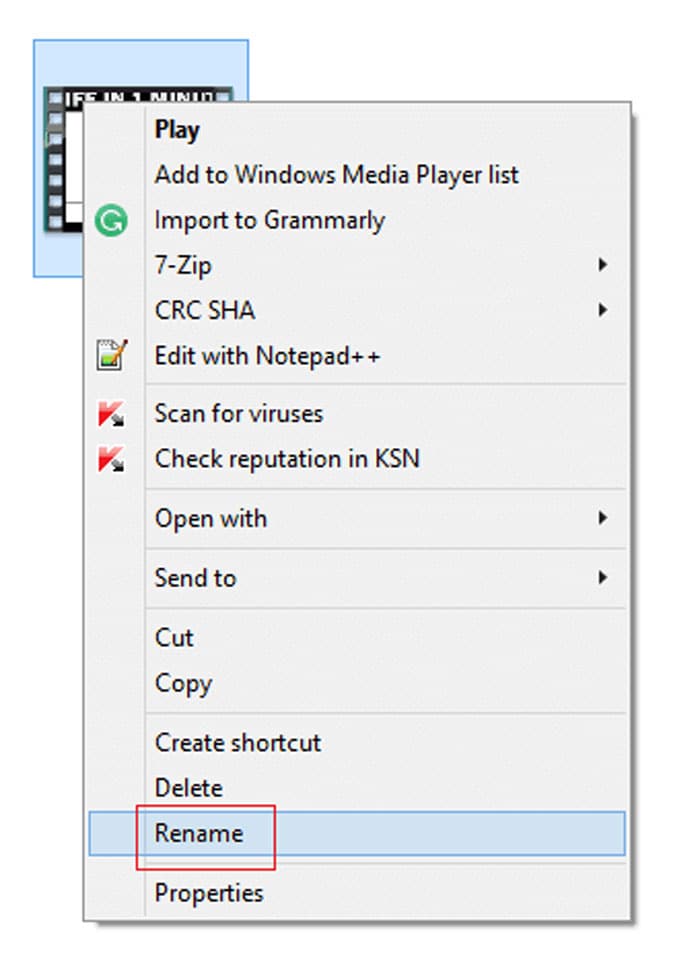
Step 2. Open this .AVI file in the VLC Media Player. It enables you to play and run media files that certain media players don't support.
Step 3. In the top menu bar, click Tools > Preferences > Input or Codecs.
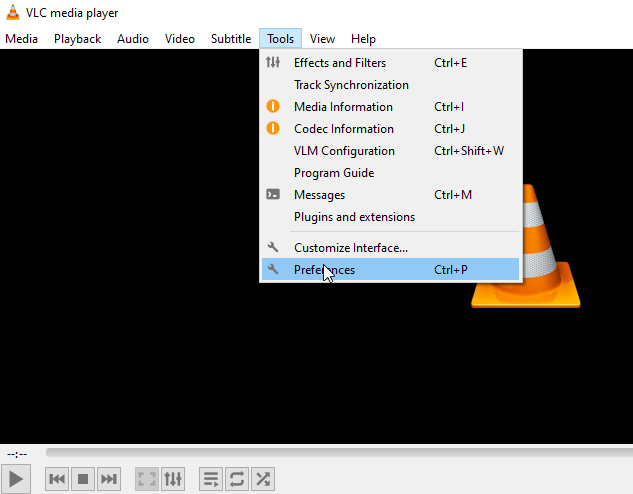
Step 4. Across Damaged or incomplete AVI Files, select Always Fix.
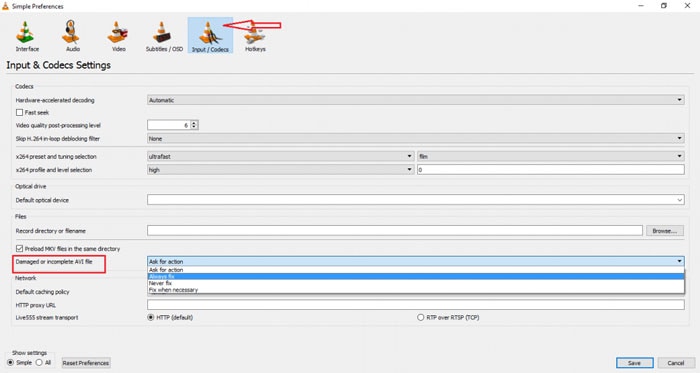
Step 5. Click Save.
Now, it is possible that your video file can be play freely. If the video problem is not fixed, use professional repair software to repair virus-infected files is essential.
Method 5: Recover files after the virus is affected
If you lose valuable data due to a virus outbreak, you can use Wondershare Recoverit to try to restore lost files or directories. This sofware have 5,000,000+ data recovery software users now, which help you recover lost data caused by virus attack in simple steps.
You can click here to get more information about it :
Additionally, if you have a backup of your files and folders on the Windows operating system, you can use system restore to recover missing files and folders. If you have created a copy of the essential data to another storage medium, you can also convert missing files after a virus infection from a previous full backup.
To sum up, we provide you with a total of five effective solutions. Method 1 and 2 are applicable when the virus is relatively easy to remove and the video file is not completely damaged. If the former two methods are still not solved, you can use the latter three professional software to repair. Of course, the best and safest way is to use Wondershare's software. Never hesitate to download them to rescure your files!
Tips that really work to Protect Videos from Virus
- Install a secure antivirus program on your computer.
On the Internet, there are thousands of viruses and malware, and any one of them can damage important documents or the computer's system software. If your machine does not already have an antivirus software installed and working, we bly advise you to do so immediately.
- Regularly run a virus scan to detect any threat.
It would help if you ran a complete diagnostic virus and scan network computers on a daily and scheduled basis. This way, you won't miss any security problems in the future if you forget to run a machine check. Be sure to plan the scan for when you aren't using your device to be interrupted and during the scanning process.
- Always download video files from a trusted source.
When purchasing a downloader application, you should proceed with caution. Check to see if the download source is trustworthy, as well as the app itself.
- Don't open MP4 attachments in emails from unknown sources.
When you open email attachments from unsolicited emails, the sender will access your passwords, banking info, and other sensitive information on your device. They can then take your identification, cash, or, in the worst-case scenario, your sensitive data.
- Regularly backup video files in cloud or external drive.
External hard drives are a decent backup medium - as long as there are no physical risks such as burning, flooding, or other hazards. safe cloud storage services provide an additional layer of security to you and your data by keeping your sensitive files offsite.
Wondershare UBackit is the perfect next-generation backup platform for you. Backup your Illustrator, Photoshop, and CAD documents, as well as your collections, libraries, and industry experience, using version backtracking.
- Keep your Windows PC updated.
To secure your devices from malware activity, you must install security updates. Installing software updates is also essential in the longer term, not just to gain access to new functionality but also to stay protected from security flaws found in outdated programs.
Conclusion
Users can use these methods to repair videos and other multimedia files easily. And the best solution to tackle is using Wondershare Repairit, which is a video repair software application available for free download that can fix damaged videos of all types and sizes. Don't hesitate, click here to download and use now!
FAQs:
-
1. Can viruses be embedded in video files?
While video files are not commonly thought of as potentially malicious or corrupted file types, malware may be inserted in or interpreted as a video file. Audio and video files are fascinating threat sources for malware developers due to this widespread misconception.
-
2. Can you hide a virus in a MP4?
Yes, virus or malware code can be found in MP4 files. If the files include it, your media player may have already been hacked. Some links lead to internet sites, while others contain malicious software.
-
3. Can virus infect video files?
Video files are not typically thought of as potentially malicious or infected file types, but it is possible for malware to be embedded in or disguised as a video file. Due to this common misconception, audio and video files are intriguing threat vectors for malware writers.
Solve Media File Problems
- Recover & Repair Photos
- Recover & Repair Videos
- Recover & Repair Audio
- Recover & Repair Cameras


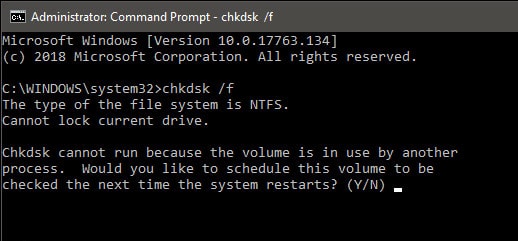
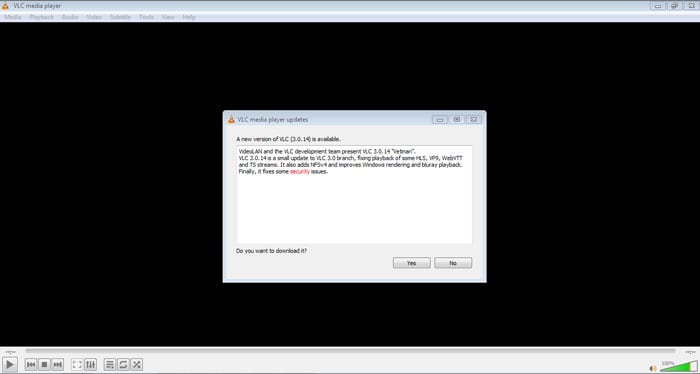




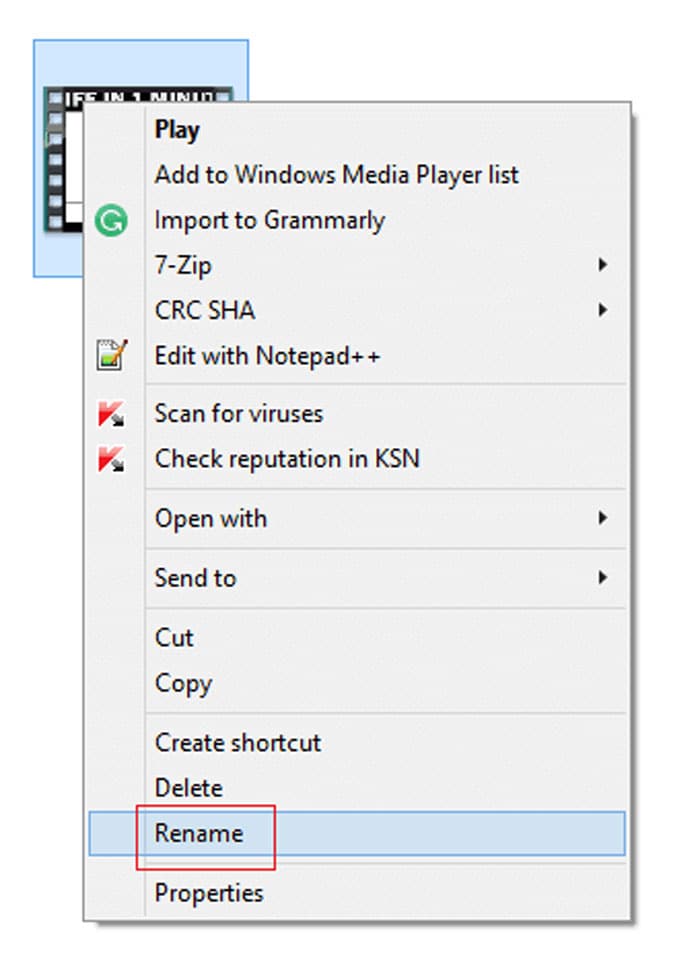
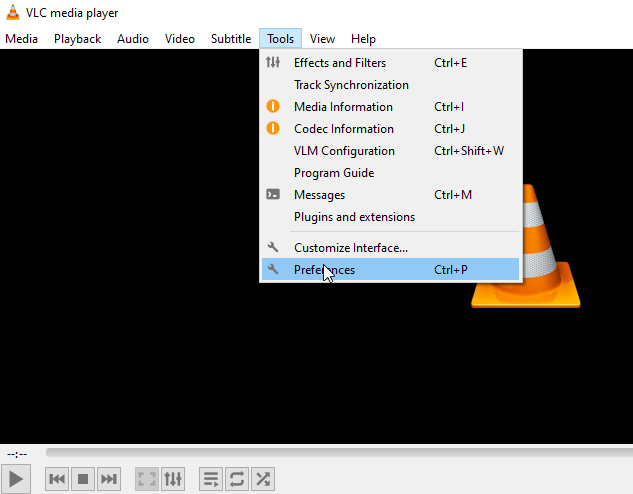
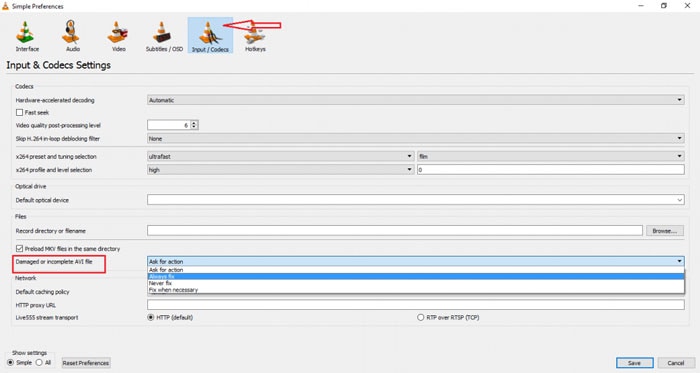
 ChatGPT
ChatGPT
 Perplexity
Perplexity
 Google AI Mode
Google AI Mode
 Grok
Grok
























Eleanor Reed
staff Editor