How to Fix FaceBook Having Issues on Video Playing
You may meet the situation that Facebook having issues with playing media content like videos too. For instance, issues like no sound on Facebook video on computer, Facebook crashing Android, Facebook video freezes, etc. are some of these common issues. In this guide, we're going to tell you how to fix these Facebook troubles in different ways.
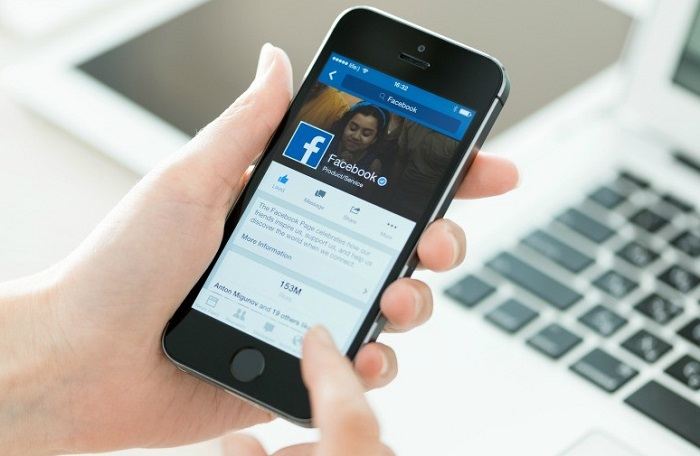
Part 1: What Can Make Facebook Having Issues with Videos?
Before we discuss various Facebook problems on iPhone, Android, or desktop, it is important to know what common video errors users encounter and their causes.
Common Facebook Video Problem
While there could be tons and tons of Facebook problems while loading or playing videos, here are some of the most commonly faced instances by users:
- The video will not play on the Facebook app and would be stuck on the loading screen.
- There is no audio on Facebook videos.
- There are missing fragments while playing the video.
- The Facebook video freezes in between unexpectedly.
- Facebook video gets a black screen instead of its playback.
- Audio-video components are not synced correctly.
- The Facebook video keeps buffering despite a stable network connection.
- Facebook crashing your Android or iPhone while playing a video.
- The Facebook video is blurry and has jitters.
- Facebook displays an unexpected error stating something went wrong while playing the video.
Major Reasons for Facebook Video Problems
Following are some of the major reasons for Facebook having issues with video playback:
- The video was not uploaded correctly by the other user.
- Your device does not have a stable internet connection.
- Any other component or app could be blocking the video from getting played.
- The video you are trying to play might be unavailable in your region.
- There could be a lot of accumulated cache on the browser or Facebook app.
- Sometimes, Facebook trouble with the user account can also cause these issues.
- The drivers installed on your computer might be old or corrupted.
- You might be using an old/outdated app or the Flash Player on your system might not be updated.
- A malware or virus could have corrupted your device or system as well.
- Any other reason related to the device's firmware, system settings, app settings, etc.
Part 2: Universal Method to Repair Corrupt Facebook Videos
There's another one-stop solution that can fix all sorts of Facebook problems with loading or playing videos. Before uploading videos to Facebook, if you think these videos are corrupted, then you can use a professional tool like Wondershare Repairit Video Repair. This is a user-friendly DIY application that can fix every possible issue with a corrupt video. It can also help you to fix the pre-download Facebook videos not playing issues.
- Wondershare Repairit can fix all kinds of issues related to the corrupt video like no sound in the Facebook video, blurry or pixelated video, audio-video syncing issue, corrupt file, damaged header, getting a black screen while playback, and many more.
- There are two different repairing modes (Quick and Advanced) that the application supports.
- It can fix various playback issues and even repair a corrupt video that could have been damaged by malware, a faulty application, and so on.
- It is a complete video repairing application that can fix videos of different formats that are shot on camcorders, drones, phone cameras, digital cameras, and other devices.
To learn how to fix blurry videos on Facebook or any other problem with Facebook video, follow these steps:
Step 1: Load the corrupt videos
To start with, you can install Wondershare Repairit video repair tool on your Mac or Windows PC and download the corrupt video on your computer.
Now, you can drag and drop the video to the interface or click on the add button to browse the corrupt Facebook videos manually.

Step 2: Do a Quick Repair of videos
After when the corrupt Facebook videos are added, the application will display their details. You can now click on the "Repair" button and simply wait as the application would try to fix your damaged files.

When the operation is completed, the interface will display a relevant prompt. You can preview your videos and save them to any location.

Step 3: Do an optional Advanced Repair of videos
If the Quick Repair operation is not able to yield the expected results, then you can click on the "Advanced Video Repair" option instead. To perform the advanced repair of your videos, you need to add a sample video first. Just open a browser window and load the sample video (of the same format and shot on the same device) that the application would keep as a reference.

Step 4: Preview and save your videos
In the end, you can just preview the results and check if your damaged Facebook videos are repaired correctly. Click on the "Save" button after selecting the videos to open a browser window where you can save your Facebook videos.

Video: How to Repair Corrupted Videos on Computer
Part 3: How to Fix Different Facebook Video Problems
Although there can be different Facebook video problems that users encounter, here are the 5 most common Facebook troubles with their dedicated solutions.
Issue 1: Facebook Videos Are Not Loading
Facebook videos are not playing on mobile or desktop is the most common issue that users face. This can happen due to a bad network or even a changed setting on your app as well.
Fix 1: Reset the video autoplay feature
As you know, Facebook offers a feature to automatically start playing videos that can also lead to Facebook having issues with the video playback. To fix this, you can just go to your phone's Settings > Facebook > Auto Play and turn the feature off. Now, you would have to tap on the play icon to start watching the video manually.
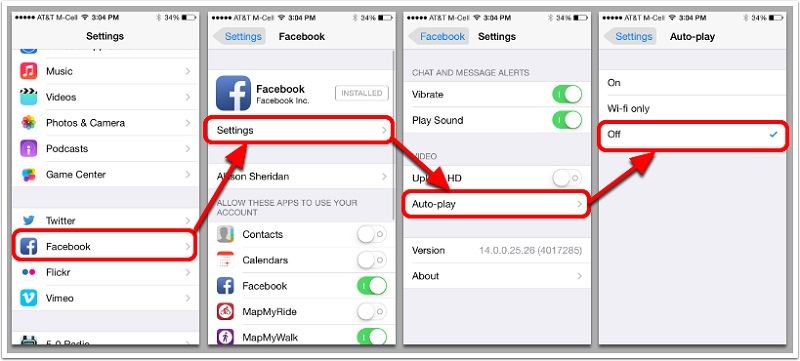
Fix 2: Check the network connection
If you are not connected to a stable internet connection, then you might get the Facebook videos not playing issue. To check this, just go to the network settings on your device and connect it to a stable WiFi or mobile network. You can also reset the network by turning on the Airplane Mode and disabling it afterward.
Fix 3: Reset network settings
If you think that there is a network-related issue with Facebook videos buffering all the time, then you can just reset it. Android users can go to its Settings > System > Reset and tap on the "Reset Network Settings" feature. On the other hand, iOS users can browse to Settings > General > Reset > Reset Network Settings and enter the phone's passcode to confirm their choice.
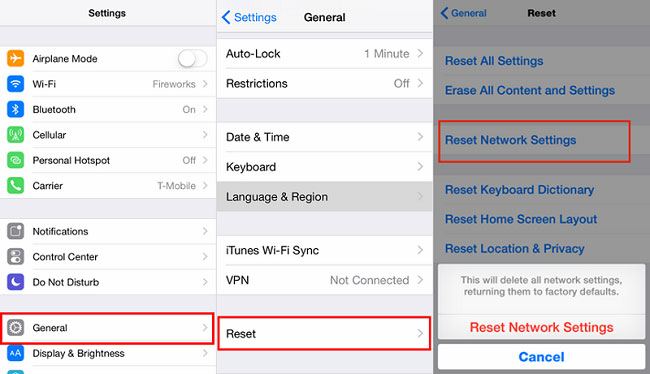
Issue 2: No Audio or Picture on Facebook Videos
Sometimes, while playing a video, users encounter that the Facebook sound is not working. In most cases, the issue is caused by a crashed app or some wrong app settings.
Fix 1: Log-in to your account again
If there is an issue with your Facebook account, then you can just reset it. To do this, you can launch Facebook, go to the app's settings, and log out of your account. After that, wait for a while, and log-in to your Facebook account again.
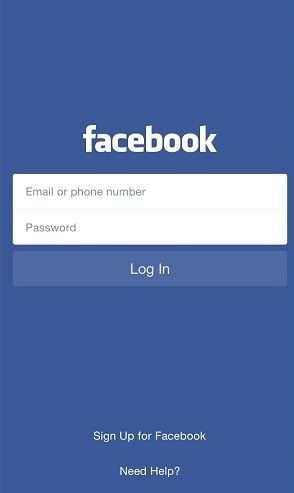
Fix 2: Update the sound or display drivers
In case if you are getting no sound on Facebook videos on your computer, then you can also consider updating the system's drivers. To do this, go to the Start menu and look for "Device Manager". From here, select the display or sound drivers, right-click, and choose to update them.
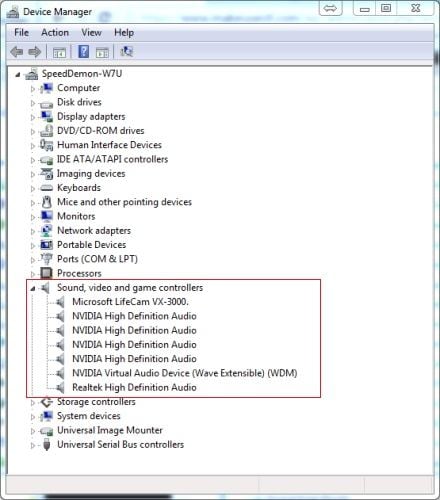
Fix 3: Disable the hardware acceleration feature
Hardware acceleration is the inbuilt feature in some browsers like Chrome or Firefox that can also affect the playback of videos. Therefore, if you think the Facebook sound is not working on your computer, then just go to your browser's Settings > Advanced Settings and disable the Hardware Acceleration option. The exact feature would be located differently on various browser versions.
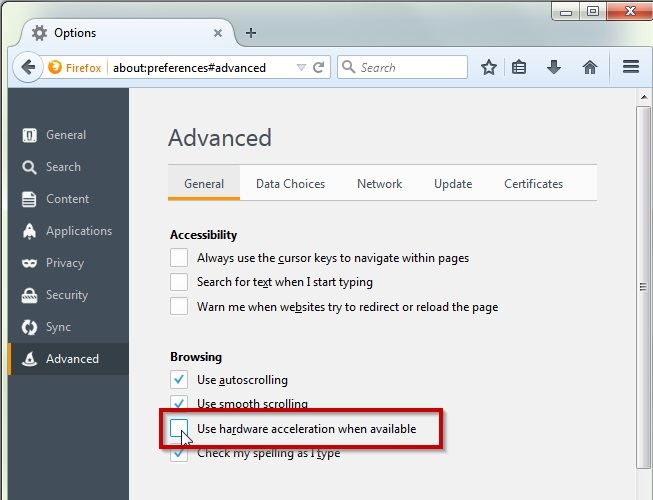
Tried all the 3 fixes but still failed? It might because the video itself has no audio or gets audio corruption. Try to use Wondershare Video Repair or further check the solutions to no sound on videos.
Issue 3: Blank Screen or Frozen Video
While playing a Facebook video on your phone or desktop, you can get a blank screen or the video can get frozen as well. I would recommend following these quick methods if your Facebook video freezes frequently.
Fix 1: Check the internet connection
If the video has been frozen while playing, then you might not have a stable internet connection. You can easily check this by visiting your device's wireless and network settings. Also, you can reset its connection and try loading the video again.
Fix 2: Make sure there is enough storage on your phone
Needless to say, if your device does not have enough free storage, then it can cause video lagging and Facebook video buffering issues. You can just go to your device's Settings > Storage and check how much free storage is left. If it is running on low space, then you can delete any unwanted data from it.
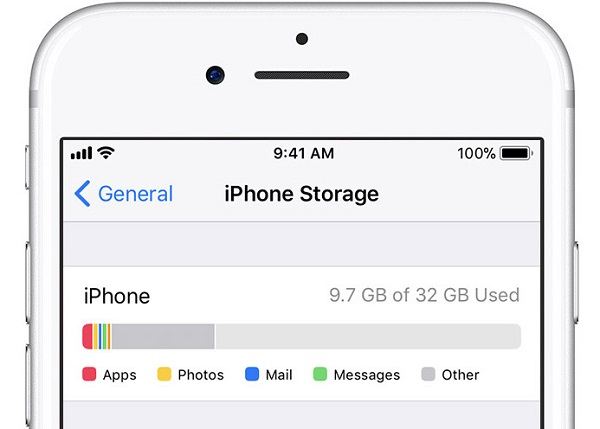
Fix 3: Update the Flash Player
This is an ideal fix for users who are getting these Facebook problems for video playing on a desktop. Ideally, an updated Flash Player is needed to play media content like videos on a browser. To resolve the Facebook video black screen problem, you can go to your browser's installed plugins or components and update the installed Flash Player from here.
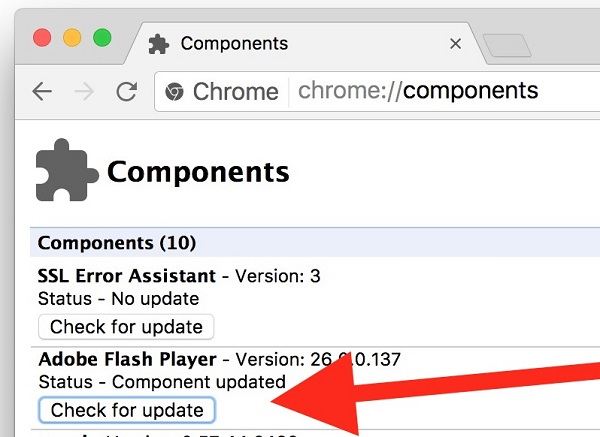
Issue 4: Facebook App Crashes while Playing a Video
Another Facebook having issues with videos are that the app keeps crashing in between. If Facebook is crashing your Android or iPhone, then you can try the following solutions.
Fix 1: Stop the app from running in the background
Some users think that if Facebook is crashing Android, then they can fix it by closing the app. This would be a temporary fix as the app will keep running in the background. To fix this, you can tap on the App Switcher feature on your Android/iPhone and close the app from running. You can also go to the app's settings and tap on the "Force Stop" option to forcefully close the app.
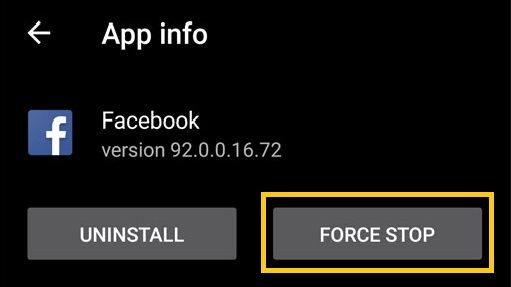
Fix 2: Update the Facebook App
If you haven't updated Facebook in a while, then you might encounter issues like Facebook keeps crashing on Android or iPhone. The easiest fix would be visiting the Play Store or App Store page of Facebook and updating the app. You can also go to App Store/Play Store, visit the installed apps section, and update Facebook from here as well.
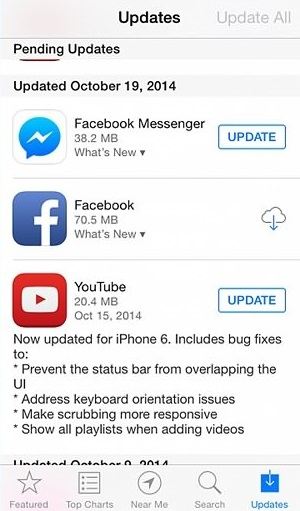
Issue 5: Other Playback Errors
Apart from the above-listed Facebook video problems, you can encounter any other Facebook unexpected error as well. Here are some general fixes for the Facebook error that went wrong and other issues.
Besides corrupted videos on Facebook, we also provide solutions to
video playback errors on your computer.
Fix 1: Get rid of unwanted plugins
There are tons of browser extensions, plugins, and add-ons that we use daily. Though, sometimes a faulty add-on can also cause any Facebook unexpected error while playing the video in a browser. To resolve this, you can just go to the installed plugins/add-ons section on the browser and delete the plugins you think can cause the issue.
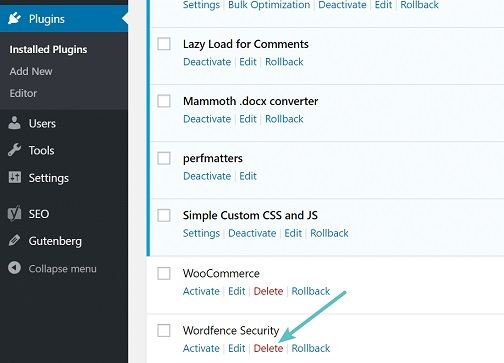
Fix 2: Delete Facebook cache
This is a common solution for various Facebook problems for loading and playing videos that you can implement. Ideally, you can go to your device's Settings > Apps > Facebook > Storage and get rid of its cache easily. Apart from that, you can also launch the Facebook application and go to its Settings > Browser History and tap on the "Clear Data" option to delete its cache.
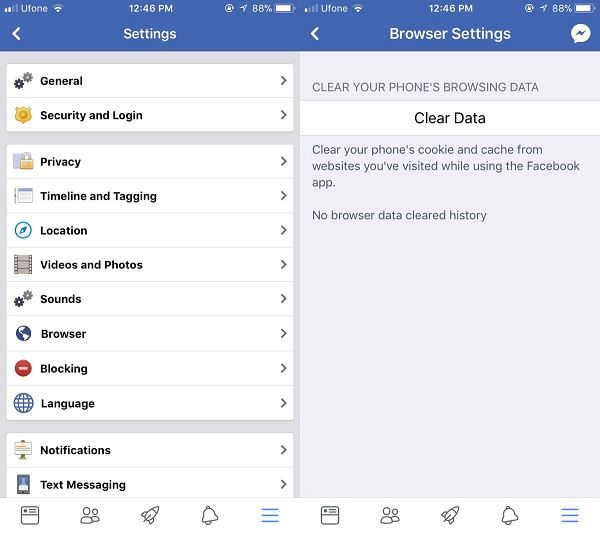
Fix 3: Try another method to play the video
Lastly, if nothing else seems to work and Facebook is still having issues, then you can try to play the video in some other way. For instance, instead of its mobile app, you can play the video in a browser. Also, you can just download the video on your system or device storage and play it offline as well.
Part 4: How to Prevent Facebook from Having Issues with Videos
Now when you know how to fix Facebook from having issues with video playback, you can easily resolve this problem. Though, if you want to prevent these Facebook video problems from happening, then you can follow these suggestions:
- Before you start playing videos on the app, make sure that your device is connected to a stable internet connection.
- Try to keep the Facebook app updated and only download it from the genuine App Store/Play Store page.
- Keep your device or system protected and make sure it won't be corrupted by malware.
- Also, keep the essential drivers on your system up to date.
- To avoid any firmware issue, you can also keep your smartphones updated to the latest OS version.
- Try not to overload your device by opening too many apps and videos at once that can hang your phone.
- Avoid using unreliable third-party apps, downloaders, plugins, converters, video editors, etc. that can cause Facebook unexpected errors.
There you go! After following this guide, you would be able to know about different solutions to fix various Facebook problems while loading or playing a video. I have listed the app, system, and network-related solutions for all sorts of Facebook video problems that you can follow. Though, if the video itself has been corrupted, then you can simply try Wondershare Video Repair to fix it. A complete video repairing application for Windows and Mac, it can easily fix all kinds of damages on a video without any unwanted hassle.
Solve Media File Problems
- Recover & Repair Photos
- Recover & Repair Videos
- Recover & Repair Audio
- Recover & Repair Cameras


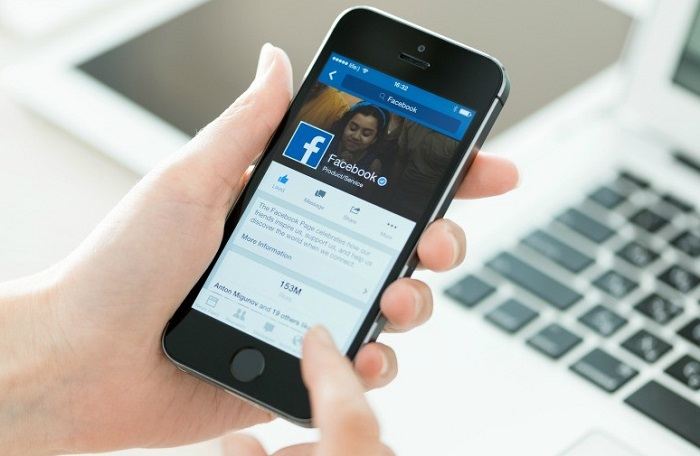





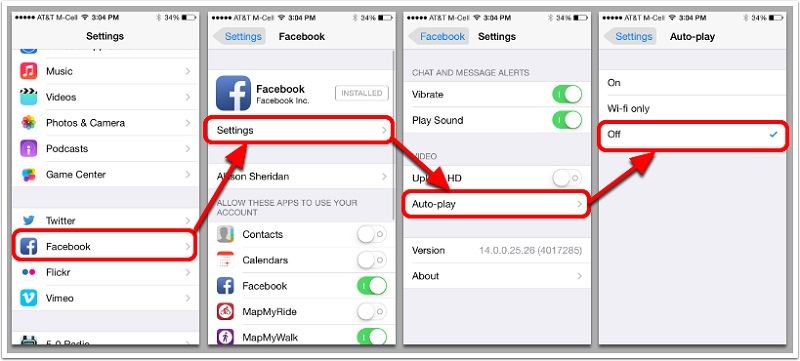
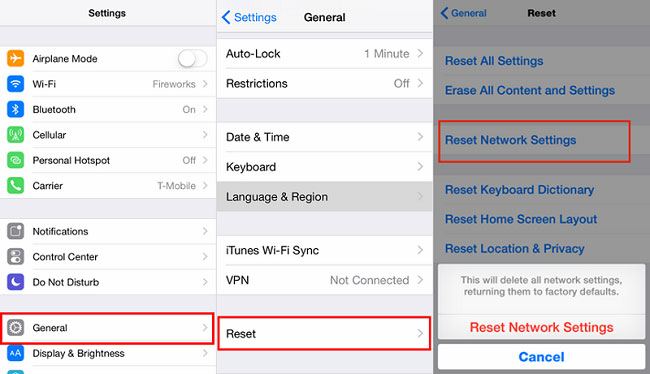
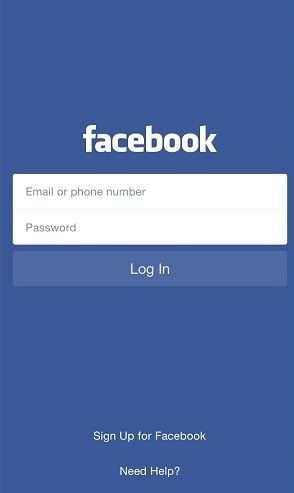
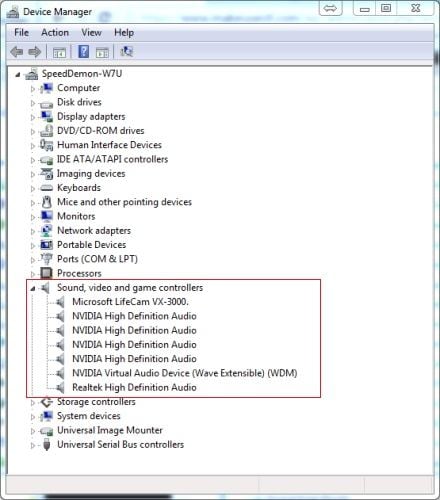
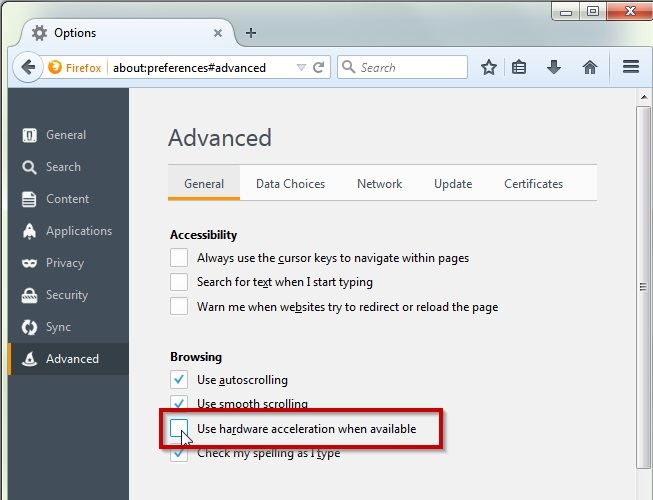
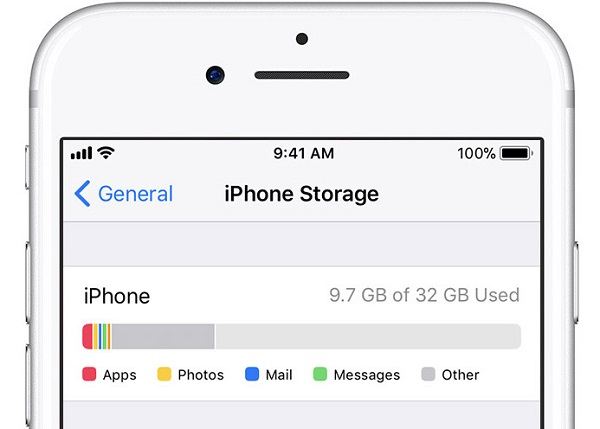
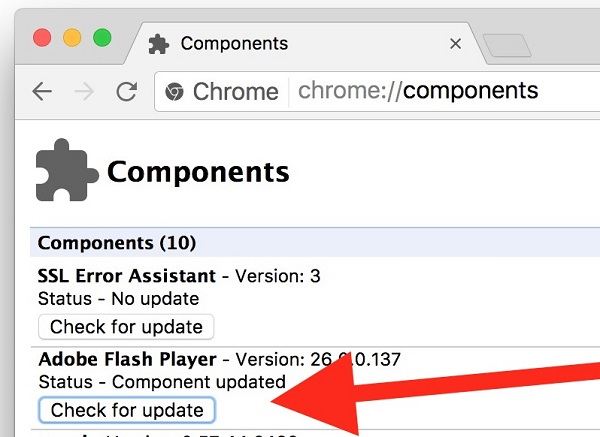
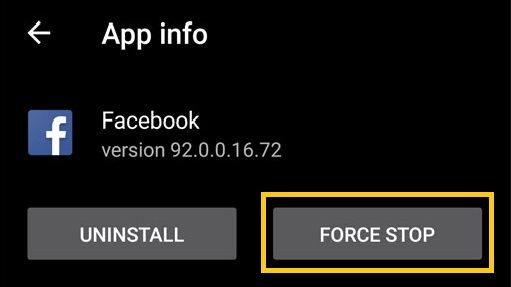
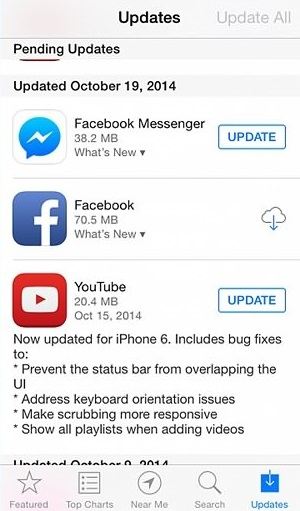
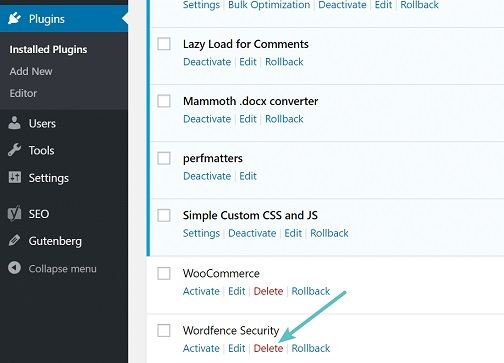
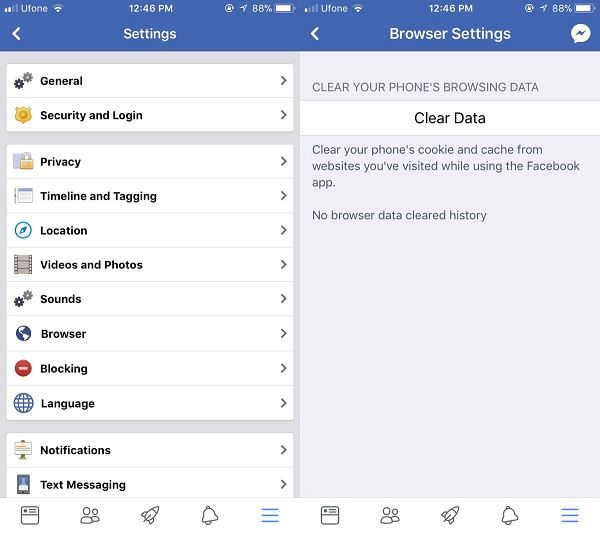
 ChatGPT
ChatGPT
 Perplexity
Perplexity
 Google AI Mode
Google AI Mode
 Grok
Grok
























Eleanor Reed
staff Editor