How to Recover Lost Data when Computer Keep Rebooting
Jul 17, 2024 • Filed to: Windows Computer Solutions • Proven solutions
A lot of Windows users have told us that after updating their computers, it kept rebooting. It can cause due to a conflict Windows registry or MBR register. A bad update or corrupt boot-loader can also cause this problem. After when the system gets stuck in the booting loop, users are not able to access their data. This can even lead to the permanent loss of their data as well. If you want to know how to recover lost data when the computer keeps rebooting, then you need to take the assistance of WinPE and a dedicated data recovery tool.
Part 1: How to Recover Lost Data when Computer Keep Rebooting
If you don’t want to cause any harm to your system and recover lost data when the computer keeps rebooting securely, Recoverit Data Recovery can help you access the system with WinPE bootable media and perform an operating system crash recovery.

Your Safe & Reliable Computer Data Recovery Software
- Recover lost or deleted files, photos, audio, music, emails from any storage device effectively, safely and completely.
- Supports data recovery from recycle bin, hard drive, memory card, flash drive, digital camera, and camcorders.
- Supports to recover data for sudden deletion, formatting, hard drive corruption, virus attack, system crash under different situations.
Download and install Recoverit on a workable computer, get a blank USB or CD/DVD which can connect it to the computer to fix the issues of how to recover lost data when the computer keeps rebooting.
1. Create a bootable drive
- Launch Recoverit, select a data recovery. To recover data after the Windows system crashed, you should select the "System Crash Data Recovery" mode, click the "Start" button on the next Window to process.

- You can select the "Create a USB bootable drive" or "Create CD/DVD bootable drive" and click the "Create" button to start.

- Before creating a USB bootable drive, it will format your USB drive. Make sure you have backup your important data and click "Format Now" to process.

- During creating a USB bootable drive, please do not eject the USB flash drive.

- It will take for a while to complete the process of creating a bootable drive. You will see the steps guide of what you should do next or view the full guide to start data recovery.

Before you go to start to recover files from the crashed computer, you should change the boot sequence. Now you need to restart your computer and entry the BIOS with the function key F12. But some systems have different BIOS entry keys like F2, F10, F11, F12, ESC, or DEL. Check the page and learn how to set the computer to boot from the USB drive.
 Security Verified. 3,591,664 people have downloaded it.
Security Verified. 3,591,664 people have downloaded it.2. Recover Lost Data when Computer Keep Rebooting
Restart your computer and with Recoverit WinPE bootable media. You can directly copy data from computer hard disk or recover data.

Part 2: How to fix computer keep rebooting
Besides taking the assistance of Recoverit data recovery software to recover lost data when the computer keeps rebooting, you can also follow these steps to break the booting loop without the help of recovery data tools.
- Keep pressing the F8 key when the system is booting. In this way, you would be able to restart your system in safe mode.
- Once you have entered the safe mode on your system, release the F8 key and go to its search tab.
- From here, you can look for a "sysdm.cpl" file. After locating it, you can launch it.
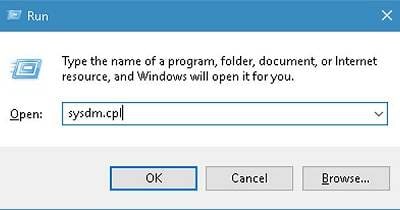
- Once the interface is launched, go to its Advanced > Settings > Startup and Recovery option.
- Make sure that the feature of "Automatically Restart" is not checked. Once it is done, save your changes and restart the system.
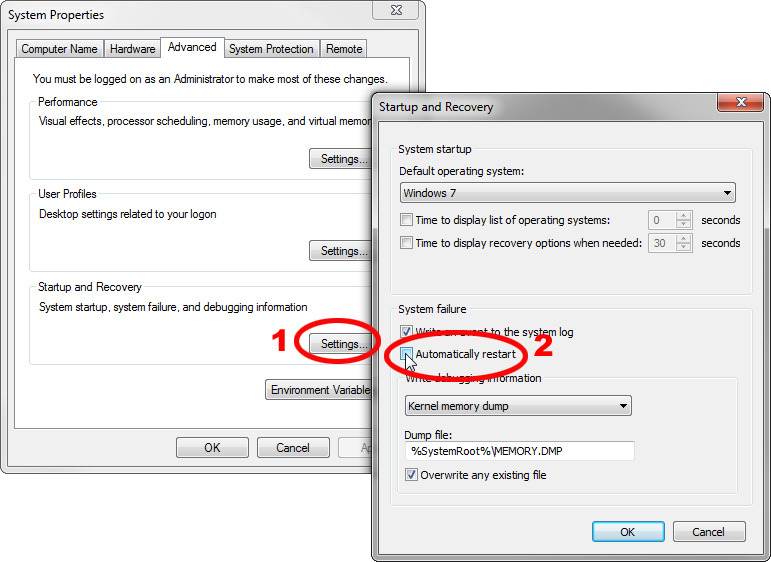
If your Windows system keeps rebooting, then this extensive guide will certainly come handy to you. By taking the assistance of Recoverit data recovery, you would be able to recover lost data when the computer keeps rebooting. The tool is quite easy to use and will help you recover your lost or inaccessible content in plenty of other situations as well.
Computer Troubleshooting
- Win System Crash
- Crack Bios Password
- Fix Run Dll Errors
- Fix Taskbar Disappeared Error
- Fix BootMGR Image Corrupt
- MBR Errors Fixed
- Windows Tips
- How to Edit DLL Files
- How to Test Hard Drive Speed
- Bootcamp Windows 10 No Sound Issue
- Download iCloud on PC
- Difference between File Systems
- Fix Computer Overheat
- Computer Problems
- Best Bad Sector Repair Tools
- Audio Not Working in Windows 10
- Fix Windows 10/11 Error Code 0xc000014c
- Fix Windows 10 Error Code 0xc0000034
- SMART Status Bad Error
- Fix Grub Loading Error
- Remove Admin Password
- Blue Screen Errors





David Darlington
staff Editor