Found yourself in a situation where Insta360 files are lost? Don't worry – effective recovery methods can help restore your precious memories. In this comprehensive guide, we'll explore various techniques to recover deleted photos from digital camera Insta360 SD cards and help you retrieve lost Insta360 photos.
In this article
What is Insta360?
Insta360 is a leading manufacturer of 360-degree cameras and action cameras, known for their innovative features and high-quality image capture capabilities. Their product line includes popular models like the Insta360 ONE X2, ONE RS, and GO 2, which allow users to capture immersive 360-degree photos and videos.
These cameras store content on microSD cards and can sync with cloud storage, making them versatile tools for both professional content creators and casual users.

Can I Recover Deleted Files From Digital Camera Insta360?
Recovering deleted files from Insta360 cameras is often possible, regardless of whether they were accidentally erased, lost during a firmware update, or compromised due to SD card corruption.
Various recovery methods exist to recover lost photos, with success rates influenced by:
- Time since deletion
- Storage space overwrite status
- Chosen recovery method
To maximize recovery chances, prompt action is crucial. Immediately stop using the SD card after discovering the deletion to prevent data overwrite. This increases the likelihood of successfully retrieving your valuable Insta360 memories.
How To Recover Deleted Files From Digital Camera Insta360?
Method 1: Use Recoverit Photo Recovery Software
Why Use This Method?
Photo recovery software is ideal when files have been permanently deleted or when the SD card has been formatted. This method works best for recovering deleted photos from Insta360 SD cards when other options have failed.
Recover lost Insta360 photos effortlessly with Recoverit Photo Recovery Software. This powerful tool scans your device or SD card to retrieve deleted, formatted, or corrupted images. With Recoverit, you can restore photos in various formats, including JPEG, PNG, and RAW.
Simply download and launch Recoverit, select the storage device, and initiate the scan. The software's advanced algorithm will identify and recover your precious Insta360 photos, even from damaged or formatted storage.
With its user-friendly interface and high success rate, Recoverit ensures stress-free photo recovery, getting your cherished memories back in no time.
Ideal Scenarios:
- Accidentally formatted SD card
- Deleted files are no longer in the recycle bin
- Corrupted SD card
- Camera showing "SD card error"
Steps to Recover:
Step 1: Install a reliable Recoverit on your PC. Remove the microSD card from your Insta360 camera. Use a card reader to connect the Insta360 SD card to PC. Launch the recovery software. Select the SD card drive. Click Start.

Step 2: Hit the Scan button.

Step 3: Wait for the scanning process.

Step 4: Preview and select the files you want to recover. Choose a different location to save the recovered files on your PC.

Method 2: Check Your Insta360's Recycle Bin
Why Use This Method?
Newer Insta360 models come equipped with a lifesaving feature - the Recycle Bin! This handy tool acts as a safety net for your recently deleted files, allowing you to quickly and easily recover accidental deletions from your Insta360 SD card. When you delete a photo, it doesn't disappear forever; instead, it's temporarily stored in the Recycle Bin.
To recover, simply open the Insta360 app, navigate to the Recycle Bin, select the desired files, and restore them with a single tap. This convenient feature saves you time and stress, ensuring your precious memories are safe and easily recoverable.
Ideal Scenarios:
- Recently deleted files
- Files deleted through the camera interface
- Quick recovery needed
Steps to Recover:
Step 1: Navigate to Settings of the Insta360 app. Look for Recycle Bin.
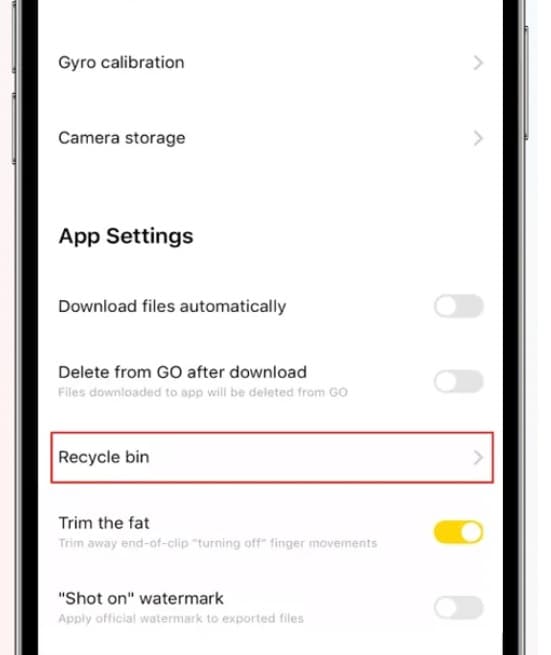
Step 2: Browse through deleted files. Select the items you want to restore. Tap Recover All.
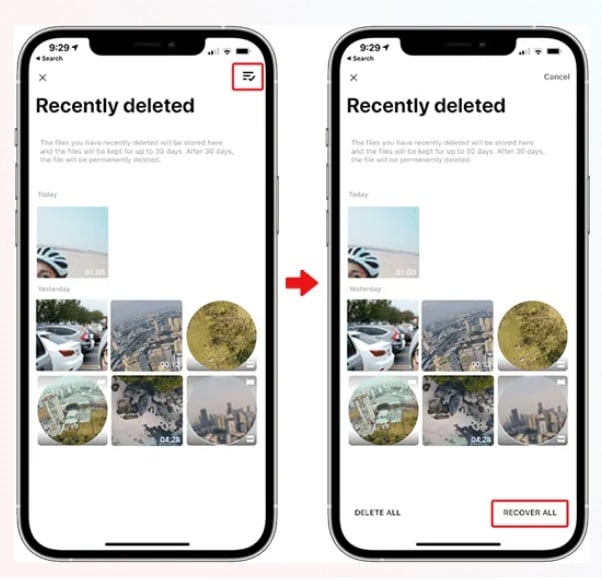
Method 3: Retrieve From Cloud Backup
Why Use This Method?
Cloud backup is a game-changer for retrieving lost Insta360 photos. If you've synced your photos to the cloud before, you can easily recover them, even if your SD card is damaged or corrupted. This method ensures high-quality recovery, preserving the original resolution and clarity of your photos.
Ideal Scenarios:
- Auto-sync was enabled
- Internet connection available
- SD card physically damaged
- Camera lost or stolen
Steps to Recover:
Step 1: Sign in to your cloud account say Google Drive. Browse through backed-up content.
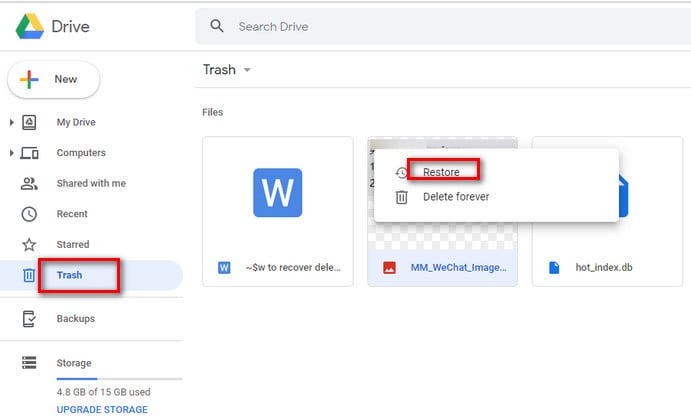
Step 2: Choose the photos you want to recover. Download them to your device. Transfer to your camera if needed
Method 4: Restore From Previous Backup
Why Use This Method?
Regular backups provide a reliable way to recover deleted files from Insta360 without quality loss. This method is perfect for users who maintain regular backups.
Ideal Scenarios:
- Regular backups maintained
- Large number of files needed
- Original quality required
- Computer backup available
Steps to Recover:
Step 1: - Go to the Control Panel. Click on System and Security. Select Backup and Restore.
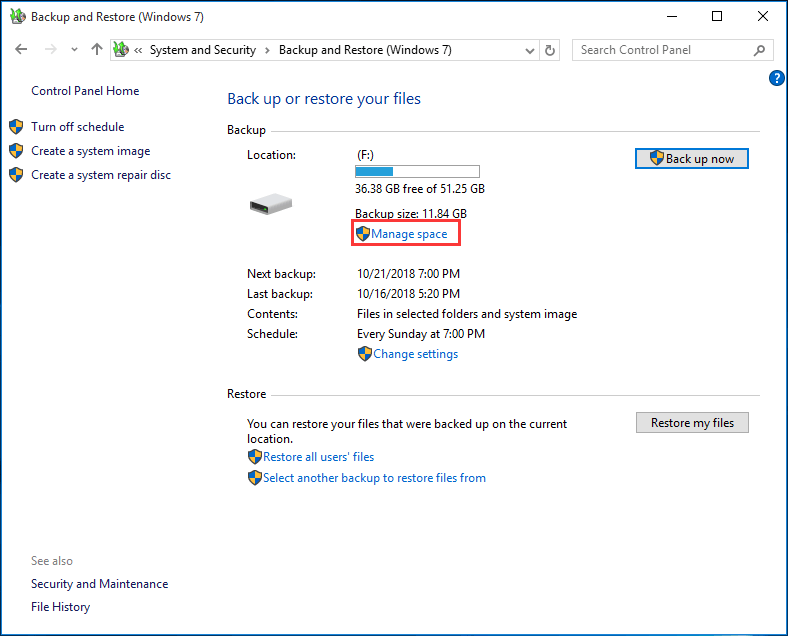
Step 2: Click on Restore my files. Select the backup date and file(s) you want to restore. Choose the restore location (original or alternate). Click Restore to recover the file(s)
Bonus Tips to Retrieve Lost Insta360 Photos
Lost your stunning 360-degree shots? Worry no more! Here are bonus tips to retrieve deleted Insta360 photos.
- Act Fast: Stop using the SD card immediately after noticing deleted files to prevent overwriting.
- Regular Backups: Enable auto-sync with cloud storage and maintain regular backups on your computer.
- Use Quality SD Cards: Invest in high-quality, brand-name SD cards to reduce the risk of corruption.
- Safe Removal: Always use the "safely remove" option when disconnecting your camera or SD card.
- Format in Camera: Always format SD cards in the camera, not on your computer.
- Update Firmware: Keep your camera's firmware updated to prevent software-related issues.
- Multiple Storage: Consider using smaller capacity cards and changing them more frequently.
- Check Cloud Storage: Log in to your Insta360 cloud account. Check if photos were synced before deletion. Download recovered photos
Conclusion
Losing important photos and videos from your Insta360 camera can be distressing, but as we've seen, there are multiple effective methods to recover deleted files from Insta360. Whether using photo recovery software, checking the recycle bin, or restoring from backups, you have several options to retrieve lost Insta360 photos.
Implementing good backup practices and handling your camera and SD cards carefully can help avoid data loss situations. However, if you do find yourself needing to recover deleted photos from Insta360 SD cards, the methods outlined in this guide should help you retrieve your precious memories.
FAQ
-
Q1: Can I recover files from a physically damaged Insta360 SD card?
Recovery from physically damaged SD cards is challenging and may require professional data recovery services. However, if you had cloud sync enabled, you might be able to retrieve your files from cloud backup. For severe physical damage, consider consulting a professional data recovery service. -
Q2: How long does it take to recover deleted files using photo recovery software?
The recovery time depends on the SD card's capacity and the amount of data being recovered. A typical scan can take 30 minutes to several hours. For a 32GB card, expect around 1-2 hours for a thorough scan. The actual recovery time after scanning is usually much shorter. -
Q3: Will recovered files have the same quality as the originals?
When using photo recovery software to recover deleted files from Insta360, most files maintain their original quality if they haven't been overwritten. Cloud and backup recoveries always maintain original quality. However, if files are partially overwritten, they might be corrupted or have reduced quality.


 ChatGPT
ChatGPT
 Perplexity
Perplexity
 Google AI Mode
Google AI Mode
 Grok
Grok























