3 Solutions to Backup Emails to External Storage on Windows 10
Q: How to Backup Emails to External Storage on Windows 10?
"Hi friends, have you ever used external storage to backup emails? I am using windows 10, and now I want to backup emails to external storage. Can you please explain the best method to do it?"
Saving emails on external storage like the hard drive is also an easy way to import them back to a new computer. Thus, it is always a good idea to back up all your essential files on your computer, including your emails.
There are different email services in use today, and people choose them for specific reasons. When hackers take over your account, or you experience data loss, it is frustrating as you cannot access your emails. If your emails are backed up and saved to a hard drive, it will be easy to recover and access them. Besides this, if you acquire a new computer and you want to import your emails, the process will be easy. For these reasons, it is vital to back up your emails and other essential files. Below will help you understand how to undertake windows 10 mail backup to external storage.
Reasons to Backup Emails to External Hard Drive?
Users have different reasons why they export Outlook emails to the hard drive, and below are the important ones.
Data Sharing: For the users that share bulk Outlook emails regularly, they save them in HDD before transferring them to the beneficiary. Outlook emails must be saved to a hard drive with attachments(Refer to fix Outlook cannot open in Outlook 2010/2013/2016).
Data Backup: It is paramount that data is backed up regularly. By saving Outlook emails on an external hard drive, necessary information gets protected against theft, loss, or deletion.
Data Move: If a user buys a new computer, they will need to transfer data from the old one to the new one. To convert the data, they will need to save Outlook emails to a hard drive.
Where Are Windows 10 Emails Stored?
At times, it can be challenging to make sure that you back up emails to the cloud or external hard drives, among other locations. The good news is that in Windows 10 you can backup mail app messages. That is because Windows 10 mail app does not have a backup or export option to store emails in external locations.
To conduct Windows 10 mail backup from Outlook, choose a windows 10 mail file location. Once you have done this, you can use the below steps to complete the process.
Saving mail app emails to your computer is not complicated. All you need to do now is open the Mail app, select the email, and then SAVE IT AS. The option allows you to save the email to the preferred file location.
To find the exact location of your emails in Windows 10, use "C:\Users\logon\AppData\Local\Microsoft\Windows 10 Mail"
Once you have understood how to save your emails to an external drive and how to locate them, it is time to backup. You must consider doing Windows 10 mail backup as soon as possible. You can backup your Gmail emails to an external hard drive.
3 Solutions to Backup Mails for Windows 10
Copying your emails to external storage is not enough to backup emails to different file locations, including external hard drives. There is more to it. You also need to make sure that your emails on Windows 10 are secured. The advantage is that there are various ways that you can backup emails to a hard drive. From a default profile location, one can open the Outlook Data file. The three methods below will be easy to follow, and you do not have to be a technical expert.
1 Back up Windows 10 Emails with Wondershare UBackit
The first solution is to backup your emails on Windows 10 computer through Wondershare UBackit, a user firendly backup software. It can help to manage your backup automatically and intelligently. You can get the Windows emails backed up in simple steps illustrated as followed.
Step 1 Launch Wondershare UBackit
Launch UBackit on your computer once the download and installation completes. Then click Create New, and select Outlook Backup.

Step 2 Select Emails to Backup
UBackit will scan the email data automatically. Once it finishes, select the files you want to backup. And click Select to continue.

Step 3 Choose Backup Destination
Choose the Disk to save your backup. Then, click Select to start the backup process.

Step 4 Set Automatic Backup
Now, you just need to wait for seconds or minutes to let the process completes. And if you want to set an automatic backup plan, you can click the Schedule option at the bottom of the backup file. You can customize your backup schedule daily, weekly, monthly or non-stop. It will relieve you from the backup pressure.
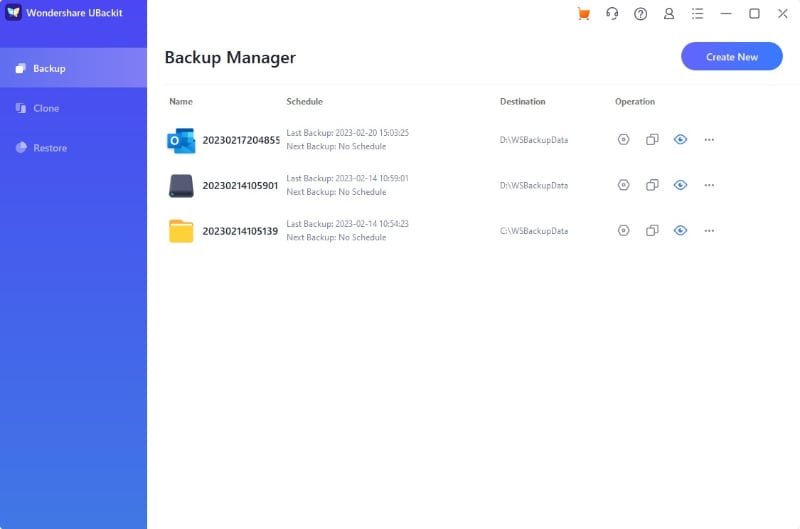
2 Back up Emails to External Hard Drive on Windows 10
If you regularly use your Microsoft account in the Mail app, you should copy email from their location to the Windows 10 external hard drive. That is because there is no Windows 10 mail export or back up in the Mail app.
Step 1: Follow this link;
C:\Users\Username\Appdata\Local\packages\microsoft.Windowscommunicationsapps\Localstate\Indexed\Livecomm\any folder name\any folder name\mail.
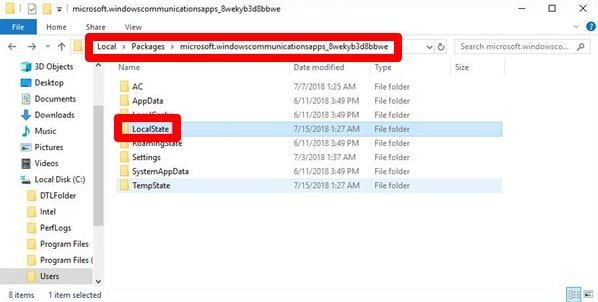
- Tick the "Hidden items" box if you cannot locate a file such as "AppData."
- Remember, C: is where the Windows system is installed. On the Username section, put your Windows 10 user account name.
- To locate the specific Mail Folder, check your PC, considering that different of them will have different folder names.
Step 2: In the Windows 10 mail folders, there will be different subfolders such as Sent and Inbox. Check on the folders to locate the emails that need backup.
Step 3: Now, to Copy the email files, right-click, and paste them to your preferred location.
With this action, emails in the Mail app are backed up to the external hard drive or your preferred location. In the file location, you have the option of creating a shortcut and copying Windows 10 mail app emails to the shortcut.
3 Use Microsoft Print to PDF Feature
You must consider how safe your emails are. Copying emails to an external hard drive is not sufficient to protect your emails.
There is a Microsoft print to PDF feature that you should take advantage of. With the feature, you can confidently save your emails to other Windows 10 file locations. You don't need to print the emails to save them. With Windows 10, what you need to do is backup Windows mail in the PDF format.
Step 1: First of all, go to the "Start" menu. After that, jump to "Settings," and then select the option - "Devices."
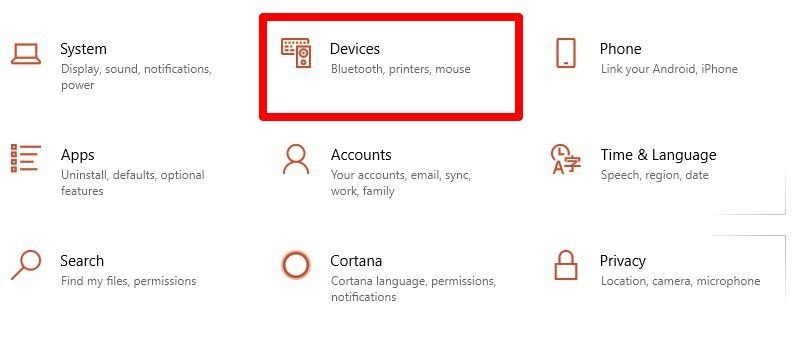
Step 2: Now, there you will find the "Microsoft Print to PDF" option. It is available in the "Printers & Scanners" section.
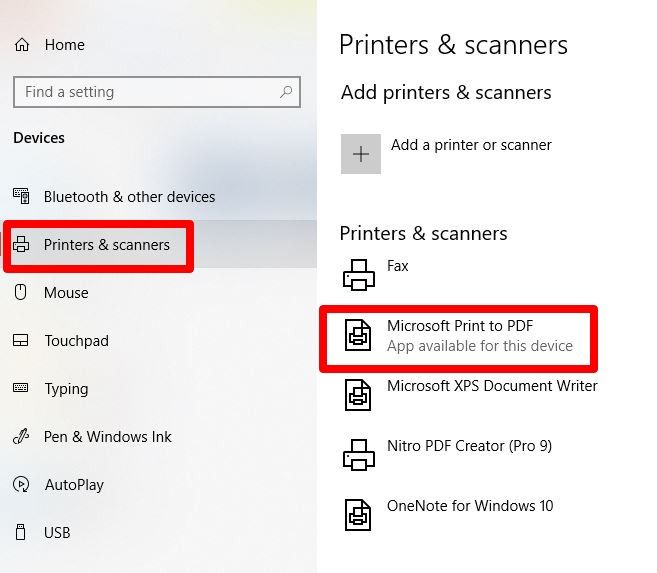
Once the emails are converted into a PDF format, it is easy to do a Windows 10 mail backup to an external hard drive. That is how easy it can get.
From here, you can copy emails to external storage from Mail applications on Windows 10. Besides backing up the emails, you can save and export. It is also possible that you can conduct a Windows 10 mail export to your preferred hard drive. It depends on where you wish to move.
Conclusion
Although Mail does not have a backup system, you can always backup as you wish. Whichever method you choose to backup Windows mail, there are advantages to enjoy. You can select any of the options and be guaranteed your emails are backed up.
As a user, you can reduce the risk of losing data by using Wondershare UBackit. The advantage of this software is that it will backup your emails regularly and automatically to your external hard drive. It means you do not have to remember when the next backup is or do it manually.
You can copy Outlook emails to a hard drive to save them, but this process can be quite complicated. Despite saving the mails, it is not convenient. Using the Outlook app, you can backup emails by exporting. With this, there is no need for third-party software. To immediately save the emails to a hard drive, choose the most preferred and convenient method.
Data Backup Services
- Computer Backup
- Hard Drive Backup
- Mac Backup
- Cloud Backup





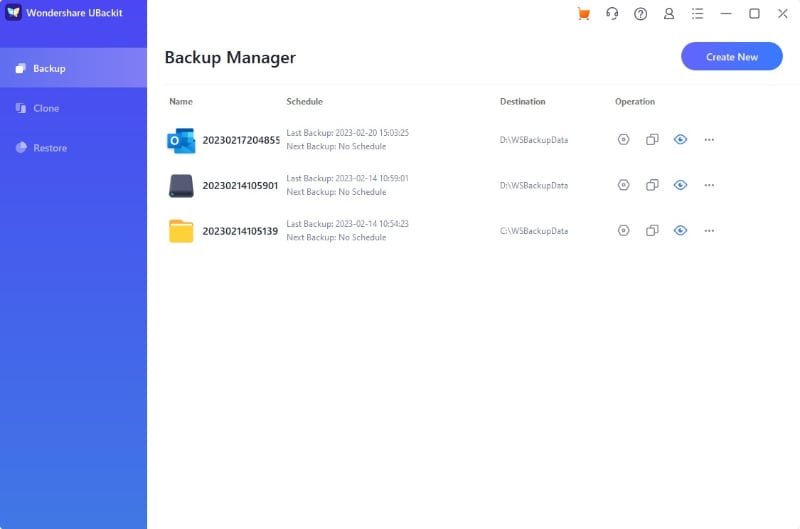
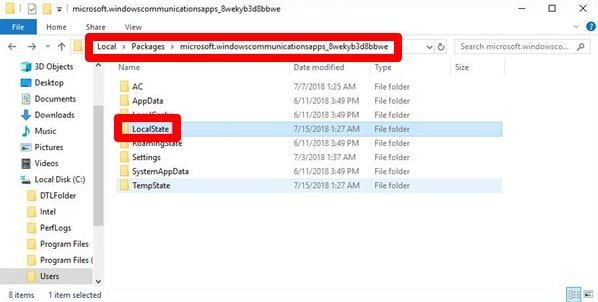
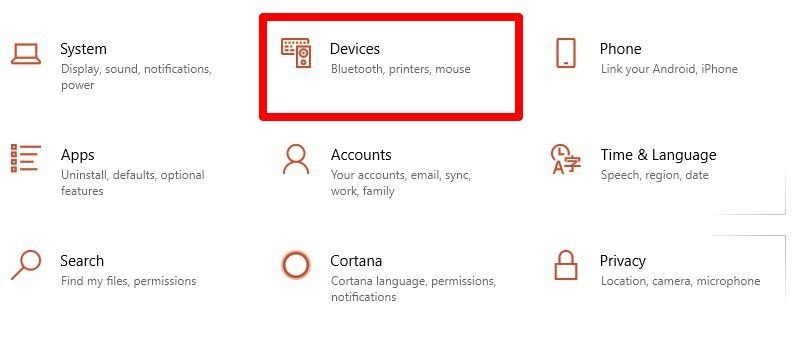
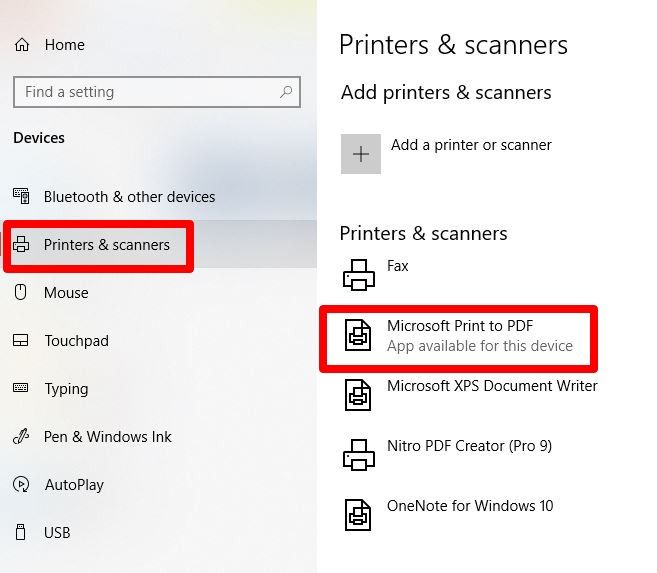













Amy Dennis
staff Editor