4 Methods to Recover Thunderbird Deleted Emails Efficiently

You may be in a situation where you accidentally deleted your Thunderbird emails. You should know that emails in Mozilla Thunderbird do not completely or formally get deleted if you delete any file. As long as you haven't compacted the emails, you can use any of the troubleshooting steps that will be detailed in this article to recover them. By compacting the files marked as "deleted", you are simply permanently deleting them. Even if you have done this, you will be shown how to restore the files. This includes the use of Recoverit Data Recovery, a professional tool that you can use to efficiently get back those deleted files.
4 Methods to Recover Thunderbird Deleted Emails Efficiently
There are several methods you can efficiently get back your deleted Thunderbird emails and four of these methods are provided below. Even as a tech novice, you can use one or more of these tricks and you will be good to go:
Method 1: Restore Deleted Thunderbird Emails from Trash
The first method is to restore deleted Thunderbird emails from "Trash". The steps below will guide you in repairing your system trash to get back your missing Thunderbird emails:
Step 1. Go to your account on Thunderbird and log in
Step 2. Go to "Trash", search for or select the email you wish to recover
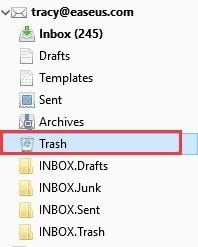
Step 3. Right-click on the selected email, select the option to "Move To" and choose the location you want to move the email to, by clicking "Select user account".
Alternatively, you can move the Thunderbird email directly into the inbox folder. This is highly recommended
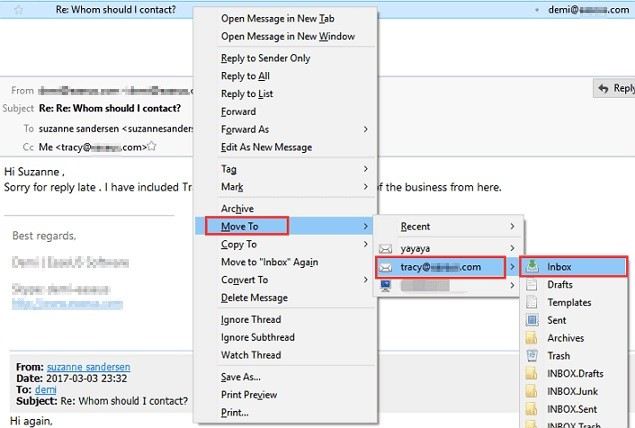
Method 2: Recover Email Messages in Thunderbird by Repairing Inbox Folder
The second method involves repairing your inbox folder to recover your deleted Thunderbird email messages. Sometimes, corrupted emails can become inaccessible or missing. This method will ensure you can access your emails once you follow the steps outlined below:
Step 1. Launch Mozilla Thunderbird
Step 2. Right-click on the inbox file or folder containing the corrupted emails
Step 3. Go to "Properties" and view the menu that drops down. From this menu, choose "General Information" and ensure the folder name is "Inbox"
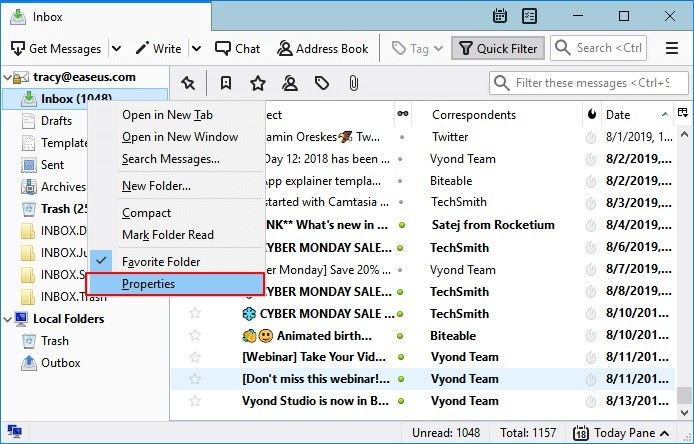
Step 4. Choose "Repair folder" and select "OK"
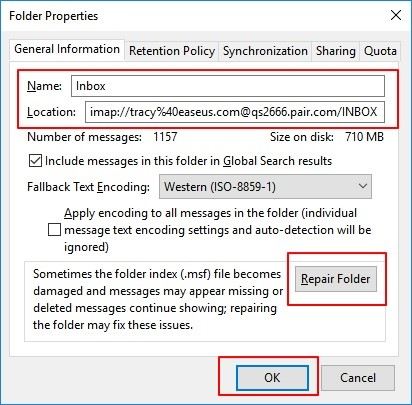
Step 5. Now go to "Inbox folder" and view your emails
Method 3: Troubleshooting for Permanently Deleted Email
If you have permanently deleted your Thunderbird emails, either by compacting or emptying trash, you may be worried that nothing can be done. There is some good news for you: you can still recover your emails! Although the methods may not work in this instance, you can troubleshoot to get those permanently deleted Thunderbird emails. Just pay close attention as you follow the steps below:
Step 1: Uncover files that are hidden in Windows Explorer by doing the following:
- Click on "Tools" > "Folder Options" in Windows Explorer
- Select "View". Next, enable "Show hidden files, folders and drives". Now, select "OK"
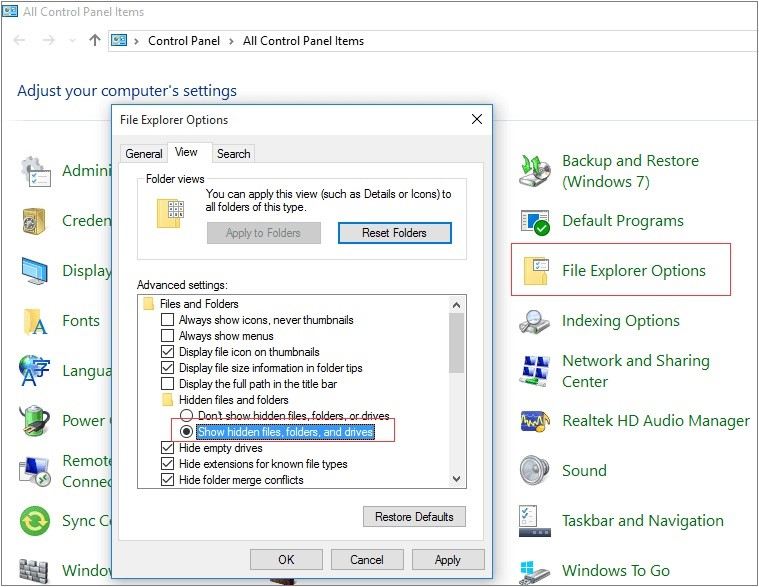
Step 2: Find Thunderbird files that are saved in your PC with the following guidelines:
- Follow this path:
C:/Users/YOUR USER NAME/AppData/Roaming/Thunderbird/Profiles/YOUR PROFILE/YOUR THUNDERBIRD ACCOUNT
- Use eight different combinations of numbers and letters, followed by '.default' to find your profile
- The Thunderbird account name from which you want to restore emails that have been deleted is 'YOUR THUNDERBIRD ACCOUNT'
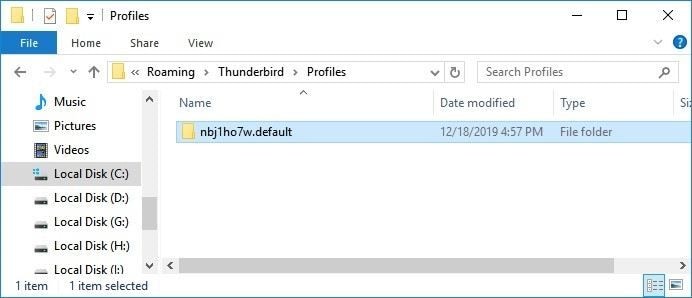
Step 3: Input the ImapMail folder. Next, use either Notepad or any other similar text editor to open your "Inbox" files
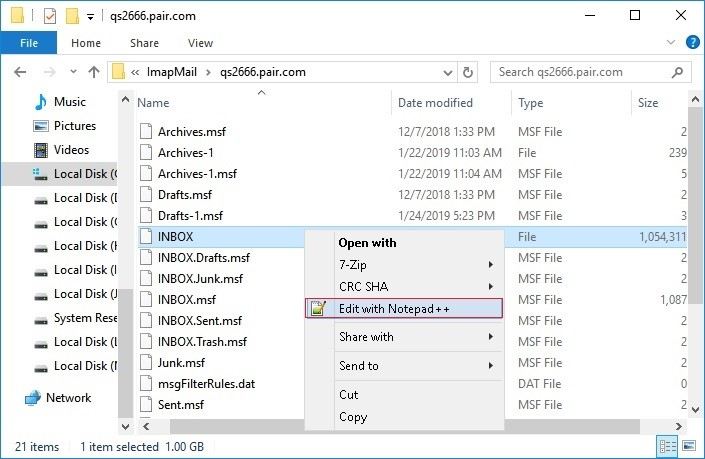
Step 4: Go to the line that is before your email text. Here, it will read "X-Mozilla-Status: 0009" or something similar. Change the figures to "0000" and save it.
Now, exit the text editor.
Step 5: Close your Thunderbird and open it again. Go to the inbox and you will find all the emails that have been recovered being marked as unread
Method 4: Recover Thunderbird Deleted Emails through Professional Tool
The most effective way to recover Thunderbird deleted emails is through the use of a professional tool. The most highly recommended of such tools is Recoverit Data Recovery. Once you download this recovery software, you can use its user-friendly and interactive interface to effectively recover your missing files. Recoverit Data Recovery can recover missing files from both Mac and Windows Operating Systems. Apart from being able to recover emails that have been deleted either by accident or emptying of trash, this tool also recovers files that have gotten missing due to system format, crash or raw hard drives and corrupted memory cards.
More so, Recoverit Data Recovery supports the restoration of files lost in different formats such as videos, photos, documents, archives, among many others. Now, that is a comprehensive tool for you!
Convinced enough to start using this tool? Just download the app and follow the steps below and you will have your missing Thunderbird emails restored to you in little time:
Step 1: Select a Location
The first thing you want to do is to click on the location where you mistakenly deleted your Thunderbird emails from. After selecting the location, choose the blue "Start" button and Recoverit will begin scanning your selected location

Step 2: Scan the Location
This step involves you waiting and tracking the progress of the process as the tool scans the location.

Step 3: Preview and Recover Videos and Photos
You will see if the scanning process is complete as Recoverit will present the files that have been recovered for you to preview and be sure all your mails are intact. As this is just a formality since Recoverit Data Recovery is quite efficient, all you just need to do is to click on "Recover" and all your files will be restored.
It is quite simple really.

The Bottom Line
Bet you did not think there was hope for your deleted Thunderbird files right? Now that you know there is hope and have indeed seen it, all that is left is for you to apply any of the methods to get back those deleted files. For the most effective result, just opt for Recoverit Data Recovery and even those supposedly permanently deleted emails will be recovered back to you.
FAQs of Thunderbird Email
-
1. How do I Back Up Thunderbird Emails?
A: Thunderbird does not have a backup feature. However, because backing up important files as emails are important, you will have to do a manual back up of your Thunderbird emails. Just follow these steps:
- Follow this path to get to the folder of your Thunderbird profile: C:/Users/UserName/AppData/Roaming/Thunderbird/Profiles
- Copy it using a ".default" extension, then save it on your external hard drive or PC. Ensure the location is a secure one.
-
2. Where are My Thunderbird Email Files?
A: Thunderbird email files are usually saved in the database of your "Inbox" file. Meanwhile, the inbox file is normally found in your computer's "Profile" folder. The path to the location by default is:
C:/Users/UserName/AppData/Roaming/Thunderbird/Profiles.
Rescue & Fix Files
- Recover Document Files
- Repair Document Files
- Recover & Repair More
- Clear & Delete File



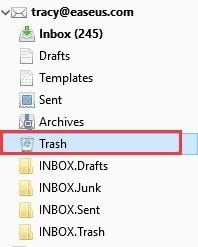
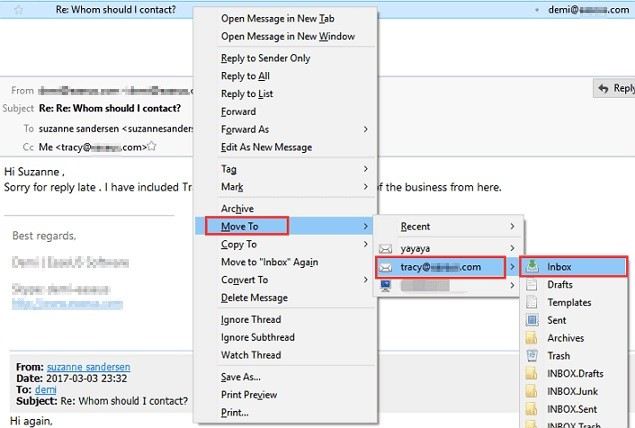
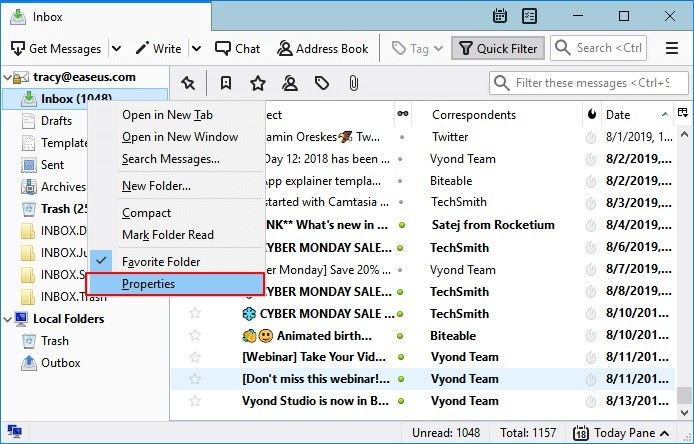
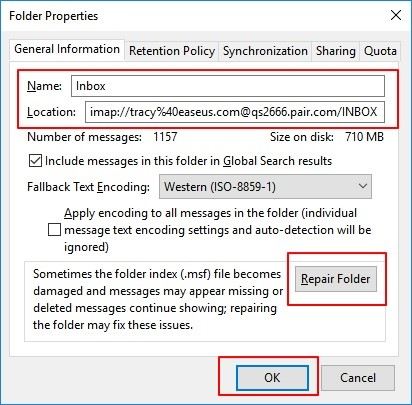
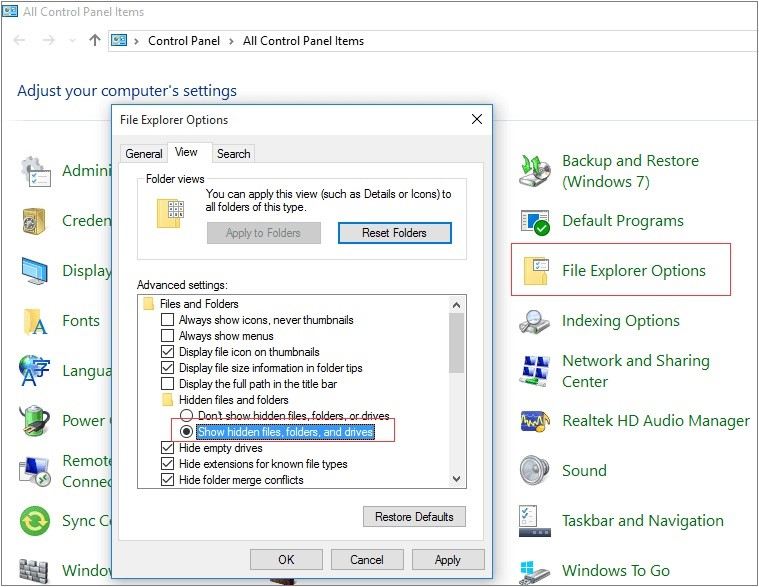
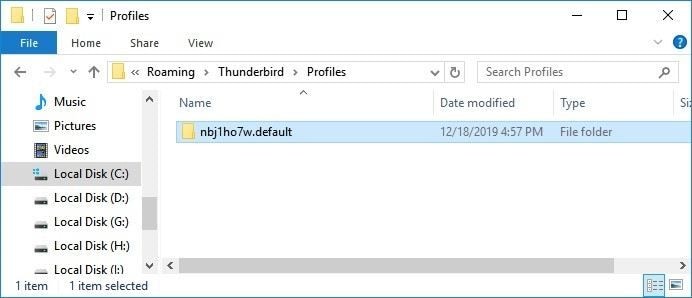
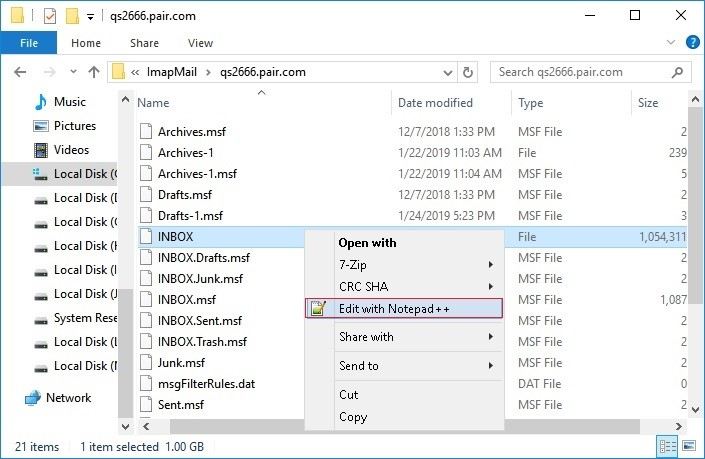



 ChatGPT
ChatGPT
 Perplexity
Perplexity
 Google AI Mode
Google AI Mode
 Grok
Grok
























Amy Dennis
staff Editor