How to Repair Corrupted JPEG or JPG Files | 5 Ways
Most people who use digital photography have come across the dreaded incident of JPEG files becoming corrupted. There may be numerous reasons why photographs are corrupted, including being affected by a virus, a drive or USB is corrupted, or simply an error during transference to the computer. Often, seeing the words "cannot open" or "wrong file format" or having photos open only to find artifacts or distortions on them sends chills down the spine as the photographs are of precious moments that cannot be recreated. However, before you give up in floods of tears you might want to check out ways to repair corrupted JPEG files to hopefully get your photographs back and there are four ways you might want to consider.
Way 1. Restore Photos from Backup
The first option to repair corrupted JPEG photos, and by far the quickest solution is to restore your photos from a backup. This is, of course, providing you had the foresight to make a backup of the photos or kept the original files on the disk or SD card in the first place and they are good. It also depends on whether the error was caused by transferring the photos from the SD card or disk to the computer or if the photos on the device are corrupted.
Hopefully, the original photos will still be on the SD card in the camera or on a flash drive where you backed them up, you might even have uploaded them to Cloud storage. If they are, you can go ahead and download them from the cloud or copy and paste them from the SD card back onto your PC or laptop, and hopefully, you will be able to open them.
If the corruption of the photos occurred on the actual disk or SD itself, sadly this option is not going to be available to you as even if you manage to restore the photos the errors will still occur. In this case, you are going to have to look into one of the other options.
Way 2. Repair Photo Using Professional JPEG Repair Software
The final and perhaps easiest method to repair corrupted JPEG photos is by using professional software. There is a lot of software out there available for use to repair photos that have been corrupted, but not all offer the same tools and/or features. One of the most reliable pieces of software that falls under the category, offering a multitude of features, is the Wondershare Repairit Photo Repair Tool.
The Wondershare Repairit Photo Repair Tool is an all-in-one tool to help you repair JPEG files or files that have become damaged then restore them to perfection quickly and easily. Many features set the tool apart from others, including:
- Having a fast scanning engine;
- Scans multiple JPEG files at once;
- An easy to use interface;
- Repairs multiple files at the same time;
- Gives results that are precise fast, even when scanning batches;
- Savings options that are flexible;
- Extraction of the thumbnail;
- Repairing any invalid file structure or headers that have been corrupted;
- Recovering photos from storage media that has been corrupted.
One of the many benefits of the software is the fact that you can extract the thumbnails of files that have been corrupted, even if they have been severely corrupted. Having access to the thumbnails can be of particular importance if your photographs have been corrupted or damaged and they are beyond repair. Another great feature is the recovery tool in the software allows you to preview the JPEG files that have been repaired before they are saved, invaluable for checking the consistency of the repaired images. Once you are happy with the photos you can then go ahead and save them to a secure location along with making a backup for the future. These are features that none of the other methods of repairing photos offers.
Repairing your photos using the Wondershare Repairit Photo Repair Tool is easy and does not require any computer knowledge. Simply follow the steps outlined below to get started:
Step 1 Add damaged or corrupt jpeg/jpg photos
Simply launch Wondershare Repairit on your Windows PC and go to the “Photo Repair” feature from the sidebar.
Now, click on the "Add" button that would load a browser window. You can now go to the location where your corrupt photos are saved and load them on the application.

Step 2 Repair and preview your photos
Click on the “Repair” button and wait as the application would implement its unique algorithm to fix the loaded photos. When the repairing process would be completed, the application will let you know about the result.

You can also just click on the thumbnail of the image to open its preview window. This will let you view the results, and you can check if the standard repairing process was successful or not.

Step 3 Save the repaired photos
Lastly, you can simply click on the “Save” button on the preview panel to export your photo. You can also go back, select multiple pictures, and click on the “Save All” button.

Video Tutorial on How to Repair Photos?
Advanced Photo Repair
If the corrupt photos failed to be repaired, they must be severely damaged. In the case, you need to choose "Advanced Repair". Adding photo template with the same data structure, it will help to repair severely damaged photos.
Way 3. Use Repairit Photo Repair Online Tool
If you don't want to download any program to your computer, you can try repairing the JPEG files on the website with an online tool, and Repairit Online Photo Repair is the best choice.
Step 1. Go to the Repairit Online Photo Repair working paltform, click Add Photo to upload the corrupted JPEG files.
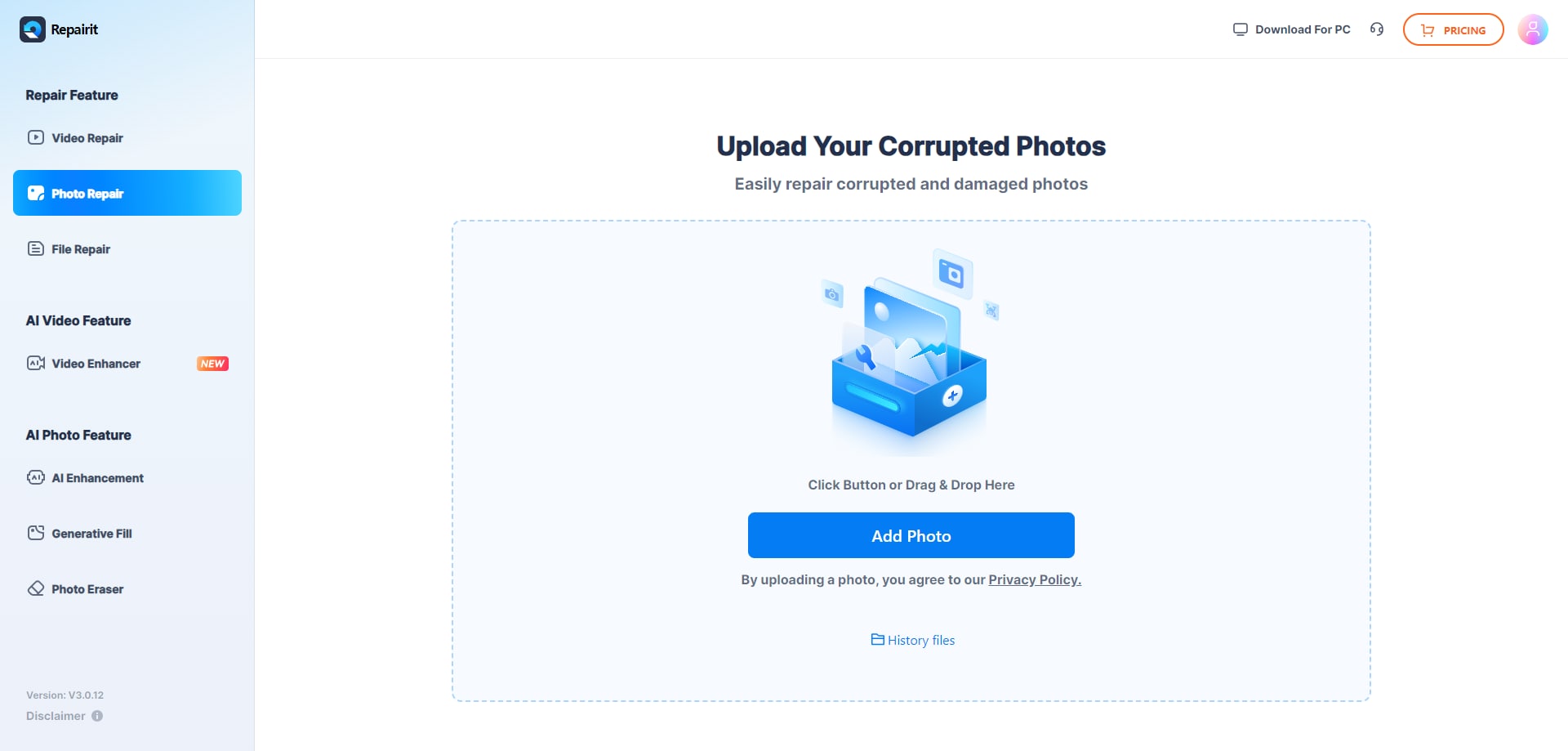
Step 2. After that, click Repair All to start the repairing process. It will take a few seconds or minutes to complete.

Step 3. When it completes, you can double-click the file to preview the result. Then, click Download All to save the files locally.
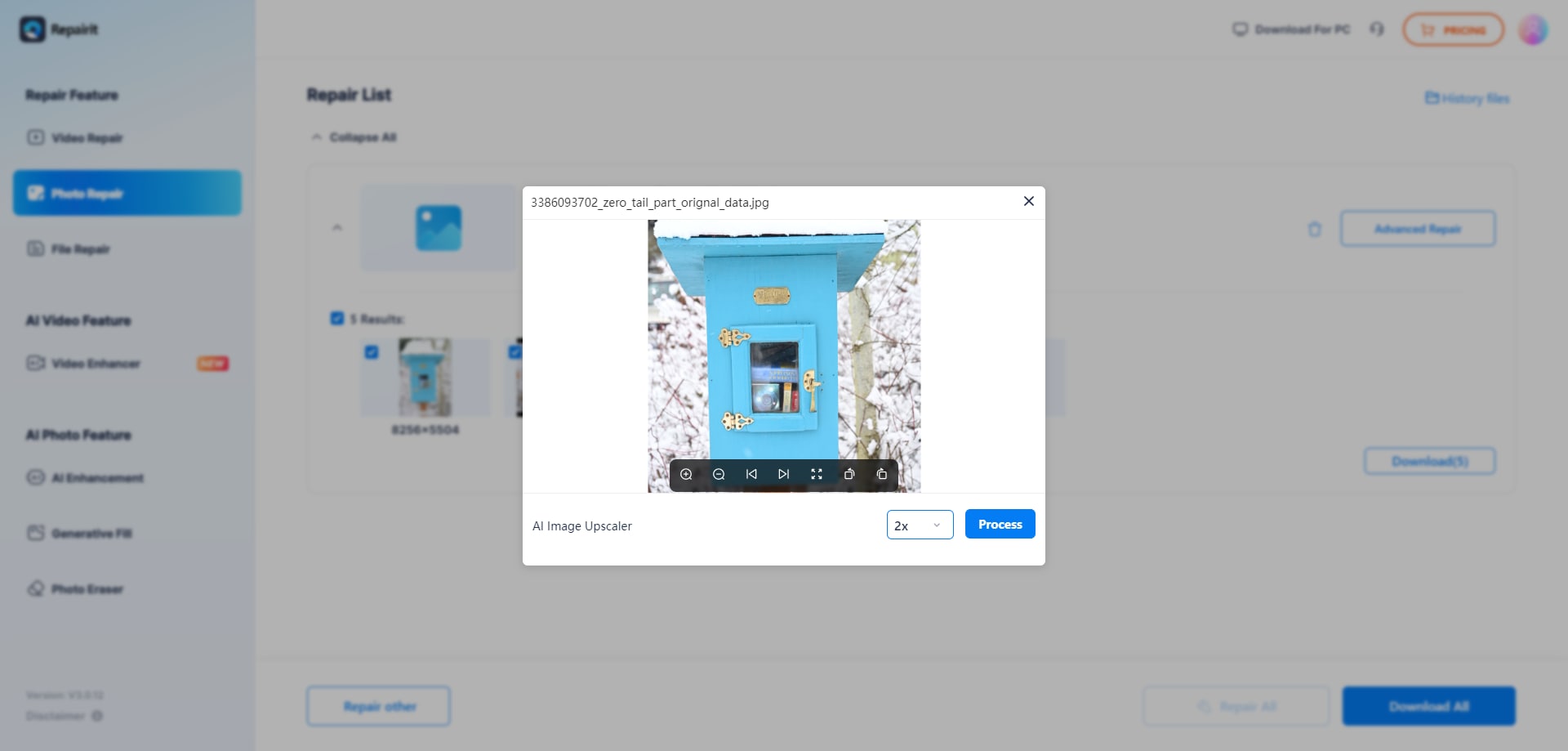
Way 4. Convert Photos to Another Format
If when trying to open a photo, you get an error message saying that the photo cannot be opened it might not be that the photos are corrupt. It might be that you do not have a program on your computer that can open the JPEG file format. This is highly unlikely as JPG or JPEG (both are the same file format) is one of the most widely used, but still, it is one possibility worth considering.
Despite the formats being the same, some programs refuse to open a JPEG but will open JPG or vice versa. If this is the case converting photos to another format might work for you. Alternatively, you might want to just want to change the extension name, renaming from JPEG to JPG.
There are many programs you can choose from to convert photos that are corrupted into another format in the hope they will open. Some can be downloaded, others you can use online. If all you need to do is to change the file extension name by simply renaming the file you can do this is a native Windows application called File Explorer that comes preinstalled on a PC or laptop.
This might not be a viable option if you have hundreds of photos that are corrupt and need to be renamed. In this instance, you might want to try software that allows you to rename file extensions in batch. Even so, it is time-consuming and there is no guarantee changing the file extension is going to work. If you only have one or two photos you can change the file extension as follows:
- Simply open up the Windows menu and look for File Explorer under "Windows System" on Windows 10;
- Once you have File Explorer open, you can go to "View" and tick to see "File name extensions". This will show you the extension of the file, which in this case is.JPEG or.JPG after the name you gave the file;
- Right, click on the photo of the extension you want to change and click "Rename". Windows will highlight the file name you gave but ignore this and click with your cursor on the right-hand side of.JPG and change it to.JPEG or vice versa. Windows will warn you that the file might become unusable; you can choose to ignore this and click yes;
Hopefully, now you have changed the file extension the photo will open. Of course, if it opens and shows distortions or artifacts you will have to move to the last option, using professional software to try to repair the file.
Way 5. Use Command Prompt to Repair Corrupted JPEG Files
Another option to repair corrupted JPEG files is to use the command prompt. This might sound technical and daunting at first but it isn't. Just follow these simple steps:
- The command prompt can be found by typing the initials CMD into the search bar or hitting the Windows key while at the same time holding down the R key. A box will pop-up on the desktop;
- In the box that appears type: "sfc/scannow", without the apostrophes, and then hit the Enter key;
- The computer will make a scan of the hard drive on your computer including where you stored the photographs;
- If corrupted files are found, including photos, the computer will tell you to restart;
- Hopefully, when the computer restarts, it will have fixed any issues that may have corrupted your photo files and they will now open.
If you still cannot open your photographs or artifacts or distortions are showing on them, they are still corrupt and you may wish to go on to try using a professional tool specifically aimed at repairing corrupted JPEG files.
Conclusion
The above are all ways in which you may be able to repair corrupted JPEG files. While the first three options are freely available on any computer without having to download anything, there is no denying they are not the best options. You may get lucky and be able to simply recover your photos from backup or by converting them, Windows may even be able to repair them, but all of these options take time and effort on your part. The Wondershare Repairit Photo Repair Tool will not only save you time, but also provides a much more effective and easier solution for repairing your precious corrupted photographs. There's also Wondershare Repairit Video Repair Tool to help you if you meet videos damaged issues.
Solve Media File Problems
- Recover & Repair Photos
- Recover & Repair Videos
- Recover & Repair Audio
- Recover & Repair Cameras








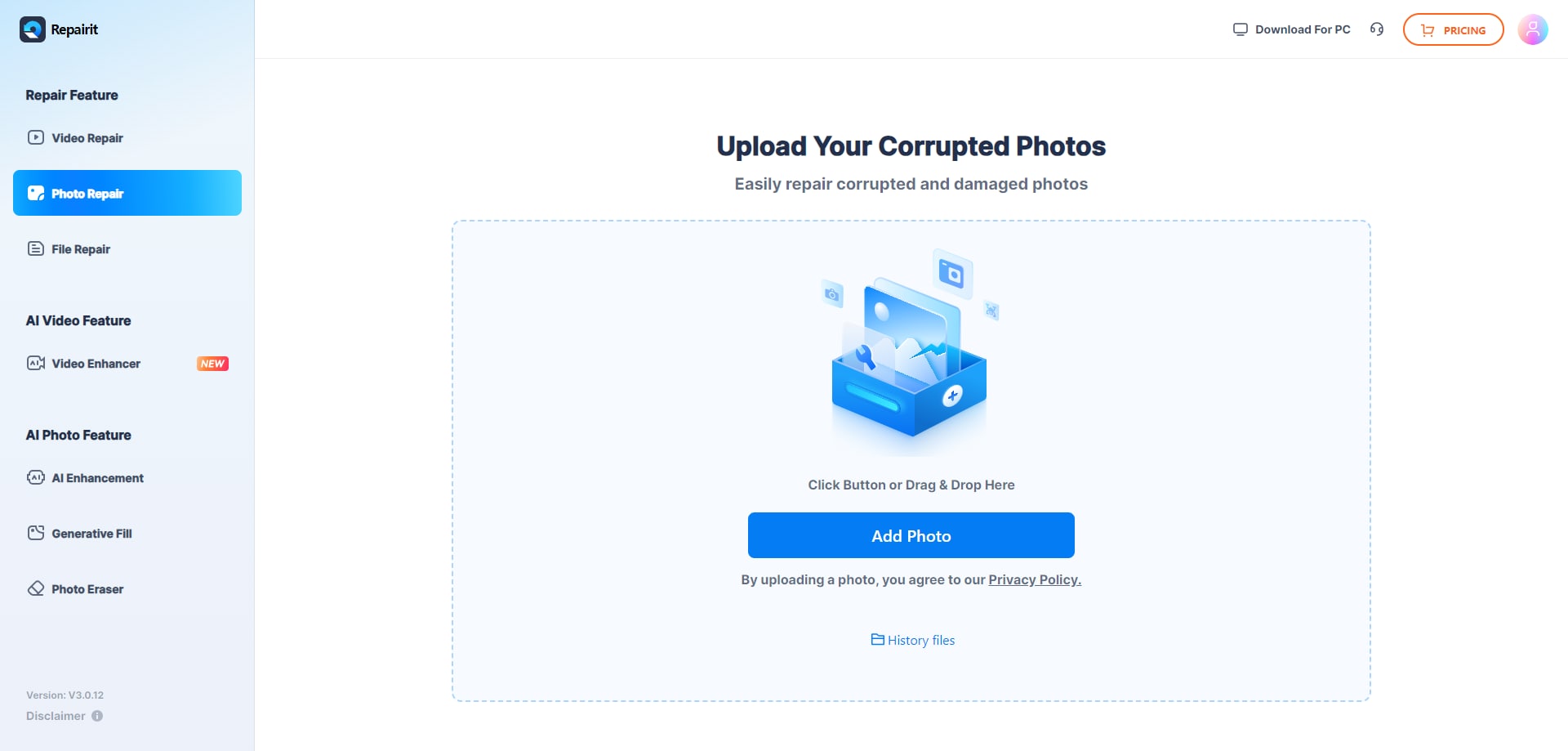

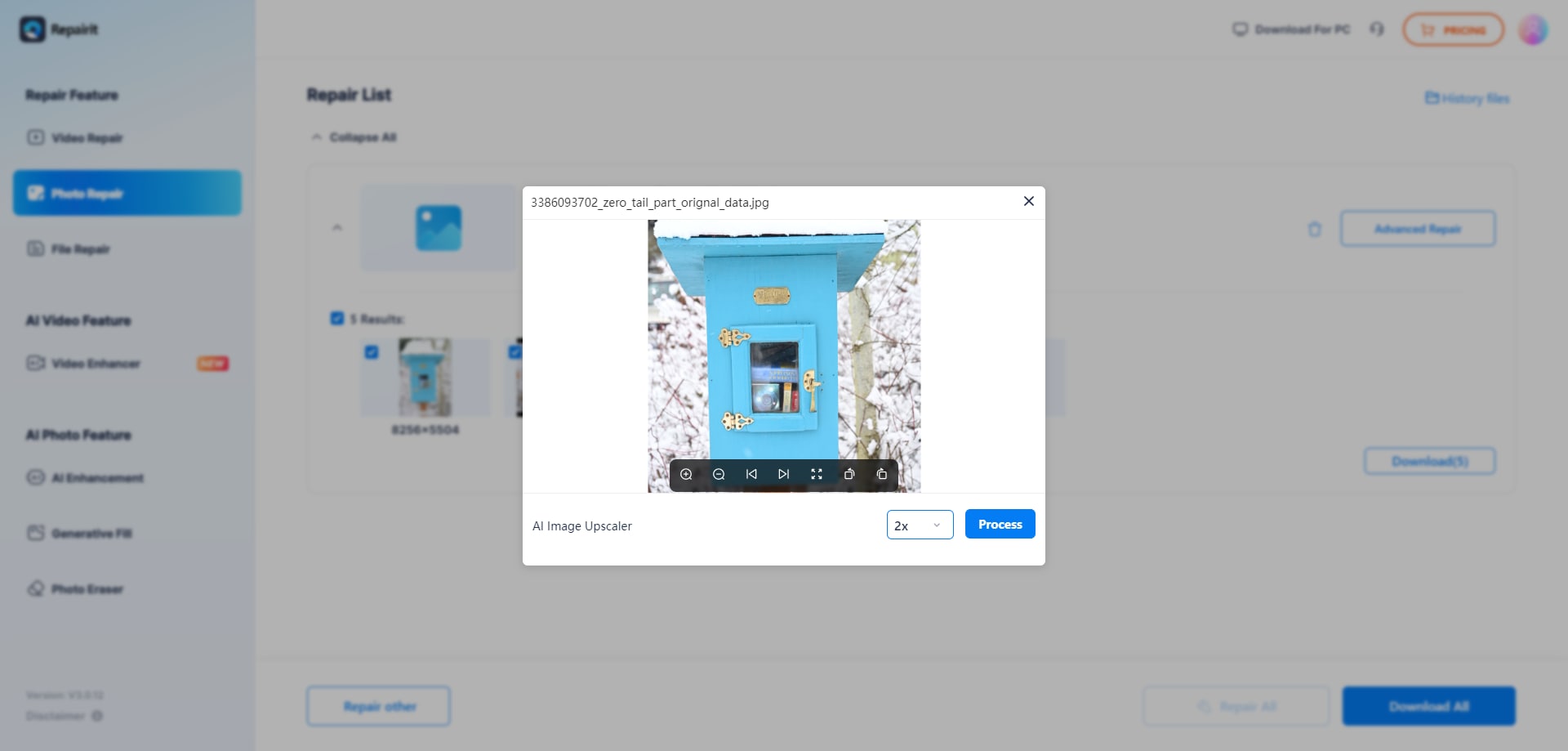
 ChatGPT
ChatGPT
 Perplexity
Perplexity
 Google AI Mode
Google AI Mode
 Grok
Grok
























Eleanor Reed
staff Editor