What to Do When the Flash Drive Shows Up as CD Drive!
Computers are advanced electronic devices. Now, this doesn’t mean that they are void of errors or malfunctions. These devices can malfunction and they might do so in spectacular fashion.
And one such error that we keep hearing happening to people is their USB devices showing up as CD drives when they are plugged in. Of course, usb thinks its a cd drive issue leaves the user wondering what went wrong and if they are in a hurry to transfer their data, they can’t do so until the computer shows the real thing.
In this guide, we will help you fix the issue where the flash drive shows up as a CD drive when you plug it into a computer.
Part 1: Weird! USB Showing Up as Disk Drive
The USB flash drive is something which we repeatedly plug into a lot of different electronic devices like media players, car stereos, projector, and different computers with different OS. So this usb showing as disk drive problem can be caused due to some internal drive issues and prevents the user from being able to use the flash drive. Windows would read your flash drive as an empty CD drive and an ‘Empty disc’ alert will appear whenever you try to access it.

Part 2: Why Does A USB Thinks Its A CD Drive
There is no exact reason why a USB stick is presented as an empty CD drive. This issue can be due to corrupted files, hard drive related issues, thumb drive formatting issues are operating system related issues. But there is no need to worry as the flash drive does not become unusable. The drive can easily be formatted and the user can keep using it again.
One of the possible reasons why the USB shows up a flash drive maybe because of outdated drivers on your computer. A faulty USB drive can also cause the USB drive to misrepresent itself.
This problem is not limited to any particular set of USB devices and can arise in the cheap as well as the branded flash drives such as the SanDisk Cruzer flash drives.
This USB – CD issue is not an issue unless the user has important files that need to be accessed on the flash drive. In such cases, one has to retrieve/ recover the files before formatting or trying to fix it.
Part 3: Recover Data From Flash Drive Before Formatting
The USB stick itself might not be costly enough for the user to worry but the files stored inside it might be irreplaceable and extremely valuable. So it is very important that we recover the data from the flash drive showing as CD drive using the best and trusted recovery apps available in the market like Recoverit Data Recovery.
Recoverit Data Recovery is a software that is very easy to use and helps you to recover files within minutes. Recoverit supports over a thousand file formats and helps to recover data from a USB thumb drive, recycle bin, internal hard disk, and even from a crashed computer.
- Do advanced video recovery
- Restore files from emptied recycle bin
- Recover files from windows
- Repair corrupted videos
- Repair data from a crashed computer
 Security Verified. 3,591,664 people have downloaded it.
Security Verified. 3,591,664 people have downloaded it.
To recover data from the flash drive showing as an empty cd drive, you will have to first fix it.
Fixing The USB Flash Drive Using Diskpart In Windows
- Connect the unreadable/ corrupted USB flash drive to the computer.
- Search for the Command Prompt (Admin), and open it. The CMD window will appear.
- Press Enter after typing the code disk part. All the devices connected to your PC will be shown.
- Type in the select disk (your USB drive number) and press Enter. Make sure you have entered the right number to avoid the formatting of your internal hard drive.
- Type clean and enter > type create partition primary and press Enter. Type both active and select partition 1, then type format fs=fat32 and press Enter.
- Do not close the CMD window, the process may take some time to finish.
Once the repair is finished the drive must be formatted for better use. But in case you need to recover or restore your files from the flash drive, no new data should be saved on the drive.
The recovery can be done very easily using the Recoverit Data Recovery, please follow the instructions
How to Recover Data Using Recoverit Data Recovery
Step 1: Download and install the Recoverit software on your computer.
Step 2: Open the Recoverit USB Flash Drive Recovery program. A window will appear showing all the drives. Select the drive and click Scan to get started.

Step 3: The drive will be scanned by the flash drive recovery software. This can take up a few minutes depending on the size of the drive.

Step 4: Once the scanning is complete, all the data and files recovered will be displayed on the screen. You can preview the files and select the ones that need to be recovered. Click the ‘Recover’ button once you have selected the needed file and save them to your desired location.

You can now format your USB flash drive without any hesitation. Once the formatting is finished you will be able to continue with its regular use.
Video Tutorial on How to Fix Pen Drive/Flash Drive Not Detected Issue?
Part 4: Repair Flash Drive Showing Up As CD Drive By Reformatting It
Sometimes the windows may not be able to format a drive which is likely to be the case when a USB flash drive is shown as an empty CD Rom, or pen drive showing as hard drive. In such cases, we will have to use the Disk Management method to reformat it.
Let us have a look at how to format a drive using the disk management method:
Step 1: Make sure that the USB stick is inserted into the computer. Now right-click on the My Computer icon and click the Manage option.
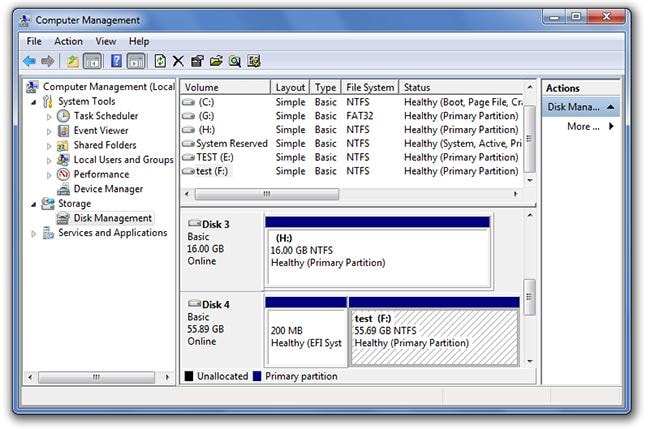
Step 2: Select the Disk Management option from the left.
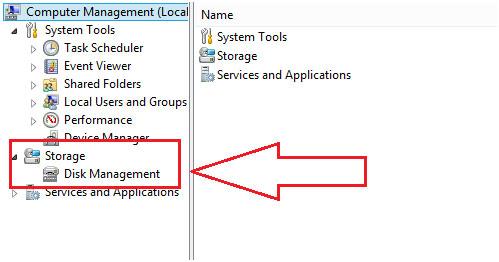
Step 3: Choose the corrupted drive (the drive which is recognized as an empty CD drive instead of a USB drive) and check it for health and the other factors that are laid out by the system
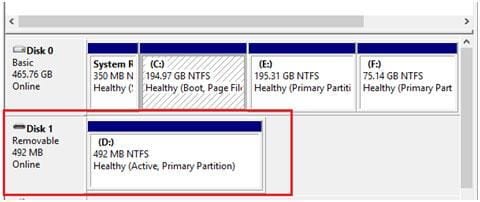
Step 4: Right-click on the drive and select the "Format" option
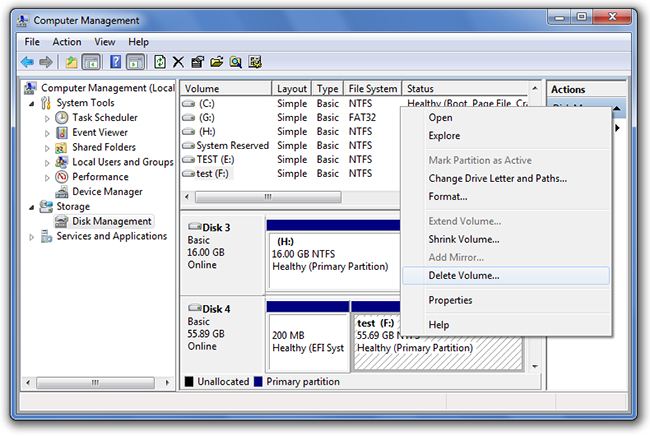
The USB flash drive will be formatted in a few seconds and will be ready to use. In addition, you can learn more solutions to format USB drive.
More Related: How to Solve the Issue of CD-ROM, DVD, Disc Drive Not Working in Windows
Conclusion
The USB drive is something that we use daily for plugging into a variety of electronic devices from mobile phones to computers. So the problem of the flash drive showing up as disk drive is common and is nothing to worry about. Also with the availability of software like Recoverit Data Recovery, you don’t have to worry about losing data.
USB Topic
- Recover USB Drive
- Format USB Drive
- Fix/Repair USB Drive
- Know USB Drive








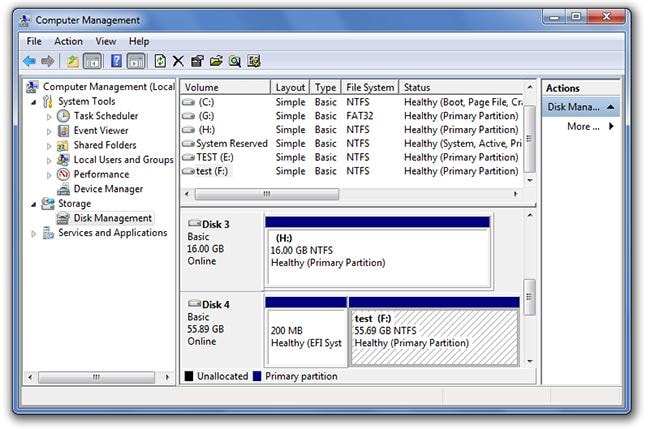
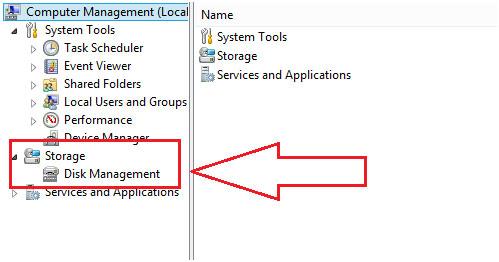
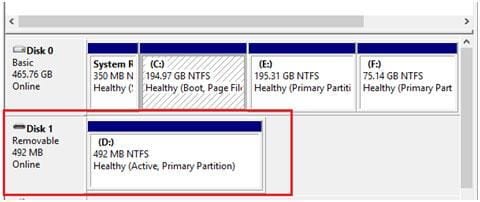
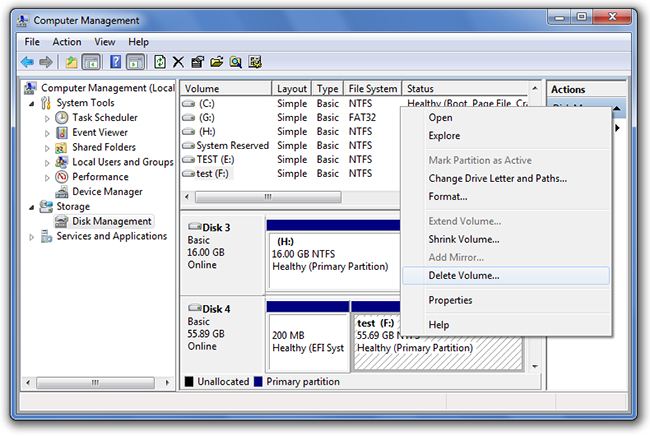
 ChatGPT
ChatGPT
 Perplexity
Perplexity
 Google AI Mode
Google AI Mode
 Grok
Grok
























Sue Wayne
staff Editor