Different Types of USB Flash Drive You Need to Know
I wanna buy a USB flash drive, but I have no idea about it. Are all flash drives the same? How many types of flash drives are there? What is the difference between 2.0 and 3.0 USB? There is too much information and I am so confused. Can anyone help me figure out the difference? Many thanks!
Are all flash drives the same? The answer is certainly not. Not all USB flash drives are produced equally. They are different in many aspects, such as the appearance, the usage, the storage capacity, the speed and ports, and many more.
In this article, we will introduce different types of flash drives based on their usage, looking, and storage capacity. But before that, let's have a snapshot of the flash drive.
What Is a Flash Drive?
USB flash drive also called a thumb drive, jump drive, pen drive and USB memory stick is a device that can be used to save information on a tiny flash memory chip. Users can read and save data on it. These storage devices have been designed to be smaller than a typical storage disk, with some being the size of a thumb. That is why some people know them as pen drives, while others prefer to call them "thumb drives". Whatever the name, they all share one important characteristic, they can be hooked up to any computer. Thanks to their universal serial bus (USB) port compatibility.
1. How Does a Flash Drive Work?
There are 2 types of memory being designed to save and store data on different devices, respectively volatile and non-volatile.
Volatile memory is temporary data storage. For example, the computer hard disk drive takes advantage of volatile memory. It writes and reads data using the moving parts only when the computer is on. And often, you can hear a clicking sound when the computer is working. It means that the moving parts of the hard disk are reading your data. Without a power source, it would be not possible for you to have access to the stored data.
By contrast, the USB flash drive is a non-volatile device. It has to resort to power to save, transfer, and put data onto it. However, it can keep data stored inside it without a power supply. It will transmit a memory command in the form of an electronic signal to the internal circuity. Even if there is no power source for a long time from the connected and powered-off computer, it can retain all the information without any harm and quality loss.
So, how does a USB memory stick work on a computer?
The Flash memory stick has no moving parts. A flash drive can be compatible across devices through the USB ports. By plugging the pen drive into the computer USB port, the device can start writing, reading, transferring, saving, and storing data. The data inside it will not disappear unless you remove them manually or something goes wrong with the memory stick.
2. Difference Between a USB 2.0 and a 3.0 Flash Drive
The USB port is used to create the interaction between a flash drive with your computer. To meet different needs, there are different types of USB flash drives based on the ports, respectively USB 2.0 flash drive, USB 3.0 flash drive, USB 3.1 flash drive, and 3.2 drive. The biggest difference between them is the price and speed. But the price varies due to the storage capacity, brands, and many other factors. We will mainly talk about the difference in speed here.
- USB 3.1 and 3.2 ports
The latest and fastest ones in the world of the thumb drive today, with the write-and-read speed of up to 1250 MB/sec and 2500 MB/sec, respectively.
- USB 3.0 flash drives
Anyhow, it is all known that USB 3.0 flash drive is much faster than USB 2.0 in the same condition. 3.0 flash drive can deal with data at the speed of 625 MB/sec. Due to its fast speed in writing, reading, and transferring data, the USB 3.0 thumb drive becomes a more popular choice for most flash memory stick users.
- USB 2.0 flash drive
This is the standard memory stick. The transfer rate of the USB 2.0 interface can only reach up to 60 MB/sec. Now, it is commonly used on many computers. And thus, even if you transfer data with a USB 3.0 pen drive, but the speed will be limited to the computer 2.0 port.
Tips
Can a USB 2.0 be used in a 3.0 port? Yes, 100%. You can insert your 3.0 flash drive on a USB 2.0 port. But as we mentioned, a USB 3.0 thumb drive in a 2.0 port can't perform at the maximum speed.
3. Difference Between Flash Drive and Pen Drive
Flash drives and pen drives are two terms that we use interchangeably today. However, that was not the case 15 years ago.
Flash drives were devices that ran on flash memory. Their sole purpose was to store information and transfer it between the connected computers. The connection takes place through the USB port that is on the hardware.
Pen drives, on the other hand, were bulkier than flash drives and had more length to it. Due to their elongated size, they were given the name Pen Drives. They also ran on flash memory and had a USB interface to communicate with the computer.
Nowadays, the difference in size is no more. All the flash drives and pen drives of today have the same function, the same internals, and the compact form factor. So there is no real distinction you can draw from them. Hence, the pen drives and flash drives of today are essentially the same.
Next, we will go over the different types of USB flash drives. Please note that they can be categorized according to their uses, or physical characteristics. We attempt to find a balance between the two.
Different Types of USB Flash Drives Based on the Usage
Looking back to history, USB flash drive has developed varied application scenarios result from different needs. In this section, we will learn some types of USB flash drives that you may not hear of.
1. Security Flash Drive
This is a normal USB storage device with a major twist in terms of the steps taken to protect your data. It is fortified with physical or logical security ways to ensure that the data is not compromised.
An example is the flash drive from Cryptex, which has a combination lock before you can access the USB disk embedded within. Others, like those from IronKey, come with an internal mechanism like password protection and encryption for added security.

All in all, these devices provide added security for the protection of all data. However, you will have permission to add or remove write protection to keep the flash drive more secure.
2. Music Flash Drive
This is a flash drive that can be used to save or transfer music from one device to another. They may vary by fancy designs and different flash drive types, such as this one from SONY.

However, most of them are designed to be miniature and to enhance portability. The reason for this is because most people who want to carry their music files around in a flash drive want them to be easy to reach, while also to be out of the way.
3. The Boot Flash Drive
A boot flash drive is a normal USB memory stick that has been enabled to install an operating system. The process of dedicating an external storage device to serve this purpose is called "making bootable”.
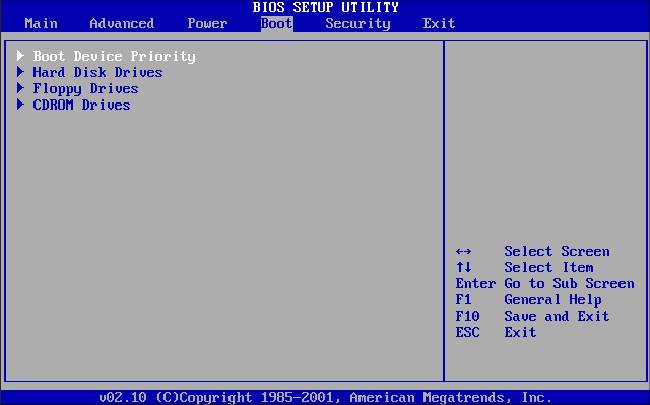
Whenever you have a computer that won't start because of a missing operating system, simply use a boot flash drive to fire up the computer. If you don't have one currently, get one for standby reasons.
Different Types of Flash Drives Based on the Appearance
After knowing the different types of USB flash drives based on its usage, a USB device can also be categorized by its appearance -- Despite the core function of storing data, it can be highly customizable items that highlight personal characteristics.
1. Credit Card Hard Drive
As the name suggests, this is a USB flash drive that has been customized to look like a credit card. Some of these flash drives can even be further tailored to display the name of the owner and have a matching fake credit card number.

People have different reasons for getting such a flash drive, but one thing is for sure, you will never forget it at home again because you can fit it snugly into a wallet.
2. Keychain USB Flash Drive
There is nothing fancy about this type of flash drive. Besides, the fact that it has been designed to be carried around like a typical key chain. However, this does not mean that it is overrated in any way. On the contrary, this type of USB flash drive can come in handy for people who are forgetful and lose their flash drives frequently.

Because they are beautifully designed, you can shop for an ornate one to avoid the common problem of looking old-fashioned and to add to your car keys.
3. Wristband Flash Drive
There is not much to say about this flash drive type because the name says it all. You should consider that it may not be waterproof; - hence, you shouldn't take it into the shower room. Other than that, it looks "tres" posh!

4. Branded USB Flash Drive
If you are a die-hard fan of a particular brand, it may be time to show your love by getting a branded USB disk. There are tons of these USB storage devices out there, waiting for you to discover them. Here are the samples.

5. "Dummy Head" USB Devices
If you have a funny bone, here are some of the props you can use to decorate your desk. These are funny flash drives. There are miniature dummies of popular figures like football players and movie stars. Depending on your preferences, you can choose from the different selections available out there.

Different Types of USB Flash Drive Based on the Storage Capacity
This is where things get a little saner. Device manufacturers manufacture USB flash drives in different looks or designs. But they all are made to standard storage sizes. Commonly the flash drive memory can range from 128MB to 2TB, based on its application scenario. We will discuss the storage sizes down below.
128 MB: These are the lowest capacity USB flash drives that you can find today. The top players in the industry have stopped making such low capacity USB flash drives due to the low demand.

256 MB: The 256 MB USB flash drives, like the 128MB, are slowly phasing out. This is because of the low capability and the decreasing demand.

512 MB: These USB drives are much more common because they were the most popular option from the late 2000s to 2005.

1 GB: you can still buy 1 GB USB flash drives today as they are still used thanks to their very small form factor and reduced costs.

2 GB: With a very slight price increase, you can get double the data capacity.

4 GB: Again, you only need to pay a small increase in price for double the storage. There are many 4GB variants available today supporting both USB 3.0 and USB 2.0 standards.

8 GB: These are more common nowadays thanks to their above-average storage sizes. You can have multiple movies, quite a collection of music, etc.

16 GB: The 16 GB of storage flash drives are kind of the standard nowadays. You can find them from different manufacturers having the latest USB standards and additional features like USB-C or USB Micro- A connectors.

32 GB: Again, one of the most popular storage range out there. You can slowly see the industry moving towards 32 GB pen drives and phasing out the lower storage ones.

64 GB: The prices of 64 GB USB flash drives have come significantly over the years, making them much easier on the pocket while giving respectable storage spaces.

128 GB: Nowadays many prefer buying 128 Gb USB drives because it feels like the perfect balance between price and storage space.

256 GB: From this point onwards, we see the number of buyers for high capacity flash drives slowly decline. This is because of the rising costs.

512 GB: 512 GB and above flash drives see the higher costs and are bought by people who have a genuine use for it.

1 TB: 10 years ago, the possibility of a 1TB USB flash drive was just a dream. But now you can get 1TB flash drives from reputed brands across the world.

2 TB: The absolute highest capacity of flash drives available today. As we get into 1TB to 2TB territory, the size of the flash drive increases quite a bit, no matter how modern they are! With the newer silicon manufacturing process, we can expect to see the size shrink even more while the capacity keeps on rising.

How to Recover Data from Flash Drive Using Recoverit?
In this section, we will show you how to restore lost or deleted data files from USB disks with the Recoverit Data Recovery program. Download and install the software on your Windows computer, then connect the drive to the PC. Follow the next 3-step to perform USB file recovery.
Step 1. Download and Install
Begin by downloading and installing Wondershare Recoverit on your computer. This software supports both Windows and Mac operating systems. In this guide, we will detail the process for recovering data from a USB flash drive using a Windows computer.

Step 2. Select the USB Drive
Connect your USB flash drive to the computer and ensure that it is properly recognized. Open Recoverit and go to the SD Card section to find your USB drive. Click the "Scan" button to start searching for lost files on the drive.

Step 3. Preview and Download
Once the scanning is complete, you can view the results. Double-click any file to preview it and verify that it is the one you need. If the preview meets your expectations, select the files you want to recover and click the "Recover" button to restore them to your computer.

If you lost the data, unfortunately, don't worry! You still have the chance to get lost data back. To recover files from a USB flash drive, you can have a try Recoverit Data Recovery, which is secure, well-recognized, and professional USB recovery software.
Conclusion
There are countless designs of USB flash drives out there. These can be categorized by use, functionality, or even level of security encryption. As more people move to the cloud for storage, you can get your personalized flash drive for offline use. It is time to move away from your comfort zone and start experiencing the various designs.
USB Solution
- Recover USB Drive
- Format USB Drive
- Fix/Repair USB Drive
- Know USB Drive




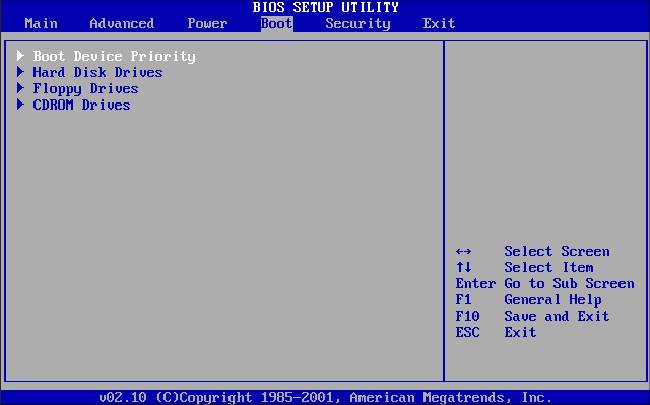























 ChatGPT
ChatGPT
 Perplexity
Perplexity
 Google AI Mode
Google AI Mode
 Grok
Grok
























Sue Wayne
staff Editor