How to Fix Can't Format USB Error?
Dec 12, 2025 • Filed to: USB Recovery • Proven solutions
[Error]: Windows Unable to Format USB Drive?
The common error "Windows was unable to complete the format" would pop up in Windows when you try to format the card, and then you need check to see whether the disk is connected properly, and make sure the drive is not read-only and try again. However, do you want to know what happened and what caused the error to occur?
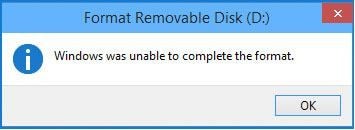
The USB drive may get corrupted or damaged and caused the computer can't format USB. The common reasons caused the error can be that the USB drive got virus-infected, USB bad sectors, physical damage, and the file system crashed. But don't worry, on the following guide we will show you the best way to fix USB format failure error, and help you recover format data with Recoverit Data Recovery software.
[Troubleshoot]: How to Fix Can't Format USB Flash Drive Error with CMD?
In this section, you will learn how to fix can't format USB drive error by using Command Prompt, with steps and tutorial images.
For more detailed information about CMD, read from: How to Format USB Using CMD
Follow the next steps to fix your USB flash drive unable to format error:
- Connect your USB drive to the computer.
- Go to open Command Prompt windows you can press Win + R to open Run dialog and type cmd, or you can type command prompt on the search bar.
- Then type diskpart and press Enter.
- Type list disk press enters to list all hard disks on your computer.
- Type select disk n and Enter, the N means your USB drive letter.
- Type clean and Enter, then type create partition primary and Enter.
- Then the USB drive got formatted if you want to format it to FAT32 by typing format fs=fat32 quick and Enter. If you want to format to NTFS, type format fs=ntfs quick.
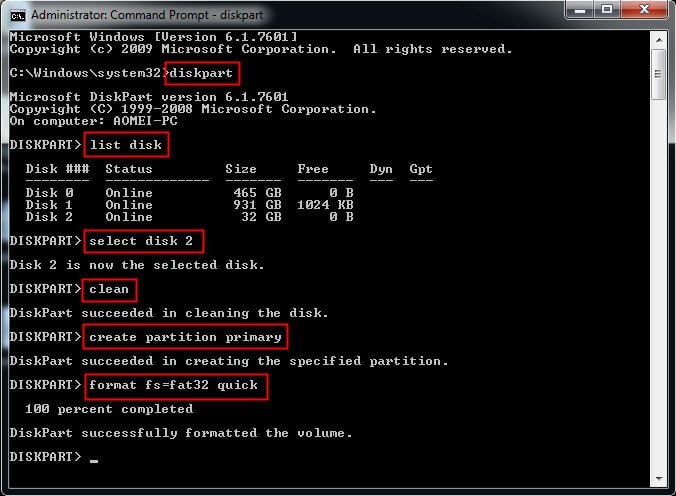
5 Tips for USB Not Format Error
If formatting the USB flash drive with CMD doesn't solve the can't format USB error, you can try the following 5 tips to fix the error.
Way 1. Unlock USB Flash Drive
Check the USB flash drive, and find whether there is a physical switch on it. Switch it from ON to OFF to unlock the USB drive.
Way 2. Fix the Internal Errors in USB drive
- Connect the USB drive to your computer.
- Go to This PC, and right-click the USB drive->Properties.
- Click Tools tab, and click Check->Scan drive.
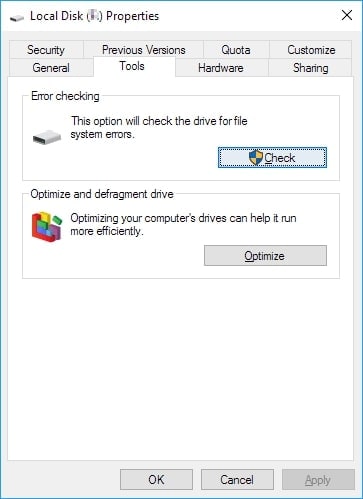
Way 3. Scan Virus
- Type Virus in the search box next to the start icon.
- Go to Virus & threat protection.
- Click Scan options.
- Select the Windows Defender Offline scan, then, click on Scan now.

Way 4. Remove Write-Protection state
Launch Diskpart. Type the following commands one by one, and hit Enter each time:
list disk
select disk 2(2 refers to the number of the usb drive)
attributes disk clear readonly
Way 5. Format USB drive in File Explorer
After trying the quick fixes introduced above, formatting USB drive in File Explorer can help you check whether the can't format USB error is fixed or not.
- Connect the USB drive to the computer.
- Go to This PC, right-click the USB drive and click Format.
- Select Quick Format and set format as FAT32 or exFAT/NTFS.

If it still doesn’t work, move on and try the CMD way to format the USB drive again.
Formatted USB Drive Data Solution: After formatting the USB drive with cmd, you can use the drive again. But if you want your original data back, you still can restore your data from formatted USB flash drive. On the next guide, you will learn how to recover data from a formatted USB device with Recoverit Data Recovery software. But the most important thing is you should not save any new data on the formatted drive before recovering data.
Unformat USB Drive Data with Recoverit Data Recovery Software
The most powerful format data recovery program, here we recommend Recoverit Data Recovery software. It is a professional data recovery software that can easily help you recover data from a formatted device like a USB flash drive, SD memory card, external hard drive, computer/laptop hard disk, etc.

Recoverit - The Best Formatted USB Recovery Software
- The Formatted USB Recovery program can easily recover deleted files from USB after format error.
- Undeleted files from a formatted USB device, restore files after virus-infected USB, or any other data loss issue from USB flash drive.
- The advanced recovery function will increase the success rate of recovering.
 Security Verified. 3,591,664 people have downloaded it.
Security Verified. 3,591,664 people have downloaded it.How to Recover Data after USB Format Error
Download and install Recoverit Data Recovery on your computer, launch it, and follow the next steps to perform USB data recovery on Windows computer. If you are a Mac user, you should download the Mac version and go on.
Step 1. Select a location disk
Launch Recoverit Data Recovery Software, and then select your formatted USB drive under the SD Card tab to get started.

Step 2. Scan and restore format data
Next, the USB recovery tool will scan the drive and restoring your formatted data on the drive, it will take for minutes.

Step 3. Preview and recover files
After scanning, you can check all recovered data and files. Also, you can preview some files like photos, videos, and office files. Select and recover back by clicking the "Recover" button.

Note: Please do not save the data back on your corrupted USB drive, it may overwrite the data already on the drive.
Conclusion
Now you have learned how to format the USB drive by using CMD, and also got knowledge of recovering the formatted USB flash drive by using Wondershare Recoverit.
Recoverit Data Recovery can easily recover your data from the formatted USB device, it also can restore all types of data files from external hard drive, computer hard drive/laptop, Mac, SD memory card, camera, etc. Download and try it for now.
People Also Ask
-
How to force a USB to format on Windows?
Way 1. Format USB on File Explorer: right-click USB drive, select Format.
Way 2. Format USB with CMD.
Way 3: Format USB with Disk Management: Right-click USB, select Format. -
How can I fix the USB not format error?
1. Unlock the USB port.
2. Change the USB drive letter.
3. Scan and clear up the virus and malware.
4. Remove the USB write protection with CMD
5. Format USB with File Explorer, CMD, or Disk Management
USB Solution
- Recover USB Drive
- USB recovery | top tools.
- USB recovery | formatted.
- Data recovery | flash drive.
- Data recovery | pen drive.
- Data recovery | memory stick.
- Recover Virus Infected USB.
- Format USB Drive
- Fix/Repair USB Drive
- Repair corrupted USB drive.
- USB not recognized? Fixed!
- Fix unknown USB device.
- Pendrive not detected.
- Know USB Drive

 ChatGPT
ChatGPT
 Perplexity
Perplexity
 Google AI Mode
Google AI Mode
 Grok
Grok
























Sue Wayne
staff Editor