Have you ever felt annoyed by a sudden beeping noise from your Seagate external hard drive? Is Seagate hard drive beeping constantly? You're not the only one. Lots of people have faced this confusing problem, which usually happens when the computer can't detect the drive. It's very worrying, especially when you remember that your important files, precious photos, and essential documents are all on that drive.
The problem with the Seagate hard drive making beeping sounds can happen suddenly, making you wonder what caused it and how to fix it. This article will help you understand the reasons and give you practical ways to fix the Seagate external hard drive beeping issue.
We'll cover everything from basic troubleshooting steps to more complex methods, giving you the best chance to recover your important data.
In this article
- Fix 1: Recover Data from the Beeping Seagate Hard Drive
- Fix 2: Clear the Dust and Reconnect Hard Drive
- Fix 2: Use another Cable
- Fix 3: Switch to a Different Port
- Fix 4: Try a Y-cable or connect the drive to a USB hub
- Fix 5: Run the CHKDSK Command
- Fix 6: Connect Beeping Hard Drive to Another PC
- Fix 7: Seek the professional services
Why is the Seagate External Hard Drive Beeping?
Before we look at how to fix the problem, it's important to know why your Seagate external hard drive might be making a beeping noise. Here are a few triggering reasos:
- Power Problems: One common reason for a Seagate drive to beep is not getting enough power. External hard drives need a steady and strong power source to work well. If the USB port you're using doesn't give enough power, the drive might start beeping because it's having trouble working.
- Mechanical Problems: The beeping could mean there's a mechanical issue inside the hard drive. This often happens if the drive starts beeping after being dropped. The drop can damage parts inside the drive, like the read/write heads or the motor that spins the disks.
- Stuck Read/Write Heads: Occasionally, the parts of the hard drive that read and write data can get stuck and not move over the disks properly. This can cause the drive to beep as it tries to move these parts.
- Corrupted Firmware: Firmware is the software embedded in the hard drive that controls its operation. If this firmware becomes corrupted, it can lead to various issues, including beeping sounds.
- Bad Sectors: While bad sectors themselves don't directly cause beeping, they can lead to read/write errors that might trigger unusual sounds from the drive as it repeatedly tries to access these damaged areas.
- Overheating: Excessive heat can cause components within the drive to expand and malfunction, potentially leading to beeping sounds.
Understanding these potential causes can help you better diagnose the problem and choose the most appropriate solution for your Seagate hard drive beeping issue.
Seagate Hard Drive Beeping? Try These Fixes
When your Seagate external hard drive starts beeping and isn't recognized, it's normal to feel worried. But it's important to stay calm and think things through. The first thing you should do is try to save your data.
The beeping usually means there's a big problem, and trying some fixes might cause your data to be lost forever.
Your main goal should be to keep the data safe on your drive. Don't try any fixes that involve touching the drive physically, as this might cause more damage and make it harder or even impossible to recover your data. Lots of people keep important things on their external drives, like family pictures, important papers, or work projects. Losing these things would be really bad.
With this in mind, let's explore the fixes you can try to resolve your Seagate hard drive beeping issue, starting with the most critical step: data recovery.
Fix 1: Recover Data from the Beeping Seagate Hard Drive
When you're dealing with a Seagate external hard drive beeping and not recognized, your top priority should be to recover your data. This step is crucial because some of the subsequent fixes might risk further damage to the drive, potentially making data recovery more difficult or impossible.
Wondershare Recoverit is an excellent tool for this task, known for its high recovery rate and user-friendly interface. Wondershare Recoverit offers several advantages for tackling your Seagate hard drive beeping issue:
- It can recover over 1000+ file types, including documents, photos, videos, and audio files.
- The software has a deep scan option for more thorough searches.
- It offers a user-friendly interface, making the recovery process straightforward even for non-technical users.
- Recoverit can often recover data from drives not recognized by the operating system, which is crucial in beeping drive scenarios.
Here's how you can attempt to recover data from your beeping Seagate hard drive:
Step 1: Now install it on your PC. Connect your beeping Seagate drive to the computer. In the main interface, select the drive letter associated with your Seagate external hard drive.

Step 2: Click "Start" to begin the scanning process. Recoverit will perform a thorough scan of your Seagate drive, which may take some time depending on the drive's capacity and condition. After the scanning process is completed, Recoverit will display a list of recoverable files. You can filter by file type, or date, or use the search function to find specific files.

Step 3: You can preview these files to ensure they're intact.

Step 4: After selecting the files, click "Recover". Choose a safe location to save the recovered files. Important: Do not save them back to the problematic Seagate drive.
By using Wondershare Recoverit as your first line of defense, you give yourself a strong chance of recovering your valuable data from your beeping Seagate external hard drive.
Fix 2: Clear the Dust and Reconnect Hard Drive
Sometimes, the Seagate drive beeps issue can be resolved by simply cleaning the drive and ensuring proper connections. Dust accumulation and loose connections can cause various problems, including beeping sounds.
Here's how to proceed:
Step 1: Safely eject the drive from your computer. Unplug all cables connected to the drive.
Step 2: Use a soft, dry cloth to gently wipe the exterior of the drive. Pay special attention to the connection ports. If available, use compressed air to blow out any dust from the ports.

Step 3: Wipe down the USB cable with a slightly damp cloth. Ensure the connectors are free from dust and debris.
Step 4: Firmly plug the USB cable back into the drive. Connect the other end to your computer. Turn on the drive if it has a power switch. See if your computer now recognizes the drive. Listen for any beeping sounds.
This simple cleaning and reconnection process can often resolve minor issues causing the Seagate hard drive beeping problem. If the beeping persists, move on to the next fix to resolve the Seagate 2tb external hard drive beeping and not recognized issue.
Fix 2: Use another Cable
The "Seagate beeping external hard drive" problem might lie with the USB cable. Cables can become damaged over time, leading to connectivity issues and strange behaviors like beeping.
Here's how to test this:
Step 1: Find another USB cable that's compatible with your Seagate drive. Ensure it's a high-quality cable capable of data transfer (not just a charging cable).
Step 2: Plug the new cable into your Seagate drive. Connect the other end to your computer. See if your computer recognizes the drive.

Using a different cable can often resolve issues related to power delivery and data transfer, which might be causing your Seagate drive beeps problem. If this doesn't solve the issue, let's move on to the next fix.
Fix 3: Switch to a Different Port
The beep sound from Seagate external hard disk might be with the USB port you're using rather than the drive itself. Different USB ports can provide varying levels of power, and some may not supply enough for your external drive to function correctly.
Switching USB ports can sometimes resolve power-related issues that cause the Seagate external hard drive beeping problem. If this doesn't work, we'll move on to our next potential fix.
Fix 4: Try a Y-cable or connect the drive to a USB hub
If your Seagate 2 TB external hard drive beeping and not recognized persists, it might be due to insufficient power supply. Some larger capacity drives require more power than a single USB port can provide. In this case, using a Y-cable or a powered USB hub can help. Here's how:
Step 1: A Y-cable has two USB-A connectors on one end and a single USB connector on the other. Plug the single end of the Y-cable into your Seagate drive.

Step 2: Plug both USB-A connectors into two separate USB ports on your computer.
By using this method, you can provide additional power to your drive, potentially resolving the Seagate hard drive beeping issue if it's caused by the insufficient power supply. If the problem persists, let's move on to our next fix.
Fix 5: Run the CHKDSK Command
Running the CHKDSK (Check Disk) command might also help you. This Windows utility can identify and attempt to fix various file system errors.
Here's how to use it:
Step 1: Press the Windows key + X and select "Terminal (Admin)" or "Windows PowerShell (Admin)". Open File Explorer and note the letter assigned to your Seagate drive (e.g., E:, F:, etc.)
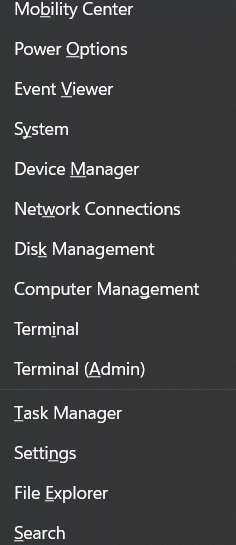
Step 2: In the Command Prompt, type: chkdsk X: /f /r (replace X with your drive letter) . Press Enter to start the process.
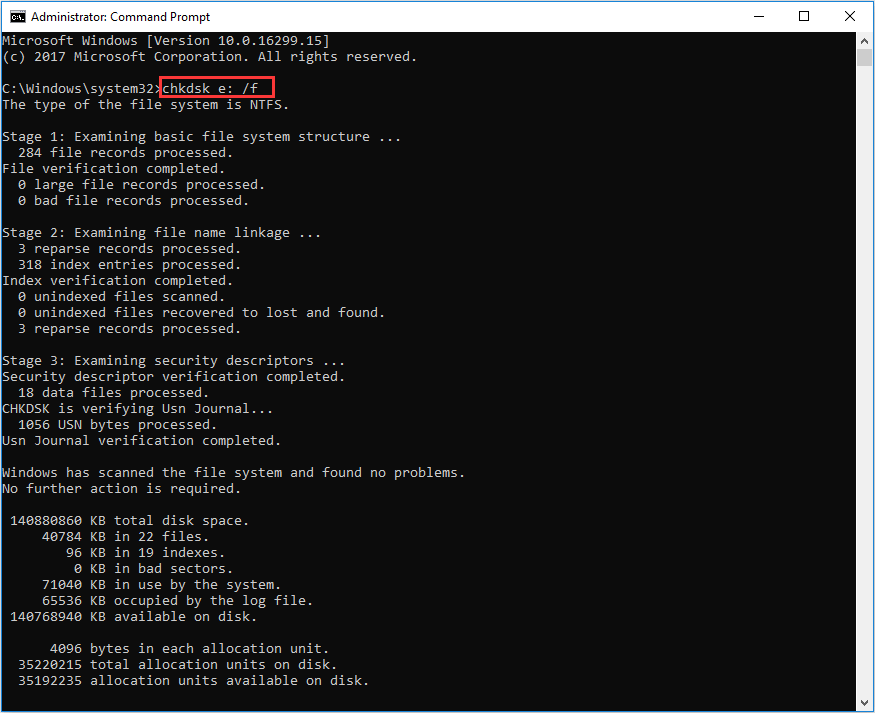
Step 3: Do not interrupt the process or disconnect the drive. Once complete, read the results to see if any issues were found and fixed.
Fix 6: Connect Beeping Hard Drive to Another PC
It's worth trying to connect it to a different computer while you are handling "Seagate external hard drive beeping" issue. This can help determine whether the issue is with your drive or with your original computer.
Testing your drive on multiple computers can provide valuable information. If the drive works perfectly on another system, the problem might lie with your original computer's USB ports, drivers, or operating system.
If the Seagate drive beeps and isn't recognized on any system, it's more likely that the issue is with the drive itself.
Fix 7: Seek the professional services
The last resort would be seeking help from professional services. Here's what you should consider:
Step 1: Visit Seagate's official website and find their customer support. Explain your issue in detail, mentioning all the steps you've already tried. They may offer additional troubleshooting steps or advise on repair options.
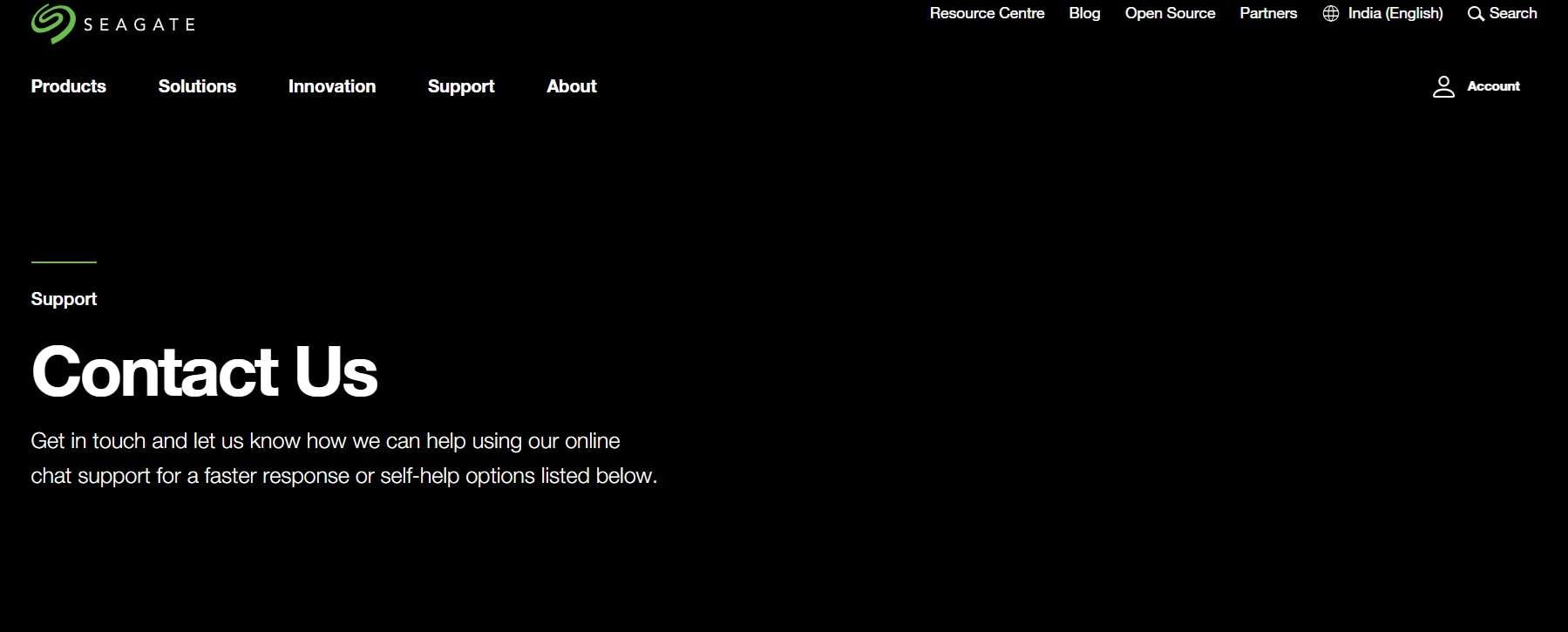
Step 2: If your drive is still under warranty, Seagate may offer repair or replacement services. Even if out of warranty, they might have paid service options.
Remember, when dealing with a Seagate hard drive beeping and not recognized situation, professional help can often provide solutions that aren't possible with DIY methods, especially when it comes to data recovery from severely damaged drives.
How to Avoid the "Seagate Hard drive Beeping" issue
Here are some tips to help you avoid encountering the Seagate hard drive beeping problem in the future:
- Regular Backups: Implement a consistent backup strategy. Use cloud storage or another external drive to keep copies of your important files.
- Proper Handling: Always handle your external drive with care. Avoid moving the drive while it's powered on and in use.
- Safe Ejection: Always use the "Safely Remove Hardware" option before unplugging your drive. This ensures all write operations are complete and prevents data corruption.
- Power Management: Use a powered USB hub if your drive requires more power than a single USB port can provide. Avoid using cheap or damaged USB cables.
- Keep it Cool: Ensure proper ventilation around your drive to prevent overheating. Avoid placing it near heat sources.
- Regular Maintenance: Periodically run disk check utilities to catch and fix errors early. Keep your drive's firmware updated.
- Avoid Physical Shocks: Don't drop or bump the drive. Use protective cases when transporting the hard drive.
- Clean Connections: Keep the USB ports and cables clean and free from dust. Regularly inspect cables for any signs of wear and tear.
- Proper Shutdown: Always shut down your computer properly instead of forcing a power-off. This ensures all drive operations are completed correctly.
By following these preventive measures, you can significantly reduce the risk of encountering issues like Seagate external hard drive beeping and not recognized in the future.
Conclusion
Handling a Seagate hard drive that's making beeping sounds can be quite nerve-wracking, particularly if you're concerned about losing crucial information. But, as discussed in this article, there are various actions you can try to solve the problem and possibly save your documents.
You can start with basic solutions such as cleaning the connections and testing other USB ports. If that doesn't work, you might need to use data recovery software or get help from experts. The important thing is to stay calm and think carefully, focusing on saving your data before trying any fixes that might make things worse.
FAQ
Why is my Seagate hard drive beeping?
There can be several reasons for a Seagate drive beeping, including power supply issues, mechanical failure, stuck read/write heads, or problems with the PCB or firmware. The beeping is often a sign that the external hard drive is struggling to operate normally.Can I recover data from a beeping Seagate hard drive?
In many cases, yes. You can try using data recovery software if the drive is still recognized by your computer. If not, professional data recovery services may be able to retrieve your files. It's important to stop using the drive immediately when you notice the beeping to prevent further data loss.Is it safe to open my Seagate hard drive if it's beeping?
No, it's not safe to open your hard drive unless you're in a professional clean room environment. Opening the drive can introduce dust and other contaminants, potentially causing permanent damage. If you suspect internal issues, it's best to seek professional help.How can I prevent my Seagate hard drive from beeping in the future?
To prevent future issues, handle your drive carefully, always eject it properly before unplugging, ensure it has adequate power, keep it cool and well-ventilated, perform regular maintenance, and most importantly, keep consistent backups of your important data.



 ChatGPT
ChatGPT
 Perplexity
Perplexity
 Google AI Mode
Google AI Mode
 Grok
Grok























