A message stating “The drive where Windows is installed is locked” can appear during startup and prevent the system from loading. This error leaves users unable to access their desktop or files, often accompanied by a repair prompt that leads nowhere. The screen remains stuck, and the situation feels uncertain.
This issue may be caused by disk errors, incorrect system settings, or corrupted Windows files. It can occur after a restart or sudden power loss, but the outcome is the same—Windows fails to start, and your data feels out of reach.
This guide helps you understand why the drive becomes locked and walks you through the steps to unlock it. You will also learn how to fix a locked hard drive and recover lost data if necessary.
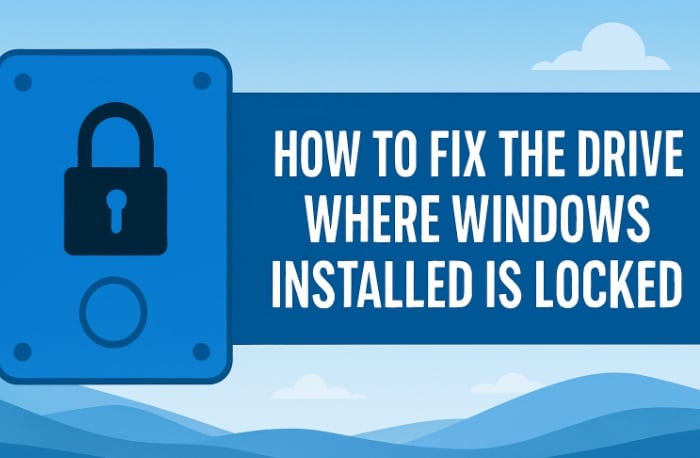
Try Recoverit to Recover Lost Data
Security Verified. Over 7,302,189 people have downloaded it.
Table of Contents:
-
- Fix 1: Run Automatic Repair from Windows Recovery
- Fix 2: Use Bootrec Commands to Rebuild Boot Configur
- Fix 3: Run CHKDSK to Repair Disk Error
- Fix 4: Use System Restore to Revert Changes
- Fix 5: Reset BIOS Settings to Default
- Fix 6: Reinstall Windows
- Fix 7: Use system file checker to repair missing or corrupted system files
- Fix 8: Repair your computer with Windows installation disc
- Fix 9: Fix boot-related files with Bootrec.exe Tool
How to Fix the Drive Where Windows Is Installed Is Locked
This part explains how to fix the drive where Windows installed is locked. These options are safe methods that try to return the system to normal. Each fix explains how it helps.
Each also gives simple steps to follow. Most tasks need a Windows recovery screen. You may reach that screen by starting the computer and using repair options.
Fix 1: Run Automatic Repair from Windows Recovery
This repair tool checks the start process of Windows. It looks for problems in system files or boot files. It tries to correct them. It is often the quickest fix. You should try this first if you want to see how to fix a locked hard drive with a simple tool.
This fix helps in many cases where boot files are corrupted. It is helpful when the computer did not shut down in the right way. It is also useful if recent system edits damaged the Windows start process.
How to Run Automatic Repair from Windows Recovery:
- Start Windows and open the recovery screen. Select Automatic Repair.
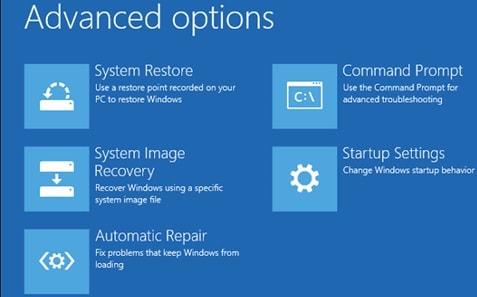
- Follow the instructions and restart.
Fix 2: Use Bootrec Commands to Rebuild Boot Configuration
This method uses simple command instructions. It repairs the boot file area of the system disk. It helps when Automatic Repair fails. It also helps if the boot data becomes broken after a power loss or malware attack. This is a common answer when someone asks how to fix locked hard drive through command tools. It can fix why the drive where Windows installed is locked in some cases.
The boot files guide Windows at startup. When these files lose order, Windows cannot find the needed direction. This repair brings the files back to correct form. So the system can start.
How to Use Bootrec Commands to Rebuild Boot Configuration:
- Open the command prompt from recovery.

- Run bootrec commands. Restart.
Fix 3: Run CHKDSK to Repair Disk Errors
This task checks your disk for errors. It searches the surface of the drive. It can repair small issues. These problems stop Windows from seeing the disk. This is one more answer to how to fix a locked hard drive when the drive tries to protect damaged parts. The scan may help explain why the drive where Windows is installed is locked and apply a safe fix.
It helps when power cuts or sudden system drops make disk parts unstable. It can also mark bad disk areas so Windows does not use them.
How to Run CHKDSK to Repair Disk Errors:
- Start the process by inserting or attaching the bootable media with the device. Boot from the attached/inserted drive.
- Now select the option of repair your computer followed by selecting troubleshoot.
- in the next window, select the option of advanced options followed by selecting the option of command prompt.

- As the command prompt launch, type the command i.e. Chkdsk C: /R or chkdsk C: /F and hit enter to run the command.

- Once the process is complete, type exit in the prompt. Click enter to complete the action.
Fix 4: Use System Restore to Revert Changes
System Restore returns the system to a past point. It does not harm your main files. It may remove program changes that caused trouble. It also helps when system updates cause the message. If you want to learn how to fix the drive where Windows is installed that is locked, this may be useful when recent changes caused the lock.
System Restore only works when restore points exist. Many users create these. If you have one, this job is simple. Only choose a point from an earlier date. Then let the tool restore.
How to Use System Restore to Revert Changes:
- Enter recovery and open System Restore.

- Choose a restore point and run.
Fix 5: Reset BIOS Settings to Default
Your BIOS settings control how the system sees the drives. Wrong settings can stop Windows from reading the disk. It is a cause behind why the drive where Windows is installed is locked. This fix puts BIOS settings back to normal. It is helpful when a manual BIOS change causes the trouble.
BIOS settings may change by mistake. It may also change after a hardware update. A simple reset is safe. It only returns things to the default. You may need to set the correct time again.
How to Reset BIOS Settings to Default:
- Restart your PC and repeatedly press the BIOS/UEFI key (common keys: DEL, F2, F10, ESC) to enter setup. Enter BIOS.
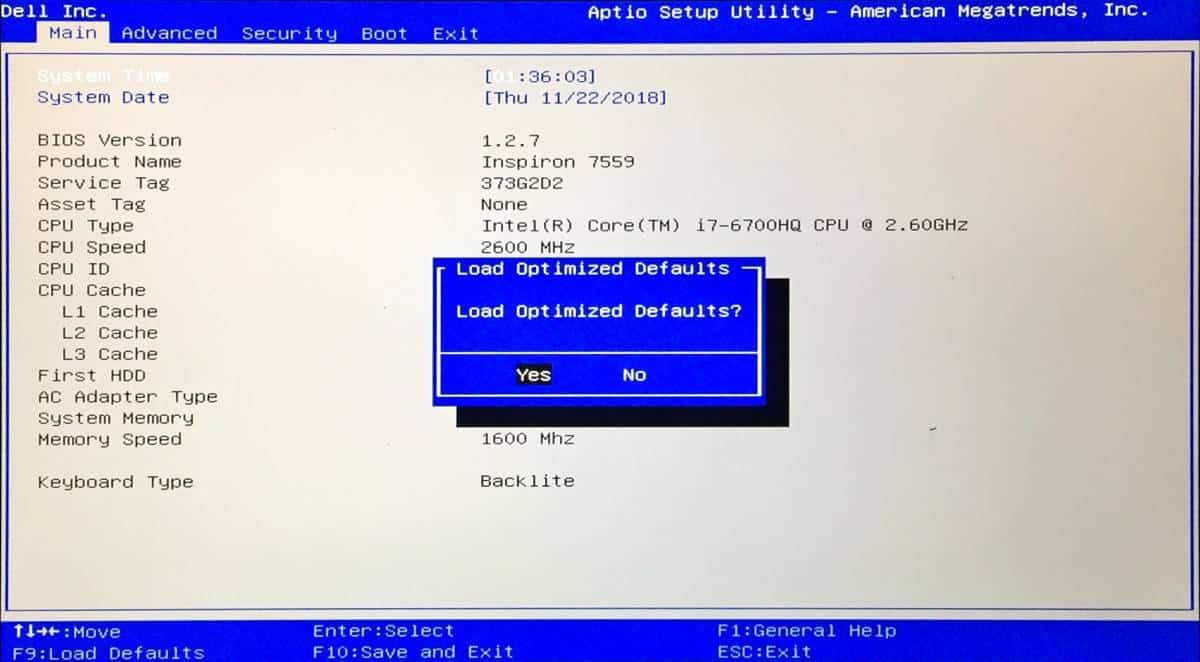
- Choose reset to default. Save and exit.
Fix 6: Reinstall Windows
You should only use this when all other fixes fail. It installs Windows again. It wipes the system part of the disk. It may correct deep damage. Many people use this when they need to fix the drive where Windows is installed that is locked and no other tool works.
You may lose your system setup. You can also lose files if you overwrite them. It is wise to recover your data first. If you know how to recover lost data from a locked hard drive, you should do that before starting this fix.
How to Reinstall Windows (Last Resort):
- Start from the installation media.

- Follow the setup.
Fix 7: Use system file checker to repair missing or corrupted system files
Missing or corrupted files may also result in the drive where windows are installed is locked. The system file checker is windows built-in utility to scan the drive to check for the missing or corrupted files. Here are the steps to follow:
- Run the command prompt by pressing windows key + R simultaneously.
- In the prompt, type sfc/scannow. Click enter to continue.

- Once the process is complete, reboot your device and then refresh it.
Fix 8: Repair your computer with Windows installation disc
Windows installation disc carries a feature i.e. repair your computer that helps to resolve the issues that halt the boot mechanism. Here are the steps to follow:
- Create a bootable media. Be it an installation disc i.e. USB flash drive or CD/DVD. Using an installation disc is recommended.
- Start the process by connecting the installation disc with your device and run the boot program from this device.
- A pop-up window will appear on the screen. Enter all the required details i.e. language, time, currency, keyboard, and input method. Click next to proceed.

- In the next window, select the option of repair your computer.

- Next steps are to choose the option of troubleshooting followed by selecting advanced options.
- In the window, select the option of startup repair.

Fix 9: Fix boot-related files with Bootrec.exe Tool
As a troubleshoot snap-in tool, the Bootrec.exe can help to fix the issue i.e. the drive where windows are installed is locked. Unlock the drive and try again. It will resolve the error by running the command prompt. The tool helps to repair the issues related to Master Boot Record, Boot Sector, and Boot Configuration Data. Here are the steps to follow:
- Initiate the process by connecting or inserting the windows bootable media and run the boot program from it.
- In the next window, select the language preference. Click next to continue.
- Now run the command prompt by pressing Shift + F10 simultaneously.
- As the command prompt dialogue box launch, type bootrec.exe. Click enter to launch the utility.
- Now type the following commands to run the process and at last click next to complete the action. bootrec /FixMbr
bootrec /FixBoot
bootrec /RebuildBcd
- Once the process is completed, probably the error would be resolved. In case if you are using the UEFI/GPT boot process, then skip the first command.
Lost Data Due to Locked Drive? Use Recoverit
Many users worry about files when the drive locks. The system will not start. Work files, family pictures, and personal records appear lost. That moment feels heavy. But tools can help. A good tool looks at the locked drive and copies the files to a safe place. This is how to recover lost data from locked hard drive without deep skill. Recoverit is one of the clean tools used for this job.
Recoverit scans the locked disk. It reads areas that Windows cannot open. It copies what it finds to a safe folder. It can take time. But the process is simple. It also works when system files are damaged. It can see inside the disk and find your data. This helps when you want to know how to recover lost data from locked hard drive before you try other fixes.
Recoverit is known for its clear layout. You follow three steps. It works with many drive types. It can scan deep. It does not write to the drive. It just reads. So it keeps the damage from growing. It is also a safe choice when you see how to fix locked hard drive but need your files first.
Steps:
Step 1: Install and open Recoverit.

Step 2: Scan the locked drive.

Step 3: Save the found files to a safe place.

Conclusion
You now know how to fix the drive where Windows installed is locked. This message may appear for many reasons. The guide above explained why the drive where Windows installed is locked. You saw several steps. Some are simple. Some are advanced. All are safe options. Try them in order. They give a clear path for repair.
If you worry about your files, remember to recover first. Learn how to recover lost data from locked hard drive before deep repair. A tool like Recoverit helps copy your files. Then you can work on how to fix locked hard drive with less stress. With these steps and simple habits, your system can stay in good form.
Try Recoverit to Recover Lost Data
Security Verified. Over 7,302,189 people have downloaded it.
FAQs
-
What does drive locked mean?
It means Windows cannot reach the drive. So the system stops before it starts. It happens when the boot files break or the drive has errors. You must fix these issues before Windows loads. -
Can I lose data when this message shows?
It is possible. But not always. If the disk has damage, data can be at risk. So the best path is to recover files first. Then you try system repairs. Good recovery tools help. -
Which fix should I try first?
Start with simple tools. Try Automatic Repair. Then try Bootrec. Then run CHKDSK. If these steps do not help, try System Restore. If all fails, look at reinstalling Windows after your files are safe.


 ChatGPT
ChatGPT
 Perplexity
Perplexity
 Google AI Mode
Google AI Mode
 Grok
Grok























