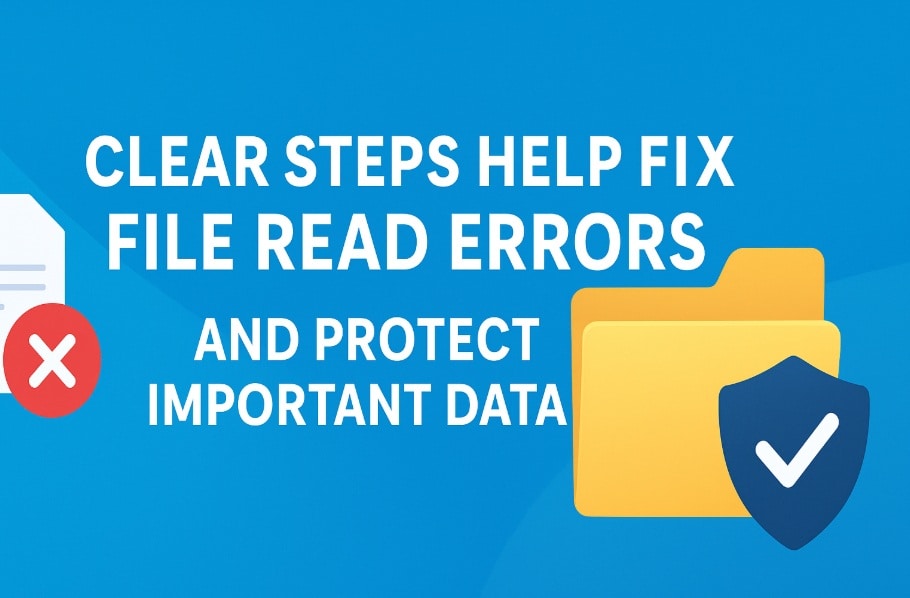
File transfer errors are fairly common on Windows, especially when moving large folders or data between devices. A frequent issue is the “can’t read source file or disk” message, which halts the process instantly. This can occur with external drives, memory cards, or even internal transfers, leaving users worried about data safety and frustrated when it interrupts important work without a clear cause.
Such errors can affect any storage hardware, though older drives are more prone due to wear and faults. Even newer devices may trigger the problem because of loose connections or file system glitches. The good news is that these issues are usually fixable.
Methods like checking connections, repairing the file system, or retrying transfers often restore access. With patience, users can recover their data and return the device to normal operation.
Try Recoverit to Recover & Repair Video/Photo/Docs etc.
Security Verified. Over 7,302,189 people have downloaded it.
Table of Contents
How to Fix "Can't Read from the Source File or Disk"?
This section explains practical solutions that help resolve issues found earlier. These steps work on most devices such as USB drives, memory cards, portable SSDs, and internal hard drives.
If you saw messages like can't read source file or disk or can't read file from source or disk, the methods below target every likely cause. Each method includes an explanation and steps that anyone can follow.
Method 1: Restart your computer and try again
Restarting the system may look basic, but it fixes many hidden issues. When your system runs for long periods, it collects temporary faults. These faults disrupt file paths and interrupt the connection between drives. A restart clears the memory, resets driver processes, and reconnects hardware components.
Many people dealing with how to fix can't read from the source file or disk find that a simple restart solves the problem.
Step 1: Save your work and close all open apps.

Step 2: Restart the computer and try copying the file again.
Method 2: Check and repair bad sectors using CHKDSK
Bad sectors cause many reading errors. CHKDSK scans the entire drive and marks or repairs damaged areas. This tool checks the surface of the drive and the file table structure. If your file sits on a bad spot, the system cannot read it.
This method helps restore access and often solves issues that cause messages like can't read file from source or disk.
Steps:
Step 1: Open Command Prompt as an administrator.

Step 2: Type chkdsk X: /f /r then press Enter.
Method 3: Run the disk error-checking tool in Windows
Windows has a built-in tool for checking file system errors. It is easy to use and helps locate broken paths inside the drive. It does not require typing commands. It is helpful for people who want to check the drive quickly.
This method solves many issues related to cannot read the source file or disk.
Steps:
Step 1: Open File Explorer and right-click the drive.
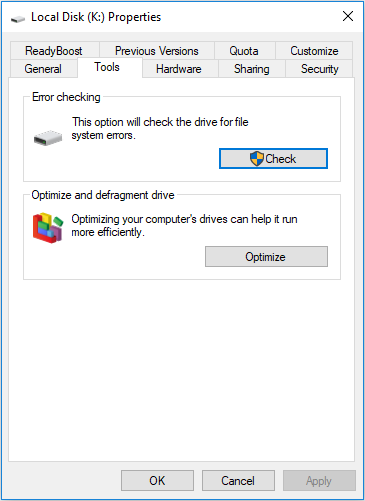
Step 2: Select Properties, choose Tools, then click Check.
Method 4: Try copying files with administrator privileges
Some files are locked behind admin controls. Without permission, Windows blocks access. This can cause can't read from the source file or disk in many cases.
Granting admin rights gives the system full control over the file.
Steps:
Step 1: Right-click the file or folder.
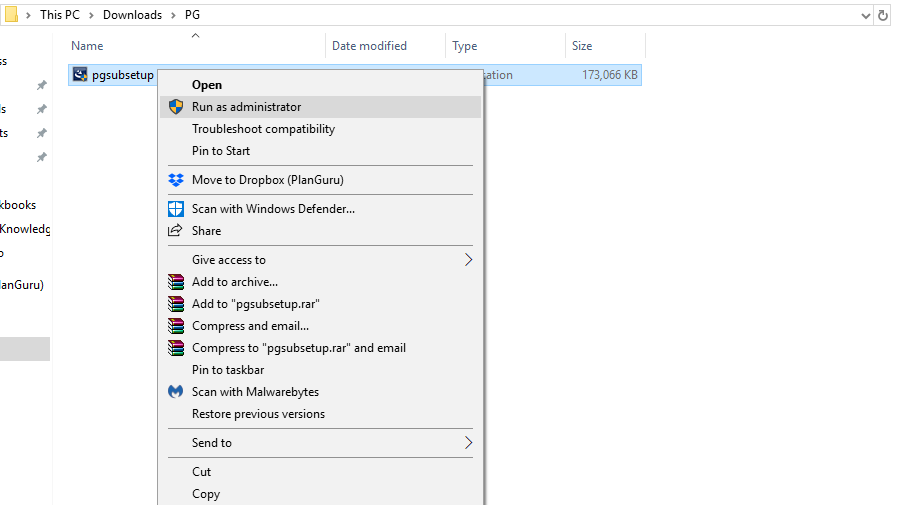
Step 2: Choose Run as administrator or open with admin rights.
Method 5: Use a different USB port, cable, or card reader
Hardware issues often look like software errors. A worn cable or loose connection interrupts data reading. Changing the port or using a new cable improves the stability of the transfer and often removes errors linked with faulty connectors.
Steps:
Step 1: Remove the device safely.

Step 2: Connect it using a new port, cable, or reader.
Method 6: Convert or reformat the drive to a compatible file system
If the drive uses a format that Windows does not support well, you may see read errors. Many external drives come pre-formatted for other systems. Reformatting removes conflicts. It is important to back up your data before formatting.
Steps:
Step 1: Back up your files to another location.
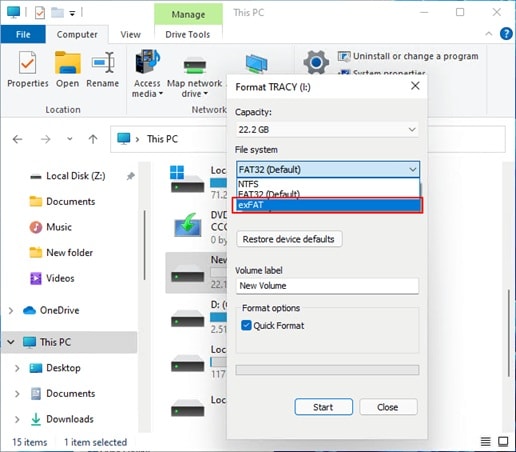
Step 2: Right-click the drive, choose Format, and select NTFS or exFAT.
Method 7: Scan for malware or viruses that may corrupt files
Viruses damage files and rewrite file paths. Some hide or lock items and stop the system from accessing them. A full scan removes threats and restores normal file behavior. This step is important because malware often causes read failures.
Steps:
Step 1: Update your antivirus program.

Step 2: Run a full scan of your system and the drive.
Use Recoverit Data Recovery Tool to Recover Corrupted or Inaccessible Files
Sometimes the file remains damaged even after trying repairs. In such cases, you need a recovery program that reads data directly from the deep sectors of the drive. Recoverit is a helpful tool for such situations. It works on damaged devices and corrupt folders that no longer open. When people struggle with issues similar to How to fix can't read from the source file or disk, the tool offers a stable way to bring lost items back.
Recoverit reads data even when the drive does not respond normally. It finds files from hidden areas and reconstructs damaged parts. The simple interface makes it suitable for all users. This tool becomes useful when you face errors while copying or when the file stops responding. It supports many file types, including pictures, videos, documents, archives, and more.
The tool also supports drives affected by power failure, physical wear, or broken sectors. It gives you a chance to recover important items before the damage spreads further. This is why many technicians recommend using Recoverit when files fail to open.
Why use Recoverit?
- Works on damaged drives
- Recovers many file types
- Helps with deep corruption
- Easy for beginners
- Supports formatted drives
- Offers high recovery success
Recovery steps
Step 1: Install Recoverit and open the program on your system.

Step 2: Select the faulty drive and click Scan to begin recovery.

Step 3: Preview the recovered items and save them to a safe location.

Pro Tips to Prevent "Can't Read from the Source File or Disk" Error
These tips help lower the risk of future problems and keep your storage devices safe.
Tips
- Keep your drives clean Dust affects metal contacts and leads to weak connections.
- Use strong and tested cables Poor-quality cables break inside and interrupt transfers.
- Eject drives safely before removing them This closes all background tasks and prevents corruption.
- Avoid moving the drive during file transfer Movement causes physical damage in mechanical drives.
- Scan your system for malware often Frequent scans protect your files.
- Leave some free space on the drive Drives need free space to manage files smoothly.
- Check drive temperature Overheating weakens both SSDs and HDDs.
- Keep backup copies of important data A backup protects you from sudden loss.
Conclusion
File read errors can pause your work, but most of them are easy to solve. You can restart the system, repair sectors, check the drive, or scan for malware. These methods address the main causes behind problems like cannot read the source file or disk and help the device function normally again.
When the file stays inaccessible, you can rely on tools like Recoverit to restore it. It helps in situations where the drive is damaged or the system cannot read the file at all. With safe usage habits and regular checks, you can keep your data secure and avoid many future errors.
FAQs
-
1. Why does this error appear when copying files?
The error appears when the system cannot read the data block of the file. It may happen due to hardware faults, file corruption, or unsupported formats. -
2. Can I fix this without losing my data?
Yes. Many repairs do not remove your files. Even if the file is damaged, you can recover it with a trusted recovery tool. -
3. Does this mean my drive is failing?
Not always. It may be a small software fault or a connection fault. However, if the issue keeps returning, you should check the health of the drive.



 ChatGPT
ChatGPT
 Perplexity
Perplexity
 Google AI Mode
Google AI Mode
 Grok
Grok























