A white light appearing on your PS4 console is probably a sign that it's all right and working fine. Most of the time, it is an indication that your console is on. But what if this light seems to be blinking too often? In that case, it indicates that there's some damage or fault in your console.
The white light of death PS4 is one of the most common problems that people face with their consoles. The light keeps blinking, causing a lot of trouble. If you don't fix it soon, there's also a risk that the console might become damaged. Therefore, you will need to understand the prominent ways through which you can fix this problem.
This blog guides you on some of the top ways to fix the white light of death PS4.
Try Wondershare Recoverit to Perform Data Recovery

In this article
Is it Normal For My PS4’s Lights to Be White?
If you notice that the PS4’s lights are white, you will need to analyze the type of problem you're facing. Usually, it entirely depends on whether it is solid or blinking. If the white light is solid, it means that the console is powered on. However, if the white light is blinking, it can turn out to be a problem.
Sometimes, a blinking white light before turning into a solid one means that the system has been turned on. After that, the blinking should be stopped, and only a bright white light must be available. However, if the blinking persists and then transitions into a white light, it would mean that the problem is serious.
A blinking white light turning into a blue one is a sign that there is some system error, and you will have to troubleshoot your PS4 to fix this error.
What is the Cause of PS4 White Light of Death?
The white light of death issue on PS4 can occur for a wide range of reasons, ranging from software to hardware issues. It is advisable to keep an eye on both these aspects so that you do not face any problems.
Some of the common causes (both hardware and software) for white light of death PS4 are as follows:
- HDMI connection: A damaged or loose HDMI connection can be one of the main causes behind PS4's white light of death. This is probably because the HDMI cable is faulty, preventing a connection from being established. As a result, you will not be able to play any game.
- Overheating: It is important to keep the PS4 in a properly ventilated area. Poor ventilation can often lead to your PS4 getting overheated. As a result, the system will either shut down or not work properly. Therefore, it will cause the playstation 4 white light of death issue frequently.

- Power supply issues: You need to check the cable that is connected to your PS4. If there are any power supply issues, it is probably because of a faulty cable. Therefore, it is advisable that you overcome the power supply issues and fix the problem soon. A faulty cable will not supply enough power to the console, thereby leading to frequent issues.
- Hardware malfunction: Apart from software issues, PS4 is also prone to a wide range of hardware issues. It is advisable to keep an eye on damaged hardware, such as a malfunctioning hard drive or motherboard. This will eventually lead to a white light of death issue, which can be harmful to the system.
Some of these issues can be very serious. Therefore, in situations like these, you will have to repair or replace the PS4 to overcome this Playstation 4 white light completely.
How to Fix White Light of Death PS4?
Once you have identified the cause of the white light of death in PS4, it is time to fix it. There are different methods through which you can troubleshoot the problem and fix it. Some of the common methods for fixing white light of Death PS4 are as follows:
Method 1. Check HDMI Connection
Sometimes, you may get the PS4 white light of death issues because of the HDMI cable. If the connection between the TV and PS4 is weak, it is probably because of a fault in the HDMI cable.
You can follow the steps given below to check the HDMI port connection:
Step 1: Disconnect and safely eject the HDMI cable from PS4 and TV.

Step 2: Thoroughly check the ports of the HDMI cable to ensure they are clean and not damaged.
Step 3: Now, you must check the ports of the TV and PS4 to determine that they are functioning correctly. You must check for any dust and clean all of these thoroughly.
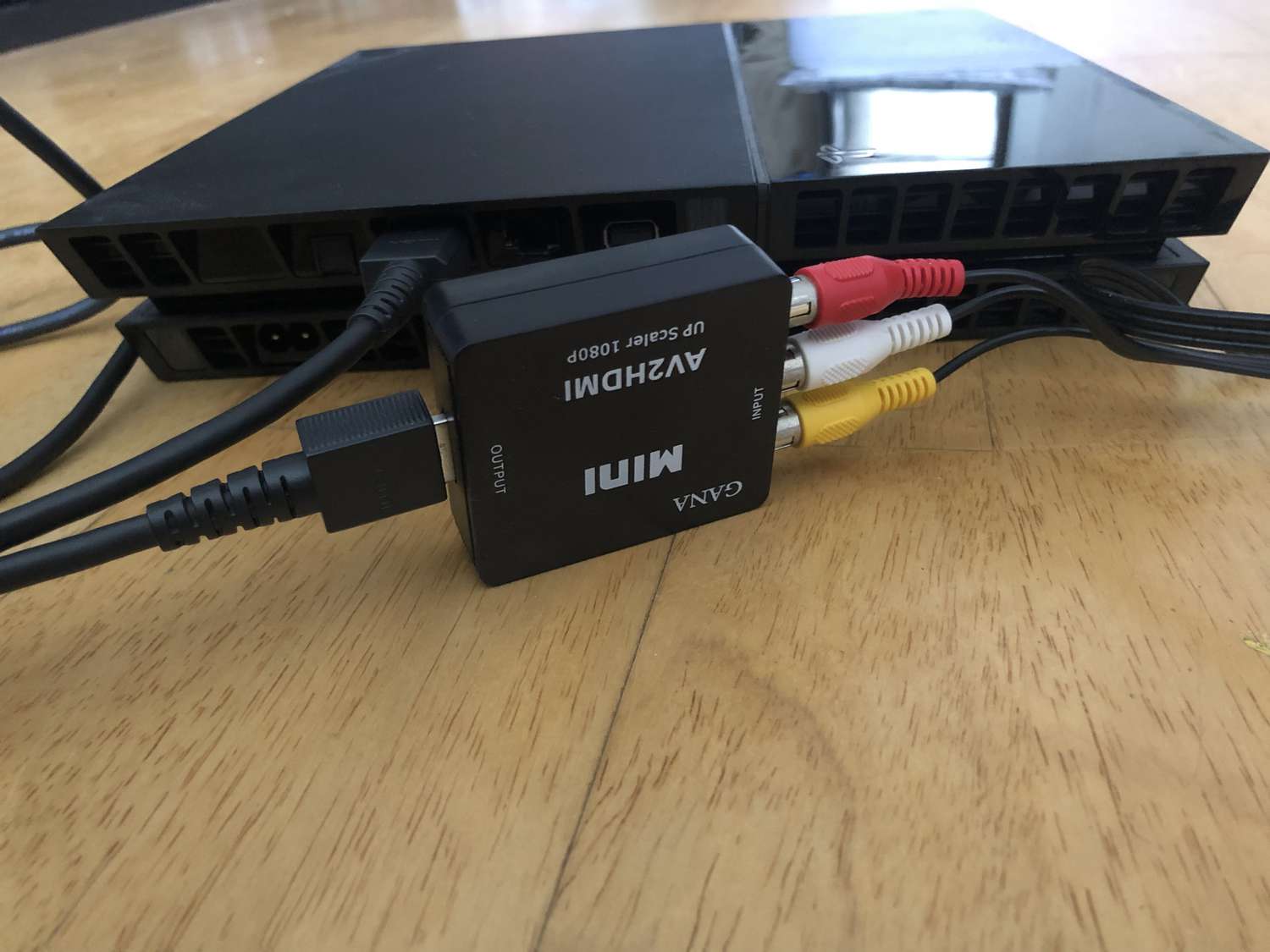
Step 4: If you do not find any issues, reconnect the cable to the devices and turn it on to check if the connection has been established and they're working fine.
Method 2. Check Hardware Issues
Hardware damage is quite common in PS4s, leading to the white light of death. If your PS4 is damaged physically, it is very common for the device to show signs of white light. Some of the key ways to check for hardware issues are as follows:
You must connect your PS4 correctly to the outlet. Then, check all the wires and cables are securely connected. Switch on the console and check if any weird noises are coming from the system.

If you start hearing any grinding noises, it is advisable that you unplug the PS4 immediately. You can reach out to the team for Sony for any professional help.
Method 3. Update/Reinstall the Controller Drivers
Outdated controller drivers can be one of the most common reasons behind PS4 white light of death. Therefore, in situations like this, it is advisable to update or reinstall the drivers. This plays a vital role in fixing the issue. However, before updating or reinstalling the driver, you must connect the PS4 to the PC.
You can follow the steps given below for updating and reinstalling the drivers for ps4 controller white light of death fix are as follows:
Step 1: Open the run dialog box in your system by pressing the Windows + R key on your keyboard.
Step 2: In the run dialog box, type devmgmt.msc and press the Enter button.
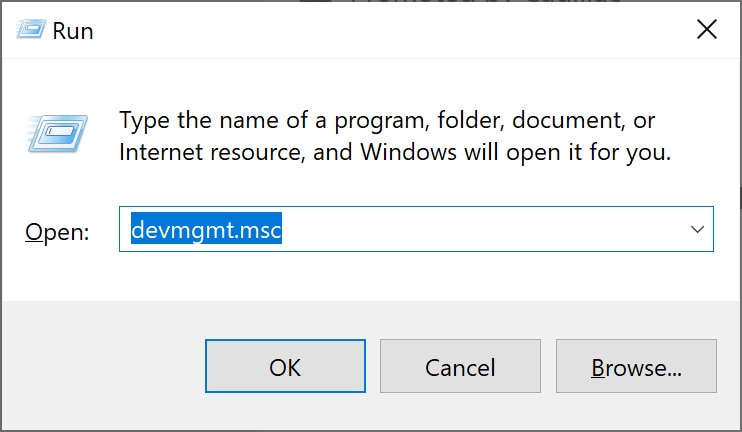
Step 3: Right-click on the connected PS4 device and click on the uninstall button. You must tick the box to delete the driver software for this device option. After that, hit the Uninstall button.
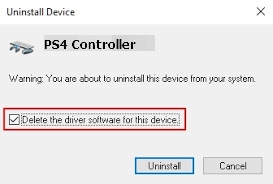
Step 4: Safely eject the PS4 from your PC and reconnect it again.
Step 5: Visit the manufacturer's official website to download a compatible driver and then establish a connection.
Method 4. Reset PS4 Controller and Console
If your PS4 isn't functioning appropriately, the console and controller need to be reset. If updating the driver does not resolve the issue, you must reset the console completely. However, there's a risk of data loss in this stage, which is why you must completely back up your data.
You may follow the steps given below to reset the PS4 controller and console:
Step 1: There is a power button on your console. Press it for a long time until the console turns off. Follow the same for your controller.

Step 2: Disconnect all the cables from your PS4 once the console has switched off.
Step 3: Let the console rest for a few minutes.
Step 4: Reconnect all the cables and power back to the console. Wait for some time. It should be functioning correctly now.

Method 5. Enter Safe Mode
If none of the methods above worked, you must try entering the Safe Mode and work towards solving the problem. Entering the Safe Mode on a PS4 acts as a guarantee that things will work well. You will have to turn off your PS4 to enter safe mode.
You may follow the steps below to enter PS4 safe mode:
Step 1: Turn off your PS4 by pressing the Power button until you hear the beep noise. It should beep twice.

Step 2: Connect your PS4 controller using a USB cable. Now, long-press the button on the PS.
Step 3: The PS4 will readily enter the Safe Mode. Once in Safe Mode, you can perform a factory reset of your system by reinitializing the console.
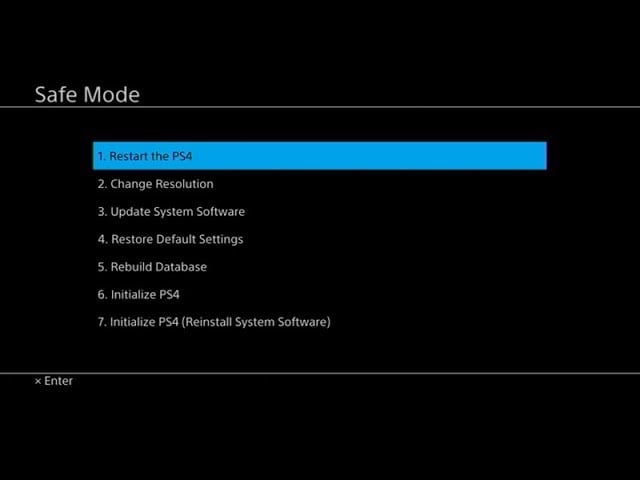

Step 4: From the available options, choose Full or Quick Reset. Now, click on the Next button.
Step 5: A new dialog box will appear; click on Yes and confirm the reset procedure.
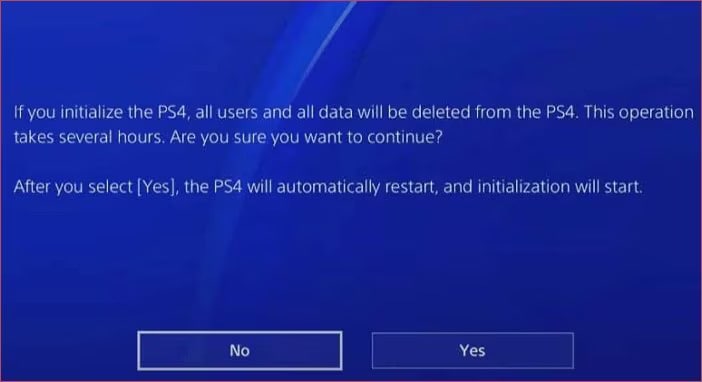
Method 6. Update Your PS4 Firmware
If nothing works, it is probably a firmware problem. So, try updating the firmware to the latest version available, using the steps given below:
Step 1: Visit Settings on your PS4 controller and choose System Software Update. Now, you will have to follow the on-screen instructions.
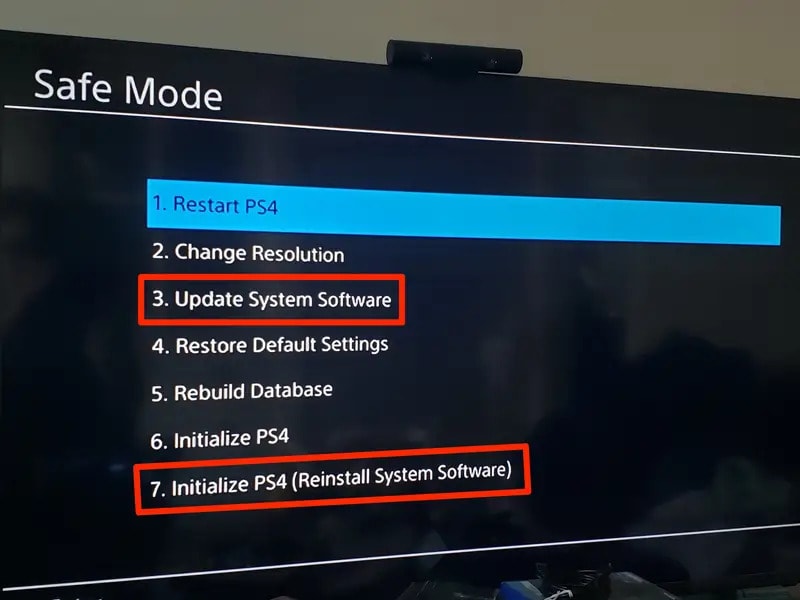
Step 2: Once the PS4 is updated, you can restart the PS4 and start using it.
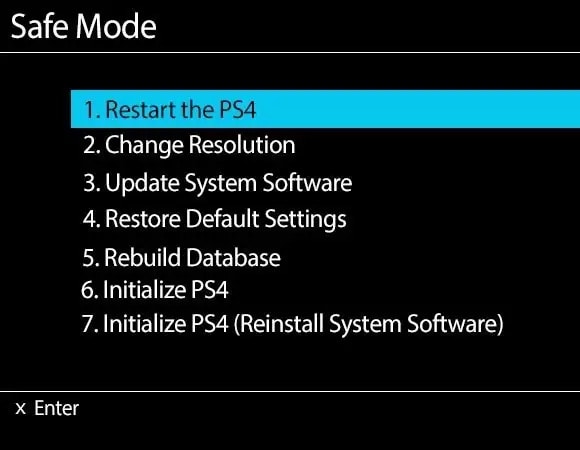
Bonus Tip: Recover Data from PS4 from Wondershare Recoverit
Did you accidentally lose your data during the resetting phase? That can seem scary, considering all the games that you have in your gaming console. The good news here is that now you can recover the data quickly without facing problems. The data recovery tool Wondershare Recoverit allows you to recover the data after fixing white light of death PS4.
Whether you have lost the data due to hardware or software damage, you can always adopt methods to fix it. Wondershare Recoverit is available for free for Mac and Windows users. All you need to do is install Wondershare Recoverit on your device, and you'll be able to recover the data. Recoverit promises a 99.5% success rate in terms of recovering the data.
Now that you're trying to recover PS4 data using Wondershare Recoverit, you must connect the PS4 hard drive to your PC. Below are the steps you have to follow to recover PS4 data using Wondershare Recoverit:
Step 1: Open Wondershare Recoverit on your PC and visit the Hard Drives and Locations section. Under it, choose the PS4 hard drive option available from the list.

Step 2: As you select the device, Wondershare Recoverit will begin scanning the hard drive for any lost files. You have the option to pause the scan as well if you have any other work.

Step 3: Once the scanning is completed, you can now preview the recovered files. Click on the ones that you want to recover and see if they have been recovered properly. Now, after previewing, click on the Recover button and save the files.

The files will be saved in the location of your choice. You should recover the files in a new location on your PC rather than on the same hard drive as a PS4.
Conclusion
If you notice any flickering white light on your PS4, it can surely be very traumatizing. After all, you want to keep all the information and games from your console. While a normal white light indicates the console to be on, if it turns blue, it can be a matter of concern. Therefore, you may adopt to fix it. However, you must understand that there is always a risk of data loss in case of changing the device while you deal with white light of death PS4. Thus, you may adopt a reliable process or tool through which you can recover the data if you still need to back it up. So, whether it is fixing white light of death PS4 issue or data loss, if you're a little careful, you can protect your console.
FAQs
-
1. Is PS4 easy to repair?
Whether or not it is easy to repair a PS4 entirely depends on the type of issues you're facing. Some problems that you can repair include software issues or hard drive replacement. However, for other kinds of issues, you will have to connect with professional services. -
2. Will changing my hard drive result in the loss of all my games?
No, changing the hard drive will not cause any loss of games. The only thing advisable is to get a backup of all the games before you replace it. -
3. Is my PS4's white light the result of hard disk corruption?
The white light on the PS4 indicates that it is on. However, if you do not notice any light on the device, it may be an indication that there are other problems with your console.




 ChatGPT
ChatGPT
 Perplexity
Perplexity
 Google AI Mode
Google AI Mode
 Grok
Grok























