Have you lost or accidentally deleted files from your RAID 0 configuration? Has your RAID controller failed due to logical damage or corruption? You might be able to recover RAID 0 data.
Before exploring the best RAID 0 data recovery methods, let's briefly overview a RAID 0 configuration and the possibility of retrieving files in several data loss scenarios.
Table of Content
What Is RAID 0?
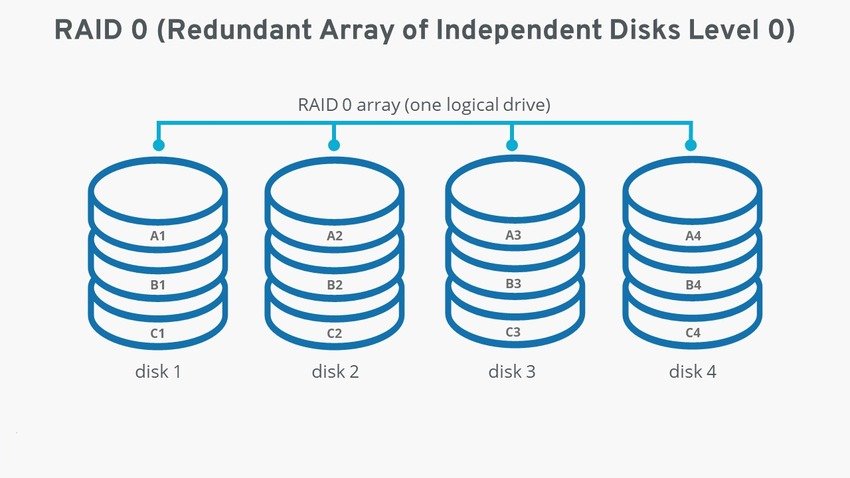
RAID stands for a Redundant Array of Independent Disks, representing a group of at least two storage media that form one logical drive. It involves striping or dividing data into blocks to spread across all volumes, thus boosting reading and writing speeds.
A RAID 0 configuration can have as many independent disks as you wish. However, it differs from others like RAID 5 in parity. One failing hard drive can cause data loss across the entire array because RAID 0 splits files across volumes. You can't piece them together like in a RAID 5 setup. Additionally, unlike RAID 1, it doesn't mirror data.
Is RAID 0 recovery possible, considering these drawbacks? Let's find out.
Can RAID 0 Data Be Recovered?
Although a RAID 0 setup doesn't offer data redundancy or fault tolerance, you can recover a RAID 0 array in several ways, even if you don't have a backup.
Here's an overview of the most prevalent causes of RAID 0 data loss, including the solutions and the likelihood of recovery.
| Cause | Data Recovery Possibility | Solution |
| Deletion | Accidentally deleting files makes them inaccessible and a breeze for specialized RAID recovery software to recover. However, overwriting them means losing them forever. | Data recovery software |
| Formatting | Formatting a disk rebuilds its file directory without erasing data. It's recoverable if you don't overwrite it. | Data recovery software |
| Bad sectors | Power surges, wear and tear, and flash memory degradation on SSDs can cause bad sectors, corrupting data across a RAID 0 array. Data recovery software can retrieve it once you repair a problematic drive. | Data recovery software |
| Malware | Malicious software can delete or corrupt data or make it inaccessible. Specialized software can retrieve it. | Data recovery software |
| Failing disk | A failing drive head or another component can cause data corruption or loss. Rebuilding the RAID 0 configuration using a block-level copy can salvage data. | RAID 0 reconstruction |
| RAID controller failure | Disk damage, power surges, and incorrect array reconstruction are some causes of RAID controller failure. You can recover data by connecting RAID drives to another computer or reconstructing the RAID 0 array with specialized software. | Connecting to another computer (software-based RAID controller) or rebuilding the RAID 0 array |
| Physical damage | Data retrieval experts can recover data from physically damaged disks, but the chances of success for severe damage are lower. | Professional data recovery service |
Now that you know RAID 0 file recovery is possible, it's time to use a suitable method to retrieve lost data. Let's get to it.
How To Recover Data From a RAID 0 Array
The following tried-and-tested data recovery methods will help you salvage lost RAID 0 data in any data loss scenario.
Methed 1. Use a Professional RAID 0 Recovery Software
The simplest method to retrieve data from a RAID 0 drive is by using a data recovery tool. With a 4.3-star rating on G2, Wondershare Recoverit is undoubtedly one of the most reliable data recovery solutions available. Capable of retrieving over 1,000 file types across more than 2,000 storage media, it's the ideal RAID 0 data recovery software for everyone.
It supports RAID 0 recovery on Mac and Windows devices, sporting a 98% success rate. It's your go-to solution if your computer recognizes your RAID 0 array and can access the drives.
- Recover data from multiple RAID levels, including RAID 0, RAID 1, RAID 5, RAID 6, RAID 10, etc.
- Recover files lost due to disk failure, accidental deletion, formatting, system corruption, or any other causes.
- Supports storage media & RAID arrays having FAT, exFAT, & NTFS file system.

To restore data from a RAID 0 NAS server, please follow the video tutorial below:
If you have lost data on your RAID 0 drive on a PC, here's how to get data back using this professional RAID 0 recovery tool:
- Download the software from the official website, run the installation file, and follow the wizard to install it.
- Launch the program, go to Hard Drives and Locations, and select your RAID 0 storage to initiate an automatic scan.

- The RAID 0 recovery tool will start scanning the selected drive for lost files. Wait for a few minutes. You may pause the procedure if you have already seen the files you've been looking for.

- Preview and select the recoverable files and click Recover to restore RAID 0 data.

- Choose a file path, ensuring it isn't the original location because you might cause data overwriting. An external disk is your best option. Finally, click Recover.

Method 2. Recover RAID 0 Files by Connecting to Another Computer
Connecting your drives to another computer is the best way to recover a RAID 0 after controller failure. It's ideal if your disks function correctly, but your software-based controller has failed.
Here's how to retrieve data from RAID 0 drives by connecting them to another computer:
- Disconnect your RAID 0 disks from your computer and connect them to another with SATA cables.
- Open Disk Management and right-click any RAID 0 drive.

- Click Import Foreign Disks.

- Tick the checkbox to select your RAID 0 group and hit OK to confirm. You can also click Disks to ensure all are there.

- Click OK to add the RAID 0 volumes. Windows will recreate your entire array.

- Go to File Explorer > This PC and access your RAID 0 data. You can transfer files from there to an external medium to create a safe backup.
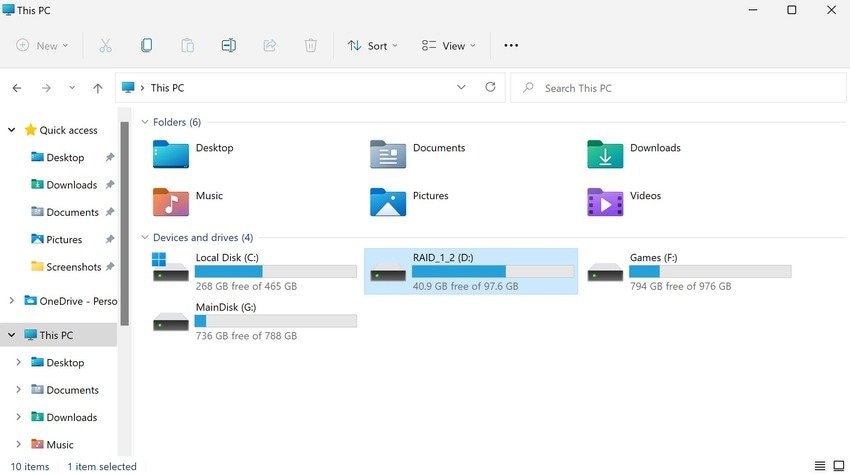
Method 3. Rebuild the RAID 0 Disk Using a Block-Level Copy
Rebuilding your RAID 0 configuration is the only way to recover RAID 0 after controller failure if you have a hardware-based controller (it also works with software-based).
Additionally, it's the only way to recover data after RAID 0 drive failure. Specialized software can detect your RAID parameters (e.g., disk number, block size, and file system), reconstruct the array, and restore data from all volumes using a block-level copy.
Many tools offer RAID reconstruction features. For demonstration purposes, we'll use Stellar Data Recovery Technician software. Here's how to use it to rebuild a RAID 0 configuration and restore data:
- Download and install the software on your computer.
- Choose what to recover and click Next.

- Click RAID Recovery > Scan.

- Go to the RAID 0 tab, select your drives, and move them to the right-hand section using the arrow buttons.

- Click the RAID Start Sector column boxes to set the starting subdivisions, or tick the checkbox below and specify probable start sectors. Choose the block size and click Build RAID. Don't mind the parity parameters in this screenshot; the software will gray them out for RAID 0 arrays.

- Once the software reconstructs your array, select the rebuilt RAID entity and click Show Volume List.

- Choose a volume to recover data and click Scan.

- Once the software displays recoverable files and their previews, select individual items in the right-hand file list section or folders, drives, and directories in the left-hand Tree View tab. You can also specify formats and choose deleted items. Click Recover.

- Browse your computer to select the destination and click Start Saving.
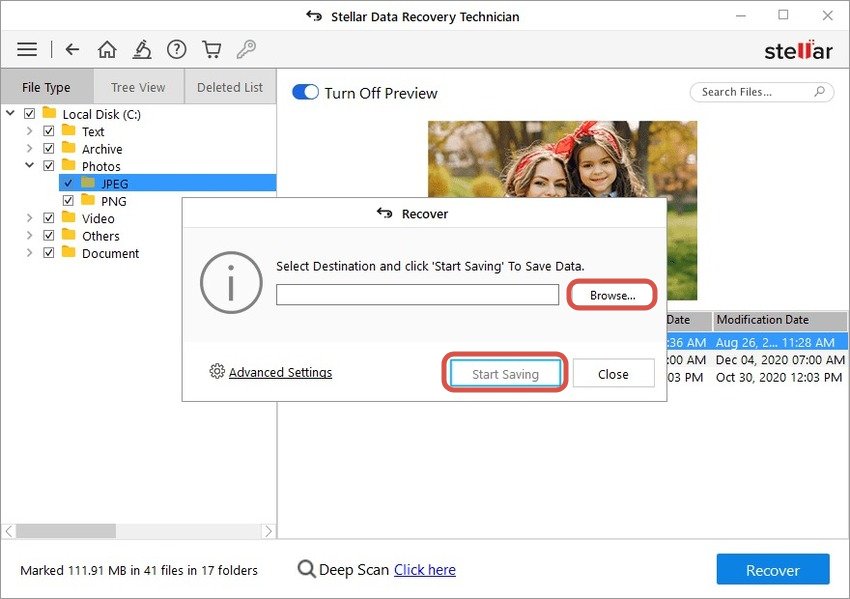
Method 4. Recover RAID 0 Drive by Sending it to a Professional Data Recovery Service

A professional data recovery service is your best bet for physically damaged drives in a RAID 0 setup. Experts have the necessary knowledge, experience, and equipment to repair RAID 0 disks and retrieve data.
Therefore, contact a reliable data recovery service, explain your data loss situation, and discuss your options. Once you ship or drop off your drive, they'll analyze it, assess possible data retrieval, and give you a quote. If you entrust them with data recovery, they'll fix your disk and restore lost data.
Conclusion
As you can see, RAID 0 data recovery is possible. Although it can be challenging, specialized software makes it a walk in the park.
You can restore your files with data recovery software like Wondershare Recoverit or connect your RAID 0 disks to another computer in case of software-based controller failure.
On the other hand, a failing drive or hardware-based controller calls for RAID 0 reconstruction. However, a professional data recovery service is your only hope for physically damaged disks.
FAQ
-
How many times can a RAID 0 fail before it stops working?
A RAID 0 configuration fails only once. When one drive fails, the entire array stops working because of data striping. RAID 0 data exists in blocks spread across all volumes and offers no parity, so you can't piece files together. -
Can a RAID 0 prevent data loss?
Unfortunately, a RAID 0 setup can't prevent data loss. It offers no data redundancy or fault tolerance. That's why regular data backups are crucial. -
Why does a RAID 0 drive fail?
A RAID 0 disk can fail because of hardware errors, physical damage due to power surges or extreme heat or water exposure, and mechanical issues (e.g., due to wear and tear or the read-write head making contact with the rotating platter). -
What are the advantages of using a RAID 0 configuration?
A RAID 0 setup significantly improves performance, increasing reading and writing speeds. Besides a high data throughput, you can enjoy a sizable storage since you can combine multiple disks in one logical drive. -
How can I rebuild a RAID 0 without losing data?
A specialized tool like Stellar Data Recovery Technician software can help you rebuild your RAID 0 setup without losing data. It can detect your RAID configuration parameters to reconstruct the array and recover data from a block-level copy. -
Is a RAID 0 setup suitable for backups?



 ChatGPT
ChatGPT
 Perplexity
Perplexity
 Google AI Mode
Google AI Mode
 Grok
Grok























