In this article
Part 1. What is RAID?
Protecting and storing your data is a top priority for everyone, from private individuals to major corporations. One popular method of data storage is using RAID or Redundant Array of Independent Disks. It duplicates the data and stores it on multiple hard drives or solid state drives (SSD). This redundancy protects you if one of the drives crashes or fails, as you’ll still have the same data stored on other drives. There are several different levels or methods of RAID, and not all of them are geared towards providing redundancy or duplicating your data. This guide will go through all the different levels, how to recover your data in case of a system failure, and more.

Part 2. How Does RAID Work?
While RAID stores the data on different disks, it is spaced out logically to overlap perfectly so that the operating system can read the data on each of the disks simultaneously. Not only does this make storing your data safer, but it also improves performance since each drive works together and increases the mean time between failures. From the OS’s perspective, the data is seamless and appears as a single drive.
It works because the logical RAID method uses disk mirroring to duplicate the data on multiple drives. It also employs disk striping, which uses different partitions to spread the data across multiple drives. The storage space for each drive is divided into smaller groups, ranging in size from 512 bytes to several megabytes each. These stripes are spaced out so the system can jump between them for faster performance without corrupting the data.
There are two RAID system types:
- Single User System: The stripes are generally on a smaller scale, closer to the minimum 512 bytes. This allows one data set to be spread across all the disks and can be read at one time.
- Multi-User System: To improve the performance, you will need to use larger stripes so that the input/output (I/O) operation can overlap across the different drives.
Understanding the RAID Controller
The RAID controllers manage all the hard drives and SSDs in the storage array. It can make the system less complex, so it’s easier for the operating system to read the disk drives. It does this by presenting the drives as a single data set in a logical manner. If you’re having trouble getting the controller to read your drives, read this tutorial to fix RAID controller not recognizing drives.
Another benefit of using a RAID controller is the improved performance and additional help in saving the data in the event of a complete system crash.
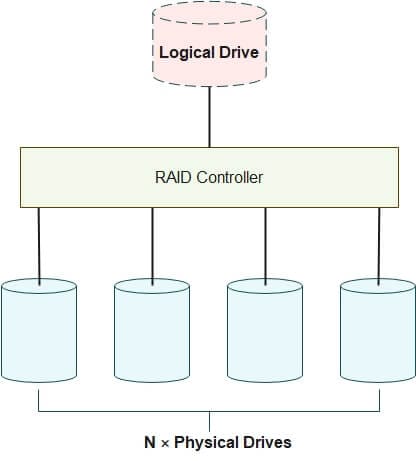
Implementation of RAID
There two main types of RAID controllers are Hardware and Software. Each type has its advantages and disadvantages, so it’s important to understand the difference so you can find the best option for you.
Hardware-based RAID: The Hardware RAID has a dedicated controller for managing the storage array. It sets up both the virtual and physical arrays and initializes them without going through your operating system.
The Hardware RAID is also tasked with ensuring the hard drives are consistent, and the data is overlapping appropriately between the various physical drives. If there is an issue with one of the drives, the hardware will repair or build a new array to maintain the data consistency.
You need hardware controllers to manage the hardware based RAID. The controller is typically inserted directly on the motherboard via the PCIe slot.
Pros
Excellent performance and fast speeds
Compatible with all major platforms
Powerful encryption secures the data on the drives
Doesn’t require too many CPU resources
Immune from viruses since the hardware is installed separately from the host
Battery backup prevents data loss in case of a power outage on the storage array
Cons
The hardware can be expensive
If the RAID card on the motherboard fails, you will have to buy a new one that is compatible with your previous configuration.
Software-based RAID: While the software is typically installed directly on the operating system, you can use a BIOS-software to install it independently of the OS. Regardless of the method you choose, the software will drain your CPU resources and affect your system’s performance.
The software gives you more flexibility in terms of reconfiguring the arrays, since you aren’t held back by the hardware requirements
Pros
An inexpensive option with no hardware to purchase
Receive support for more hard drives than the hardware
Cons
Slower than the hardware option because it draws its power from the CPU
Not compatible with arrays that are shared across multiple platforms
Most operating systems only have support for limited RAID configurations
The software can only be installed on a single system, which makes it difficult to migrate the data to another operating system
Hardware RAID vs. Software RAID
Hardware RAID |
Software RAID |
|
| Overview | A custom processing system that installs directly in the motherboard, independent of the system’s OS. It’s compatible with different RAID controllers and manages multiple arrays across different OS and platforms. | Installs on the computer and is dependent on the system OS. It works by using the computer resources where the RAID arrays are installed |
| Cost | The hardware can be expensive, as you have to purchase the hardware and possibly buy replacement parts should it break | Low-cost option since you don’t have to buy a hardware RAID controller |
| Performance | Overall, it works at a very high level. However, it’s inconsistent with certain types of HDD and SSD arrays | Best suited for RAID 0 and RAID 1 |
| Replacement | A simple but costly process. Just remove the chip from the motherboard and install a new one. The new RAID hardware should be identical to the model that you’re taking out to avoid any consistency issues | A more complex process. Before uninstalling the old software and reinstalling the updated version, you will need to instruct the system to pause the disk before replacing it |
If you can purchase the Hardware RAID and the Software RAID isn’t compatible with the OS, there is a third option:
Firmware and Driver Based RAID: This option is similar to the software, with one major difference, it only implements the RAID system when the system boots up. Once the OS is running, the controller drive takes over the RAID functionality. The firmware requires more CPU processing power than the other two options, which can significantly impact the computer’s performance.
Other RAID-like applications
There are a few other software programs available that are similar to RAID. The two most popular alternatives are Windows Striped Volume and macOS Fusion Drive.
- Windows Striped Volume: This has the same basic functionality as RAID 0 and is only available with Windows servers. It stores the data across a minimum of two physical drives by merging the free space on a dynamic virtual disk drive. This method is ideally reading to or writing from large databases, working with data-heavy items, such as DLLs and run-time libraries, or if you want to improve the performance of high usage files.
- macOS Fusion Drive: There is no software or hardware requirement to run a Fusion Drive on a Mac. Using the Disk Utility feature, you can quickly combine multiple drives that the macOS will treat as a single drive.
Part 3. RAID Levels
There are many different RAID levels, and each handles the data and storage array differently. When RAID was first conceptualized, there were six levels - RAID 0 – 5. However, as technology improved, additional levels have been created, and RAID 2, RAID 3, and RAID 4 are rarely used. All RAID levels can be divided into one of three categories: Standard, Nested, and Nonstandard.
1.Standard RAID Levels
RAID 0

RAID 0 is the most basic type of RAID and requires a minimum of two drives. It focuses on striping or distributing the data across each of the available drives. RAID 0 works by creating blocks of data and storing it on all the drives. This option is best when you need to get the highest performance from your storage devices. For example, if you are working on a data-heavy project, like video editing, RAID 0 is the best choice. However, it’s not recommended if you’re working with sensitive or critical data because all it takes is one of the drives to fail, and you’ll lose all your data. But no worries, there is methods to recover lost data from RAID 0, read our article RAID 0 Data Recovery.
Pros
High performance for reading and writing data
Easy to set up and use
Cons
If one drive fails, all data is lost
RAID 1
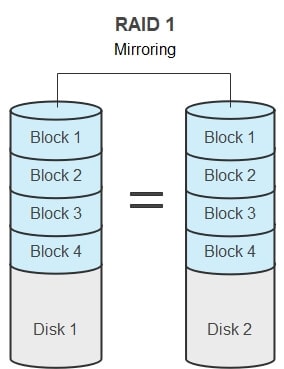
The RAID 1 method is used to mirror the data blocks on both sets of drives. If one of the drives doesn’t work properly or crashes, the controller can access the mirror version, and the program will continue to run smoothly, and you won’t experience any data loss. The two drives can be read simultaneously, which results in high read performance. There is no change to the write performance because although the two drives are read at the time, it still has to write the data multiple times. RAID 1 is best suited for storing critical data since it works as an effective backup storage tool.
Pros
High speeds for reading and writing data
Works as a backup for the data. If one drive crashes, you can quickly rebuild the array
Cons
More expensive since it requires double the number of drives
Designed to work with only two drives, which can limit how much storage you can access
You may also be interested in RAID 0 vs RAID 1
RAID 5
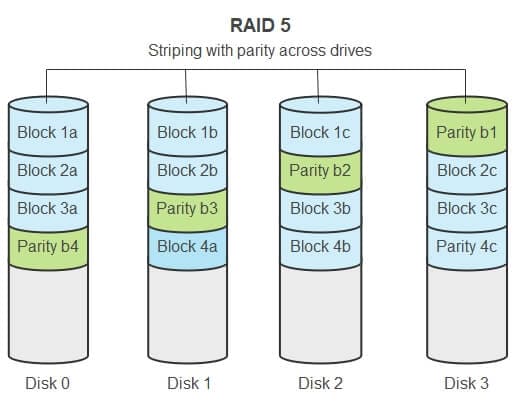
RAID 5 is the most common RAID level. You need between 3 and 16 drives for it to work properly. The level focuses on striping data with parity, which provides the redundancy. Instead of mirroring the data on the drives, it uses an advanced algorithm to create virtual blocks based on the data on the drive. To keep it simple, if you look at the following equation “5+x+4=10, you know that x=1. Similarly, if one of the disk drives fails or doesn’t load properly, RAID 5 can solve for the X and rebuild the missing data.
It works with single parity, so as long as you don’t have multiple drive failures, you should be OK. While RAID 5 can work with some software controllers, it’s recommended that you install the Hardware-based RAID controller for the best results.
RAID 5 is a reliable all-around option. It combines maximizing storage space with security, and the result is a solid performance. It is best suited for servers with limited data drives.
Pros
Reads data extremely fast
You won’t lose any data if one of the drives fail
Cons
Write data is a little slower since it must. More calculate the parity
Very complex technology and replacing one failed disk can take a long time.
Read More: How to Recover Data from RAID 5 Drives?
RAID 6
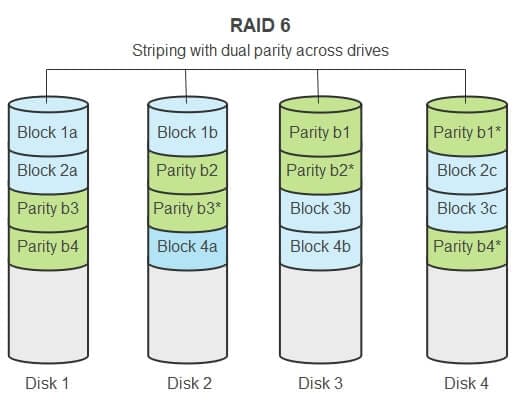
RAID 6 is an upgraded version of RAID 5. The main upgrade is that it runs with double parity. You will need at least four available drives, two with the original data and the other two for parity. A RAID 6 array can survive two simultaneous drive failures without any data loss.
RAID 6 is an efficient storage system with high performance and top-notch security. However, you will need space for additional servers.
Pros
Read data is very fast
Can sustain two simultaneous drive failures Without losing any data.
Cons
Slower write performance than RAID 5 due to the double parity
More drives increase the odds of drive failure
Read More: 2 Methods to Recover Data from RAID 6 Drives
2. Nested RAID Levels
Nested RAID levels combine two of the RAID functionalities that are mentioned above (striping, mirroring, and parity) into a single array
RAID 01 (RAID 0+1)
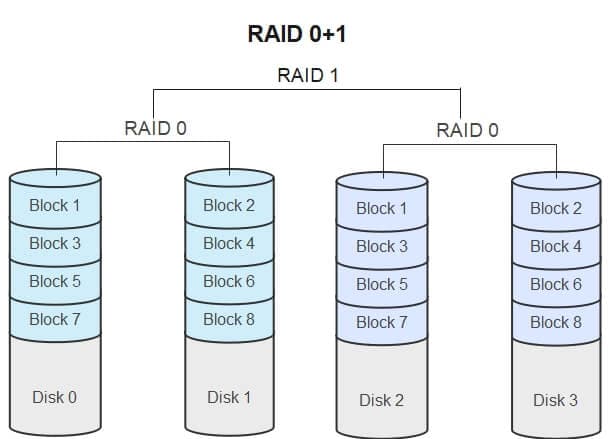
Combine mirroring the data with striping for a single array that can replicate and share the data between drives. You need at least four drives to run the RAID 01 level, and half of them are used for mirroring data.
Pros
You can sustain a drive failure without any consequences. The data is stored on another drive.
Cons
It’s an expensive way to create redundancy since you use half the servers for mirroring
RAID 10 (RAID 1+0)
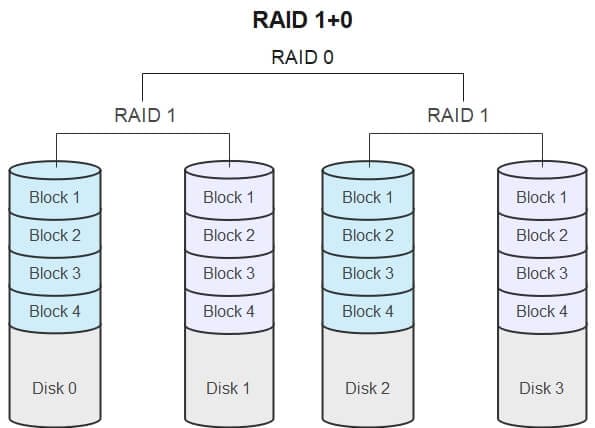
The combination of RAID 0 and RAID 1 increases the security, which is lacking in RAID 0. It mirrors the data on a secondary set of drives while striping the data on each of the drives to increase the speed of the data transfers. The main difference between RAID 10 and RAID 01 is the order of operation. In this level, the data is a stripe of mirrors instead of mirroring the stripes.
Pros
You can sustain a drive failure without any consequences. The data is stored on another drive.
Cons
It’s an expensive way to create redundancy since you use half the servers for mirroring
RAID 50 (RAID 5+0)
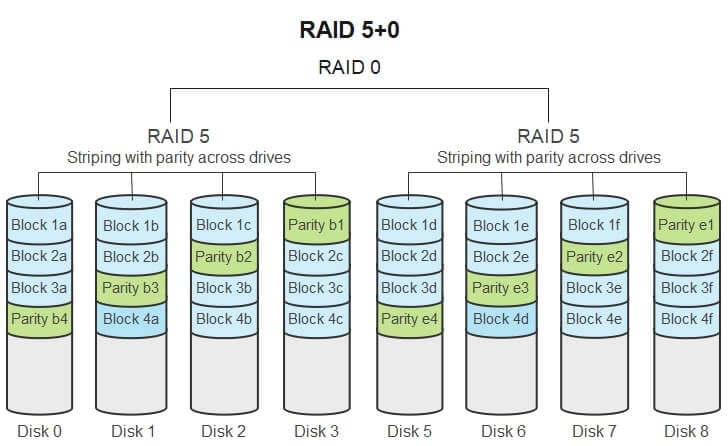
The RAID 50 array requires at least 6 drives. It combines the striping of RAID 0 with the single drive parity of RAID 5.
With this type of array, you can lose up to one drive from each without any data loss. For example, if you have four sets of drives, you can lose up to 4 drives at once, as long as they’re all part of a different set. Losing a pair of matching drives will result in data loss.
The RAID 50 configuration improves the performance of RAID 5 in terms of faster writing and higher fault tolerance for poor drives.
Pros
Faster read performance
A higher level of data security without increased costs
Improved data flow and redundancy
Cons
If two of the RAID 5 servers fail at the same time, the entire array will stop working
3. Nonstandard RAID Levels
The third type of RAID level is a hybrid between the standard RAID options and the nested levels.
RAID 7
Take the top features from RAID 3 and RAID 4, and you’ll get RAID 7. This level uses triple parity, and you’ll need to purchase a special controller for reading and writing data. The advantage of RAID 7 is that it manages the array with a built-in cache processor.
Adaptive RAID
This adapts to the number of drives and the RAID level based on the data type. It can choose between RAID 3 or RAID 5, and the controller determines the number of parities and how to store it on the device.
LinuxMD RAID 10
The Linux-based RAID is compatible with many of the top distros. It supports all types of nonstandard and nested RAID arrays. Additionally, you can create RAID 0, 1, 4, 5, and 6 with LinuxMD and secure and transfer data on your Linux OS.
Declustered RAID
Whereas with a traditional RAID array, a large group of drives is divided into smaller groups or clusters, a declustered RAID spreads the data evenly across the entire array of drives. All the data is mirrored but is then randomly distributed across the array. This is helpful in a situation where one of the drives fails or is erased, and the declustered array can rebuild the data faster.
BeeGFS
The parallel file cluster system spreads data files across multiple servers. It was designed as a way to improve speeds and performance. The program can reduce the intensity of the I/O workloads through the parallelism. You can increase the performance and storage capacity by increasing the number of drives and servers.
Hadoop
The open-source framework specializes in working with huge datasets. It clusters multiple computers or datacenters to share the data load and quickly and securely move large data segments.
Which RAID Level Should I Use?
There is no one option that is best for everyone. Some things you have to consider before choosing the RAID level to use are the size of your storage array, the type of data that you’re working with, and the cost of the controllers, replacement parts, and resources for managing the system. Another factor you need to consider is how valuable fast read/write performance is, as some levels are faster than others.
Once you understand what you need and your resources, you can look through the pros and cons and select the best option to fit your needs.
Part 4. RAID vs. Single Drive
RAID and single drives are not a zero-sum option. They have an intertwined relationship, and you can’t have one without the other. The single drive is the backbone of the RAID technology, and in turn, RAID is an application of a single disk drive. From the end-user perspective, there doesn’t appear to be any difference, as the OS treats the storage array as a single drive. In fact, you can even clone a RAID array to a single drive, which is a good way to back up your data since RAID doesn’t have an option to back up the data.
That being said, there are some crucial differences between the two.
RAID |
Single Drive |
| Built for businesses to meet large storage capacity designs | Typically used for personal or small business storage needs |
| Implemented through storage virtualization technology | Direct use with physical drive |
| Security features can protect you from data loss | The data is most likely lost forever if the single drive fails or crashes |
Part 5. RAID Data Recovery
While RAID has integrated features to protect your data in case of drive failure or crash, there are still several scenarios that can cause you to lose valuable data.
The first possibility is user error. This can be caused by accidentally deleting a file, formatting the drive, or other standard data loss causes.
The second scenario is damage to the storage array and the disk drives. The following RAID levels have a self-recovery mode:
- RAID 1: All data is mirrored, so you can recover all the data quickly as long as the mirror isn’t also damaged.
- RAID 5: If there is only damage to one of the disks, it can rebuild the most data. If two or more drives fail, it has no method for self-recovery. Learn more about RAID 5 Data Recovery
- RAID 6: Can withstand up to two disk drives being damaged, provided they are not a set of drives. If more than two drives are damaged at the same time, there is no self-recovery option. Learn more about RAID 6 Data Recovery
- RAID 10: All data is mirrored, so it can self-recover all the data.
What to Do If Self-Recovery Isn’t an Option?
If you’re using RAID 0, which has no self-recovery or too many disks were damaged, preventing self-recovery. In that case, you will need to download a RAID data recovery tool to recover your data. The best tool available is Wondershare Recoverit. It’s an easy-to-use tool with RAID recovery features, whether you accidentally deleted files or experienced drive failures for your RAID level.

Wondershare Recoverit – The Best RAID 0 Data Recovery Software
5,481,435 people have downloaded it.
Recover data from all RAID levels, including RAID 0, RAID 1, RAID 5, RAID 6, RAID 10, etc.
Recover files lost due to disk failure, accidental deletion, hard drive formatting, system corruption, or any other causes.
Use the preview feature to ensure you’re recovering the right files
Get the Recoverit Free that can recover up to 100 MB
Supports storage media & RAID arrays having FAT, exFAT, & NTFS file system.
After you download the Recoverit program, you can recover your lost data in three simple steps.
Step1Choose the RAID Hard Drive
Open the program and choose the RAID hard drive you want to scan. You’ll find it listed under the Hard Drives and Location tab. When you click on the drive, the scan will instantly begin.

Step2Scan the Hard Drive
Wait for seconds to minutes for RAID data recovery to find lost content from the selected drives depending on your file size. You may pause the procedure if you have already seen the files you've been looking for.

Step3Preview and Recover
You can either recover all the files or go through each of them and only recover the ones you need. You can click on the file to open the preview window or just press the Recover button.

For Windows XP/Vista/7/8/10/11
For macOS X 10.10 or later
Conclusion
RAID technology provides many advantages for storing data. There are many different levels and types of RAID that you can use, depending on the amount and type of data you’re working with and the size of your drive array.
One of the big benefits of RAID is that it has integrated data recovery in case of drive failure or crash. However, there are some scenarios when the self-recovery option isn’t a viable option. This typically occurs due to user error or a large scale malfunction resulting in multiple damaged disk drives. In these cases, you’ll need a tool like Recoverit by Wondershare to recover your lost data. You can run the program in three easy steps, and it will recover your data in no time.

 ChatGPT
ChatGPT
 Perplexity
Perplexity
 Google AI Mode
Google AI Mode
 Grok
Grok























