"Today I discovered my HDD reported: There is 1 bad sector on the disk surface. 99% health, should I worry? What cause is this? What should I do? Is there any way to repair or fix those 1 bad sector and restore the health to 100%? It's a Sign my HDD will be failure soon? what cause is this? 1 bad sector is that too many? I've been used those HDD more than 6 years."
---- A question of bad sector from reddit
Have you ever received a warning about bad sectors on disks, similar to the situation above? It sounds scary, but how bad is it? Can it really result in losing important files that are saved on the disk, such as pictures and videos from important events like weddings, trips, family reunions, and more?
In this guide, you'll get all the answers you need, from what is a disk to what is a bad sector, and we'll give you explain how you can fix various issues caused by bad sectors. Take a look!
Part 1: What Is a Disk?
A disk is a generic term that describes any type of device that stores data from the computer. There are several kinds of disks, the most common ones are, a hard disk drive (HDD), solid-state drive (SSD), SD cards, USB, and other external storage devices (⑦ in the below figure).
The name "disk" comes from the technique used by the traditional HDD, which is based on the magnetic recording for data storage.
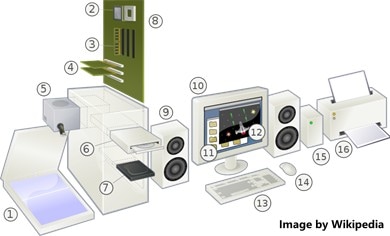
A standard HDD consists of platters, heads and controllers, shaft and control motor, data conversion module, and the interface. The number of platters and heads varies based on the size of the HDD, but there are always twice as many heads as platters. Although, each platter is made up of two sides, which can both store data.
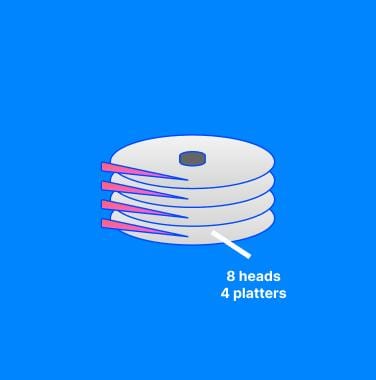
The platters are also divided into circular strips, each with a different radius. The resulting circular strips are called "tracks". When you have a track that has the same radius as another one on a different platter, it creates magnetic cylinders. Lastly, each platter is divided into several sectors based on a certain arc. The smallest sector is called the "sector", which is the smallest data storage unit.
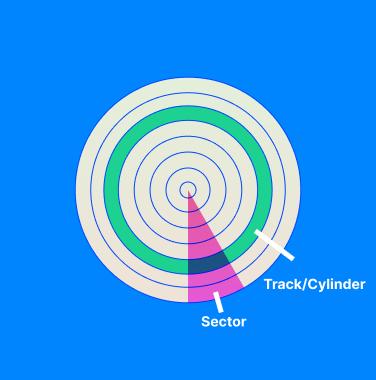
The platters of HDD are what carry the data storage. They are made from hard metal materials and magnetic media. The polarity of magnetic media (N/S) is used for recording data storage. The motor shaft drives the platters to rotate, and the head can move in the radial direction. Hence, the cooperation between platters and heads realizes the addressing of sectors.
As for the data writing process, it occurs when changing the polarity of the magnetic media on the platter. The changes in polarity are generated by the current change of the head coil, which is only 0.1~0.3 microns to the surface of the magnetic media. After that, the disk can generate an induced electric field in the disk coil due to the head passing over the surface of platters. Based on changes in the electric field, the polarity of the magnetic media on the platter can be identified. In this way, the reading of data can be realized.
Another component of a disk is sectors, the logical structure of which include gap, sync, address mark, data, and ECC. These structures can verify each sector's positioning, data synchronization, and correctness checking.
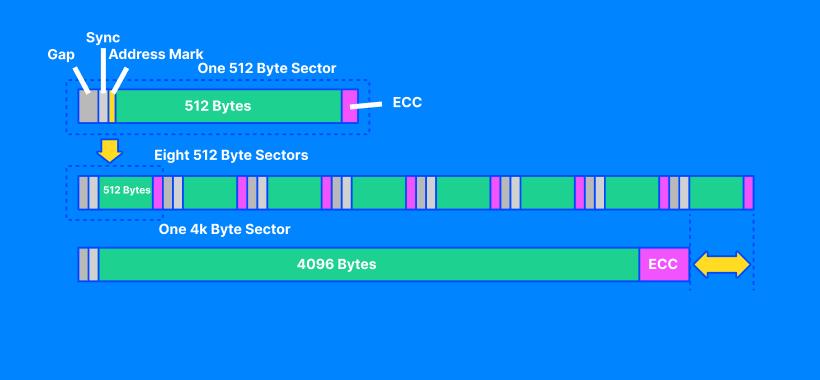
Part 2: What Are Bad Sectors on Hard Drives?
OK, now that we understand the basics, let's take a look at what are bad sectors. Bad sectors refer to areas on the disk where data cannot be appropriately accessed due to logical or physical errors. If a track has bad sectors, this is called "bad sectors on disks".
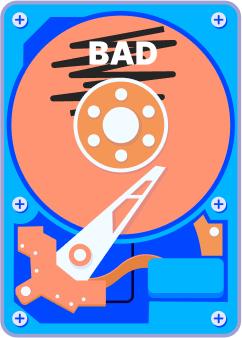
There are two types of bad sectors. Logical bad sectors are caused by software errors that can be fixed, while physical bad sectors result from physical damage and can't be repaired.
- A logical bad sector is usually caused by software's input and output (I/O) errors, such as forced shutdown, violent disconnection of disks, etc. These behaviors may cause data errors in disk sectors undergoing I/O operations.
- A physical bad sector is a cluster of storage on the hard drive that's physically damaged. Some dust may have settled on that sector and ruined it, a solid-state drive's flash memory cell may have worn out, or the hard drive may have had violated vibration that caused the sector to become physically damaged.
Here are some causes for bad sectors on disks:
 Disks are defective before delivery. Due to technical issues, disks may have bad sectors before leaving the factory. Usually, these manufacturers will hide this secret during low-level formatting. But if users reset the disk firmware, the bad sectors will be exposed.
Disks are defective before delivery. Due to technical issues, disks may have bad sectors before leaving the factory. Usually, these manufacturers will hide this secret during low-level formatting. But if users reset the disk firmware, the bad sectors will be exposed. Bad usage habits can result in bad sectors on disks, such as frequent collisions, improper software operation, excessive I/O for a long time, forced shutdown, etc.
Bad usage habits can result in bad sectors on disks, such as frequent collisions, improper software operation, excessive I/O for a long time, forced shutdown, etc. The poor working condition of disks causes bad sectors, such as unstable voltage, and overshoot current. All these can cause damage to the operation of platters and heads.
The poor working condition of disks causes bad sectors, such as unstable voltage, and overshoot current. All these can cause damage to the operation of platters and heads. Using disks under extreme conditions, such as high temperature, dust, ultrasound, and violent vibration, can destroy platters or disks and cause bad sectors.
Using disks under extreme conditions, such as high temperature, dust, ultrasound, and violent vibration, can destroy platters or disks and cause bad sectors.
So that explains bad sectors for an HDD, but what about an SSD that doesn't have platters or heads for accessing data. As it turns out, the probability of logical bad sectors in SSD is even greater than in HDD. In contrast, the likelihood of physical bad sectors in SSD is smaller than in HDD because SSD is designed to withstand stronger vibrations and does not require heads to write and read data. These advantages make the work of SSD more stable.
However, it also has disadvantages. The flash memory particles of SSD have a life limit for writing data. Before writing data into the particles, the state of the particles will be checked in advance. If the particles cannot be written, they will be marked as unavailable and become a bad sector, with no more data being written.
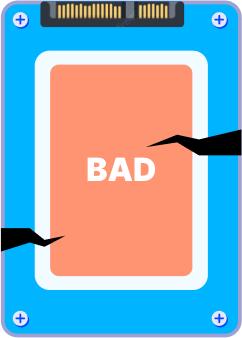
Part 3: What Is the Influence of Bad Sectors on Hard Disk?
As you can see from the Bad Sectors introduction, you should know that data can't be stored correctly in the bad sectors. If you have saved data in these sectors, all your data will be permanently lost. What a terrible thing! Not only that, but there are different degrees of disk damage, which can cause other issues.
- Slight bad sectors can reduce the I/O performance of disks.
- Bad sectors on the critical position generate the RAW format or uninitialized condition of the disk, further making the saved data unavailable.
- A severe bad sector can lead to a blue screen and a crashed system.
Part 4: How to Check Your Hard Drive Health?
There are various methods you can use to check your hard drive for bad sectors.
- Physical Inspection: This should only be done by professionals or people that not only understand what they're looking for but have the proper environment as well. You should only remove the disk drive in a dust-free lab and observe its structure with high-end devices, like magnetic force microscopy.
- Using Software: You can run a comprehensive scan with software like Diskgenius. The software will estimate bad sectors according to the I/O performance, such as time of I/O, return value, error code, etc.
If you want to know more ways to check your hard drive health, watch the below video:
Part 5: How to Repair Bad Sectors and Recover Data on the Disk?
1. Repair bad sectors with a disk check tool
Once you have a bad sector on your disk, you can take the measures below to repair it.
If you have a logical bad sector, you can use a Disk Check tool that comes with Windows, called chkdsk. It can scan your hard drive for bad sectors, marking hard ones as bad and repairing soft ones to make them usable again. However, this operation can only help you repair the damage to sectors without recovering the saved data. Moreover, if you can't scan your disk through chkdsk, you can format your disk for repair.
You may also like: repair bad sectors on external hard drive
2. Recover data from bad sectors via third-party tool
As mentioned above, the data on bad sectors (red area below) has been completely lost and cannot be recovered. Therefore, you can only recover data saved on the sectors in good condition. You can use data recovery software like Wondershare Recoverit or EaseUs Data Recovery Wizard to recover the data. Before you can pick one of the programs, you should understand what these tools are and how they work. Here is a comparison.
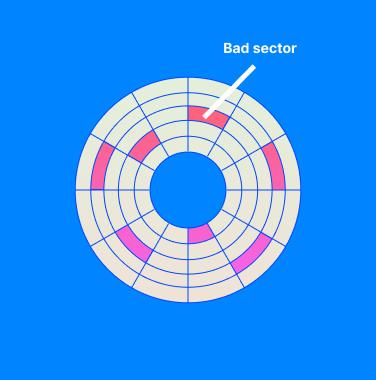
① Patents
Recoverit possesses more than 35 patents for data recovery, and the most critical patent for the disk is Disk Data Reading Method, Device, Computer Equipment, and Storage Medium. The patent realizes that the disk failure sector can be skipped when the disk data is read and at the same time solves the problem of the read disk stuck, effectively improving the data recovery rate.
② Scanning capability
Regardless of the number of user's, the two products differ in their scanning strategies.
Wondershare Recoverit can determine whether the file is damaged during the scanning process, so only one file is displayed in the scanning result, that is, the good file you can open. Example:

While the EaseUs Data Recovery Wizard cannot accurately know which files are good, so the same file will display three different versions on average. Therefore, it shows three times as many files as Recoverit does.
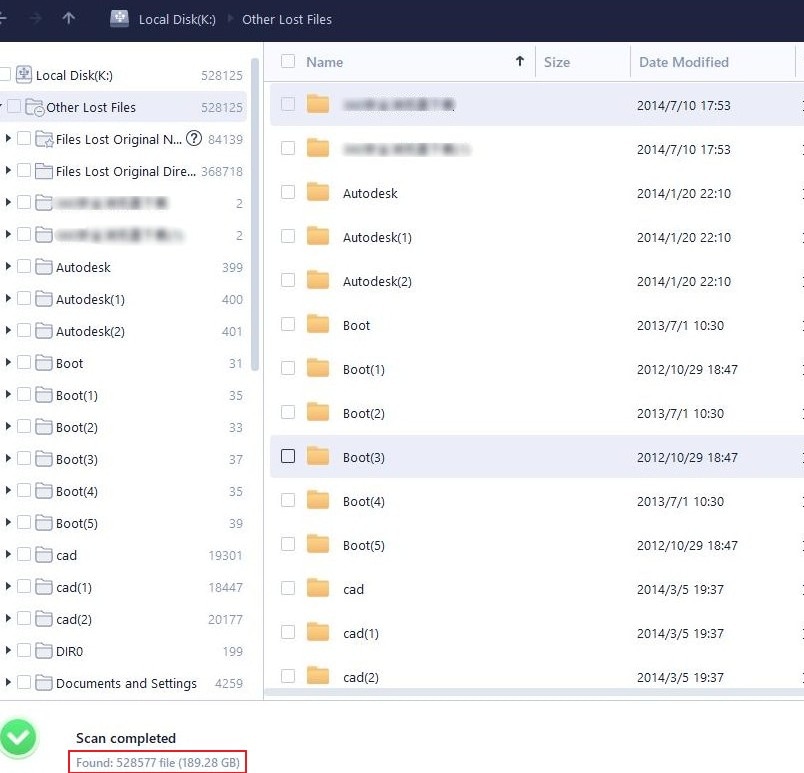
Are you still puzzled? Here we will give an example for you.
We scanned a disk with 340 bad sectors with these two products, Recoverit showed that there are 176,522 files, while the EaseUs Data Recovery scan resulted in 528,577 files. The results are caused by the above scanning strategies of the two.
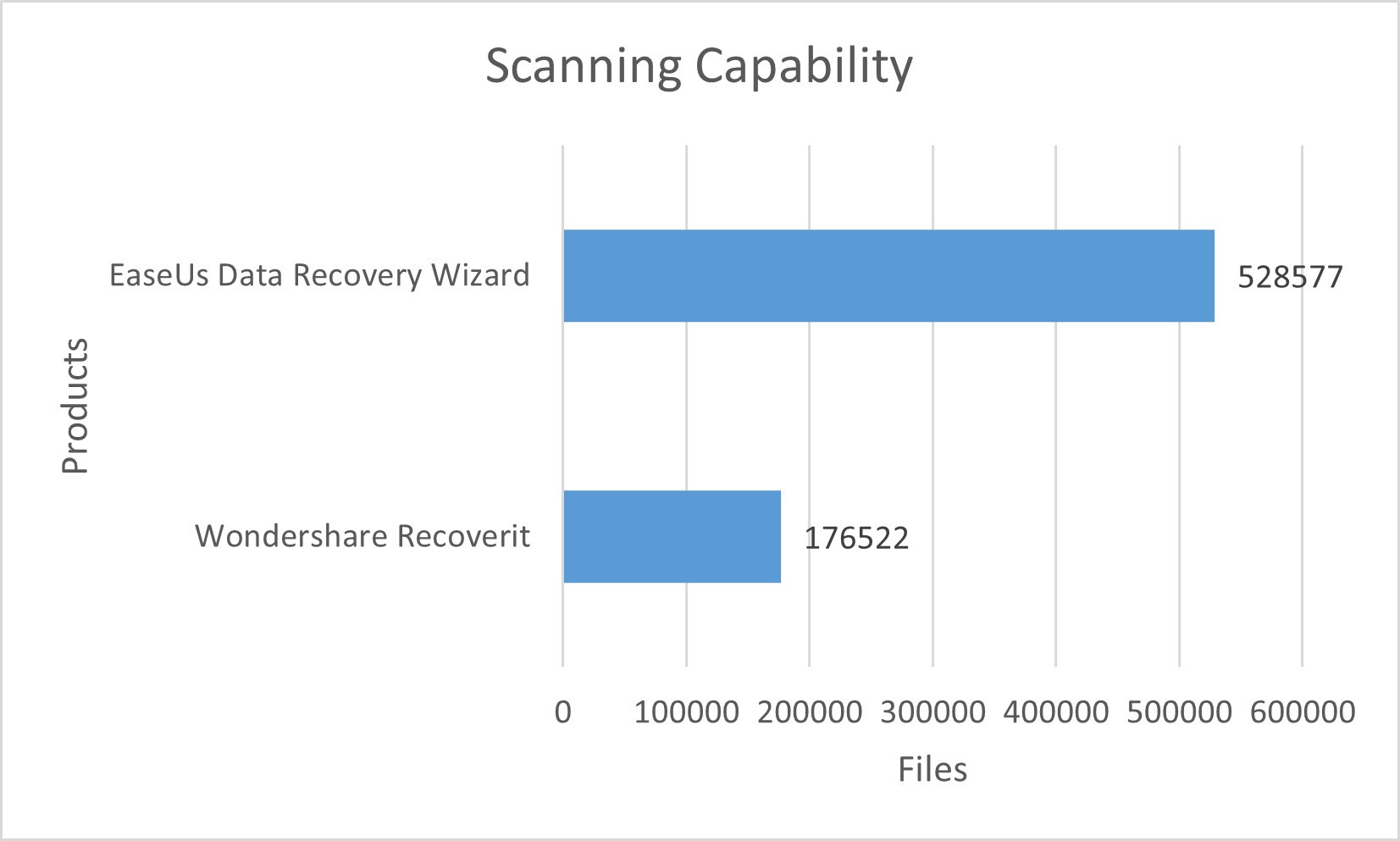
③ User Experience
Wondreshare Recoverit and EaseUs Data Recovery Wizard were both ranked as leading data recovery software by G2, which shows their authoritative certification in the data recovery field.
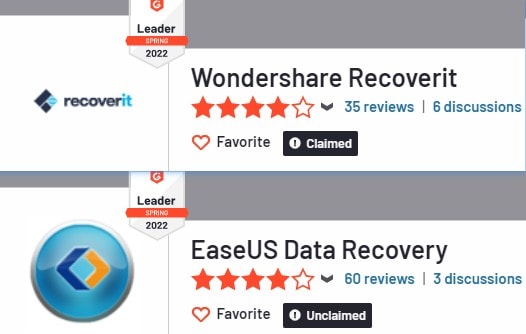
Besides, EaseUs and Recoverit both got scores of 4.0 or more in Trustpilot. The difference lies in that EaseUs includes reviews of all prodects, not only Data Recovery Wizard, while Recoverit only includes reviews for this product.
Therefore, we choose some user experiences of Recoverit for your reference. Take a look right now!
![]() Nigel Oldale (United Kingdom)
Nigel Oldale (United Kingdom)
Wondershare data recovery did GOOD! Wondershare data recovery did a great job on my dead hard drive. I used the free trial to see what could be recovered, and it was showing 300GB of music and 400GB of films, so I paid for the full version and set it to work overnight 18 hours later, I had my music and films back on a new drive well worth the £40 thank you all at Wondershare this is well worth the money paid and the free version is good as well.
![]() Ronald Potts (United States)
Ronald Potts (United States)
I have a Private Investigation Company, and photos are very important in my cases. My hard drive was damaged, and I was told by 3 computer places it would be over $2000.00 for them to retrieve my photos off the drive. I purchased Wondershare Recoverit, after finding it on a Google search. I was able to recover all the photos I needed. I have used this same process in other cases where photos or videos were deleted by accident off an SD card. I was able to recover them each and every time. This has saved me thousands!! Thanks!!!!
![]() Rich Mucha (United Kingdom)
Rich Mucha (United Kingdom)
I was nervous, as with all software. 622 files became zero bytes on my CF Express card, and I panicked a bit. Wondershare was the ONLY software that found the unsourced files, and I recovered all of them. I am ecstatic that everything is resolved. THANK YOU SO MUCH.
![]() Africa Gadison (United States)
Africa Gadison (United States)
This software saved my wedding! This software saved not only the footage from my wedding but my video production business. We were launching using my wedding footage, but the file was corrupted through no fault of our own. All cameras should be equipped with dual slots to back up what you shoot, but we used a Sony cam which was not. It saved the pre-wedding files and the post-wedding files, but the ceremony files were corrupt for some reason. THANK GOODNESS for Wondershare. I will forever talk about how this worked because we were able to repair 100% of the corrupted files and recover all of the footage at the click of a button. Thank you, Wondershare, you saved my memories and our business launch, and I am forever grateful.
![]() Mickey Gilbertson (United States)
Mickey Gilbertson (United States)
Thank you for the service. My wife had a stroke and was not able to keep or remember information. At the same time, the hard drive was corrupted, and all the pictures were lost to her. Upon installing a new hard drive, I tried to recover pictures for her, many years of photography, wedding events, etc. After about a week of trying and installing your system, we found most of several years' worth of pictures. Thank you again.
![]() John (Malaysia)
John (Malaysia)
I have just recovered all my videos successfully, although the essential license was unable to recover videos, but only photos, and I had to upgrade to an advanced recovery license. It was worth paying for and waiting for. No doubt, this is by far the best software ever. I actually danced in front of my wife and children after seeing my videos all playing. Thank you for this excellent software. All my files are back as they were. Happy customer!!!!!
![]() David Julian (United States)
David Julian (United States)
Successfully recovered RAW files and saved me lots of time. I purchased Recoverit after researching how to recover RAW photos from an SD card I reformatted by accident. Recoverit seemed to be the best out there and was very easy to install and run. It was able to recover my whole trip, and I chose just the ones I needed. It even recovered shots from several other trips, even though I have formatted the card a few times. Way to go, Wondershare! I had a purchasing glitch that lost me some production time, but the Support desk helped me resolve it very quickly overnight by email from Europe.
Here is the step-by-step guide on recovering data from hard drive with bad sector.
Part 6: How to Prevent Bad Sectors?
Bad sectors can cause a lot of damage. Follow these tips to help you avoid them and protect your data and files. Have a look!
- Handle gently and shut down properly.
- Prevent static electricity.
- Buy disk I/O software manufactured by an authoritative factory.
- Use the official nominal or supported data cable and power source to ensure a stable power supply.
- Use a computer with a lot of memory to prevent frequent use of disk space.
- Do not use disks in the extreme environment of high temperature, dust, ultra-audible sound, etc.
Conclusion
Now that you have an end-to-end understanding of what bad sectors are, including its features, causes, fixing tips and data recovery methods. Just follow the above description, then you can easily handle bad sectors problems when confronting with!

 ChatGPT
ChatGPT
 Perplexity
Perplexity
 Google AI Mode
Google AI Mode
 Grok
Grok























