Fixed: we couldn't create a new partition or locate an existing one
Dec 12, 2025 • Filed to: Windows Computer Solutions • Proven solutions
As great as Windows 10 OS is, updating it is not as great as it should be. The process of upgrading your Windows to the latest Windows 10 version is fraught with several challenges. Users of this OS often complain of several errors with one of them being "we couldn't create a new partition error" message. This type of error can stop you from installing this OS altogether, but we want to help you overcome this challenge, hence our decision to compile this easy to use tutorial.
Overview of this error: We couldn't create a new partition
We couldn't create a new partition is an error commonly reported in these forms when users are trying to upgrade their Windows system
- Couldn't locate existing partition in Windows 10
- Partition creation error 0x8004240f, 0x80042468
- We couldn't create or locate an existing partition on SSD, RAID
- Could not create Partition Windows setup, Windows 10 USB
- Could not create a new unallocated space for Partition
- Could not create Partition dual boot, BIOS, GPT
How to fix we couldn't create a new Partition error
Below we have provided a detailed process of how to fix this error. Go through them carefully and if you must use any of the solutions make sure you follow the steps as they are spelled out
Solution 1 – Use Diskpart
Before you use Diskpart, disconnect all external drives from your PC. Also, make sure you have a backup created for your files as this step will erase all the files on your drive. Follow these steps.
- Start the Windows setup with a bootable DVD OR USB
- If you still see the error message, close setup and tap the Repair icon
- Pick Advanced tools and click Command Prompt.
- When the prompt opens, input "Start Diskpart" and enter the list disk to see all the hard drives on your system
- Locate the number assigned to your hard drive and replace that number with any other number of your choice
- Input the following codes and press enter after each code
disk 0 assign (press enter)
disk 0 format is=ntfs quick (press enter)
disk 0 active (press enter)
disk 0 clean (press enter)
disk 0 create partition plan (press enter)
- To close the prompt type enter
- Commence installation again
- This option will erase all the data in your hard drive, so make sure you back them up before you do it.
Solution 2 – Activate Partition
To fix this error another option you can use is to set the partition to primary. A Diskpart tool can be used to do this using the same steps listed in the first solution above. After starting the Diskpart tool, follow these steps.
- Open list disk
- Locate drive and input "select disk 0" or any number of your choice. This new number will be your hard drive's number
- Open list partition
- Identify the partition from the list which you want to install, then click the partition
- Replace the "number 1" with the number of your partition.
- Type in "active"
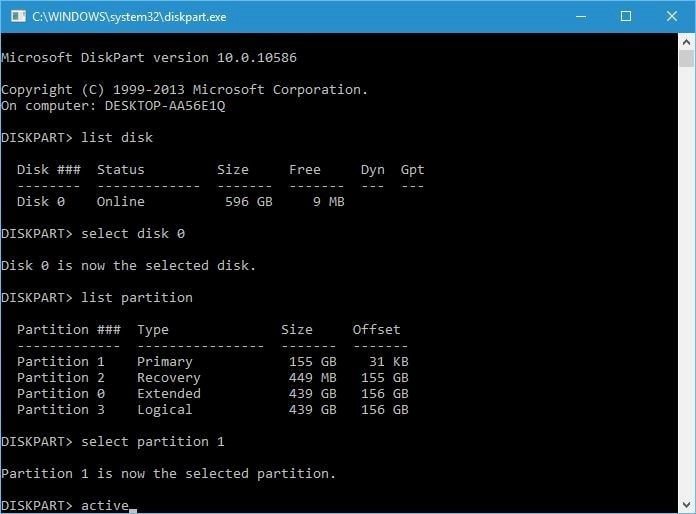
- Type exit and enter to leave the command prompt
We couldn't create a new partition Windows 10 USB
For USB's here are reliable solutions to fix the error.
Solution 1 – Use a bootable DVD
Some users complain that their USB 3.0 flash drives cause partition creation errors. USB 2.0 drives are also not immune to this kind of error too. To be on a safe side, install Windows using a bootable Windows 10 DVD instead of a flash drive
Solution 2 – Disconnect additional USB drives from your PC
If you don't have a bootable DVD, but a flash drive is all you have, make sure you disconnect any other flash drive from your PC and leave only the flash drive you are working with.
Solution 3 – Reconnect your USB flash drive
Another trick that may work is to unplug the USB drive from the USB port and then reconnect it. If you still can't create a new partition, try connecting the drive to another USB Port.
Solution 4 – Set hard drive as the first boot device
Some systems have been known to set BIOS as the first boot device, and this often triggers a "we couldn't create a new partition" to message. To fix it, set your flash drive as the first boot device, then reconnect the drive and restart the system again. As the system is booting, press (F12, F11, and F10) to select the flash drive as a boot device.
If the Boot menu is not enabled on your device, go to BIOS to change it manually.
Solution 5 – Use a 3rd party Media Creation Tool to create a bootable USB drive
Your Media Creation tool may be the cause of the error message, but no need to fret over it. Simply go on online and download a third-party creation tool for free. There are so many of them you can use like Recoverit Partition Recovery tool to create a bootable flash drive.
Solution 6 – Convert the partition to GPT format
If none of the other solutions has worked, don't lose hope, perhaps this one will. Try converting the MBR partition to GPT. Why? This is because GPT partitions are more advanced and do not have some of the limitations of MBR, and it works well with UEFI.
DO NOTE THAT CONVERTING MBR TO GPR WILL ERASE ALL FILES SO MAKE SURE YOU DO A PROPER BACKUP OF ALL YOUR FILES FIRST.
To convert to GPT
- Run command prompt then open Diskpart
- Open list disk to locate the hard drive
- Enter disk X and replace it with the number of your hard drive.
- In command prompt type clean than tap Enter. (This command will erase all files)
- Type "convert got" the run command
Solution 7 – Use a third-party tool
If you don't know how to use command-line tools, a third party tool may help recover and copy lost Partitions.
Try using Recoverit Software
We couldn't create a new partition Windows 10 SSD
DISCONNECT OTHER HARD DRIVES
For those who have not been able to install Windows on SSD, disabling other hard drives except for SSD can remedy the situation. After disconnecting all external drives with SSD being the only recognized drive in the system, the Windows installer will recognize it. Deleting existing partitions on the SSD will create new space for Windows 10 to be installed.
Failure to create a new partition is one error that any of our solutions will fix. It has worked for many of our readers, and we are very sure that one of them will work for you if you try them.
Partition Recovery
- Partition Management
- Partition hard drive
- Partition manager
- USB flash drive to NTFS
- remove GPT partition
- Partition SD card on Android
- Recover GPT partitions
- Delete partition in Windows
- Solve Partition Problems
- Partition Tips

 ChatGPT
ChatGPT
 Perplexity
Perplexity
 Google AI Mode
Google AI Mode
 Grok
Grok
























Theo Lucia
chief Editor