Losing important data from your disk drive can be a frustrating and costly experience. It can happen due to accidental deletion, system crashes, malware attacks, or hardware failures. Regardless of the reasons, partition loss can disrupt personal and professional workflows. Luckily, many software offers powerful solutions to restore lost or inaccessible data efficiently.
This article explores the top-rated lost partition recovery solutions to help you get back your content. It aims to aid users in extracting their valuable files in a hassle-free manner. Follow along to choose the most effective software to safeguard and restore your data securely.
Try Wondershare Recoverit to Perform Partition Recovery

In this article
Part 1. Why Does Your Partition Get Deleted/Lost?
Learning the possible scenarios where you can lose your vital content stored on hard disks is essential. Partition loss can occur for several reasons, ranging from simple human errors to complex system failures. Understanding them can help prevent such occurrences and take timely action when they happen. Summarized below are some common factors that can force you to recover a deleted partition:
1.Accidental Deletion
Users may mistakenly delete a partition while managing disk space or performing system upgrades. It is the most common cause of data loss, especially when users are unfamiliar with partition management tools.
2.Disk Corruption
A hard drive can become corrupted due to improper shutdowns, power failures, or physical damage. It leads to partitions becoming inaccessible or appearing as unallocated space. That can make recovery difficult if the critical system files or partition tables are affected.
3.Virus/Malware Attacks
Malicious software can infect the partition table, causing partitions to become unreadable. In some cases, malware may even encrypt or destroy data and make partition recovery a more complex process.
4.Hardware Failures
Bad sectors or mechanical damage can lead to partition loss and make normal access to it impossible. These failures often occur unexpectedly, leaving little time to recover or back up critical data beforehand.

5.Software Glitches
Operating system errors, bugs, or faulty disk management software can result in partition loss. These glitches may corrupt the file system or cause partitions to disappear, leading to confusion and potential data loss.
6.Repartitioning Errors
Incorrect partition resizing, merging, or splitting operations can lead to lost partitions. It may render the partition or entire disk inaccessible if the partitioning tool encounters a problem during the process.
Part 2. The Perfect Partition Recovery Solution For Deleted/Lost Partitions
Knowing the reasons behind the damaged partition can be helpful in choosing the best remedy. Many advanced solutions can help restore your data, offering both ease of use and powerful recovery features. Among trusted solutions, Wondershare Recoverit is the ideal way to restore deleted partitions. It is a comprehensive software designed to tackle a wide range of data loss scenarios.
Its user-centered design allows it to simplify the recovery process for users at all technical levels. The software scans lost or deleted partitions thoroughly to get back the files and folders in their original formats. Supporting over 1000 data types and a success rate of a staggering 99.5% makes it an ideal choice for professionals. Furthermore, its robust preview function lets users verify recoverable files before initiating restoration.
Important Characteristics of Wondershare Recoverit
- Optimized scanning algorithms deliver quick and efficient scans, reducing waiting times during recovery.
- Features a bootable media creation tool that allows data recovery from computers that fail to boot.
- It uses powerful scanning tech to thoroughly search for lost or deleted partitions and recover data with high accuracy.
Step-by-Step Guide on Recovering Lost Content from Lost Partition via Wondershare Recoverit
Available for both Windows and macOS, Recoverit ensures effortless data retrieval across platforms. The following detailed instructions will help you recover a deleted partition with ease:
Step 1. Access the Damaged Partition and Begin Scanning
To start recovering your data, first open Recoverit and navigate to the “Hard Drives and Locations” tab. Next, select the lost or damaged partition listed under the “Hard Disk Drives” section and click the “Scan” button. Once the scanning process begins, recovered files will gradually appear on your screen. After completing both quick and deep scans, Recoverit maximizes file recovery by retrieving as much data as possible.
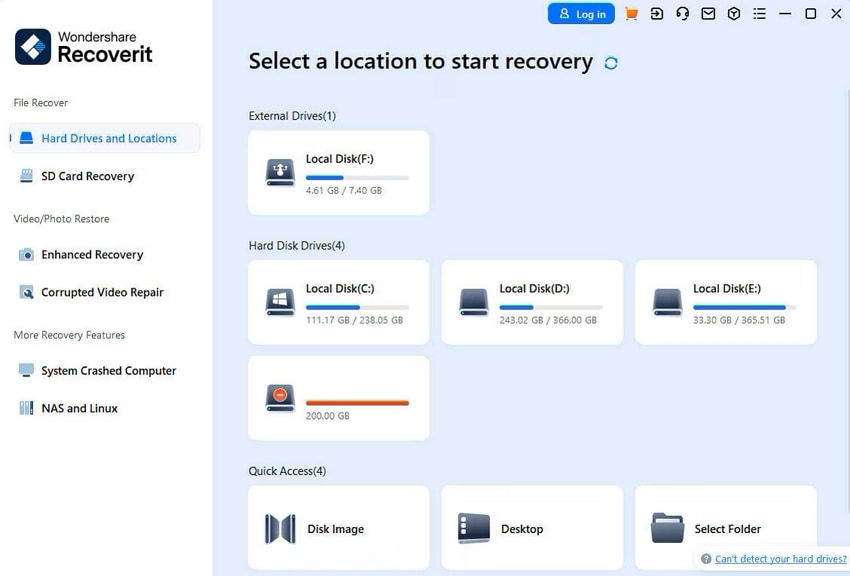
Step 2. Find the Needed Files via Filters and Perform Restoration
Apply filters such as "File Type," "Time," "File Size," or "All Files" to locate your desired files efficiently.
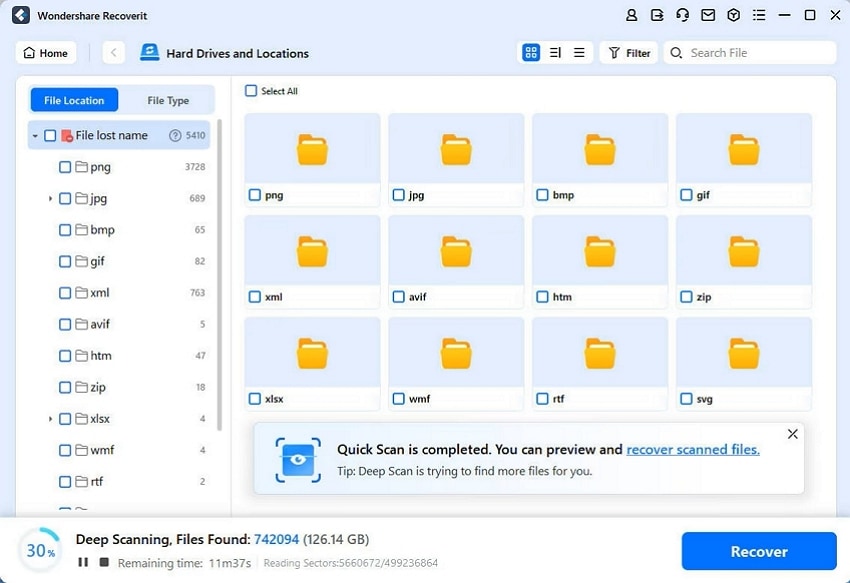
Step 3. Preview Recovered Data and Retrieve Successfully
Make sure the data is on the different drive where the original partition is located. Finally, confirm the restoration process by clicking "Recover" again after previewing the data that has been recovered.
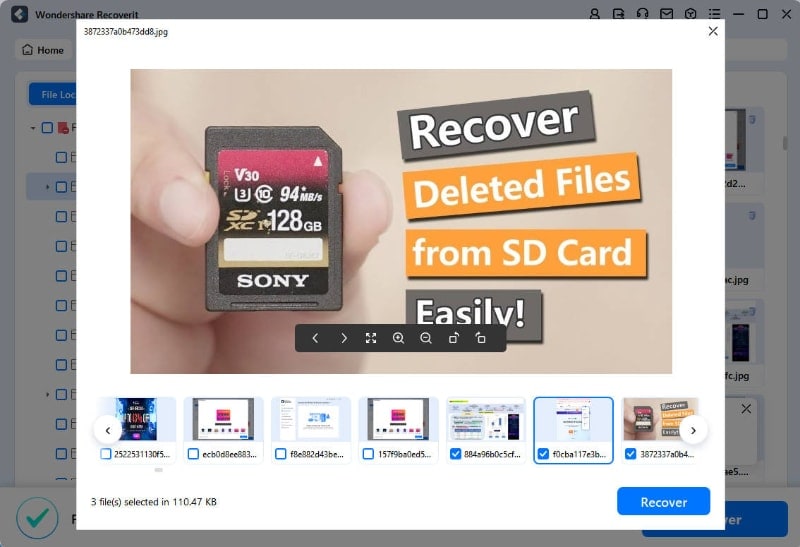
Part 3. Other Commendable Solutions To Recover a Deleted Partition
While Recoverit offers a robust and reliable solution, several other ways also let you retrieve your content. Detailed below are the two ways you can use to learn how to restore lost partition:
1. Using Diskpart in CMD
It is a built-in command-line utility in Windows designed for managing disk partitions. Diskpart offers advanced control over disks, partitions, and volumes, making it a valuable tool. Unlike third-party software, it operates without installation to recover lost or deleted partitions. However, caution is essential, as incorrect commands can lead to further data loss. By using these specific commands, users can securely discover how to restore deleted partitions:
Step 1. To commence the operation, launch Command Prompt with admin privileges and run the “diskpart” command. Following that, use “list disk” to view all connected drives and execute “select disk X” to choose the targeted one.
Step 2. Use the “list volume” command to access all the available volumes on the disk. You will need to run “select volume X” if the lost partition appears as unallocated.
Step 3. Finally, enter the instruction “assign letter=Y” and hit the Enter key to recover the partition by assigning a letter. The recovery can be confirmed by closing the CMD and browsing the File Explorer.
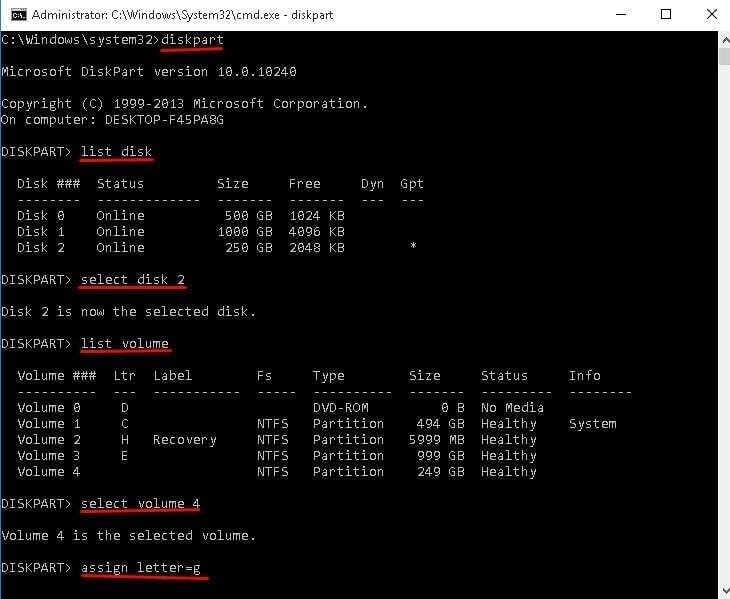
2. Using TestDisk for Recovery
This free and open source data retrieval tool is designed to restore lost partitions and repair non-booting disks. It supports a wide range of file systems, including FAT, NTFS, exFAT, and ext2/ext3/ext4. TestDisk operates through a command-line interface, offering advanced recovery features for expert users. Although it may seem complex, its powerful recovery capabilities make it popular. Follow these steps to master how to recover the deleted partition:
Step 1. You can start the operation by getting the tool from the official site and running it via the “testdisk_win.exe” file. Following that, use the volume keys and Enter to select the “Create” option.
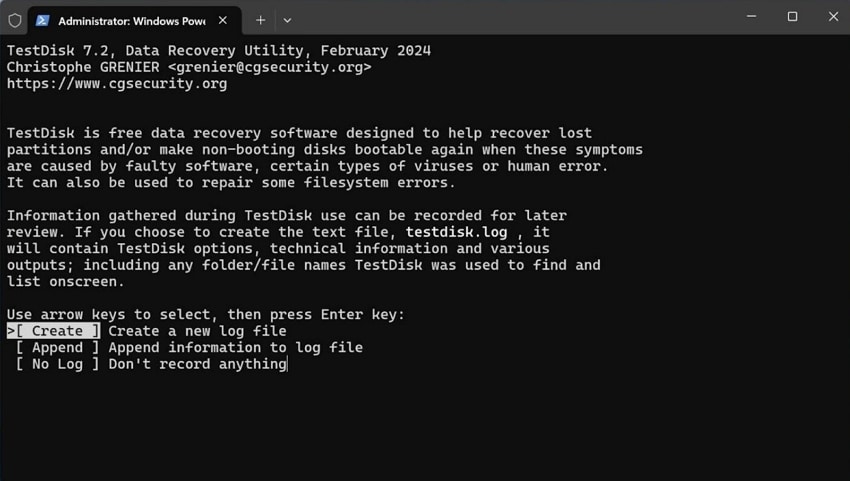
Step 2. Then, choose the affected drive and select the appropriate disk type (usually Intel/PC for Windows). Afterward, opt for “Analyse” to scan for existing and deleted partitions.
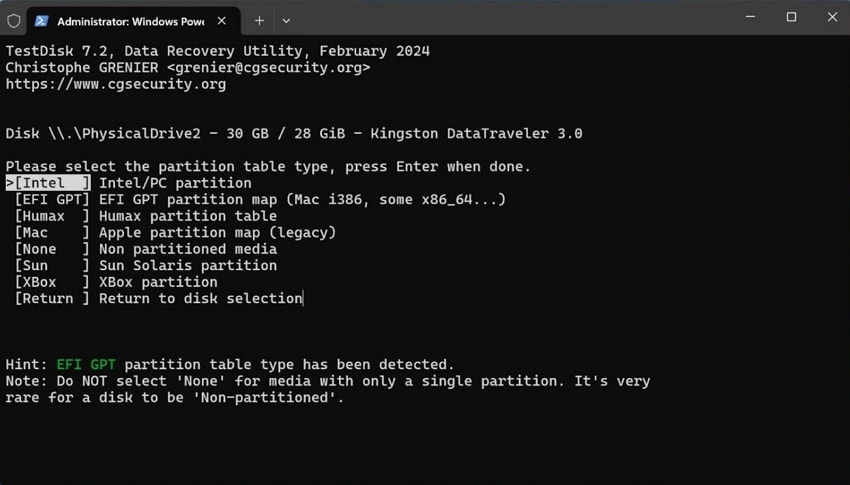
Step 3. Now, hit “Enter” to go for a “Quick Search” and run “Deeper Search” if the partition isn't found. Once the lost partition is detected, highlight it and select “Write” to restore it. Finally, confirm the changes and restart your computer to check if the partition is restored.
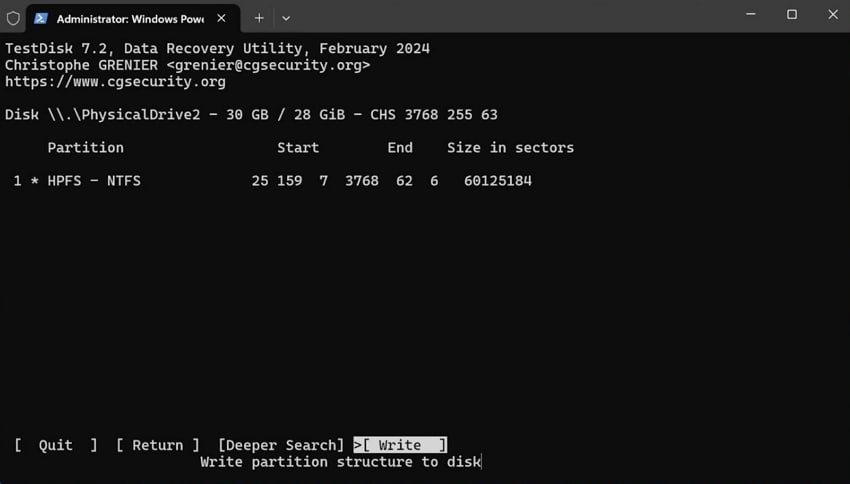
Conclusion
In summary, the lost partition recovery can seem like a daunting task to many users. Yet, choosing a reliable recovery solution is crucial when data loss does occur. Among the many tools available, Wondershare Recoverit is the most effective at partition recovery. Its advanced scanning technology and wide file format support make it suitable for all sorts of users. For a safer and more efficient experience, Recoverit is the recommended choice to restore lost partitions.
FAQs
1. What should I do immediately after losing a partition?
Stop using the affected storage disk to avoid overwriting data. Start the recovery process as soon as possible using trusted partition recovery software.2. Can partition recovery fix a corrupted partition?
Some recovery tools can repair damaged partition tables and restore access to data. However, severe corruption may require specialized recovery services.3. Is it safe to use free partition recovery tools?
Software like TestDisk can be effective but may require technical knowledge to use safely. Always download recovery tools from official sources to avoid malware or data corruption.4. Can I recover partitions from an external hard drive?
Most of the data retrieval software offers full support for all types of storage disks, including recovery partitions. You can opt for Recoverit for this very purpose and securely get your content back.




 ChatGPT
ChatGPT
 Perplexity
Perplexity
 Google AI Mode
Google AI Mode
 Grok
Grok























