How to Repair Corrupted PNG Files Online?
The technically advanced world and the revolutionized system of work and education demand people and students to learn more about new things. Who would miss the opportunity to work from home and let the world see his/her work over the internet? People now a day live to inspire others. A file format that aids in doing such a thing is a PNG file.
The use of images on the web is most in the PNG file format. Many logos are also designed in this format. Graphic designers use this file format professionally to save and upload material over the internet. Unfortunately, the very commonly known file format is unknown to many people.
We will be casting light on the PNG file, PNG repair tool, and letting people know more about this format. Moreover, sharing the magical solution of how to repair corrupted PNG online will also be discussed in detail.
Part 1. What is a PNG file?
A PNG file stands for a 'Portable Network Graphic' file that is used for saving images. The format is compressed with lossless compression, and it was mainly created to replace the 'Graphic Interchange Format (GIF). PNG file format is commonly used to store different web graphics, digital photographs, and images with transparent backgrounds.
The file format is open with no copyright limitations. PNG files support indexed, palette-based 24-bit RGB or 32-bit RGBA color images. Graphic professionals generally save graphics in PNG file formats for further use on the web.
Part 2. What is a PNG file used for?
The lossless data compression file format, primarily designed to replace the old GIF format, is used to store graphics. The format was designed to transfer images on the internet. PNG files do not support animation, but operating systems like macOS, Windows, and Ubuntu, store screenshots in PNG format by default.
Web design generally uses the format to develop a transparent background or semi-transparent background image. PNG files are very often used to design logos because they can be placed over a background image. The file format supports palette-based images and grayscale images. The wide color range contributes to the effect of the file size of the PNG format.
Part 3. 5 Effective Ways to Repair Corrupted PNG Files(Online)
The commonly used PNG file format might be corrupted sometimes. Suppose you are sharing a PNG file with some officials, and suddenly you see that the image is inaccessible. What will be your reaction at that very moment? A question will immediately pop up in your mind about how to repair corrupted .png files online?
In such a panic situation, you need a quick way to resolve your problem. A few easy to implement methods are:
Method 1: Repair Corrupted PNG Files Online Using Repairit Online Tool
To repair your corrupted png files online, one of the best tools you can't miss is Wondershare Repairit's online photo repair tool.
- Go to the Repairit Online Repair platform: https://repairit.wondershare.com/app/ And locate the Photo Repair option from the left sidebar.
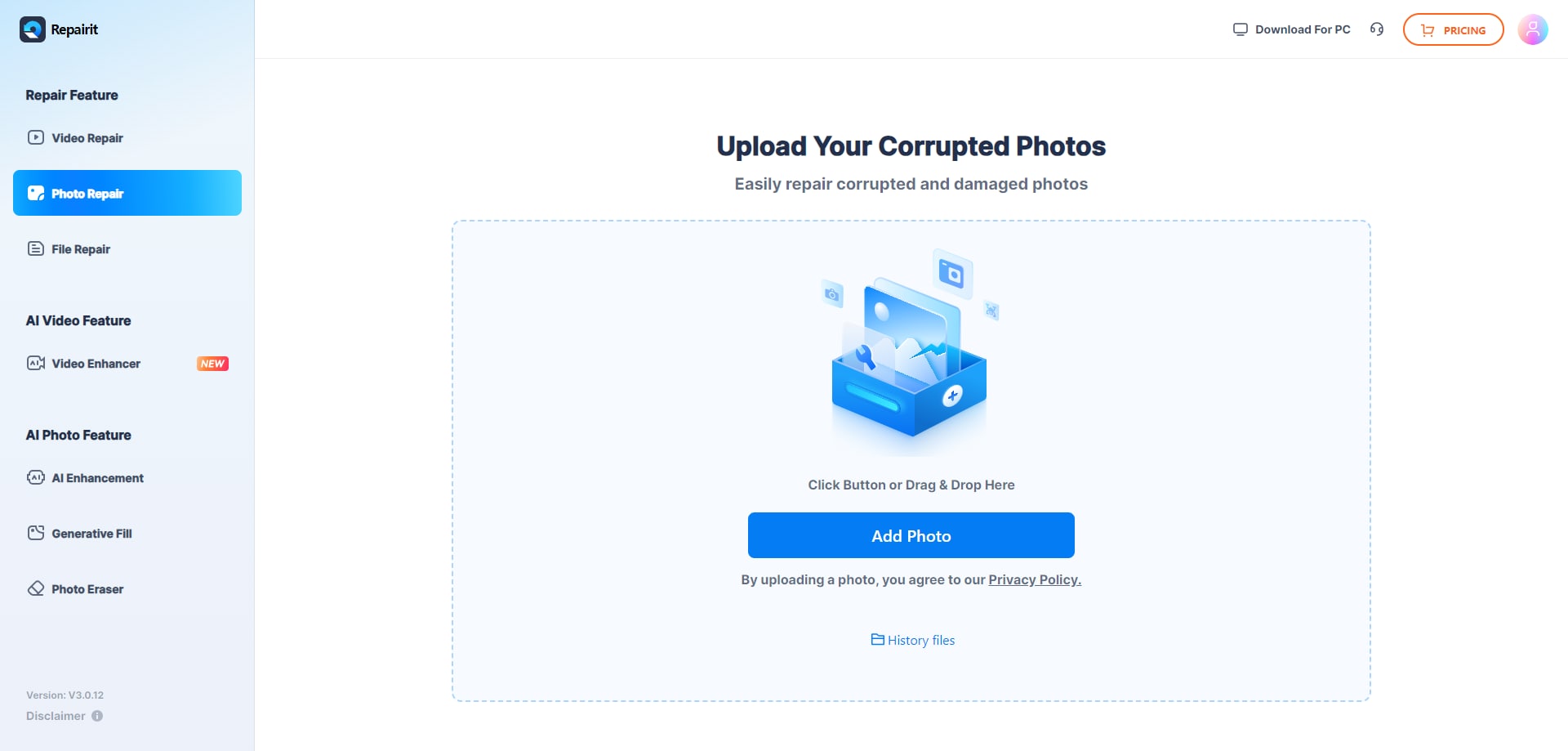
- Click the Add Photo tab to upload the corrupted image files. You can upload several images at the same time to let Repairit fix them simultaneously.

- Once the process completes, you can preview your file to see if it has been fixed well. If yes, select the files and click Download All to download your png files.

Method 2: Repair Corrupted PNG Files Using Wondershare Repairit
An offline tool/method to repair corrupted PNG files is the Wondershare Repairit Photo Repair Tool. In case the tool is new for you, let's help you and guide you on how to use it;
First, the user should download and install the tool on their systems.
Step 1: Add file
Once the system is installed, launch it so that you can use it to repair the damaged file. Click on the '+Add' button in the center of the screen. This will allow you to choose and load corrupted images from your Mac or Windows system for repair. You can upload as many files as you want.

Step 2: Repair Process
Once you have selected all the files that you want to repair, click on the 'Repair' button. This will start the process of repairing corrupted images.

Make sure you do not close the application during the repair process. An indicator in the bottom left corner will show you the progress of the process. It will take a few minutes to complete the repair.
Step 3: Review and Restore
After the process is completed, all the repaired files will appear on the screen. User is now requested to review the files and select the ones they want to restore. Once you are satisfied and have selected all the desired files to restore, click on the 'Save Repaired Files' button and save the image files to any location.

Method 3: Using System File Checker
System File Checker or sfc.exe is an inbuilt utility in Microsoft Windows. This utility allows users to restore any damaged or corrupted files in the Windows system. So hence, this can be tried and used to fix the corrupted PNG files.
1. Go to the search option and type 'Run.'
2. When the run Window appears, type cmd and press the Enter button.
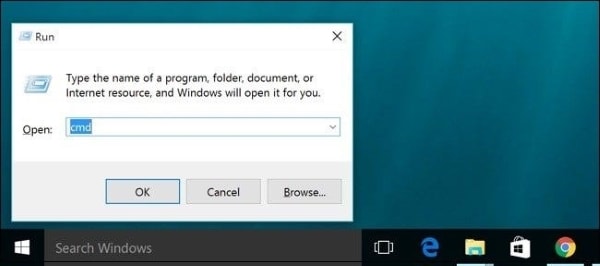
3. Once that is done, type sfc/scannow' in the command prompt window and press the 'Enter' button again.
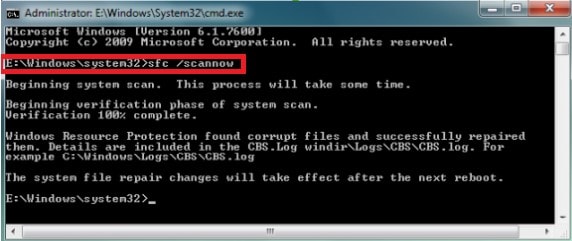
This will check the entire system for corrupted files, and if there exists any, then restart the system and try to open any PNG image file again. It may not cause trouble now.
Method 4: Deployment Image Servicing and Management (DISM)
The DISM or the system update readiness tool fixes component corruption errors in Windows. It helps to prevent service packs and Windows updates from installing.
- Press the "Windows + X" key together on the keyboard as they are the shortcut keys to open a menu with Command Prompt.
- Select Command prompt.
- Once it's opened, type the following commands and press the 'Enter' key:
DISM/ Online/ Cleanup-Image/ CheckHealth
DISM/ Online/ Cleanup-Image/ RestoreHealth
Method 5: Convert PNG Files Using Wondershare UniConverter
Another method to repair any corrupted PNG file is to convert it into some other format. The conversion might seem difficult to you, but the following steps will guide you on how to use the software;
Download and install the tool and launch it on your system.
- Now, from the left menu, select the last option as 'Toolbox.'
- A new window will appear. From that toolbox window, the user should select 'Image Converter.'

- Once the image converter window opens, click either on the file icon or the '+' button, allowing the user to import a local image that you want to convert. You can also drag and drop the image.

- The added image will appear on the software's interface in the thumbnail with options. Explore the options and edit the image according to your desire.

- Once you are satisfied, select the file format to save the file from the top right corner, and after that, click on 'Convert' in the bottom right corner to complete the process.

Part 4. Causes of PNG file corruption
For anything that is causing trouble, how and why are the two essential questions to investigate first. For instance, your PNG file is not working. You would first want to know why the file is not working. Generally, people have no idea of any such thing that causes file corruption. Let's shed light on a few factors that cause PNG file corruption.
1. Formatted Device
Suppose you formatted your device or the disk that contains the PNG files, which will eventually cause the corruption of any PNG file.
2. Virus Attack
Your device might be under a malware or virus attack. A virus damages all the disks and data on the device. Under that attack, your PNG files might get corrupted.
3. Damaged Media
The device doesn't always need to be faulty. Sometimes, the file might be the real trouble, which can be corrupted and damaged. Maybe downloading it from an unknown source can cause this problem.
4. Interruption during Transfer
Transferring a file from one device to another and interrupting it in between the transfer can also aid in corrupting your PNG file and make it inaccessible.
Conclusion:
The article aims to provide its users with the most suitable options to repair any corrupted PNG file with minimal effort. Also, the introduction of the Recoverit Photo Repair Tool will help users to repair any corrupted image files.
People Also Ask
-
How do I restore a PNG file?
If you are stuck in the restoration of your PNG files, you should understand using Wondershare Recoverit Data Recovery software explaining to users how to restore PNG files through it.
-
The biggest advantage of PNG over JPEG is that the file handling is lossless as every time a file is opened, it does not lose its quality.
-
What is the difference between JPEG and PNG?
A higher-quality compression is found in PNG format. Whereas a JPEG file has lower quality, but it is faster to load than a PNG file.
-
How do I open a PNG file?
Many web browsers view PNG files automatically, yet you can also drag and drop a file in the browser to open it.
Solve Media File Problems
- Recover & Repair Photos
- Recover & Repair Videos
- Recover & Repair Audio
- Recover & Repair Cameras


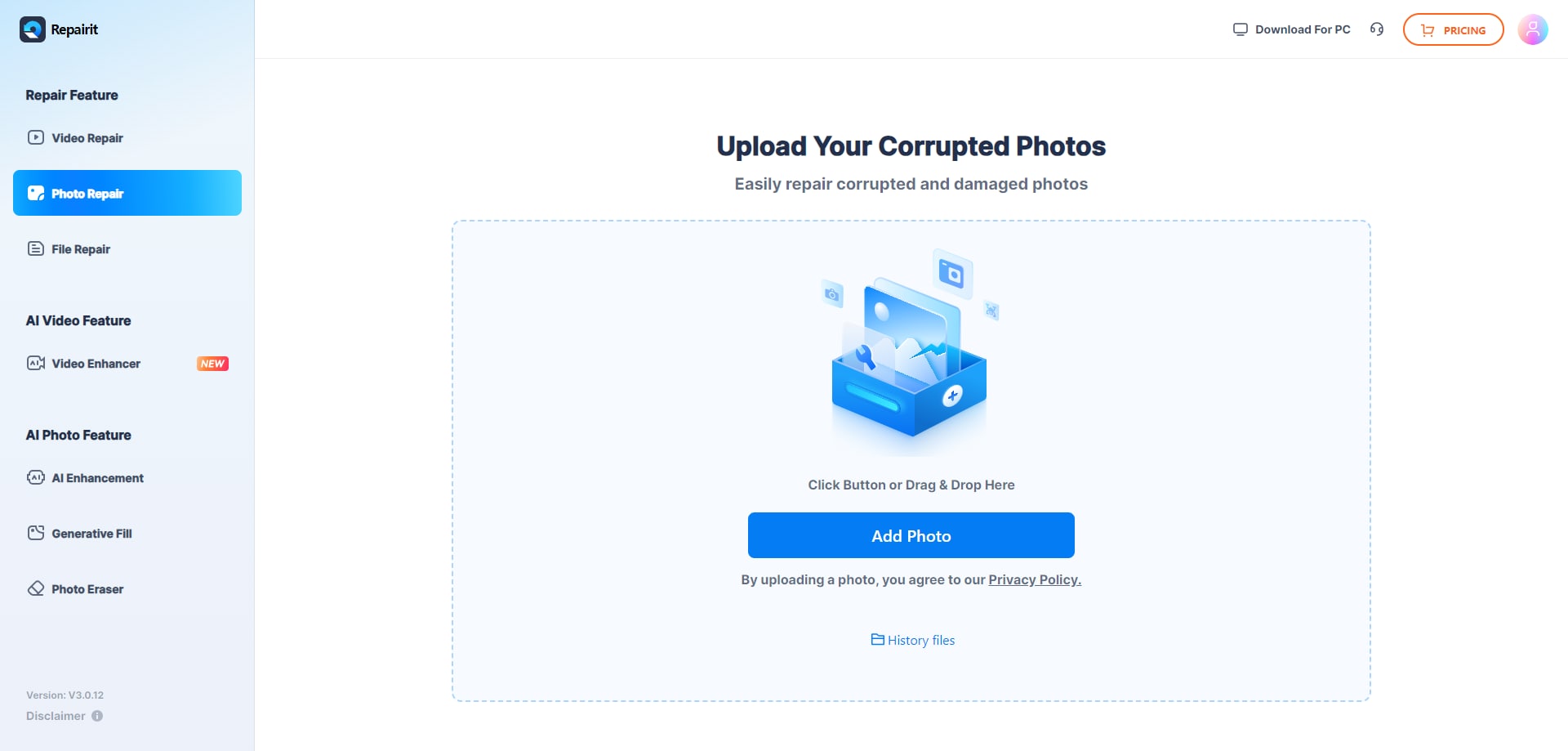





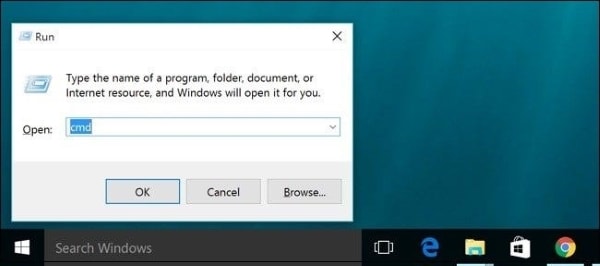
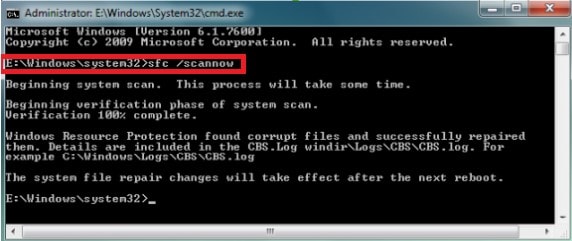




 ChatGPT
ChatGPT
 Perplexity
Perplexity
 Google AI Mode
Google AI Mode
 Grok
Grok
























Eleanor Reed
staff Editor