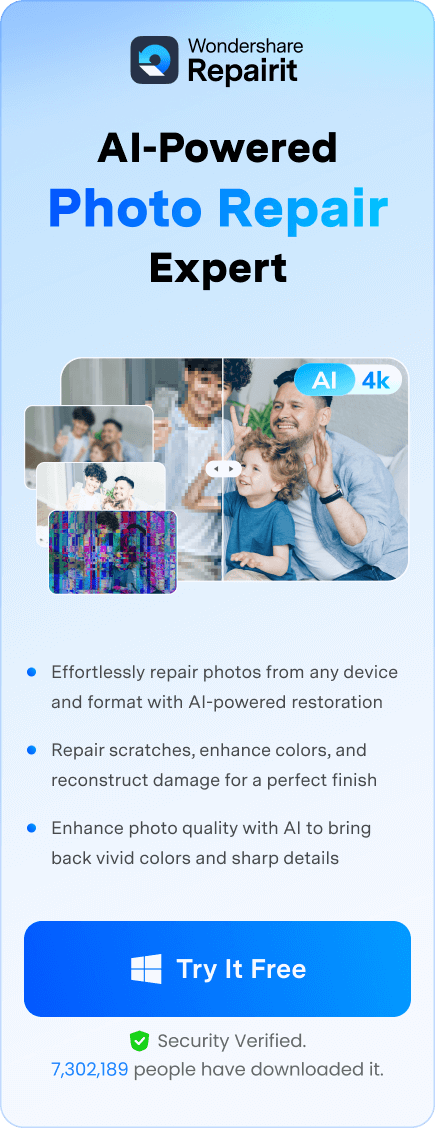Emails have become essential to personal and professional communication, often containing crucial information. PST files are commonly associated with Microsoft Outlook and serve as containers for users' emails. These files are essential for storing and backing up large amounts of Outlook data, particularly for users who need to manage essential email archives or switch between devices.
However, accessing PST files can be challenging without Outlook installed due to limited software access or compatibility issues with non-Microsoft environments. To overcome this issue, this article will explore the top tools that allow users to view or open PST without Outlook. These recommended tools ensure users can access their essential email content on the go without needing Outlook.
In this article
Part 1. What Are the Features to Look into a PST File Viewer?
When selecting a PST file viewer, it's important to consider features that are essential for managing your email data. The right tool should allow you to view such files and support a range of functions that enhance your overall experience. To help you make an optimal selection, we've pinpointed key features that you must look for in a specialized tool.
- Compatibility: Make sure that your chosen tool works across different operating systems.
- Batch Processing: Batch processing saves time, especially for users who need to manage several archives, making it easier to streamline workflow.
- Email Recovery: While understanding how do you open a PST file without Outlook, consider a reliable viewer with recovery options for deleted emails.
- Search Capability: Besides other features, you must also look for advanced search functions in a file viewer. Filtering options by date or subject makes finding specific emails easier.
- Security Features: The most important component of a good file viewer is its security features. As PST files often contain sensitive information, select viewers with end-to-end encryption or secure access protocols.

-
Repair damaged PST & OST Files in Outlook in all Email corruption scenarios, such as hard disk crashes & bad sectors, virus attacks & tojan horse, outlook corruption & malfunctions, improper shutdown procedure, etc.
-
Restore Outlook Emails deleted for a long time and extract the Email messages, folders, calendars, etc. within seconds.
-
Repair corrupted Emails and restore deleted Emails with a 100% success rate.
-
Repair Emails in bathes without size limits and support to preview all of them before saving.
-
Compatible with Windows 7/8/8.1/10/11, Windows Server 2012/2016/2019, and MacOS X 10.11~ MacOS 12 (Monterey).
Part 2.Best Tools to View PST Files Without Outlook
After discussing the important features, you are now aware of the functionalities you must consider in a PST file viewer. The following section recommends 8 of the best tools that enable you to view PST files without Outlook. Go through the detailed analysis of these tools and carefully select them by considering the key features discussed above.
1.CoolUtils Outlook Viewer
Users looking for a viewer with an easy-to-use interface can rely on this tool to access their PST files. Since CoolUtils Outlook Viewer is an offline software, users can avoid data leak risks associated with online tools, ensuring their sensitive information remains secure.

2.OST PST Viewer
OST PST Viewer is a convenient application designed to view the content of Outlook data files, including PST and OST. Using this viewer, users can easily view individual emails and attachments, making it an excellent choice for those needing quick access to their Outlook data.

3.SysTools PST Viewer
Using this file-viewing software, users can easily view emails, contacts, and other Outlook data without any limitations. With the availability of multiple preview modes, SysTools allows you to analyze and explore their data in various formats. Furthermore, it provides an overview of PST data, displaying the number of items in each folder with detailed attributes for emails and contacts.

4.PST Viewer Pro
PST Viewer Pro is a reliable tool that can be used to open PST without Outlook and convert your email messages between file formats. This file viewer is compatible with all Outlook email formats, including PST, OST, and MSG. You can even export your emails to a spreadsheet or database file and save them as Word processor documents. Additionally, the advanced search function enables quick and efficient access to specific messages.

5.MailStore Home
With this software, you can archive your personal emails from various sources to ensure they are securely stored. MailStore Home supports a wide range of email services as well as Microsoft Outlook (versions 2003 through 2019). You can also search through your archived emails or forward them directly from your usual email program with just a single click.

6.PST Walker
PST Walker is a comprehensive solution for learning how to open an Outlook PST file without Outlook. This file-viewing software lets you view and search through multiple Outlook data files to ensure quick access to important emails and information. In addition to its viewing functionality, it enables users to convert Outlook data to various file formats, such as OST and EML.

Part 3. How to Repair Corrupted or Damaged PST File of Any Outlook Version in One-Click?
Upon exploring various methods for understanding how to open PST files without Outlook, it's crucial to address the common issue of corrupted or damaged files. One effective solution for these issues is using specialized software like Repairit for Email, which can repair such files with a single click. This software supports both OST and PST formats, ensuring seamless recovery across all Outlook versions.
Moreover, Repairit for Email is an all-in-one solution for various types of email corruption. Whether due to improper shutdowns or virus attacks, this tool provides reliable solutions for repairing your email data. After the repair process, users can preview all restored emails before saving them.
Key Features
- Restore Long Deleted Outlook Emails: Using this tool, you can recover emails deleted long ago. Moreover, it restores almost all the information within Outlook emails, including folders, calendars, and much more.
- Cross-Platform Compatibility: With availability in both Windows and Mac, users can easily repair PST and OST files across different operating systems.
- Batch Processing: This functionality allows you to upload and repair multiple emails simultaneously. Besides, this capability ensures a smooth experience for users who manage large volumes of email archives.
Step-by-Step Tutorial to Repair Corrupted PST Files with Repairit for Email
Now that we know about the email recovery features of Repairit, you might be curious about how to use this software. Let’s explore the simple steps to repair corrupted PST files using Repairit for Email after you have learned how to open PST files without Outlook.
Step 1. Open Repairit on your computer and click the "+Select File" button to open a "Select PST/OST File to Repair" window for file import.

Step 2. You can also look for corrupted emails from different locations by clicking the "Find" option. After importing the PST files, tap the "Repair" button at the bottom to begin the repair process.

Step 3. Once the repair process is complete, preview all the repaired emails on the left panel. Hit the "Save" button to store the repaired PST files.

Conclusion
After a lengthy discussion, you should now have clarity on how do I open a PST file without Outlook. This article explored various methods available for accessing PST files and addressing the common issue of corrupted files. To effectively repair and open a PST file, you must try Repairit for Email, which is a reliable solution operating on an easy-to-follow setup.
FAQ
-
Q1. Can I recover the corrupted PST files without facing any size limits?
Yes, with Repairit for Email, you can recover corrupted PST files without facing any size limits. Besides, you can repair multiple files since it includes a batch-processing feature. -
Q2. How can I save my PST files from being corrupted?
You must take multiple precautions to prevent your PST files from becoming corrupt. One of the best methods is to frequently backup your PST files to prevent the risk of data loss. Moreover, protect your system from malware that can corrupt your files by using antivirus software. -
Q3. What are the factors leading to PST file corruption?
PST file corruption can result from forcefully shutting down the computer without saving it. Additionally, oversized PST files or viruses in your system may also lead to corruption. Therefore, to overcome this issue, Repairit for Email is a reliable solution for repairing damaged files.